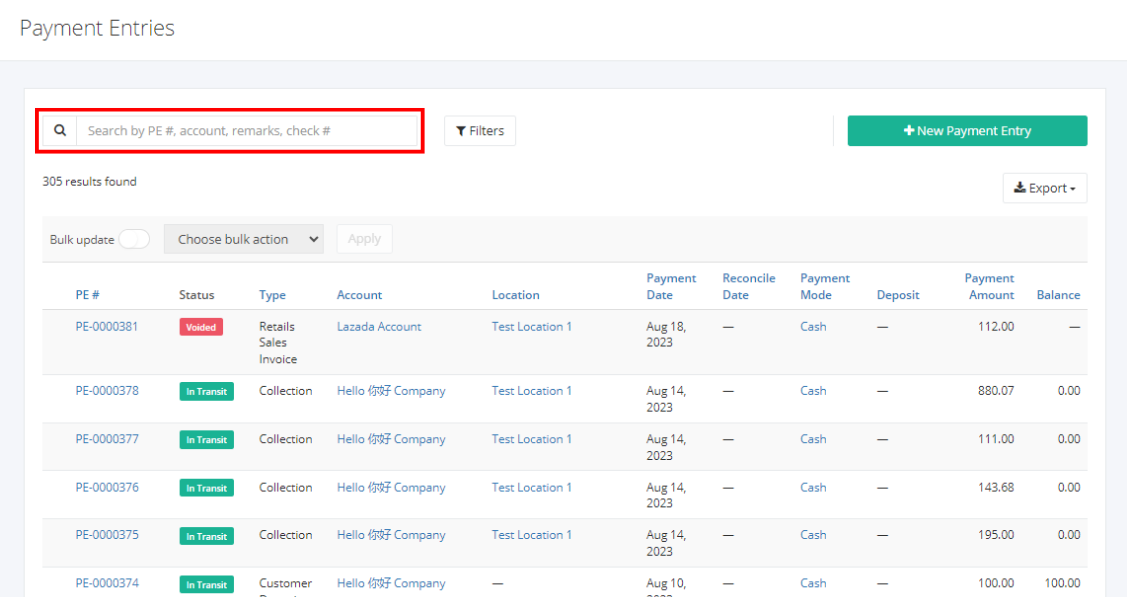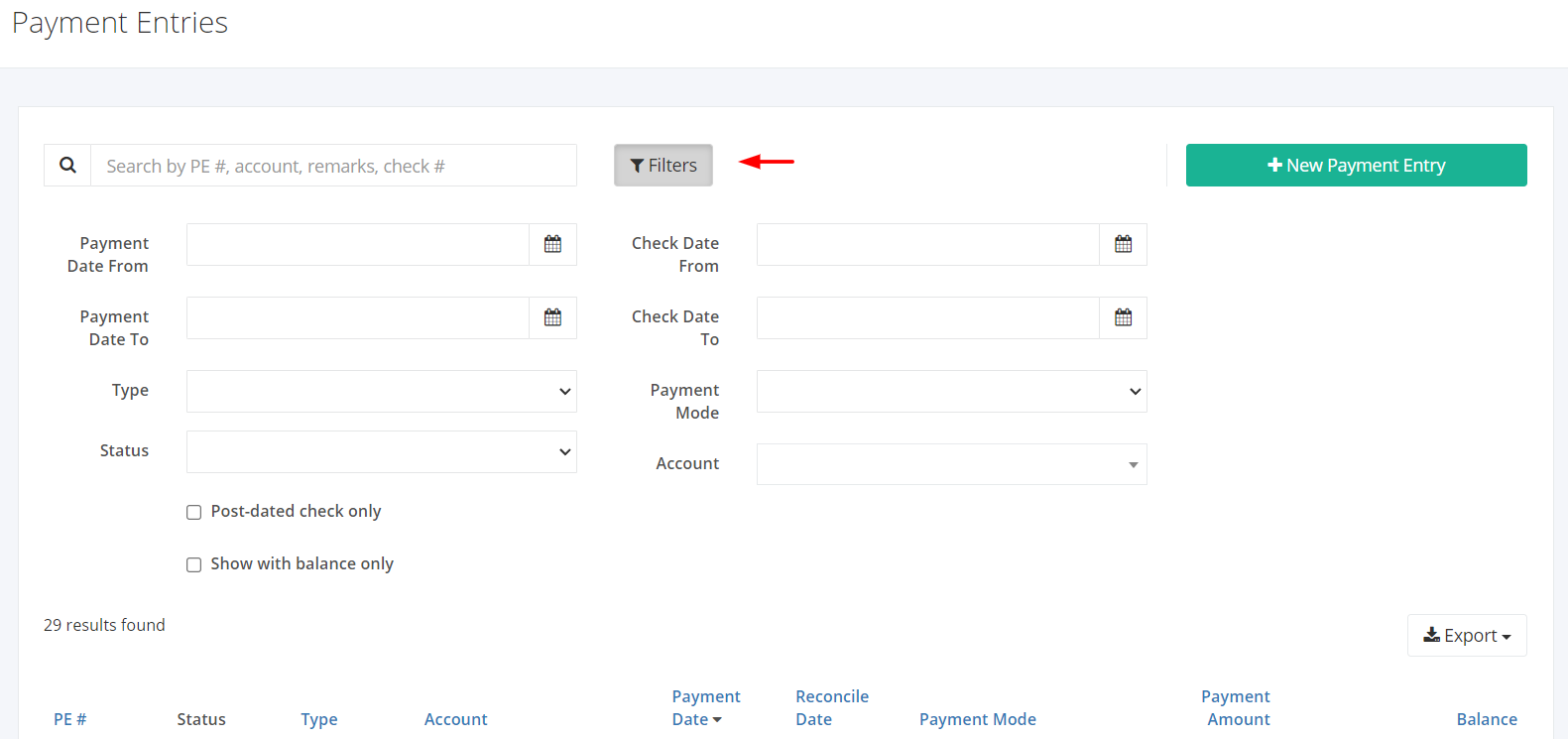Payment Entries Overview
Payment Entries Overview
Payment entries are used to encode and track all payments to suppliers and collections from customers. It also enables multiple modes of payments within a single transaction.
On this listing page, you will be able to see all payment entries’ details such as the payment entry number, the type of payment, the account wherein the payment was made, the payment date, the mode of payment, the amount, and the remaining balance.
You can filter records in two ways:
- Search by PE #, Account, Remarks, or Check #
- Using Filters
Search by PE #, Account, Remarks, or Check #:
1. Go to Search by PE #, Account, Remarks, Check # box at the top of the Payment Entries list.
2. In the Search by PE #, Account, Remarks box, type the payment entry number, account name, remarks, or check number that you are searching for. The list will load the moment you stop typing.
3. Click the PE # to see the payment details.
Using Filters:
1. Click Filters beside the Search by PE #, Account, Remarks box. It will show you several parameters that will help narrow down the results.
Filters:
- Payment Date From – the payment entries will filter from the date selected
- Payment Date To – the payment entries will filter to the date selected
- Type – the payment entries will filter based on the selected type of payment (Supplier Payments, Customer Payments, Collection, Official Receipt, Payment, Customer Deposits, Advances to Suppliers)
- Status – the payment entries will filter based on the selected status (In Transit, Reconciled, Voided)
- Check Date From – the payment entries will filter checks from the date selected
- Check Date To – the payment entries will filter checks to the date selected
- Payment Mode – the payment entries will filter based on the mode of payment (Cash, Check, Other)
- Account – the payment entries will filter based on the inputted account name
- Show with balance only – the payment entries will filter based on whether it still has a remaining balance
- Post-dated check only – this will show payment entries that are classified as post-dated checks.
Export Payment Entries to PDF or Excel:
- In the Payment Entries Overview, click Export.
- There are three Export options: Export to PDF, Export to Excel, and Export to Excel (Detailed). Click your desired format.
- Upon clicking your desired format, the file will be automatically downloaded to your computer.
- You may also view the Export History of the report.
Related Articles: