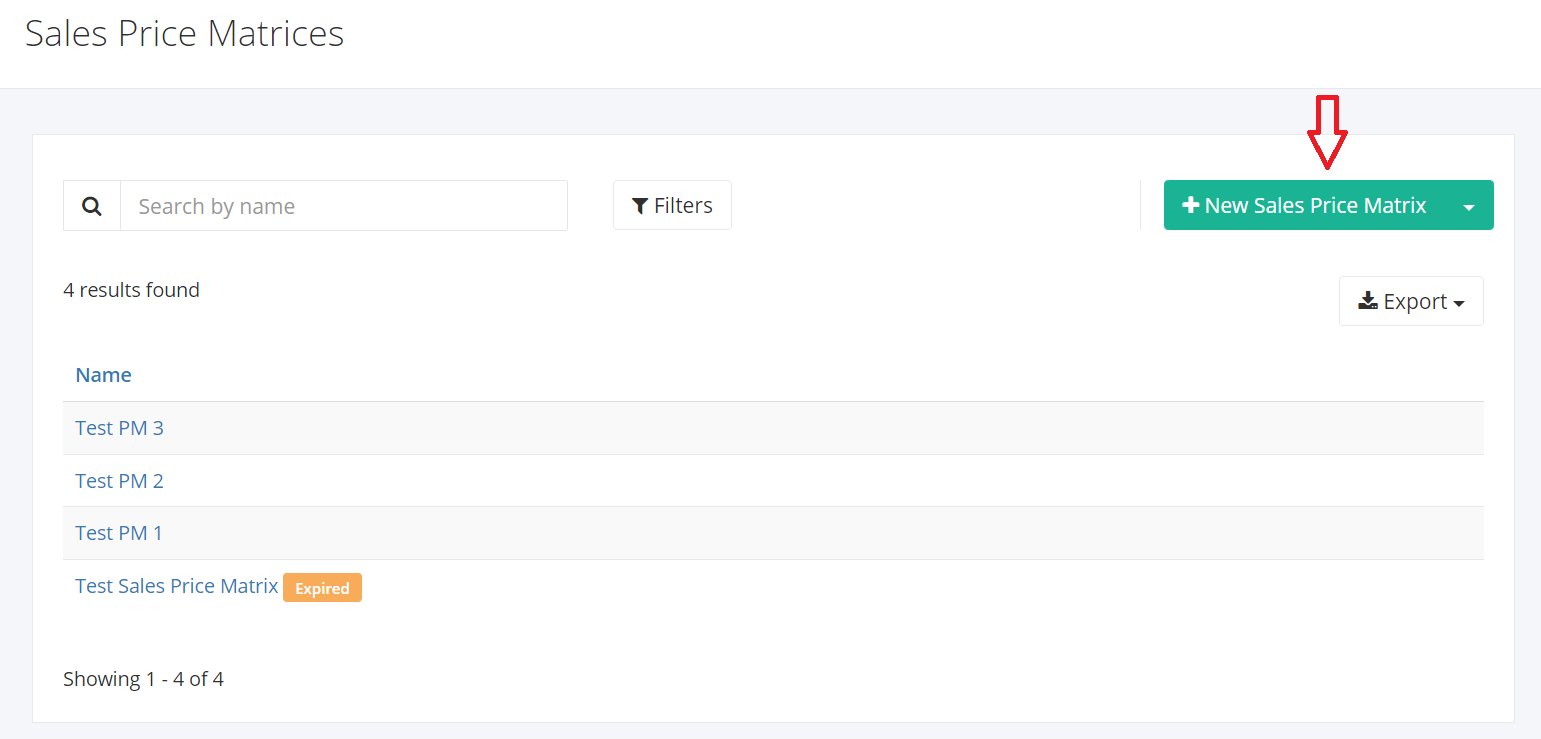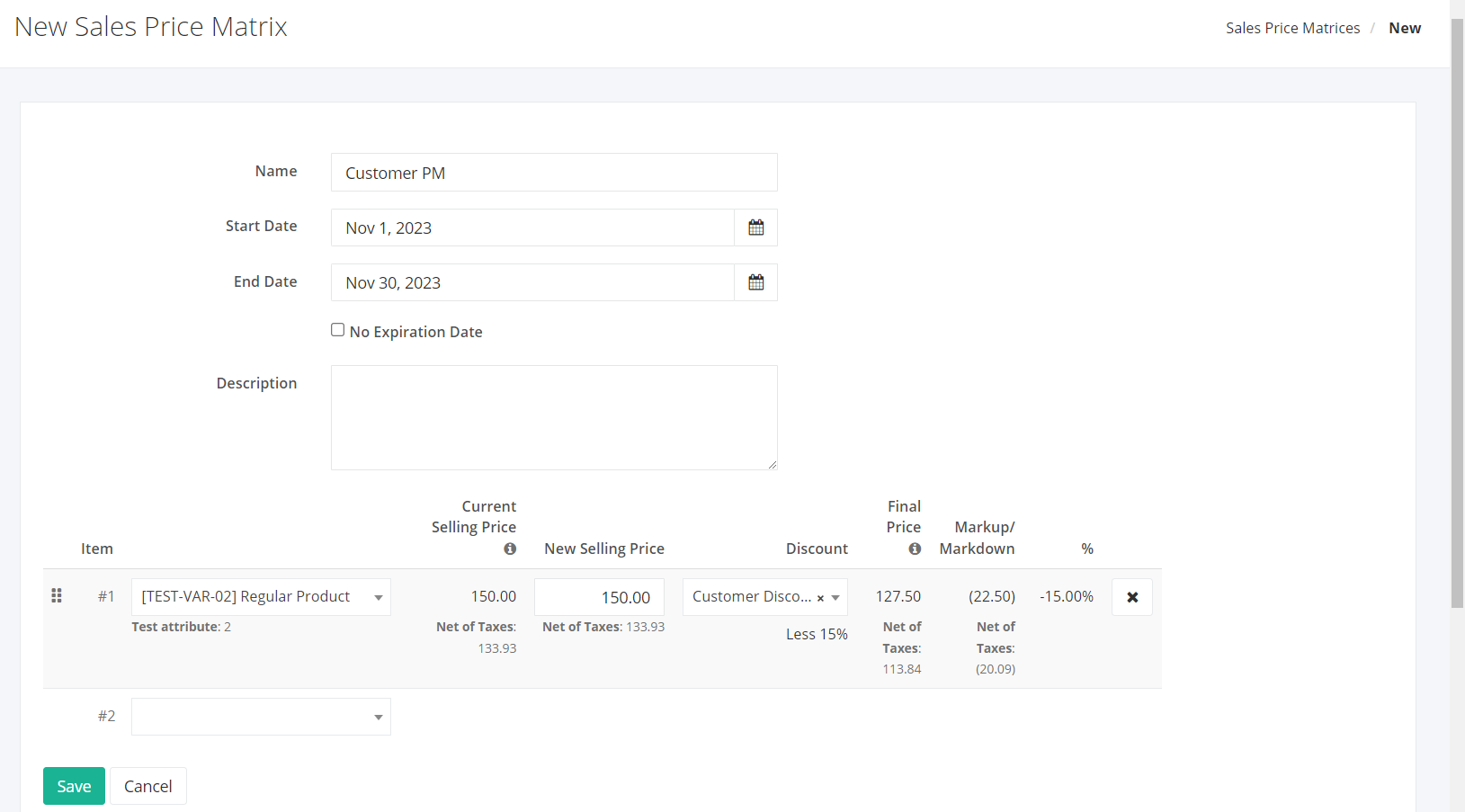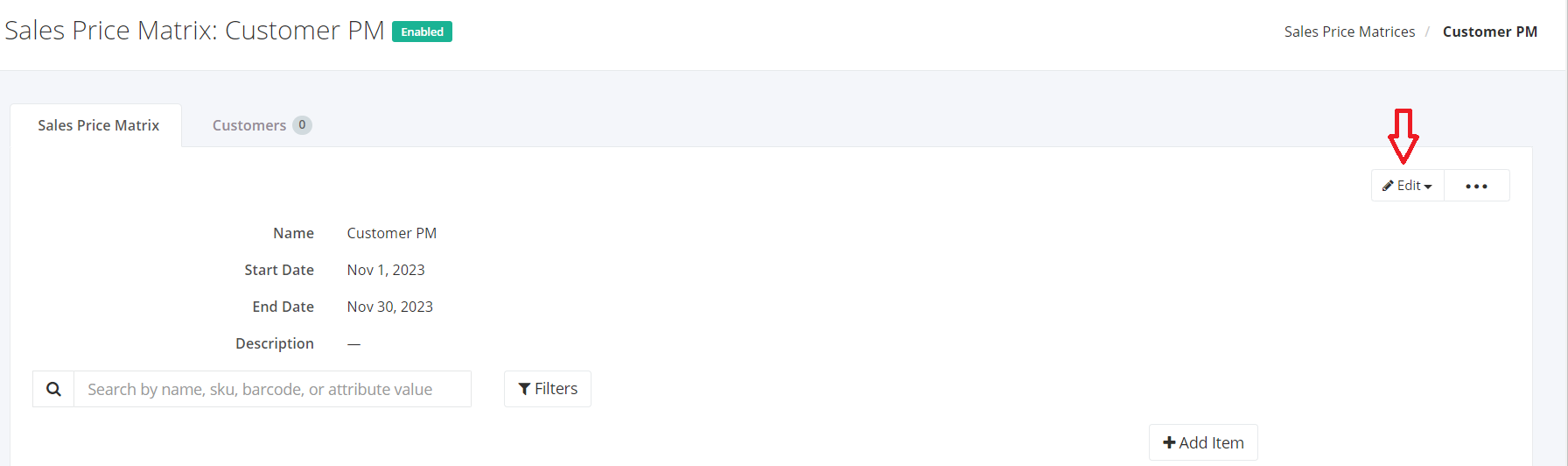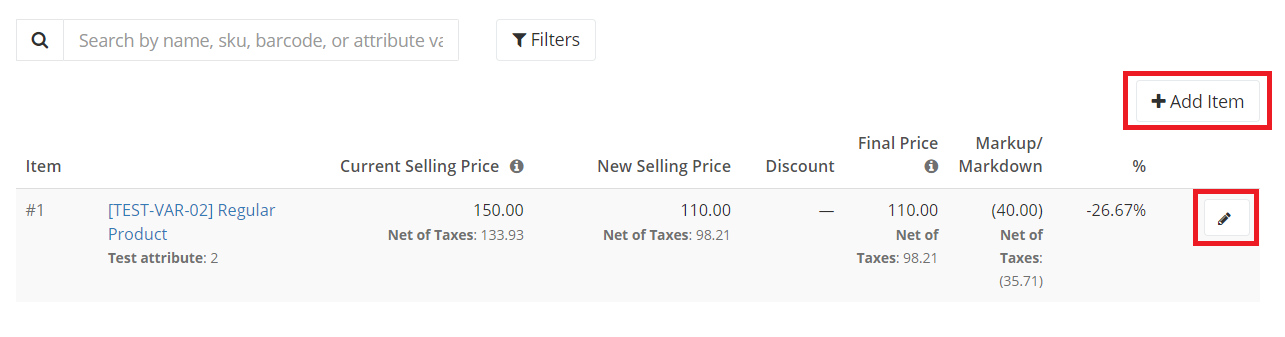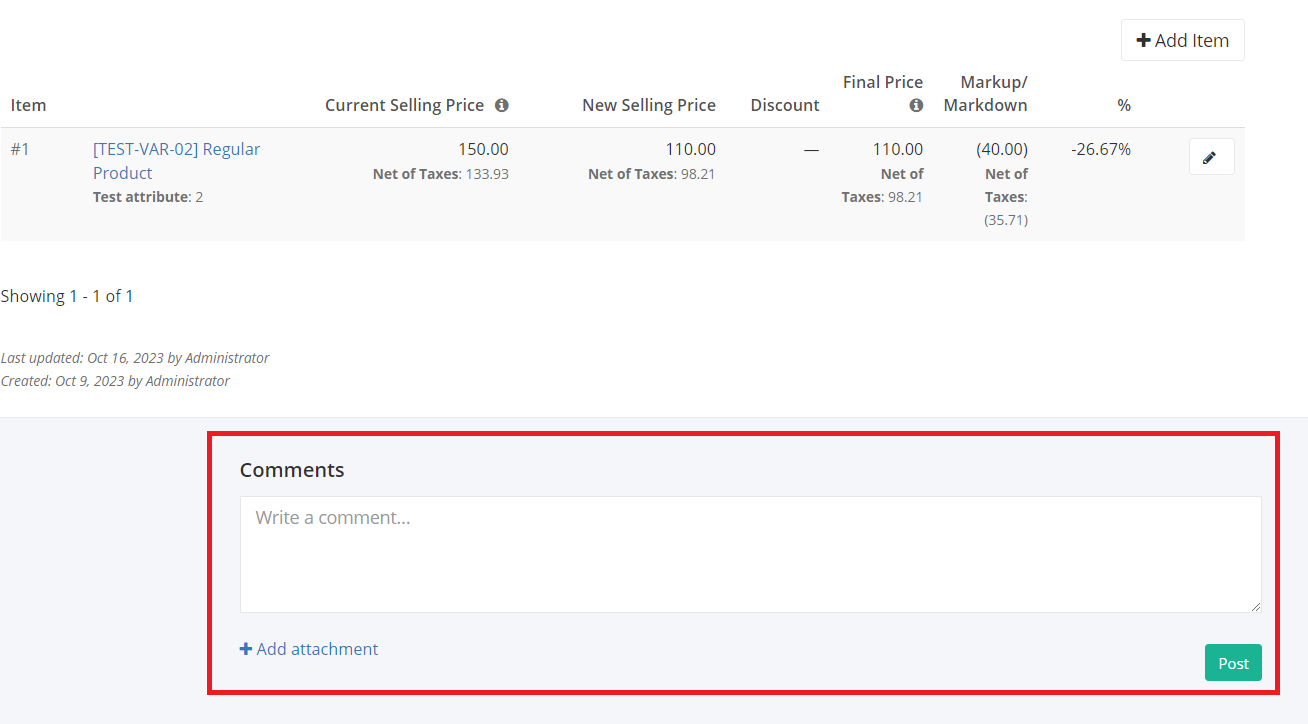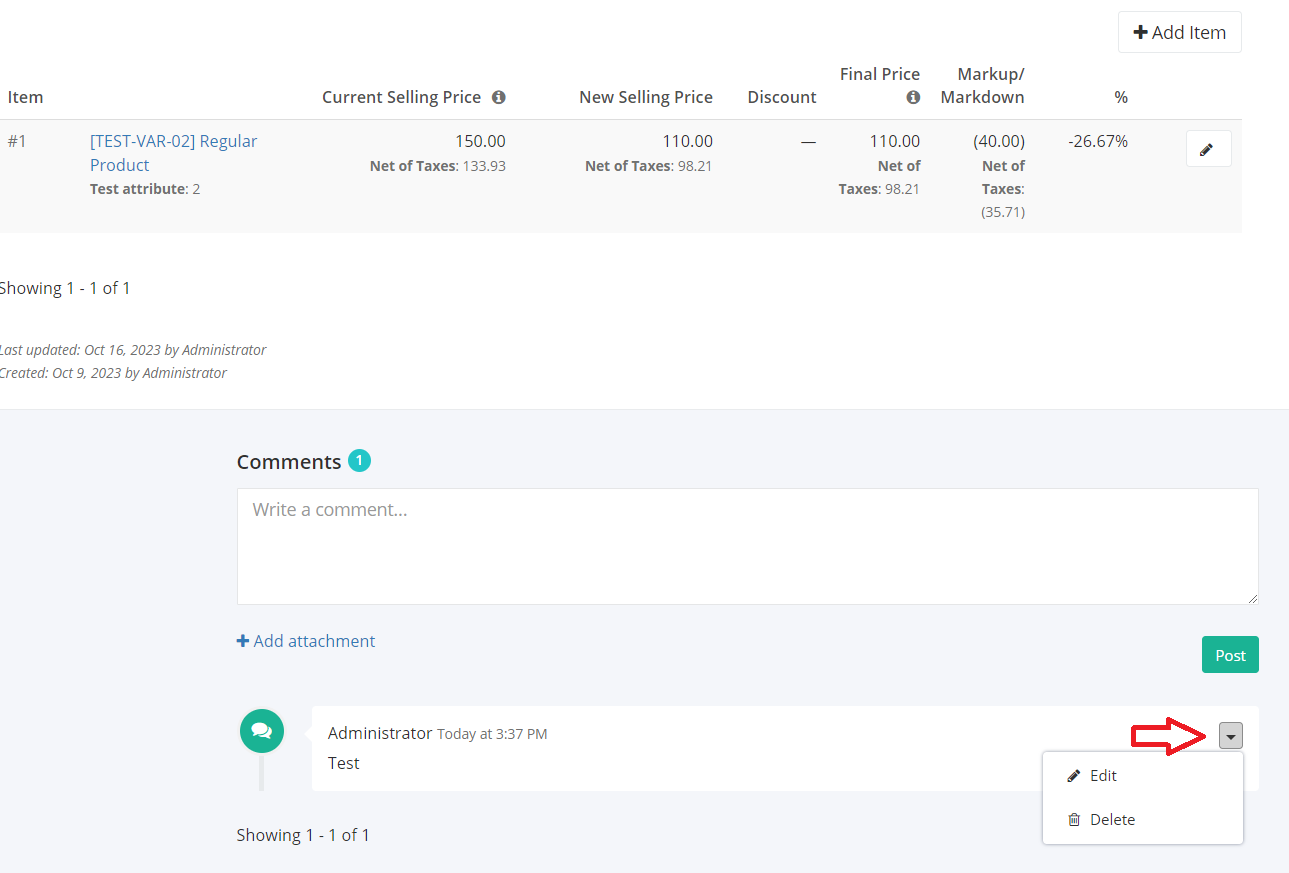Create or Edit a Sales Price Matrix
Create a New Sales Price Matrix:
- In the Sales Price Matrices Overview, click New Sales Price Matrix.
2. In the New Sales Price Matrix window, enter the new price matrix’s Name, Start Date, End Date, Description, and select the items you want to set a special price.
3. Enter your desired Selling Price (Customer Type) or you can add a Discount to an item.
4. Once you are done, click Save to save the new sales price matrix or Cancel to terminate the form. A message will appear if the sales price matrix is created successfully.
Tagging a Sales Price Matrix:
There are two ways to tag Sales Price Matrix.
- Edit existing Customer Account and tag the corresponding Sales Price Matrix in that account.
- Go to the Sales Price Matrix record and manage through the Accounts Tab.
Edit a Sales Price Matrix Details:
Zayls allows you to edit a Sales Price Matrix details to keep the system updated.
- Select an existing Sales Price Matrix that you want to edit.
- Click Edit, then Manual.
Adding New Item, Editing or Removing an Item
- Add: Click Add Item, it will open a modal where you can enter new item details you want to add in the price matrix. This new item is effective in the next transaction.
- Edit: In the item’s row, there’s a Pencil button that when clicked will open a modal where you can edit the item details such as Selling Price, Discount.
Add Comments in the Selling Price Matrix:
The comment feature allows you to leave important messages to keep everyone informed.
- In the Selling Price Matrix record, scroll down to the Comments section.
- Enter your message in the Comment box.
- You may also add attachments such as photos or files. Click Add attachment below the Comment box. A Dialog box asking the location of the file will appear. Click the file you want to upload and then click Open.
- Once finished, click Post. A successful message will appear, and the new message will display on top of the conversation.
Edit or Delete a Comment
- Find the comment you want to edit or delete.
- Click
 .
. - To update the comment, click Edit. To delete the comment, click Delete.
Automatic Application of Sales Price Matrix
- On a new Quotation/Sales Order, enter all the needed information.
- On the Item row, enter the product that the sales price matrix was applied to.
- The item unit price and line total will automatically adjust in relation to the amount entered on the sales price matrix.
Related Article: Enable/Disable or Delete a Sales Price Matrix