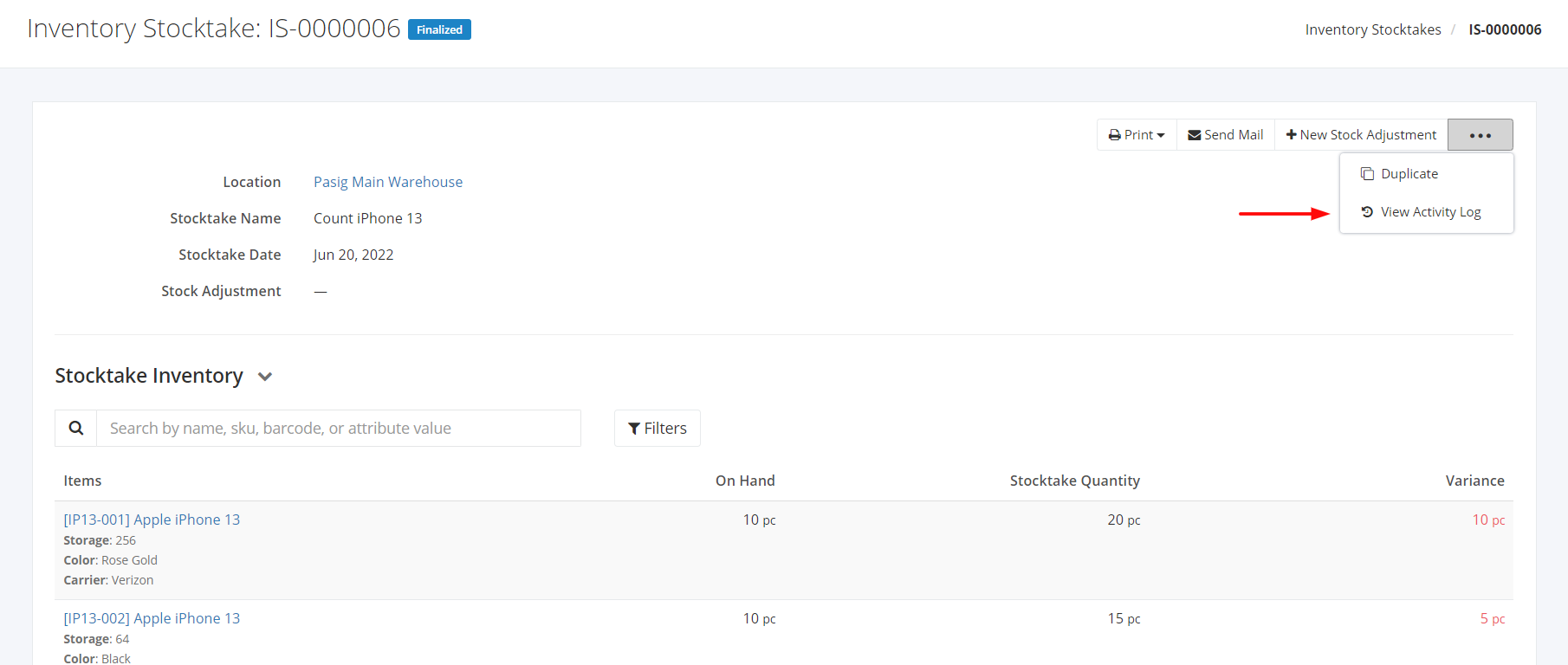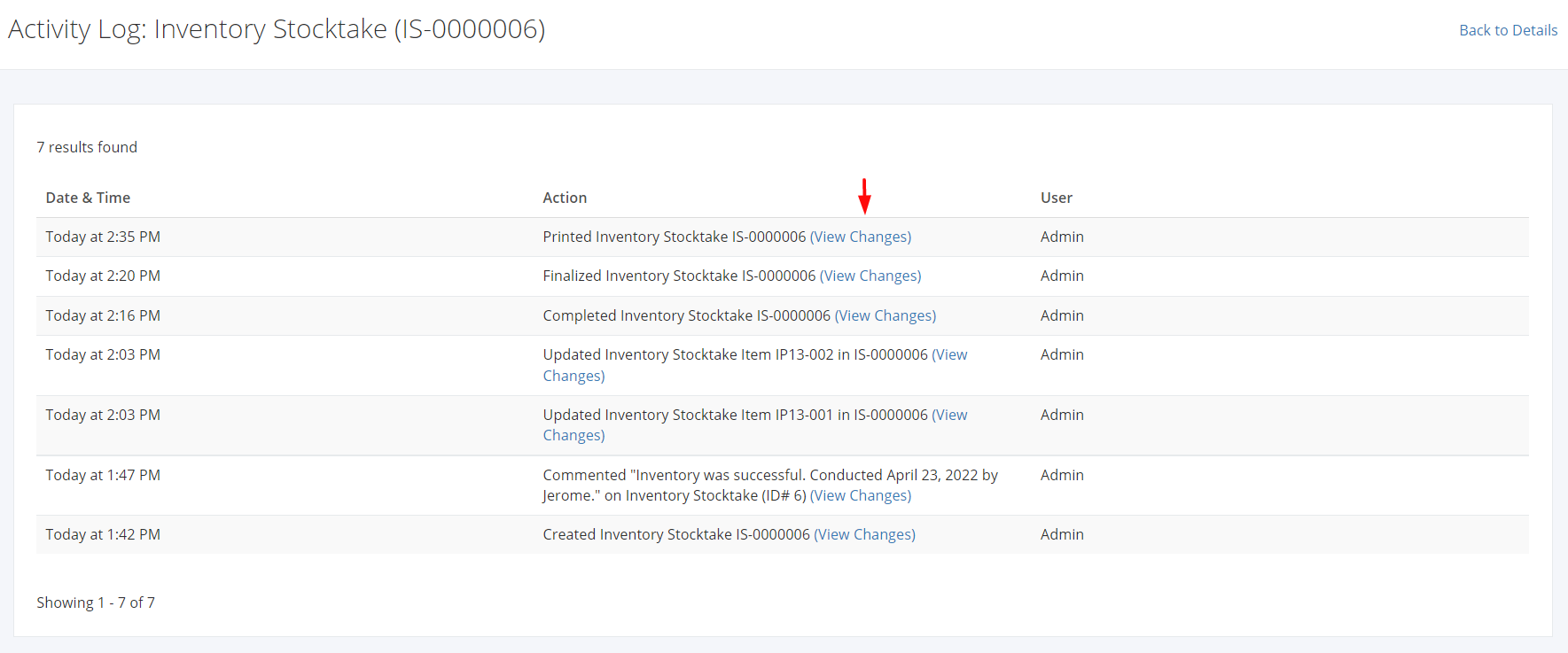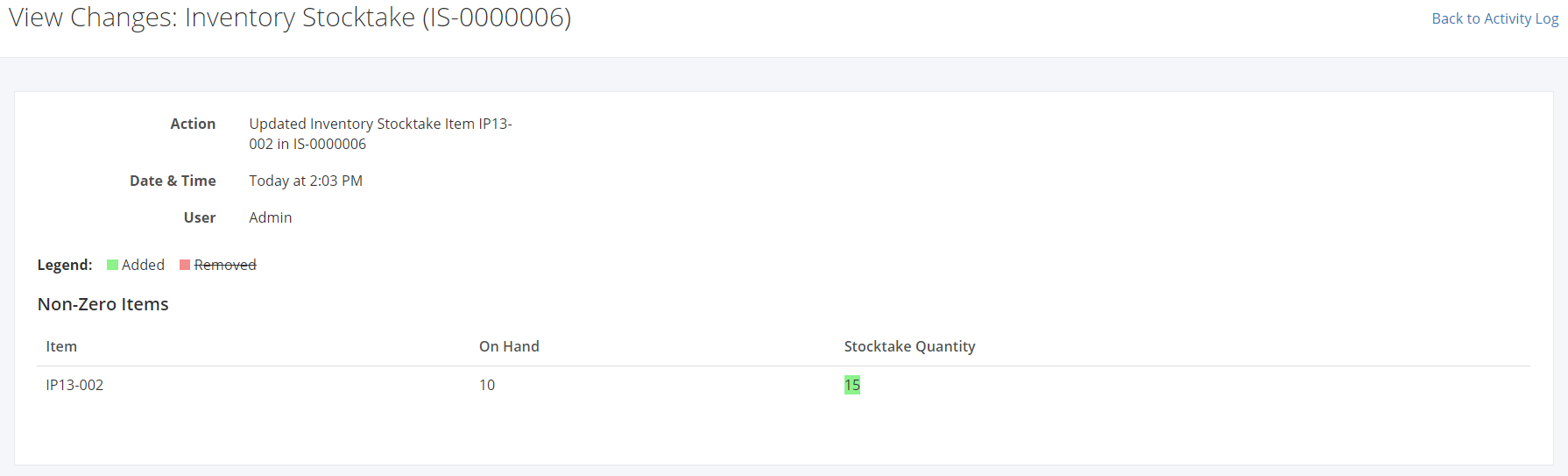View Inventory Stocktake Activity Log
Why view an Inventory Stocktake’s activity log?
- To know who created the Inventory Stocktake
- To know who updated the Inventory Stocktake and what changes were made
To view Inventory Stocktake’s Activity Log:
- Select an existing Inventory Stocktake that you want to view the activity log.
- Click

- Click View Activity Log.
4. The system will redirect you to the Activity Log: Inventory Stocktake window.
The Activity Log will show the following to the admin:
- The Date & Time the activity occurred
- The Action (Created, Updated, Voided, Completed, Finalized)
- The name of the user who made the activity
5. To see changes, click View Changes.
6. In the View Changes: Inventory Stocktake window, you will see all the added and removed details on that Inventory Stocktake Transaction.