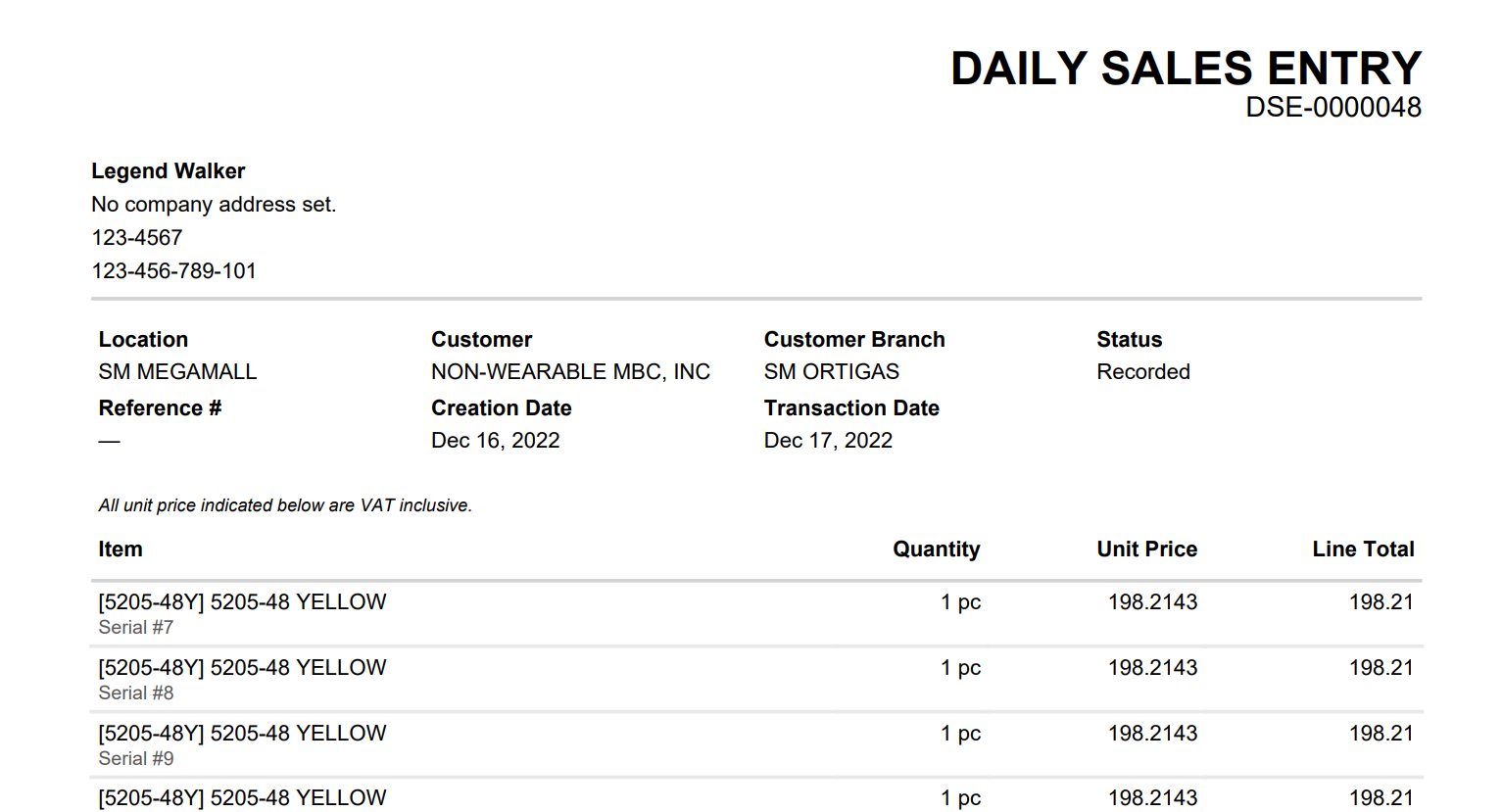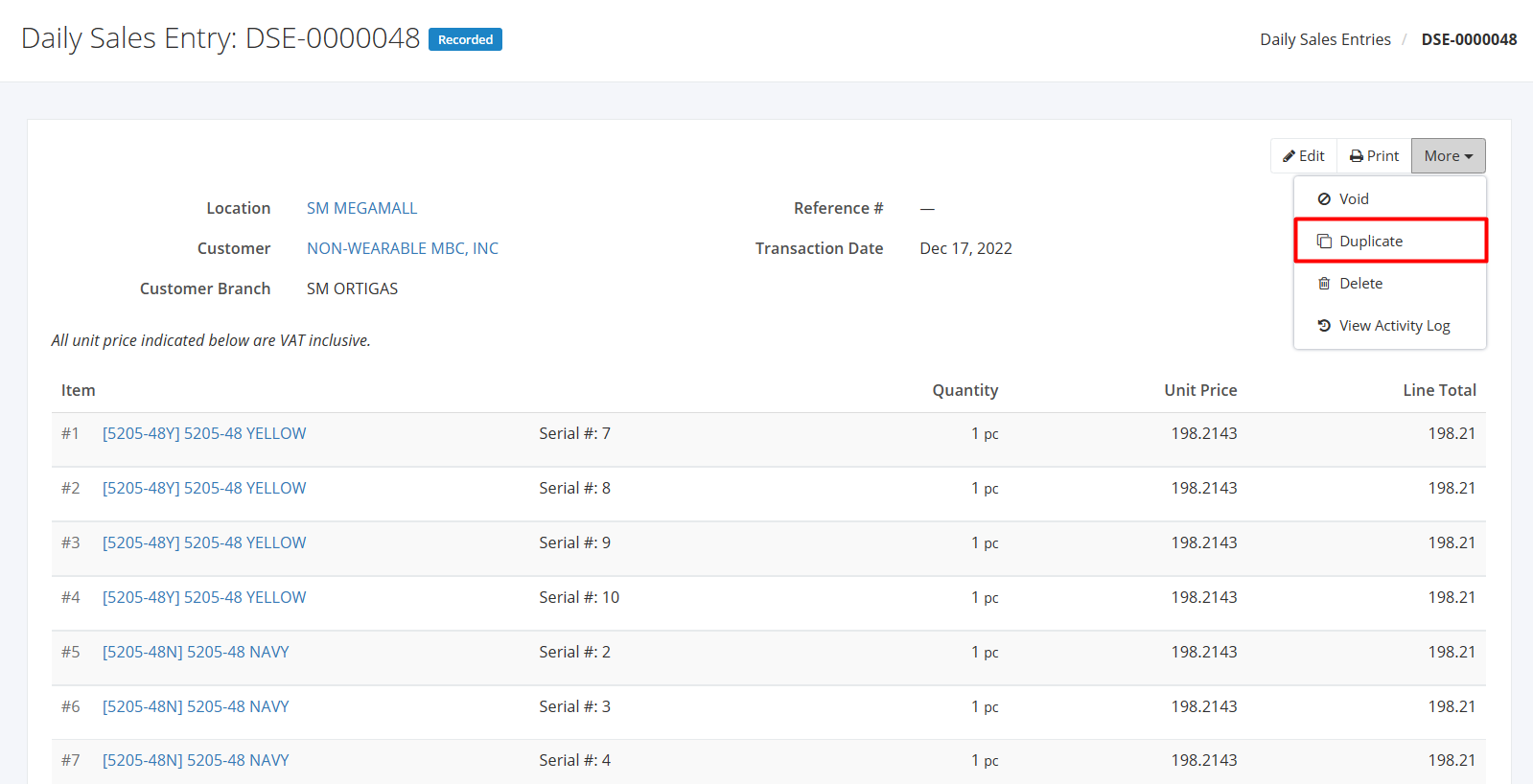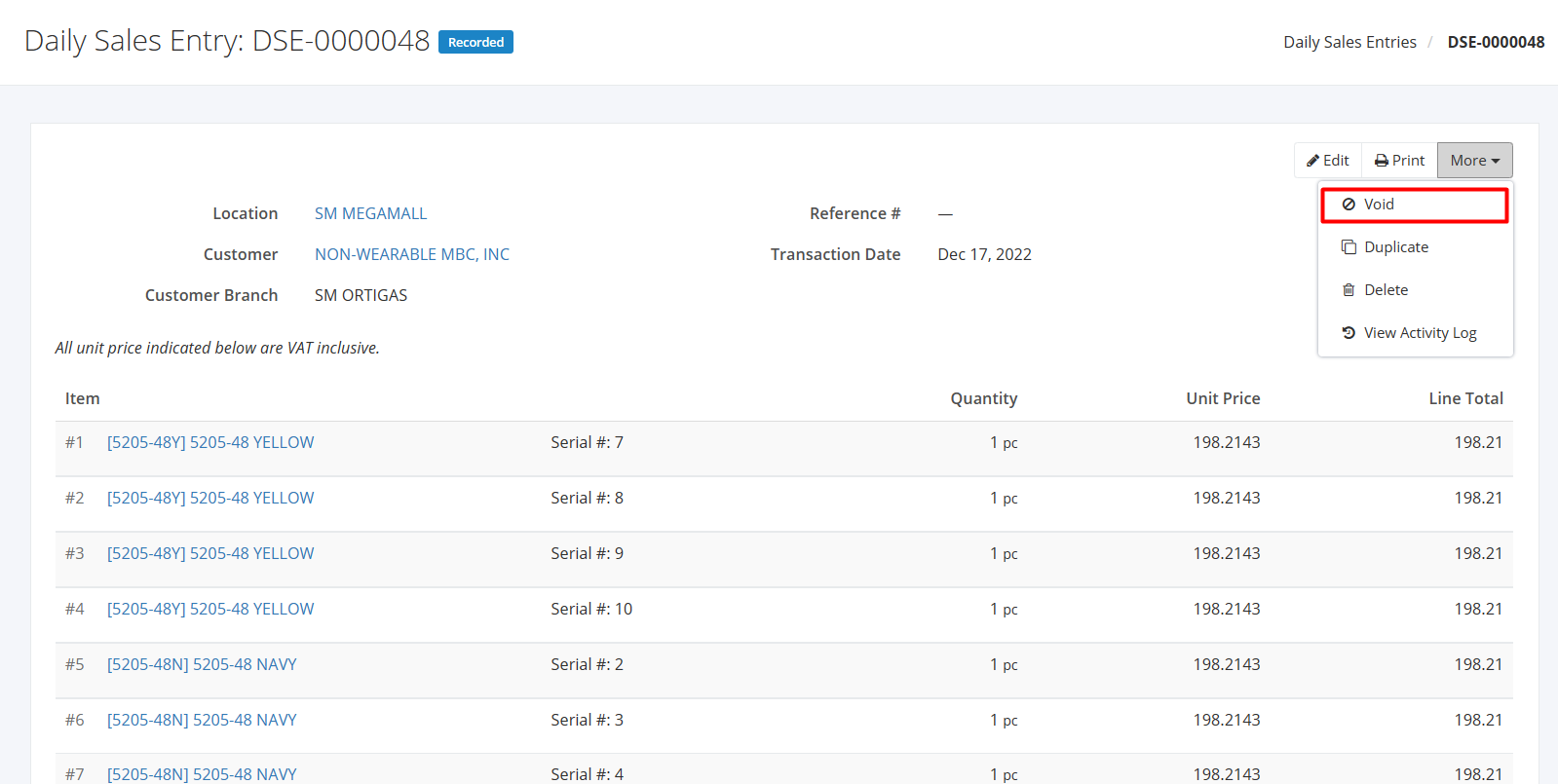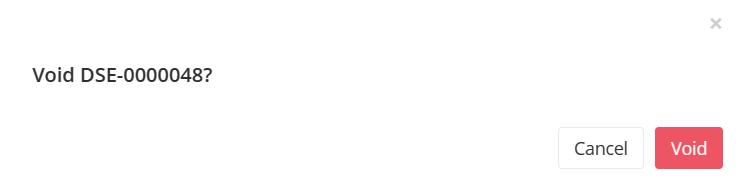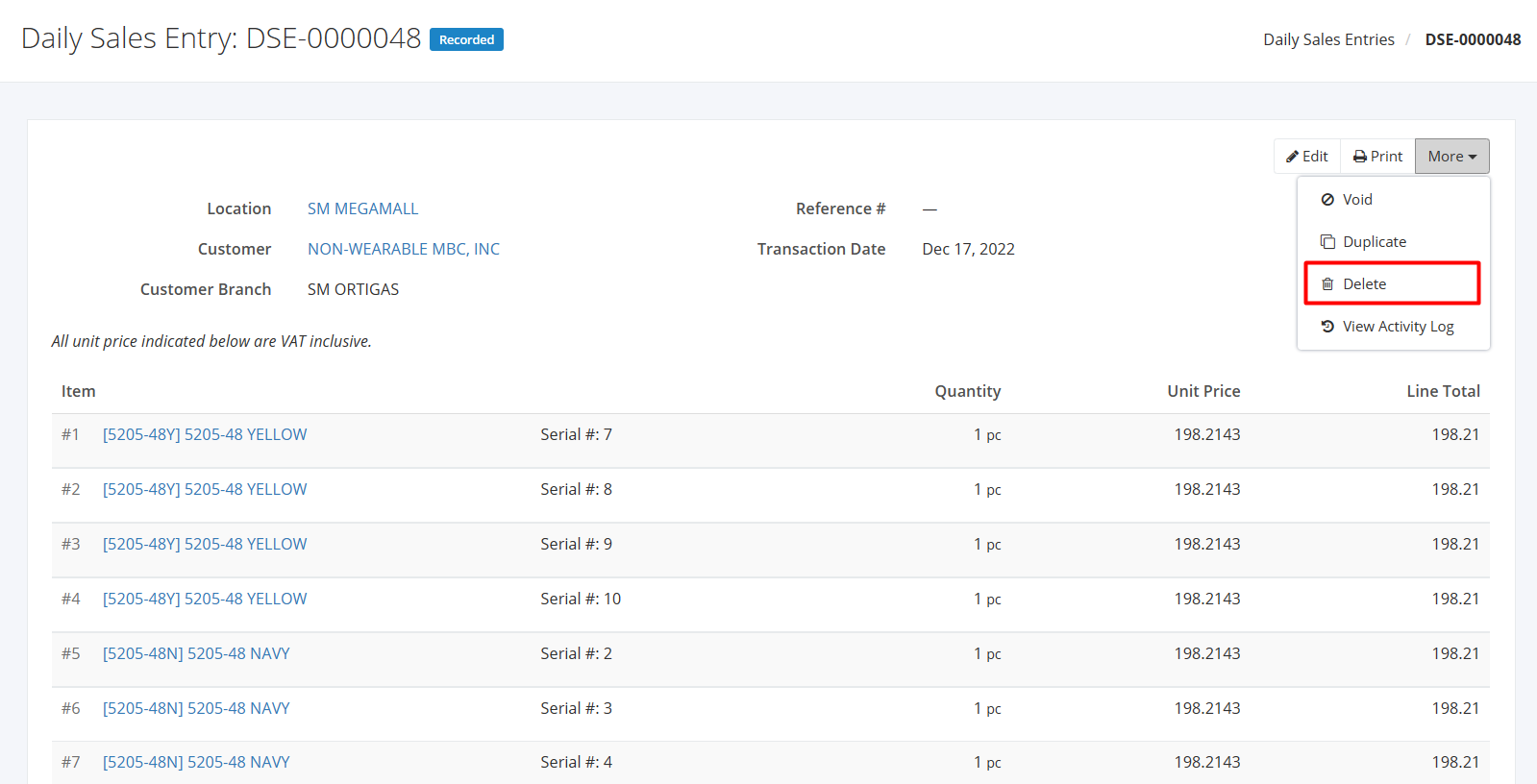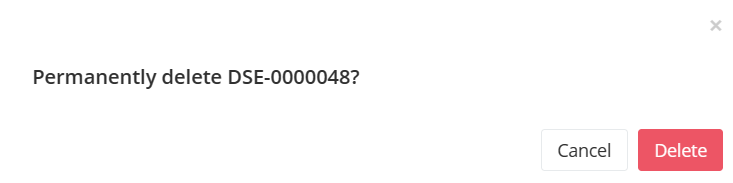Print, Duplicate, Void, or Delete a Daily Sales Entry
Print a Daily Sales Entry:
- Click the Daily Sales Entry you want to print.
- Click Print.
Sample Print File:
Duplicate a Daily Sales Entry:
- Click the Daily Sales Entry you want to duplicate.
- Click

- Click Duplicate. The sales order details will be copied, and you may now edit details or add new items.
- Once you’re done, click Save located at the bottom. A message will appear if the daily sales entry is created successfully.
Void a Daily Sales Entry:
- Click the Daily Sales Entry you want to void.
- Click

- Click Void.
4. A Void confirmation dialog will appear. Click Void to void the existing daily sales entry or click Cancel to terminate your action.
5. A message will appear if the daily sales entry is voided successfully.
Delete a Daily Sales Entry:
- Click the Daily Sales Entry you want to delete.
- Click

- Click Delete.
4. A Delete confirmation dialog will appear. Click Delete to delete existing daily sales entry or click Cancel to terminate your action.
5. A message will appear if the daily sales entry is deleted successfully.
Related Article: View Daily Sales Entry Activity Log