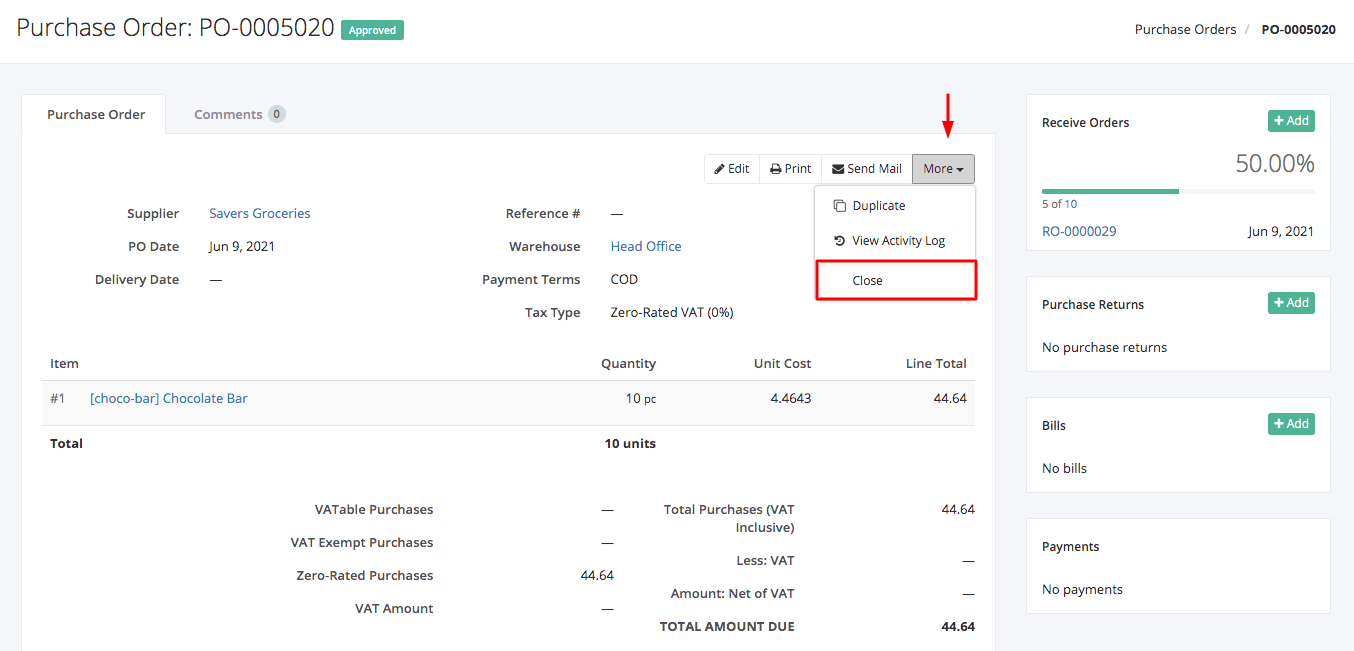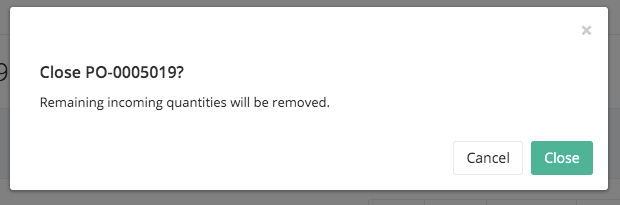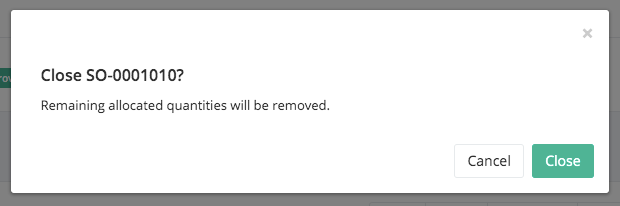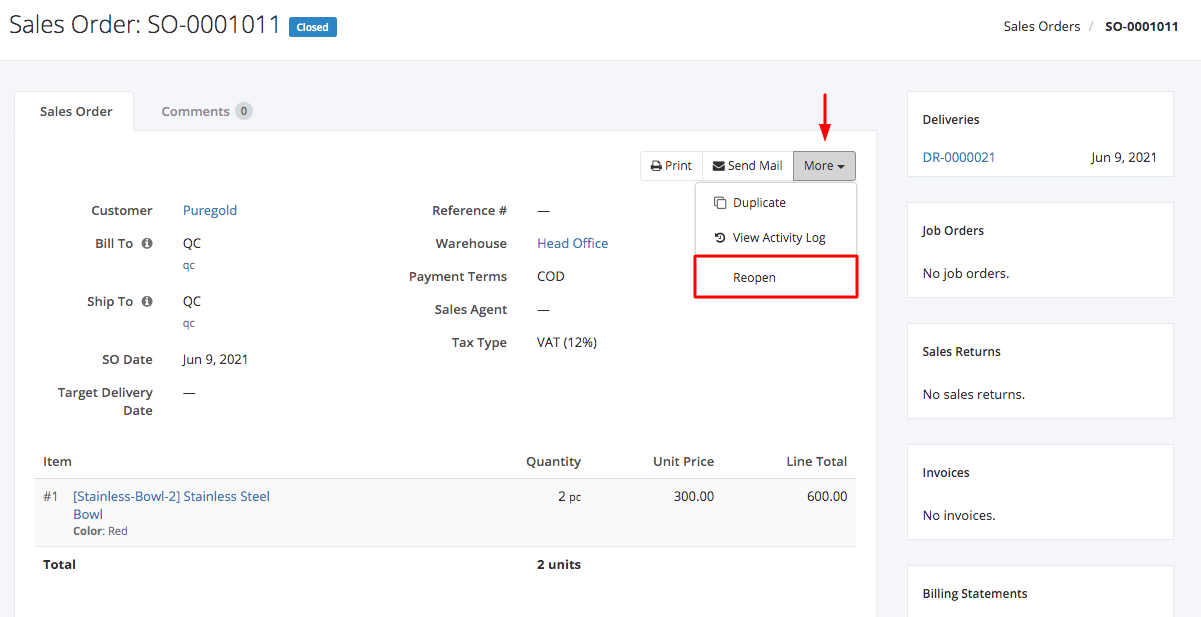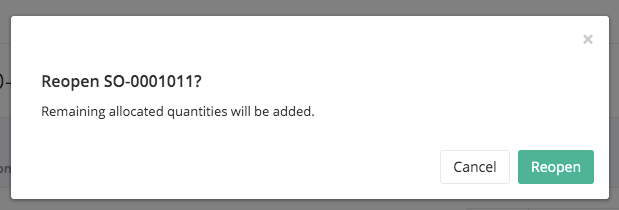How to remove Incoming and Allocation when the order will not be fulfilled in full?
If a PO/SO cannot be fulfilled in full, the PO/SO may be closed in order to remove Incoming and Allocation quantities.
Closing a PO/SO:
PO
- Click the PO you want to close.
- Click More.
- Click Close.
4. A Close confirmation dialog will appear. Click Close to close the existing purchase order or click Cancel to terminate your action.
5. A message will appear if the purchase order is closed successfully.
SO
- Click the SO you want to close.
- Click More.
- Click Close.
4. A Close confirmation dialog will appear. Click Close to close the existing sales order or click Cancel to terminate your action.
5. A message will appear if the sales order is closed successfully.
Reopening a PO/SO:
- Click the PO/SO you want to reopen.
- Click More.
- Click Reopen.
4. A Reopen confirmation dialog will appear. Click Reopen to reopen the existing PO/SO or click Cancel to terminate your action.
5. A message will appear if the PO/SO is reopened successfully.