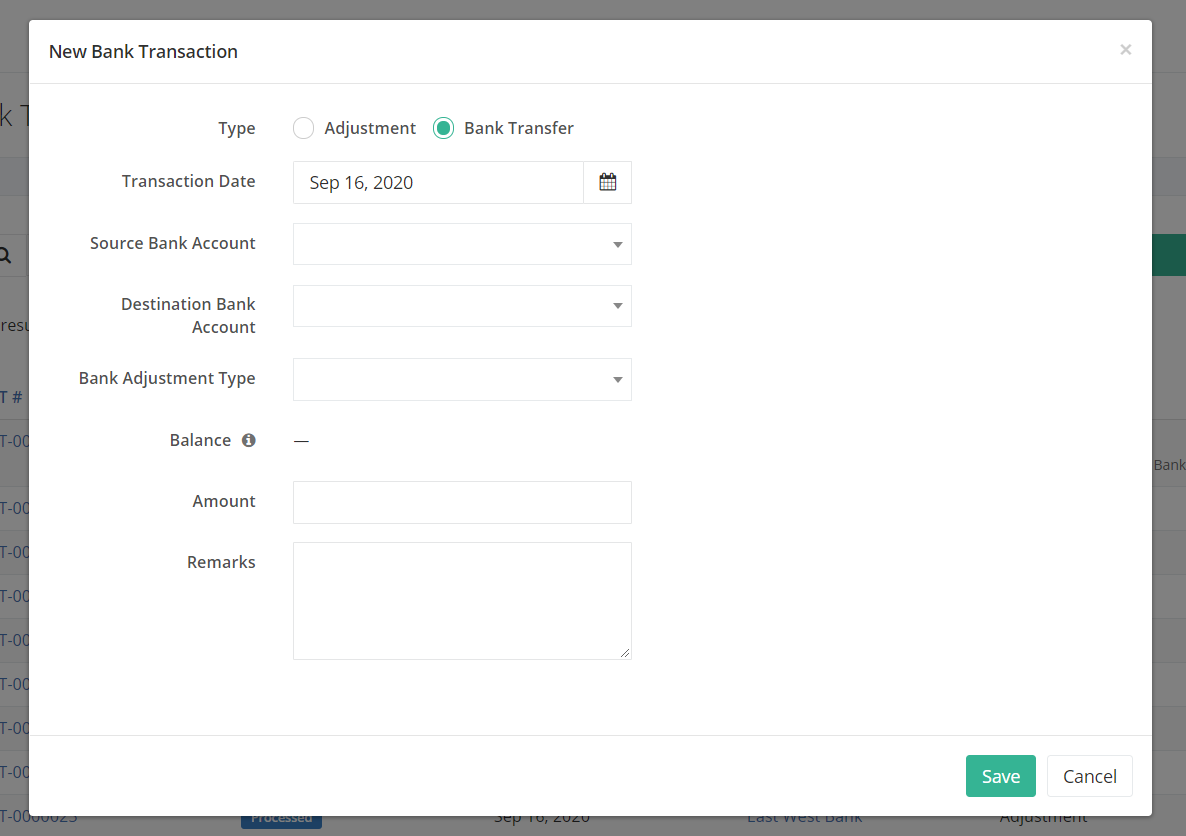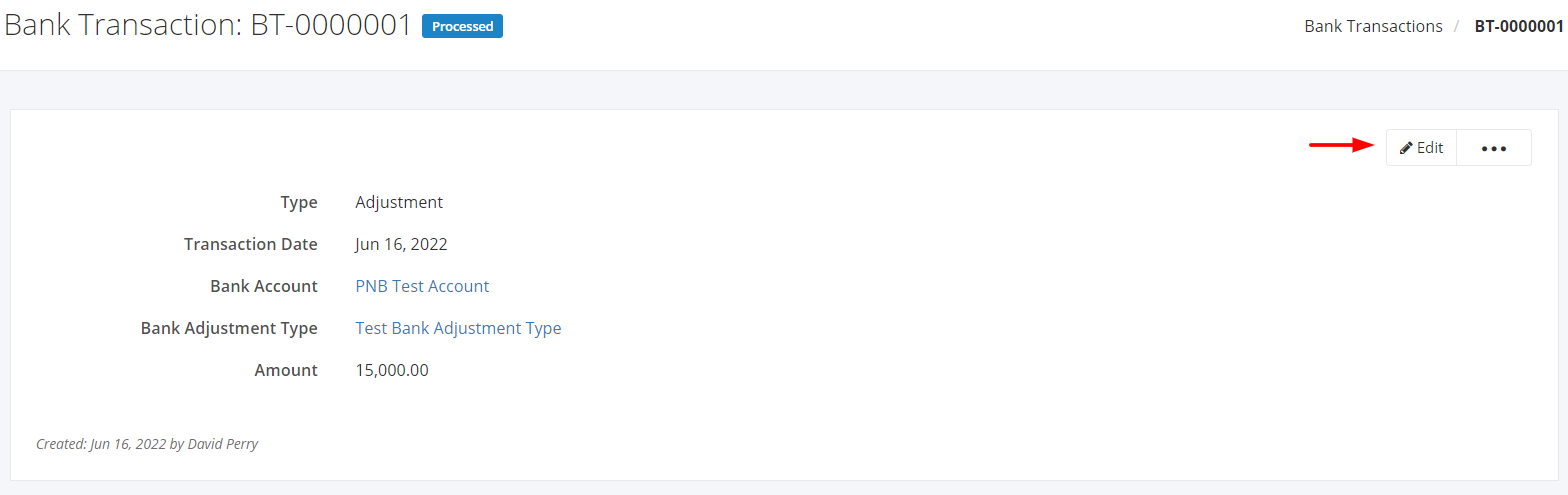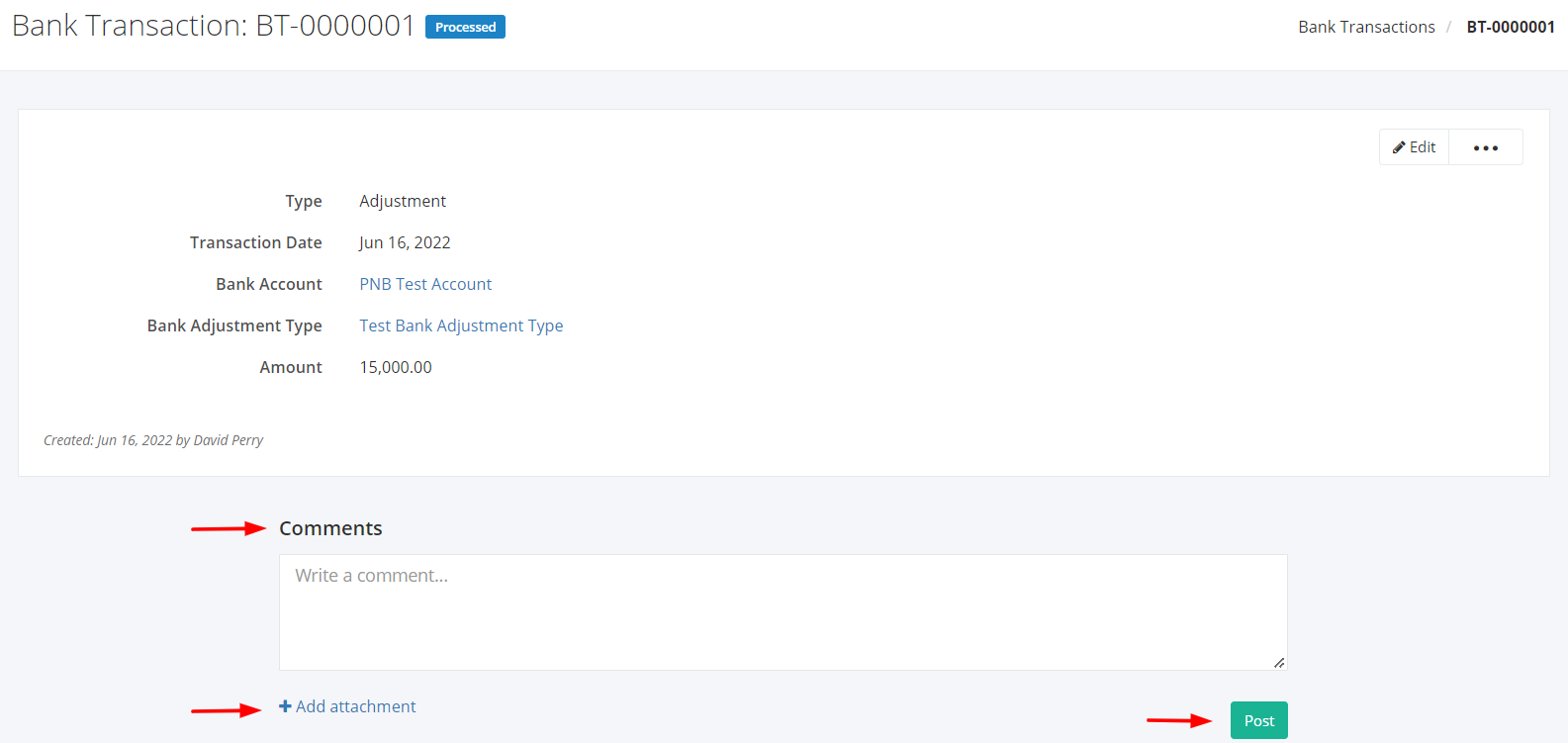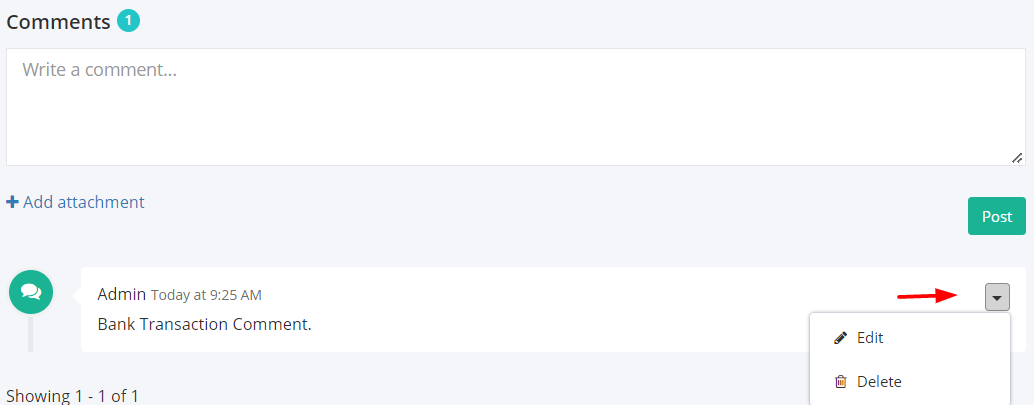Create or Edit a Bank Transaction
Create a Bank Transaction:
1. In the Bank Transactions Overview, click New Bank Transaction.
2. In the New Bank Transaction Window, select the Type of bank transaction that you want to create.
- For Adjustment bank transactions, you can enter the date when the transaction was made, the bank account of that transaction, the bank adjustment type, the flow of the adjustment, and the amount that would increase or decrease the balance of the account. You may also input the remarks.
- For Bank Transfer bank transactions, you can enter the date when the transaction was made, the source bank account, the destination bank account, the bank adjustment type, and the amount that would be transferred from the source bank to the destination bank. You may also input the remarks.
3. Once done, click Save to save the transaction or Cancel to terminate the form.
4. A successful message will appear at the top-right hand corner and you’ll be able to see the newly created bank transaction. You can click the message to create another bank transaction.
Edit a Bank Transaction on the Bank Transactions Module:
1. Click the Bank Transaction you want to edit.
2. Click Edit.
3. Enter the new details and then click Save located at the bottom. A message will appear if the payment is saved successfully.
Add Comments to a Bank Transaction:
The comment feature allows you to leave important messages to keep everyone informed.
1. In the Bank Transaction record, scroll down to view the Comments section.
2. Enter your message in the Comment box.
3. You may also add attachments such as photos or files. Click Add attachment below the Comment box. A Dialog box asking the location of the file will appear. Click the file you want to upload and then click Open.
4. Once finished, click Post. A successful message will appear, and the new message will display on top of the conversation.
Edit or Delete a Comment:
1. Find the comment you want to edit or delete.
2. Click  .
.
3. To update the comment, click Edit. To delete the comment, click Delete.
Related Articles: Void or Delete a Bank Transaction