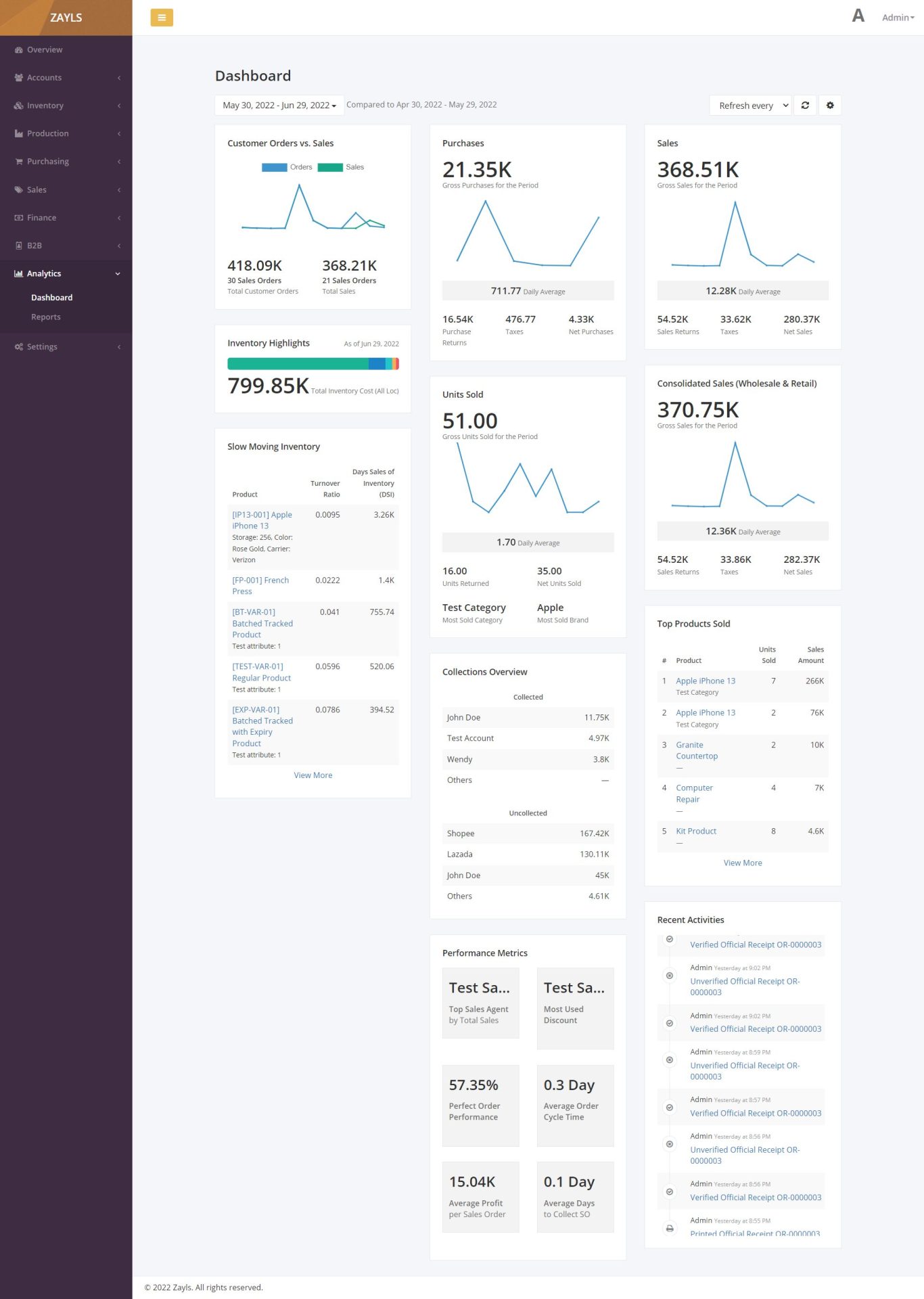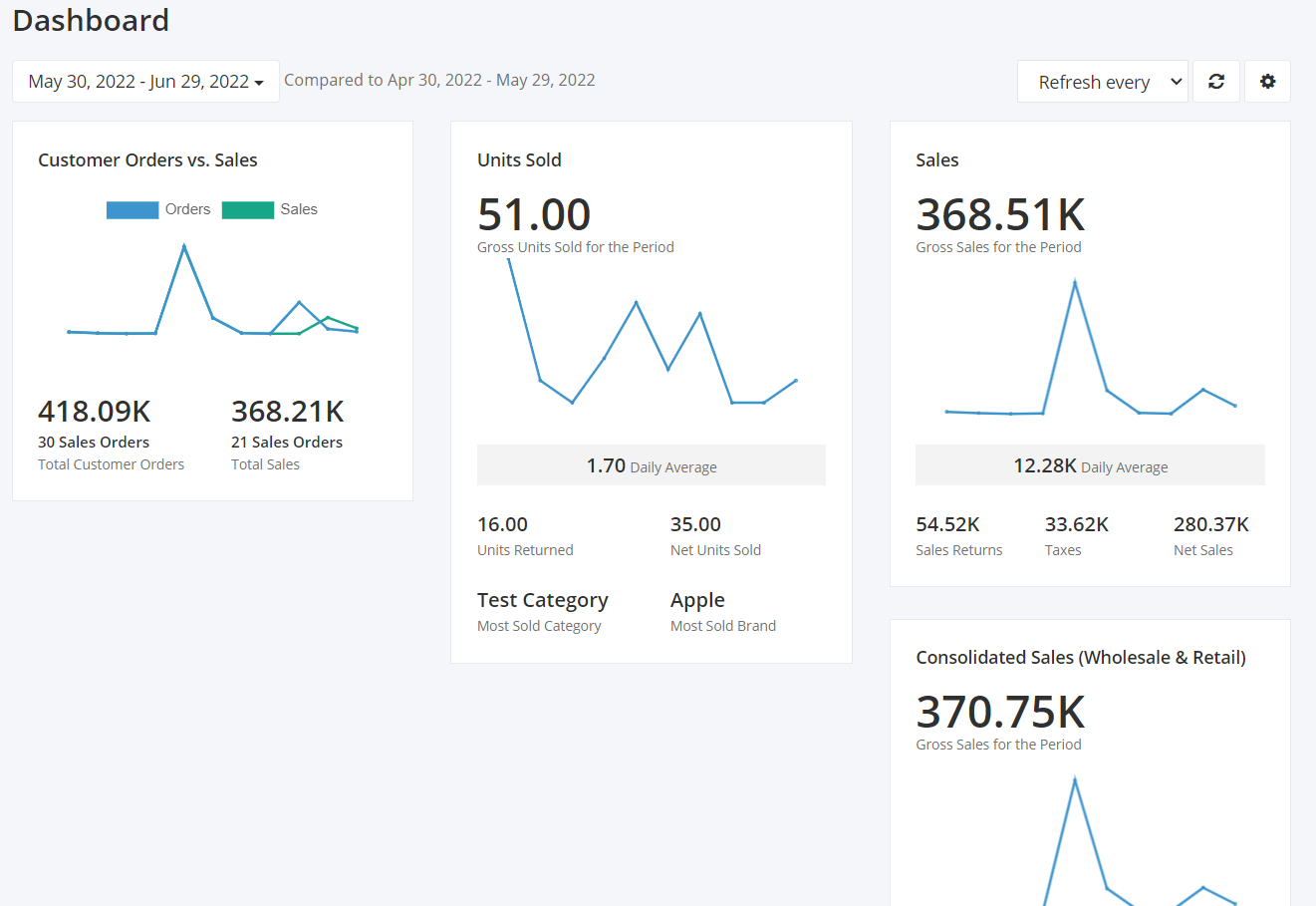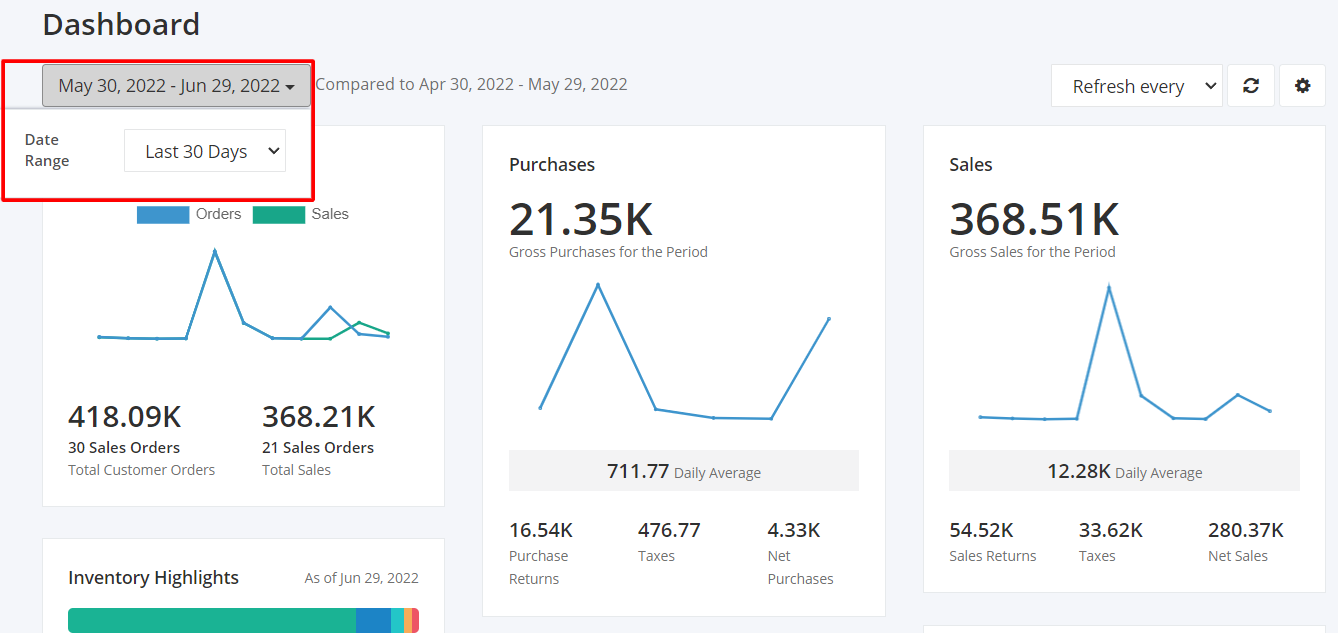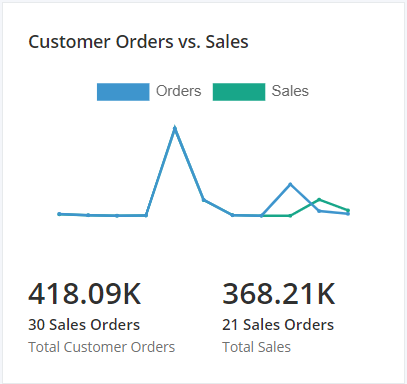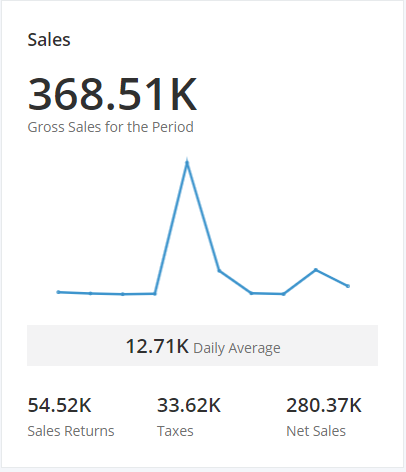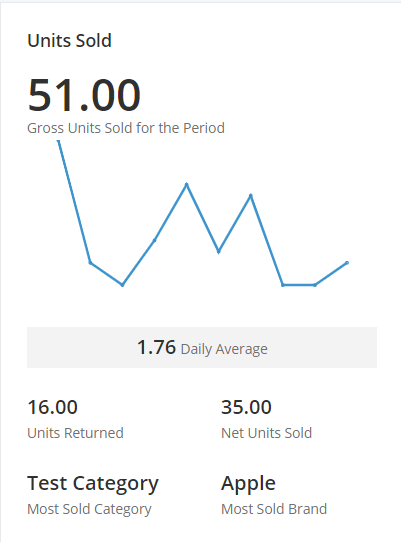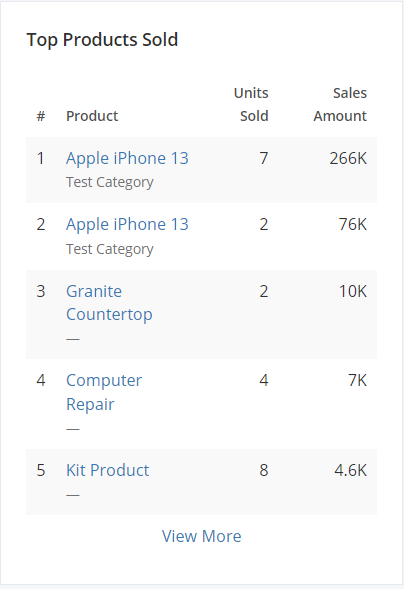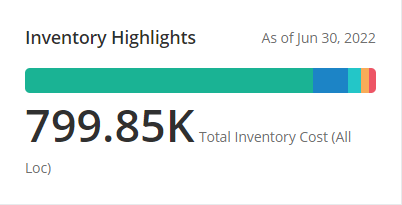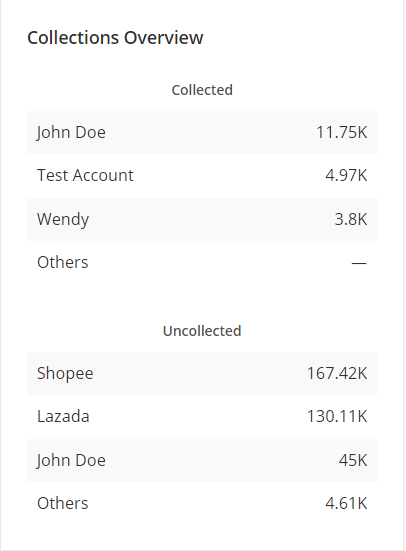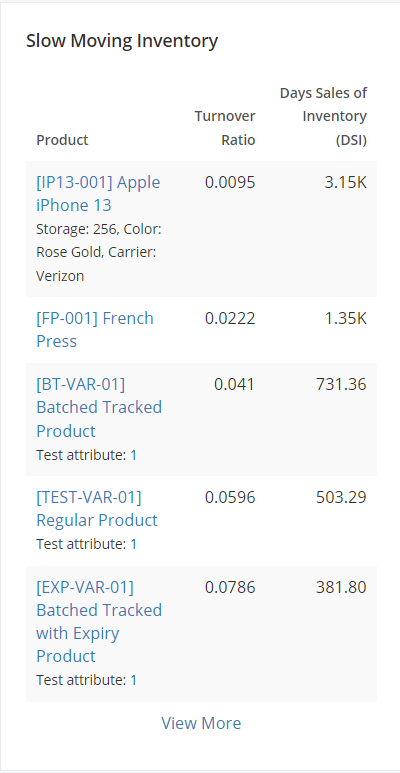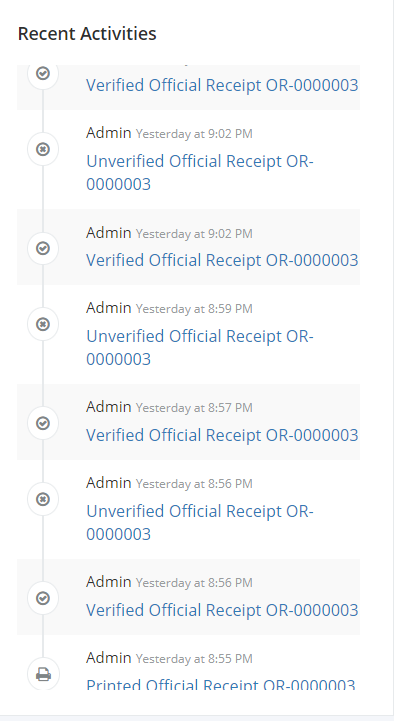Understanding the Zayls Dashboard
Zayls Dashboard provides a high-level perspective of the purchasing, sales, and inventory cycle that is vital for the company stakeholders to give a well-informed business decision. The dashboard is composed of eleven parts. These parts will be elaborated below.
Manager's Dashboard
Simple Dashboard (without Manager's dashboard permission)
Date Filter:
By default, the dashboard processes and displays the last 30 days of data in the system.
To change the date range of the dashboard:
1. Click the date range dropdown found at the top-right side of the dashboard.
2. Click your desired date range:
- Last 30 Days – will process all transaction data during the last 30 days
- Today – will process all transaction data occurred during the day
- Yesterday – will process all transaction data occurred yesterday
- This Month – will process all transaction data starting from the first day of the month up to the last day of the month
- Last Month – will process all transaction data occurred last month
- Year to Date – will process all transaction data of the whole year starting from January 1 (current year) to December 31 (current year)
- Custom – will process all transaction data within the date from and date to selected
Customer Orders vs Sales Panel
This panel consists of a line graph that compares the trends for customer orders and sales. This provides an insight on the business’ sales activities within the period.
- Customer Orders
- Total Customer Orders – Contains the total value and number of Sales Orders that are still pending and approved within the period.
- Customer Orders Trend – The customer orders trend is a line within the line graph that consists of when each portion of the total customer orders was incurred within the period.
- Sales
- Total Sales – Contains the value of the total sales and number of Sales Orders within the period.
- Sales Trend – The sales trend is a line within the line graph that consists of when each portion of the total sales was incurred within the period.
Consolidated Sales Panel
This panel contains the key performance metrics derived from the Consolidated Sales (Wholesale & Retail) Process. Listed below are the metrics and their definitions:
- Gross Sales for the Period – Consolidated Sales before tax and returns. This is the summation of all the invoices processed by the system.
- Consolidated Sales Trend – The consolidated sales trend is a line graph that consists of when each portion of the Gross Sales was incurred within the period.
- Daily Average – The average sales within a day
- Sales Returns – The value of sales returns incurred within the period, VAT- inclusive.
- Taxes – The VAT amount incurred within each invoice dated within the period.
- Net Sales – The final value of the sales incurred within the period. This is obtained by deducting the Sales Returns and Taxes values from the Gross Sales.
Purchases Panel
This panel contains the key performance metrics derived from the Purchasing Process. Listed below are the metrics and their definitions:
- Gross Purchases for the Period – Purchases before taxes and returns. This is the summation of all the bills processed by the system.
- Purchases Trend – The purchase trend is a line graph that consists of when each portion of the Gross Purchases was incurred within the period.
- Daily Average – The average purchases within a day
- Purchase Returns – The value of purchase returns incurred within the period.
- Taxes – The VAT amount incurred within each bill dated within the period.
- Net Purchases – The final value of the purchases incurred within the period. This is obtained by subtracting the Purchase Returns and Taxes values from the Gross Purchases.
Sales Panel
This panel contains the key performance metrics derived from the Sales Process. Listed below are the metrics and their definitions:
- Gross Sales for the Period – Sales before tax and returns. This is the summation of all the invoices processed by the system.
- Sales Trend – The sales trend is a line graph that consists of when each portion of the Gross Sales was incurred within the period.
- Daily Average – The average sales within a day
- Sales Returns – The value of sales returns incurred within the period.
- Taxes – The VAT amount incurred within each invoice dated within the period.
- Net Sales – The final value of the sales incurred within the period. This is obtained by subtracting the Sales Returns and Taxes values from the Gross Sales.
Units Sold Panel
This panel contains the key performance metrics related to the inventories sold within the sales process. Listed below are the metrics and its definitions:
- Gross Units Sold for the Period – Units Sold before returns. This is the summation of all the units sold derived from invoices within the system.
- Units Sold Trend – The units sold trend is a line graph that consists of when each portion of the Gross Units Sold was incurred within the period.
- Daily Average – The average units sold within a day
- Units Returned – The summation of all the units returned derived from sales returns within the system.
- Net Units Sold – The final value of the units sold within the period. This is obtained by subtracting the Units Returned from the Gross Units Sold.
- Most Sold Category – The category that has the most units sold within the period.
- Most Sold Brand – The brand that has the most units sold within the period.
Top Products Sold Panel
This panel contains the top 5 products sold within the period. This ranking is based on each product’s net sales. Along with the product, it also includes the product’s category, its units sold, and its net sales amount. Clicking View More redirects the user to the Customer Orders vs Sales report to show all other products.
Inventory Highlights Panel
This panel is a snapshot of the inventory at the end of the period which is specified by the As of date label. The panel showcases the Total Inventory Cost for all warehouses and a bar graph that represents the distribution of the inventory cost to each warehouse. Hovering over the bar graph would also display the warehouse’s name and inventory cost.
Collections Overview Panel
This panel is an overview of the top 3 customers who have the highest collections within the period, and the top 3 customers who have the highest unpaid invoices within the period. This panel provides an overview of which customers are the most valuable and most liable within the period.
Slow Moving Inventory Panel
This panel showcases an overview of the products that have not been sold within the last 90 days. The items in the list are ranked in descending order based on which product has the highest inventory cost. Each product listed consists of turnover ratio and estimated days in inventory. Clicking View More redirects the user to the Inventory Turnover Ratio report for more details.
Recent Activities Panel
This panel provides an overview of the activities done in the system. The panel shows the specific activity done, transactions affected, and users who are accountable for these changes.
Performance Metrics Panel
Listed below are the definitions of each metric:
- Top Sales Agent by Total Sales – Shows which sales agent has the highest amount based on the transactions of the accounts they were assigned to.
- Most Used Discount – Shows which discount was most used within the period.
- Perfect Order Performance – The perfect order performance is when your business was able to supply all the items within an order from your customers.
- Formula: Total Perfect Order Performance for each day within the period / No. of Days within the period
- Average Order Cycle Time – Shows the average days it takes from a customer ordering to orders being delivered
- Formula: Total Average Order Cycle Time for each day within the period / No. of Days within the period
- Average Profit per Sales Order – Shows the average profit margin a sales order has within the period.
- Average Days to Collect SO – Shows the average days it takes from a customer being invoiced to the invoice payment being collected.