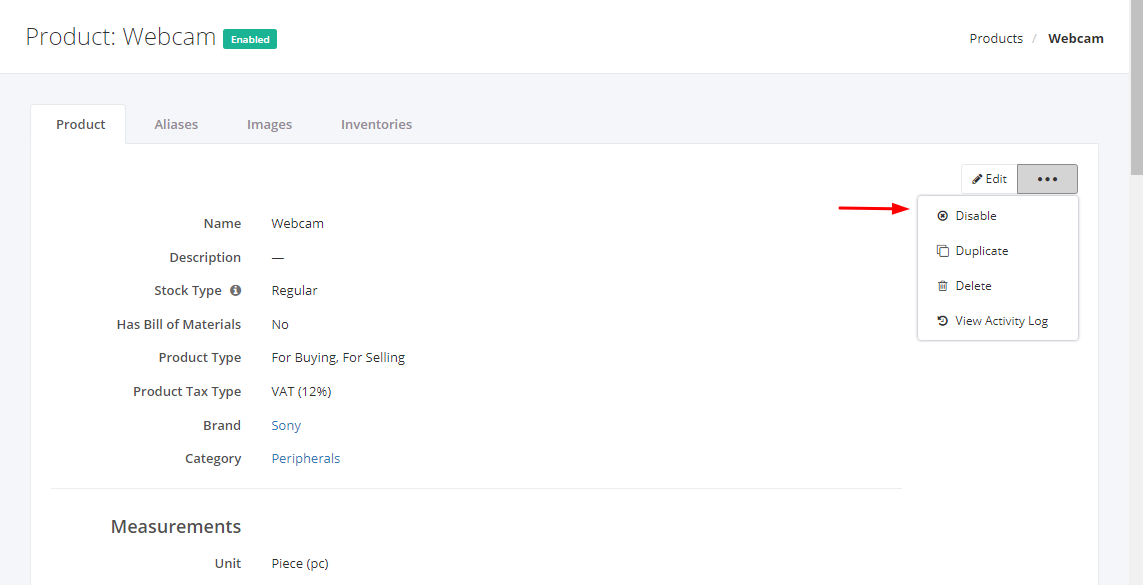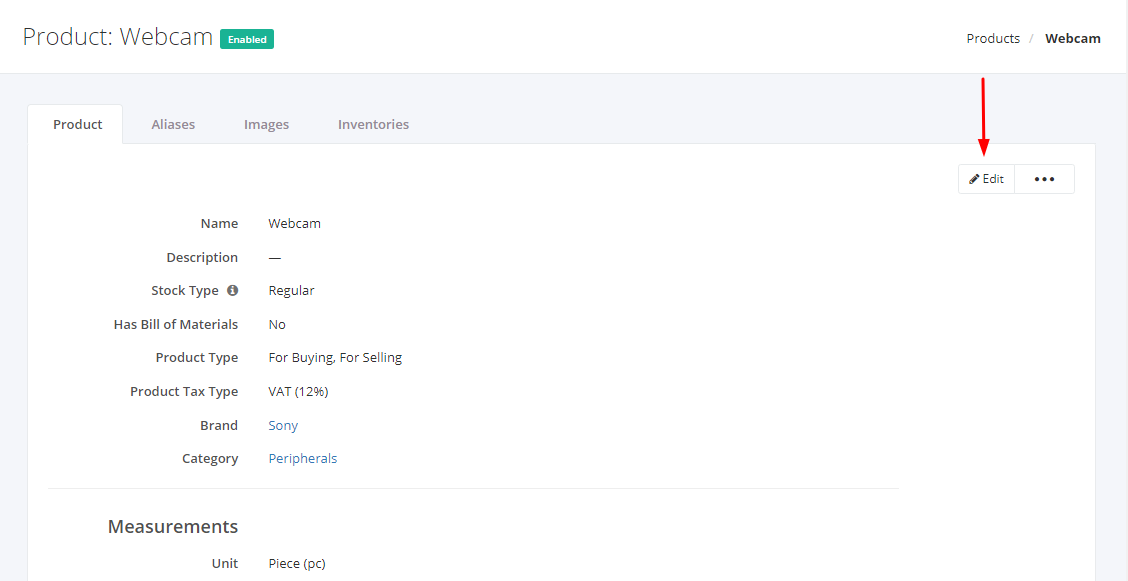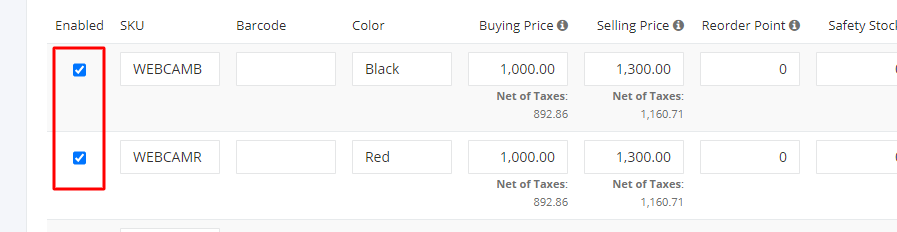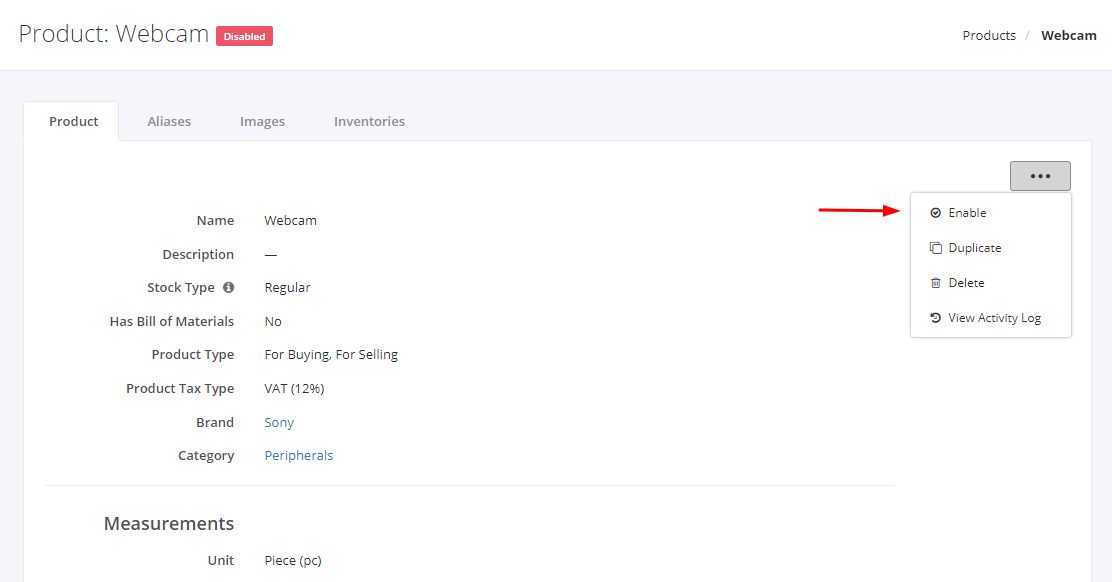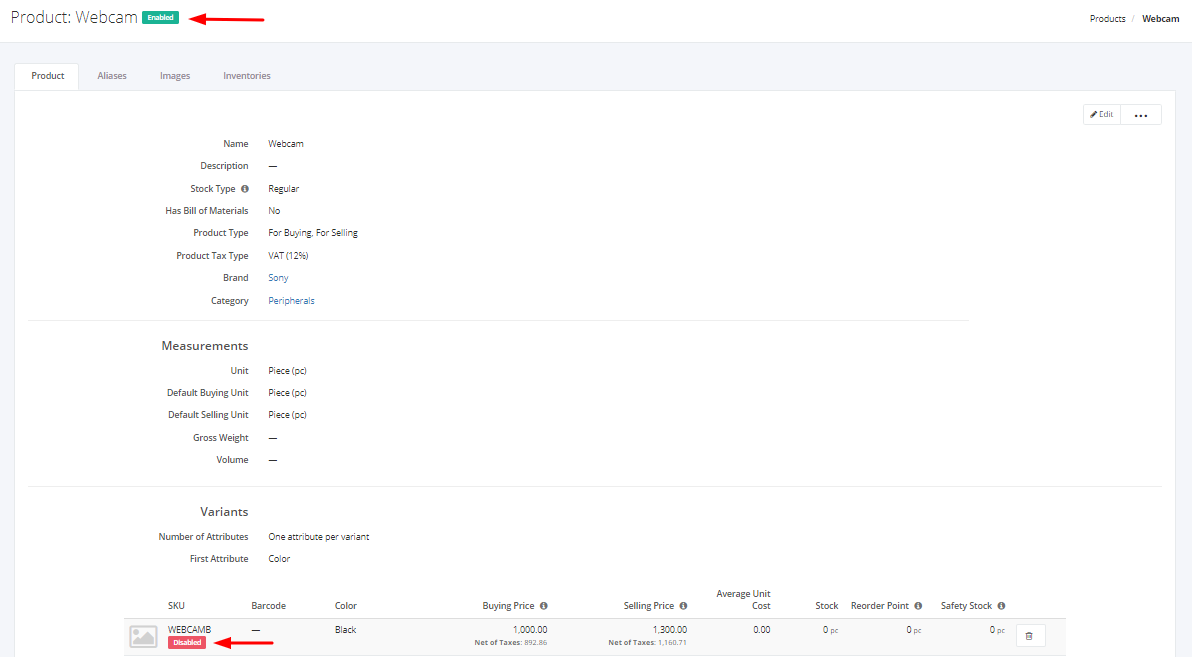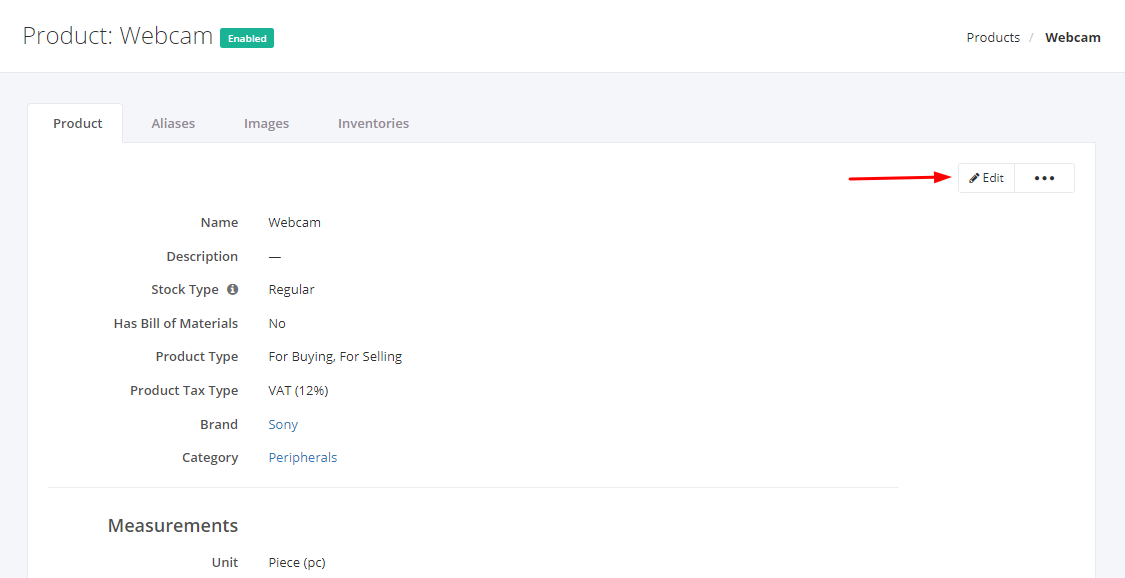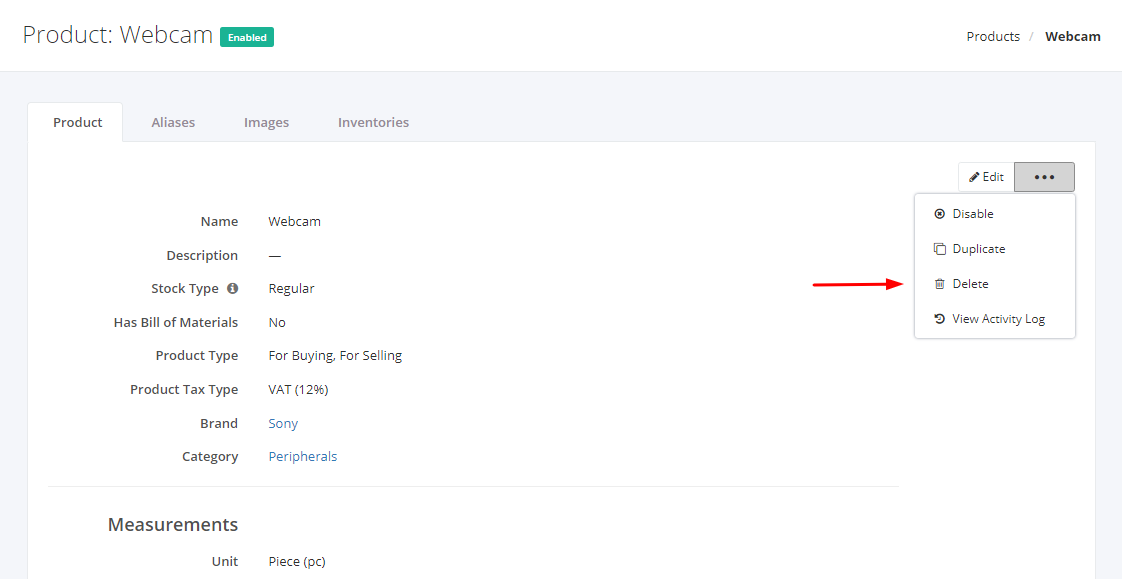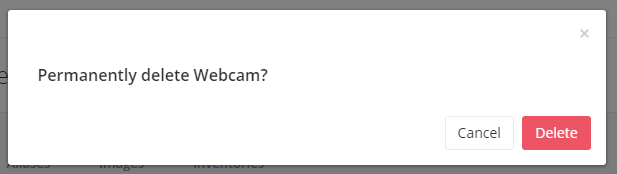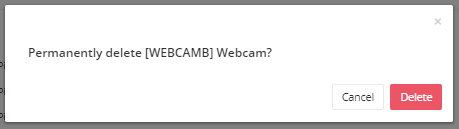Enable/Disable or Delete a Product
Disable a Product:
- Select an existing Product that you want to disable.
- Click
 .
. - Click Disable.
- A message and a status change will appear if the product is disabled successfully.
Disable a Product Variant:
- Select an existing Product that you want to disable its product variants.
- Click Edit.
3. In the Product table, uncheck Enabled checkbox of the product variant that you want to disable.
4. Once you are done, click Save to save the changes and Cancel to terminate your action.
5. A message and status will appear if the product variant is disabled successfully.
Enable a Product:
- Select a disabled Product that you want to enable.
- Click
 .
. - Click Enable.
4. A message and a status will appear if the Product is enabled successfully.
Enable a Product Variant:
- Select an existing Product that you want to enable its product variants.
- Click Edit.
3. In the Product table, select the Enabled checkbox of the product variant that you want to enable.
4. Once you are done, click Save to save the changes and Cancel to terminate your action.
5. A message will appear if the product variant is updated successfully.
Why Delete a Product?
- It is erroneously created;
- It is never used; and
- To stop it from appearing in the dropdowns.
Delete a Product:
- Select an existing Product that you want to delete.
- Click
 .
. - Click Delete.
4. A Delete confirmation dialog will appear. Click Delete to remove the existing product record or click Cancel to terminate your action.
5. A message will appear if the Product is deleted successfully.
Delete a Product Variant:
- Select an existing Product that you want to delete its product variants.
- In the Product table, click
 to delete the product variant you want to be removed.
to delete the product variant you want to be removed.
3. A Delete confirmation dialog will appear. Click Delete to remove the existing product variant record or click Cancel to terminate your action.
4. A message will appear if the Product Variant is deleted successfully.
Related Article: View Product Activity Log