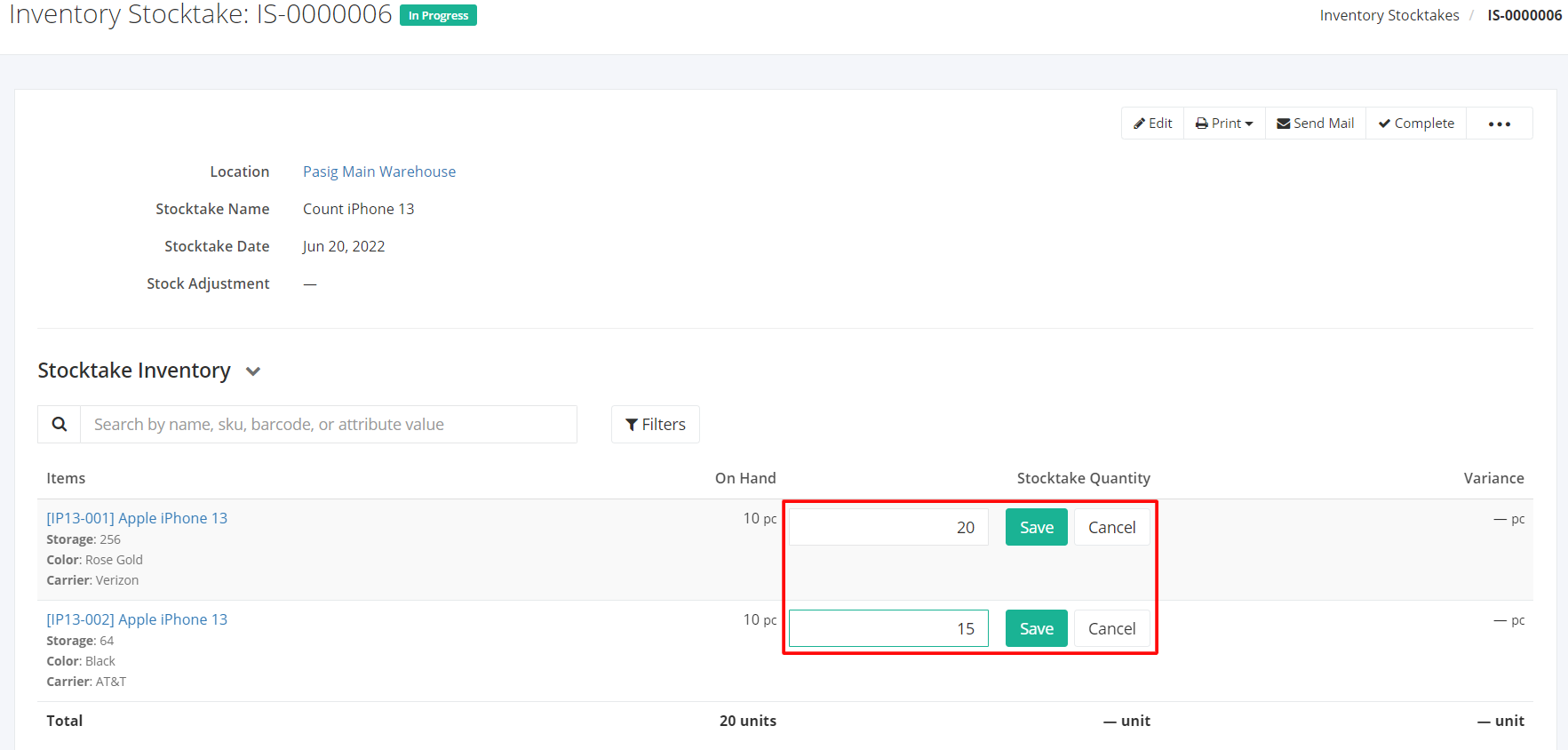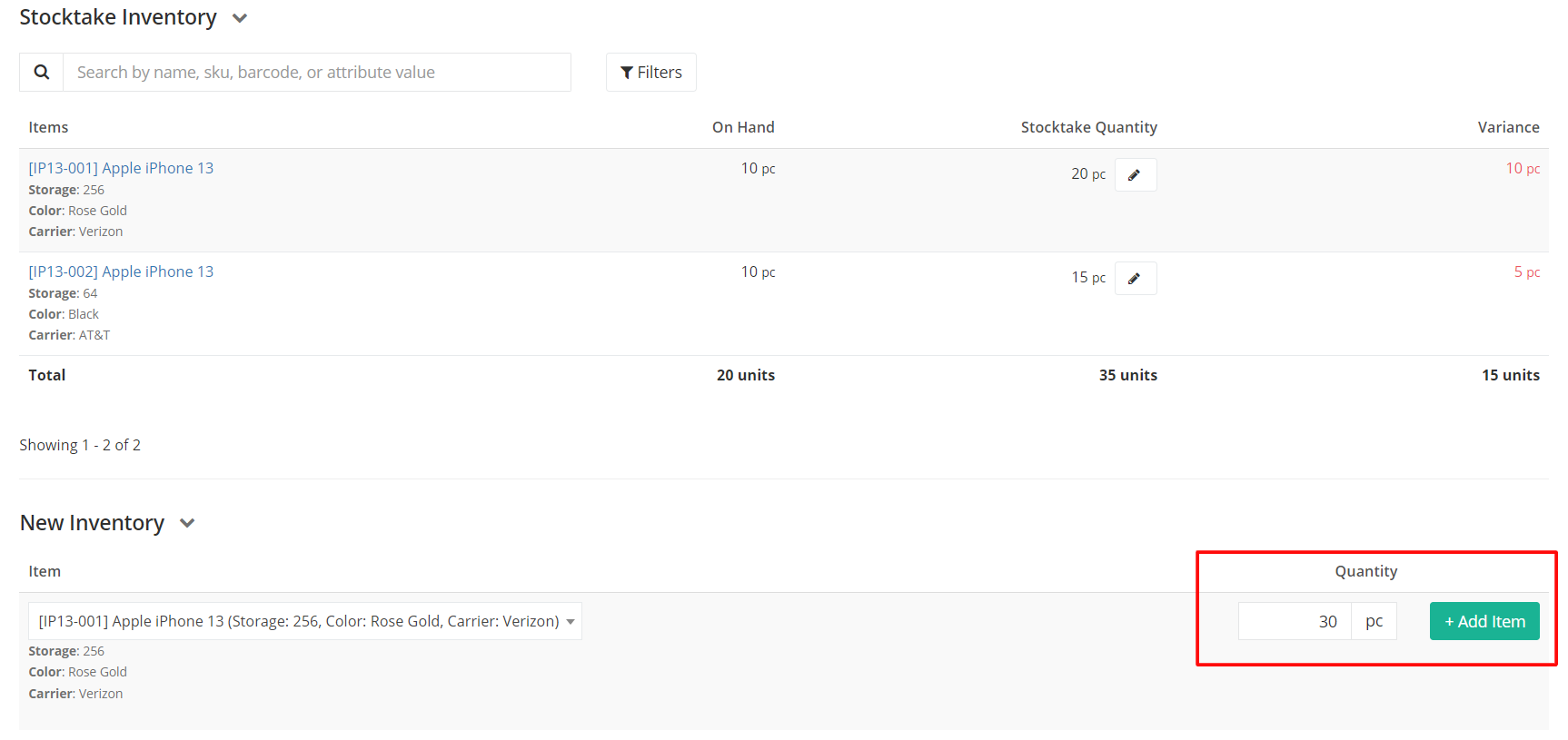Modifying Stocktake Quantity and New Inventory
After creating an Inventory Stocktake, warehouse counters can then access the form to input the count of the items that were indicated.
How to indicate the new count:
- Find the item that you counted.
- Click on the pen logo
 under Stocktake Quantity.
under Stocktake Quantity.
3. Input the quantity counted in the warehouse, then click Save.
4. The Variance column will show the difference in the item count. In the example below, the negative variance means that the count in the inventory is off by 5 counts compared to what was supposedly should be in the warehouse.
Add a New Inventory:
The New Inventory feature allows you to add items that were not in the stocktake list but you were able to see them in the warehouse.
- Select the item from the drop-down menu.
- Type the necessary details that are indicated (i.e. Batch Number, Expiration Date, etc.)
- Input the quantity that you were able to count in the inventory.
- Click Save.
Related Article: Inventory Stocktake Status: In Progress, Complete, Finalized