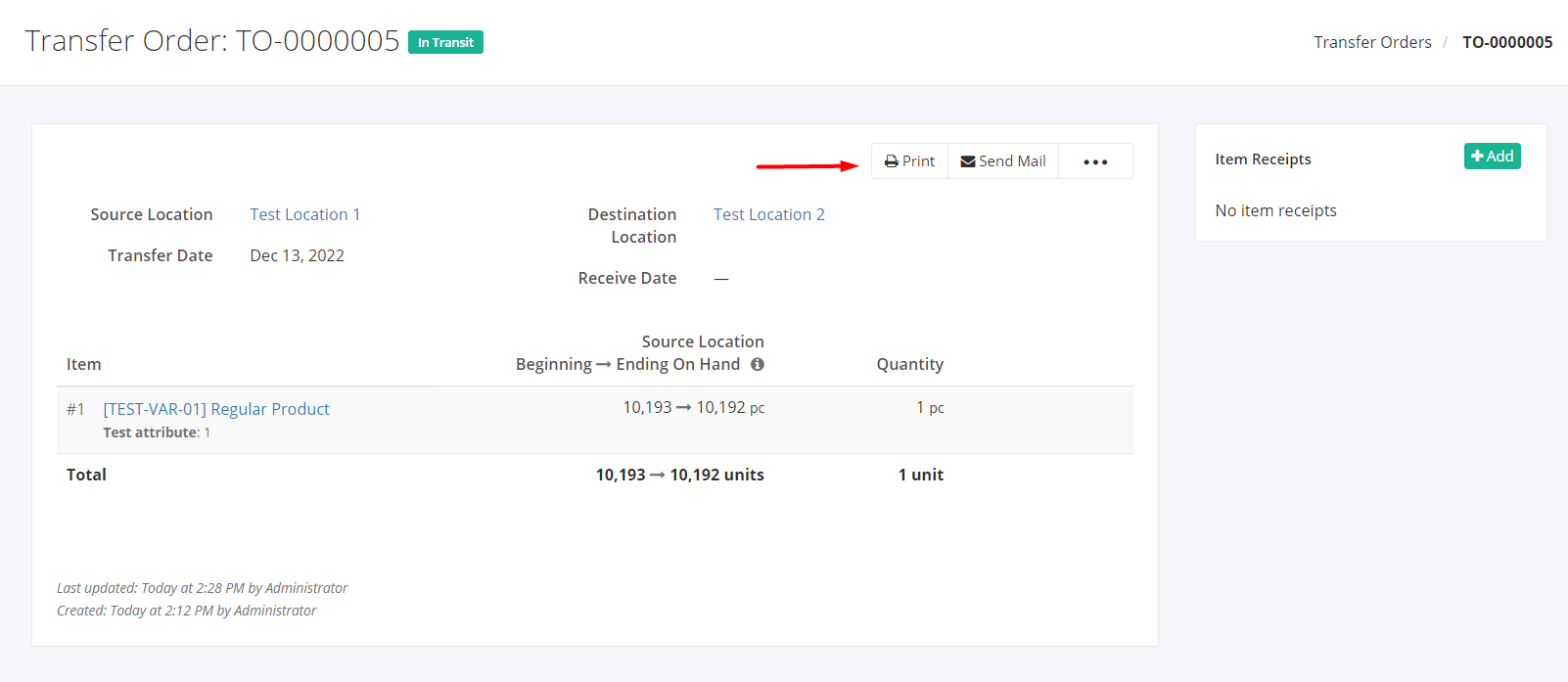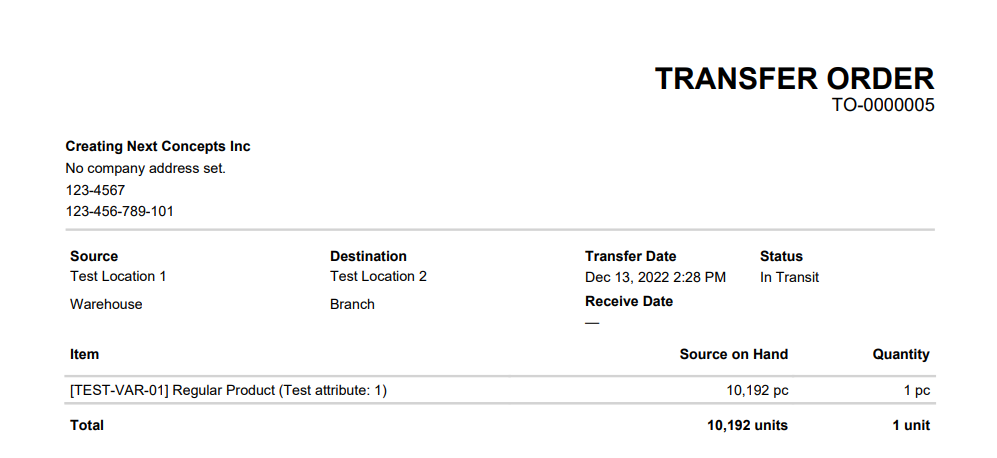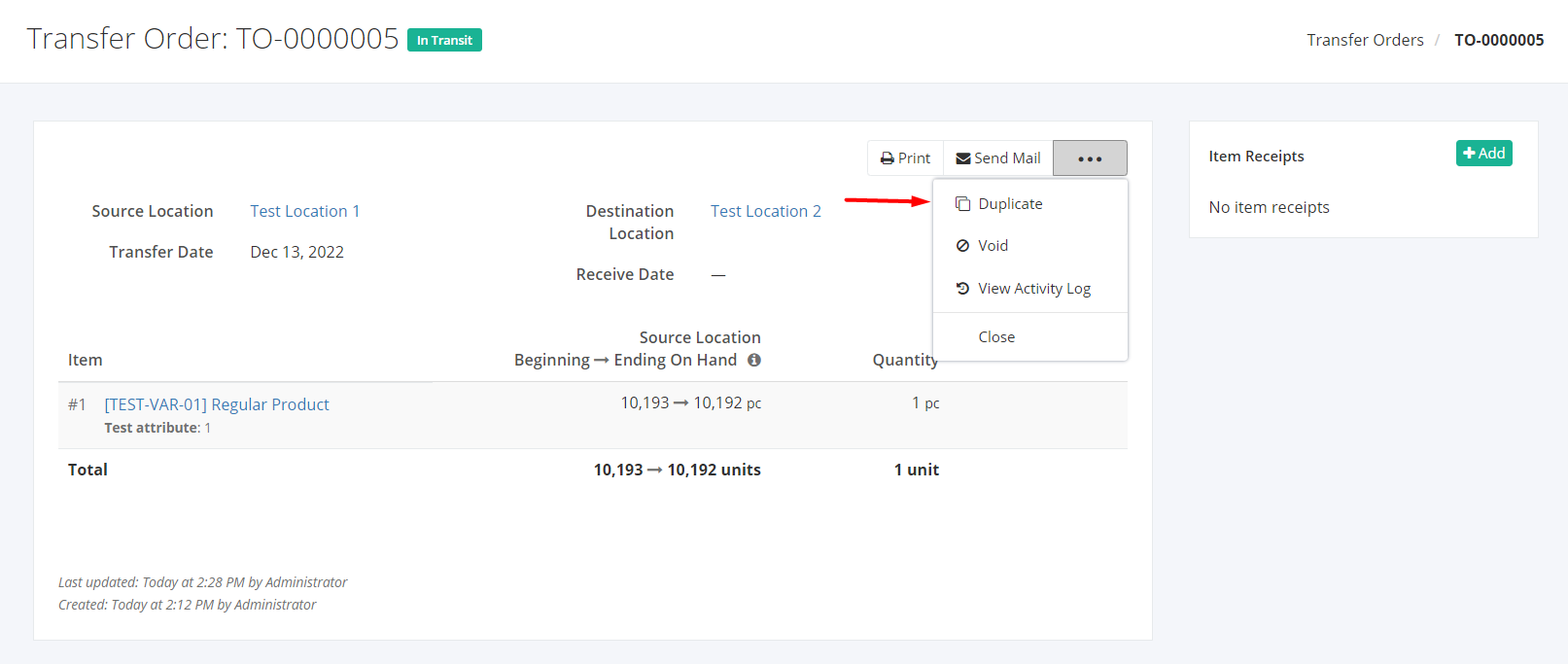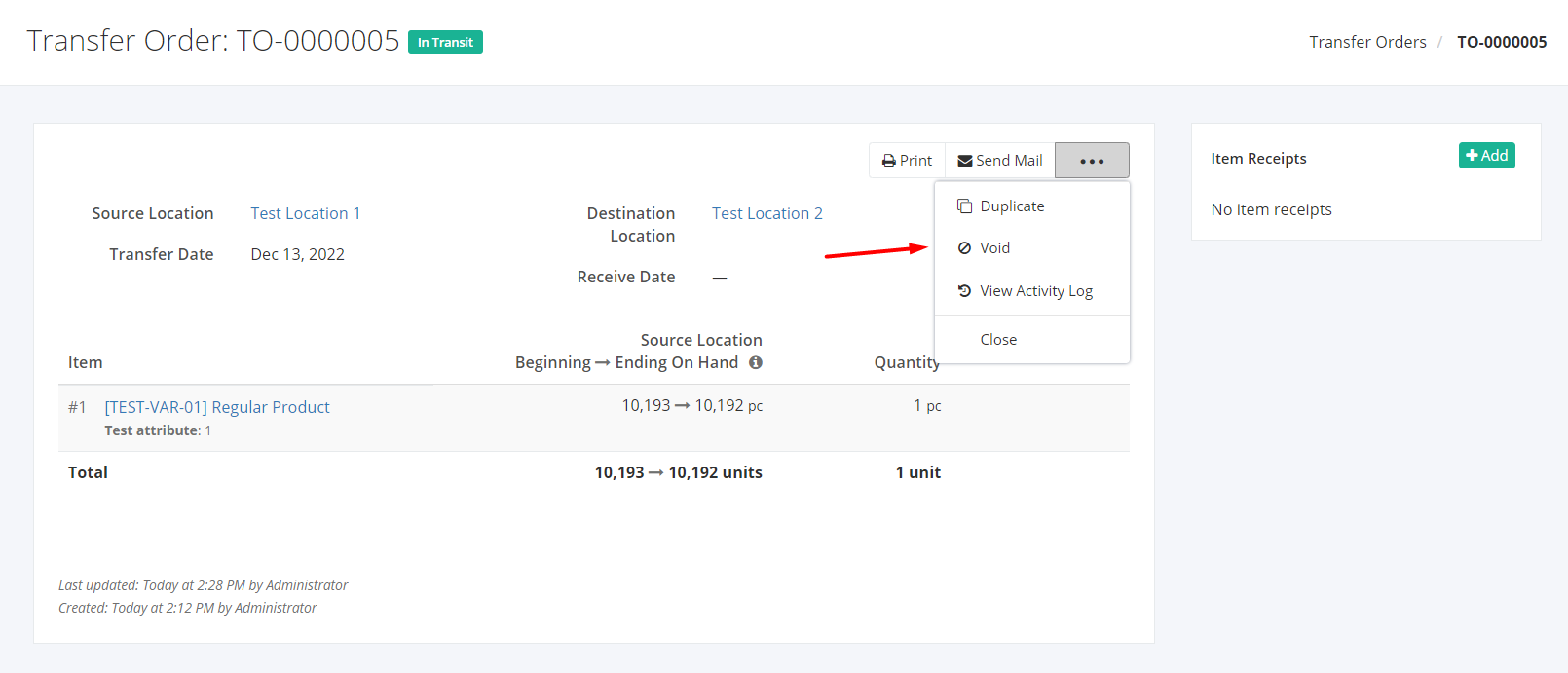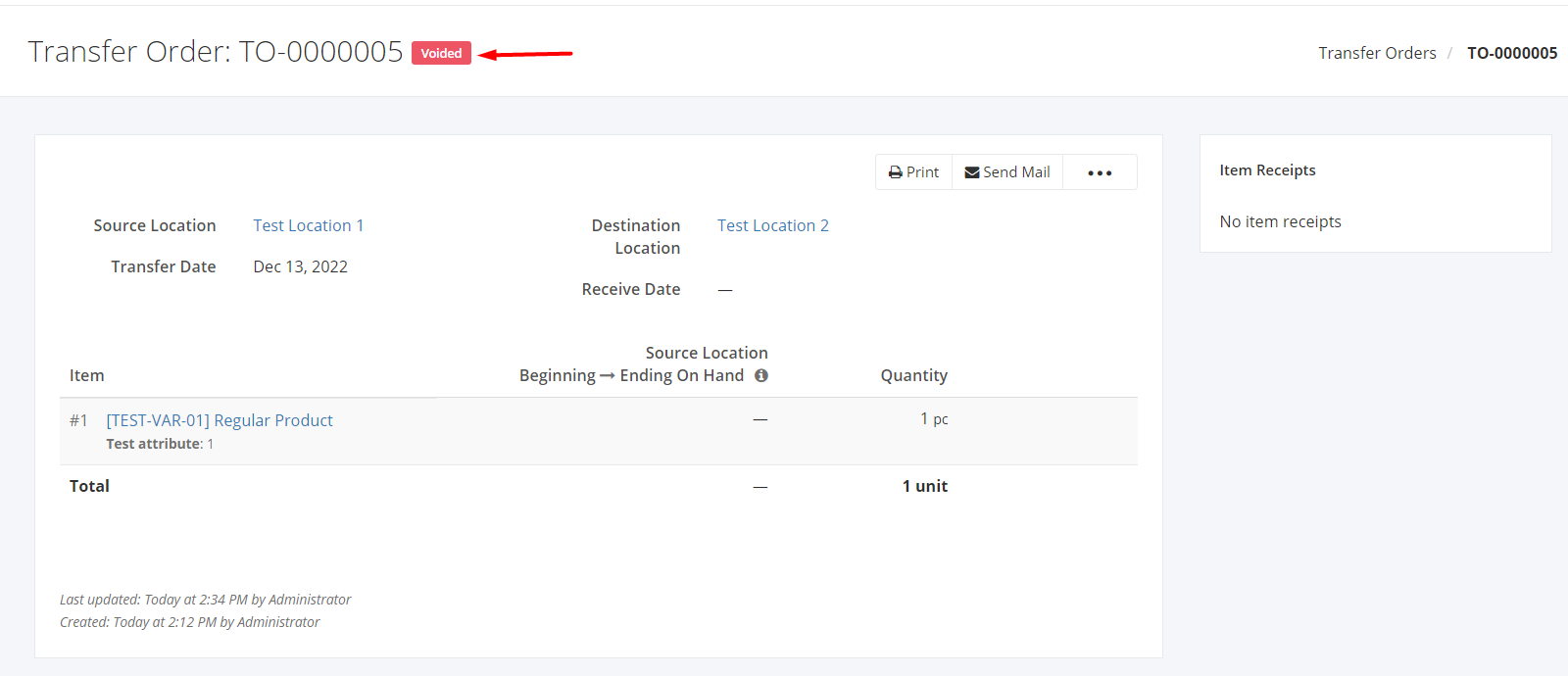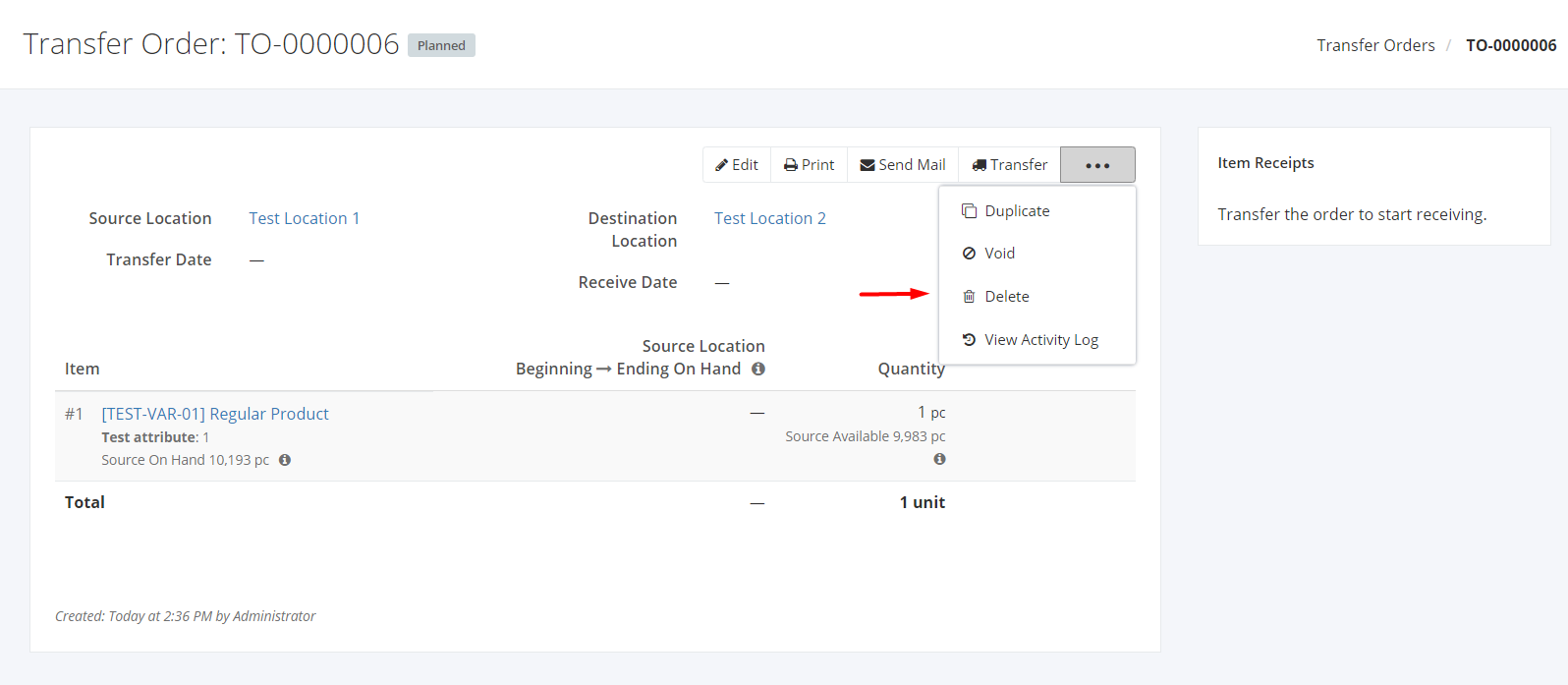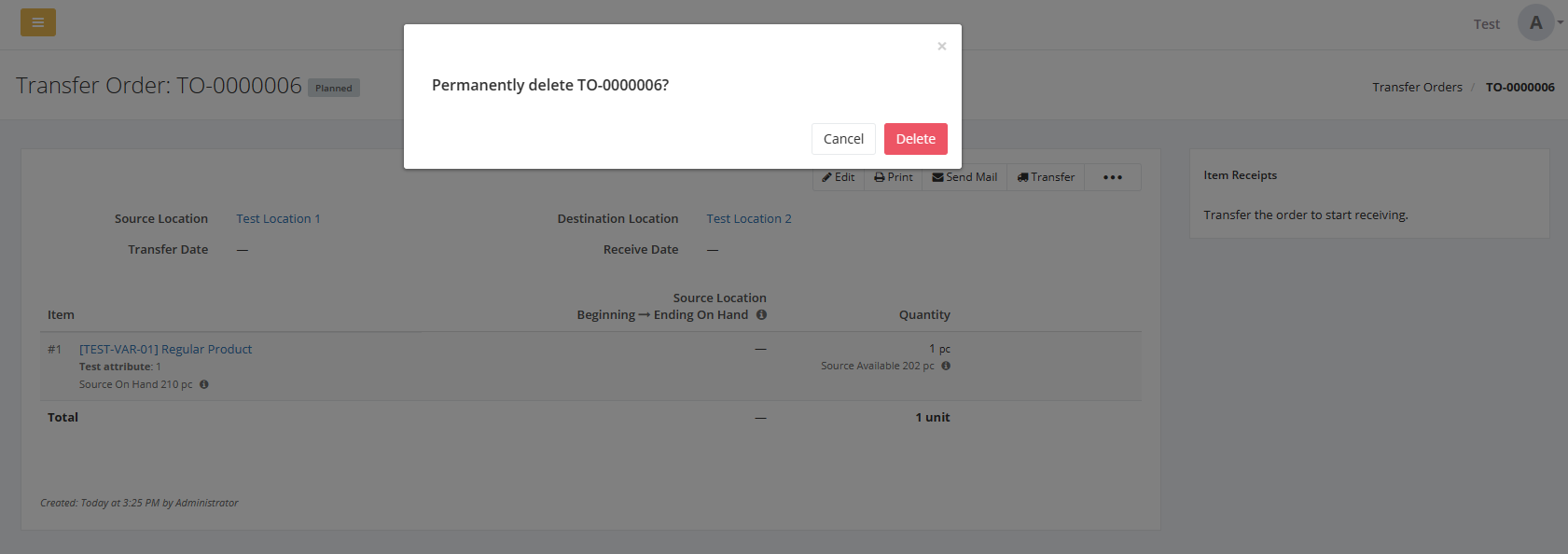Print, Duplicate, Void, or Delete a Transfer Order
Print a Transfer Order:
Printing a Transfer Order transaction helps the company to generate a receipt with complete details of that transaction.
- Select an existing Transfer Order transaction that you want to print.
- Click Print.
3. You will be redirected to a PDF Reader.
Sample Transfer Order Print File:
Duplicate a Transfer Order:
Duplicating a Transfer Order transaction means you are copying all the details of that transaction except for its Transfer Order Number.
- Select an existing Transfer Order transaction that you want to duplicate.
- Click

- Click Duplicate.
4. In the New Transfer Order window, the item details will be copied and you can alter other details.
5. Once you are done, click Save to save the transaction and make the status as planned or click Save & Transfer to save and allocate the inventory to its destination warehouse or click Cancel to terminate the form. A successful message will appear and you can click the successful message to create another transfer order transaction.
Void a Transfer Order:
Voiding a Transfer Order transaction means that you are declaring that the existing Transfer Order transaction is not valid.
- Select an existing Transfer Order transaction that you want to void.
- Click

- Click Void.
4. A Void confirmation dialog will appear. Click Void to invalidate the existing Transfer Order transaction or click Cancel to terminate your action.
5. A message and a status will appear if the Transfer Order is voided successfully.
Delete a Transfer Order:
Deleting a Transfer Order transaction means you are permanently removing the record from the Transfer Orders list.
- Select an existing Transfer Order that you want to delete.
- Click

- Click Delete.
4. A Delete confirmation dialog will appear. Click Delete to remove the existing Transfer Order transaction or click Cancel to terminate your action.
5. A message will appear if the Transfer Order is deleted successfully.
Related Article: View Transfer Order Activity Log