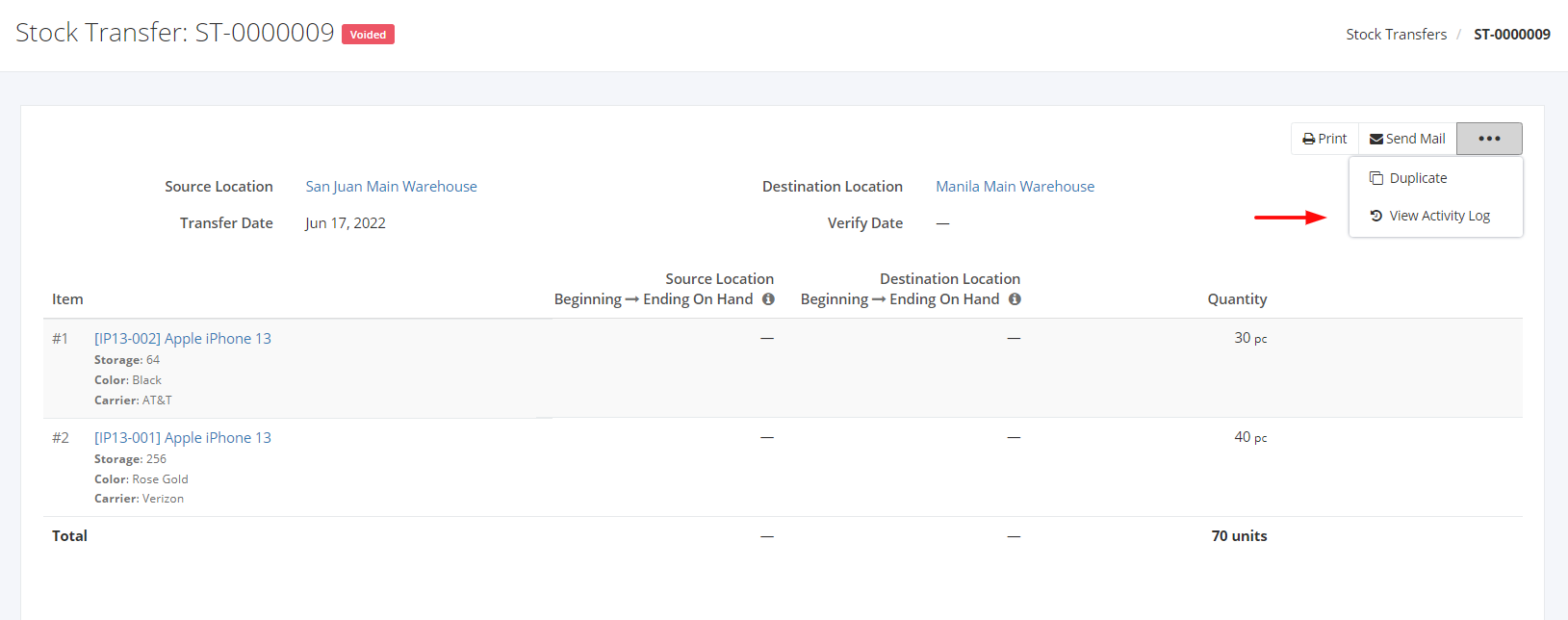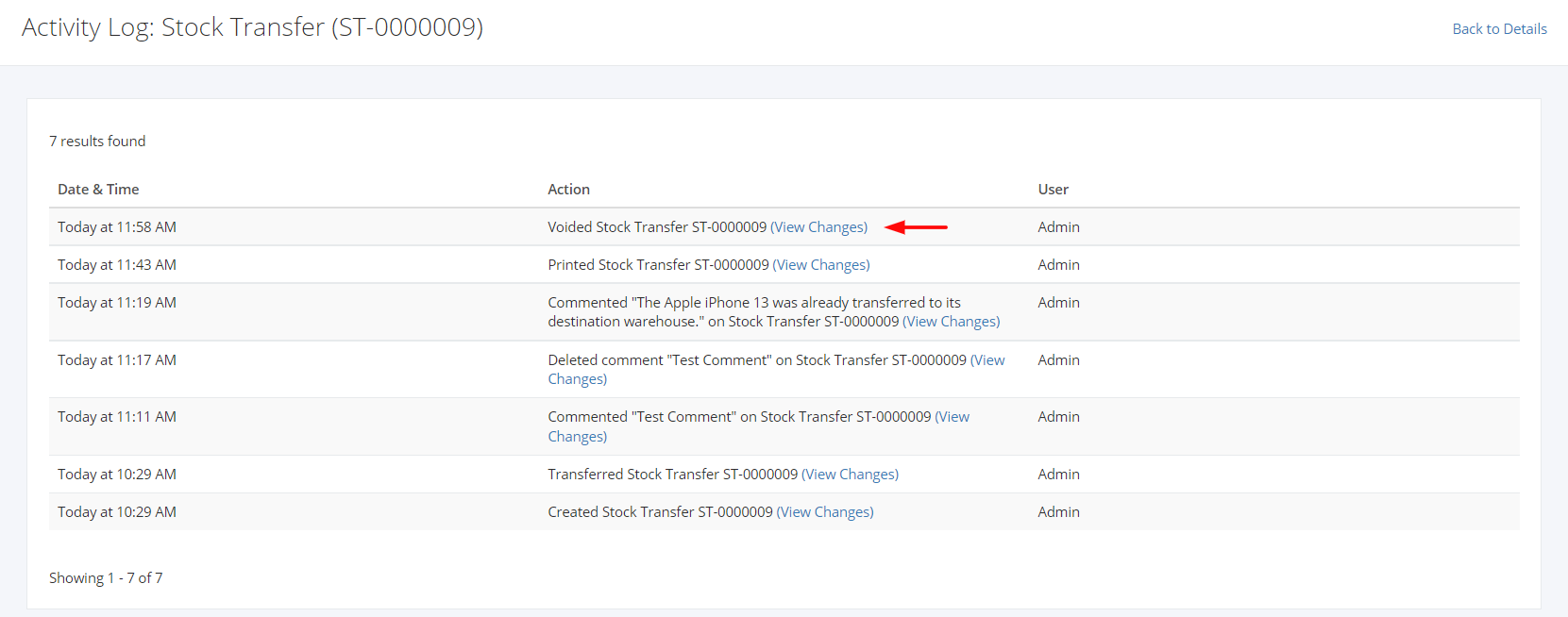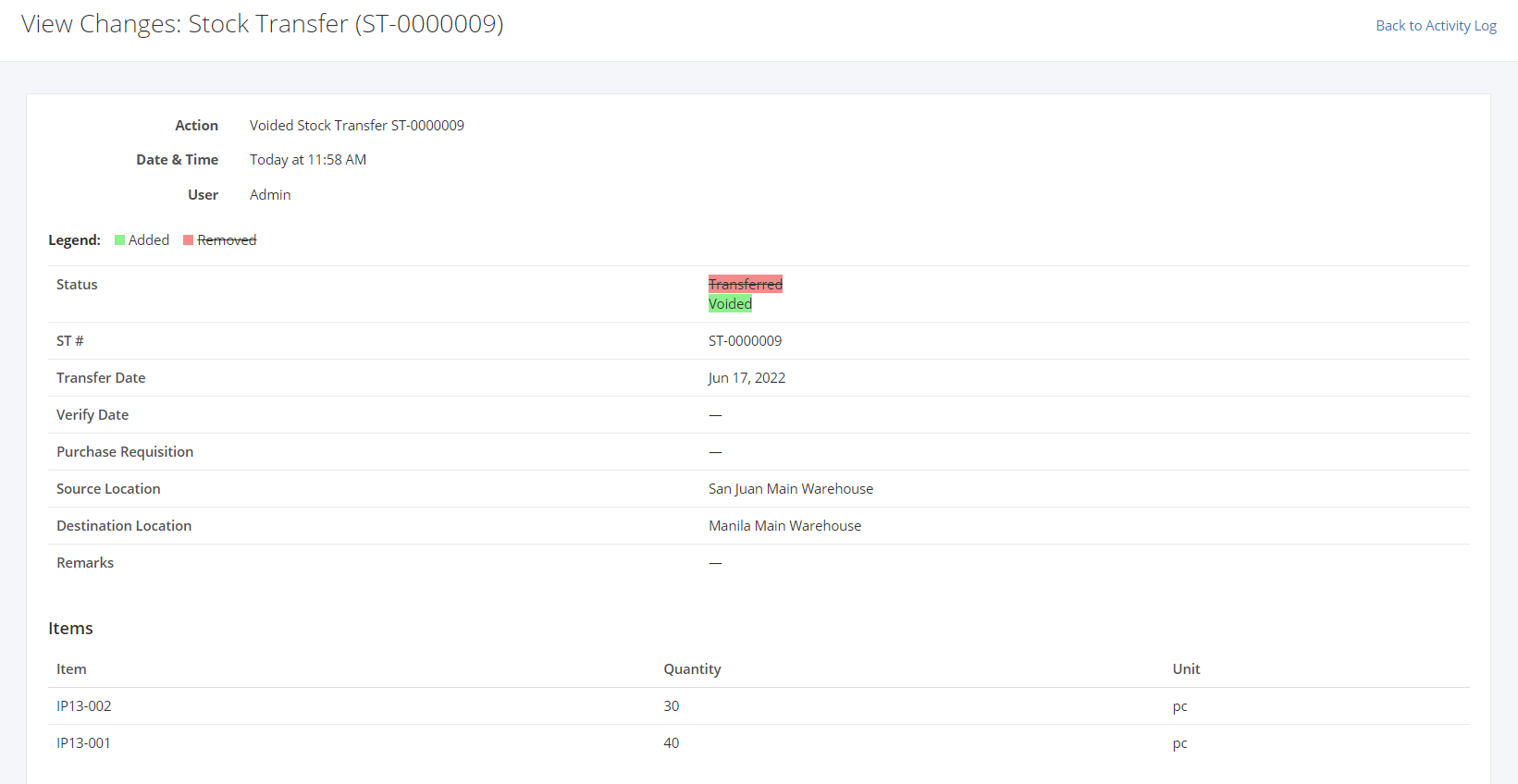View Stock Transfer Activity Log
Why view a Stock Transfer’s activity log?
- To know who created the Stock Transfer
- To know who updated the Stock Transfer and what changes were made
To view Stock Transfer’s Activity Log:
- Select an existing Stock Transfer that you want to view the activity log.
- Click

- Click View Activity Log.
4. The system will redirect you to the Activity Log: Stock Transfer window.
The Activity Log will show the following to the admin:
- The Date & Time the activity occurred
- The Action (Created, Updated, Transferred, Verified, Unverified, Voided)
- The name of the user who made the activity
5. To see changes, click View Changes.
6. In the View Changes: Stock Transfer window, you will see all the added and removed details on that Stock Transfer Transaction.