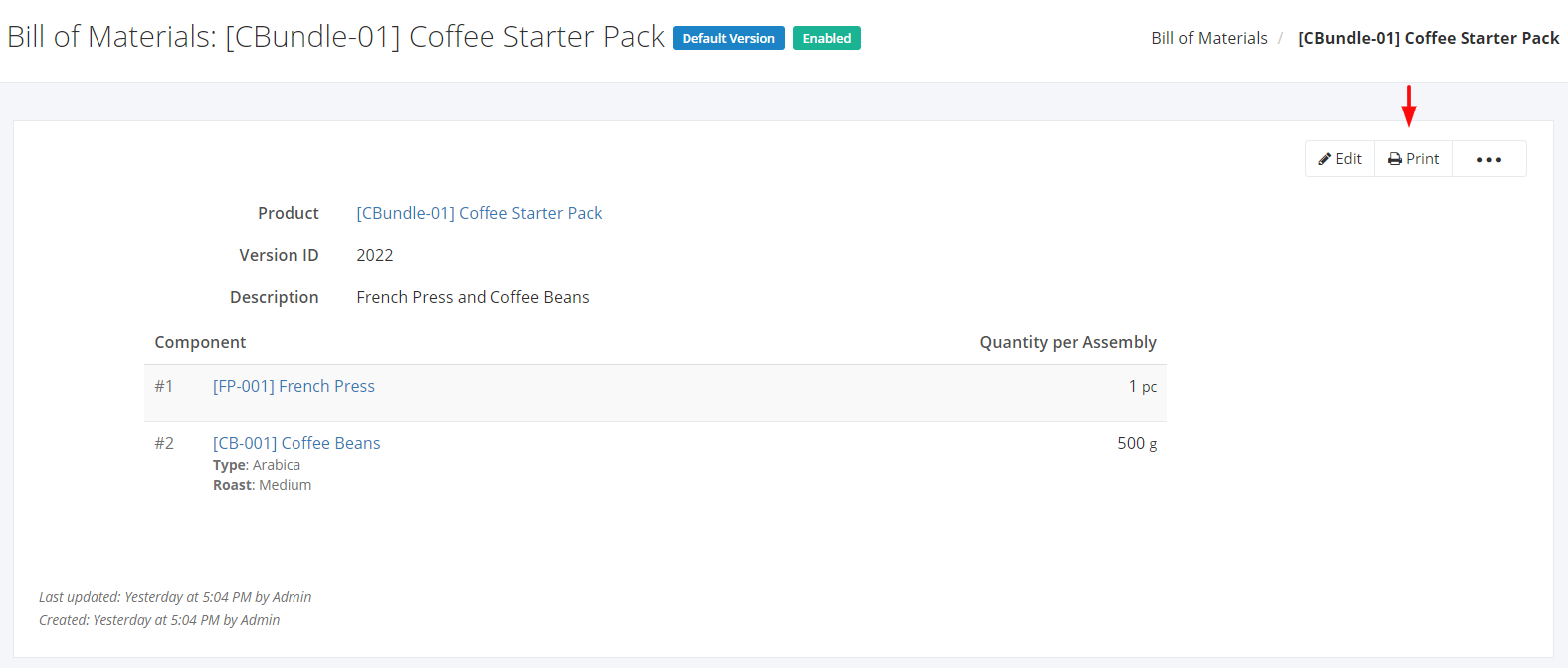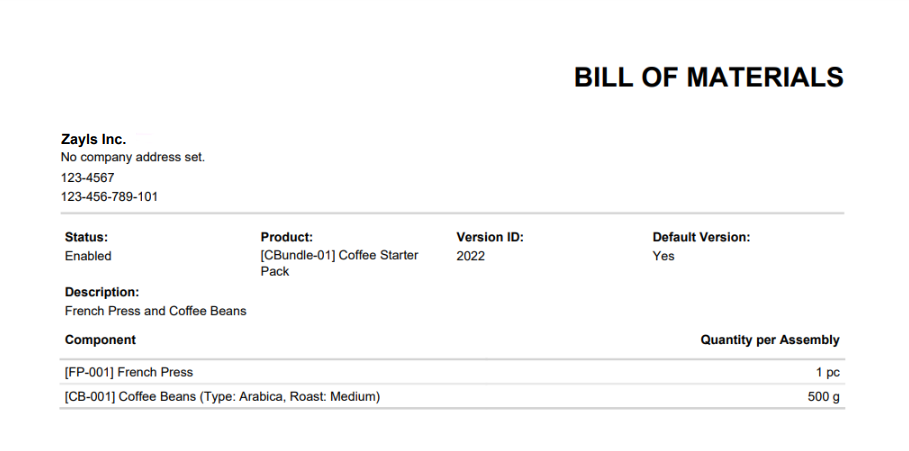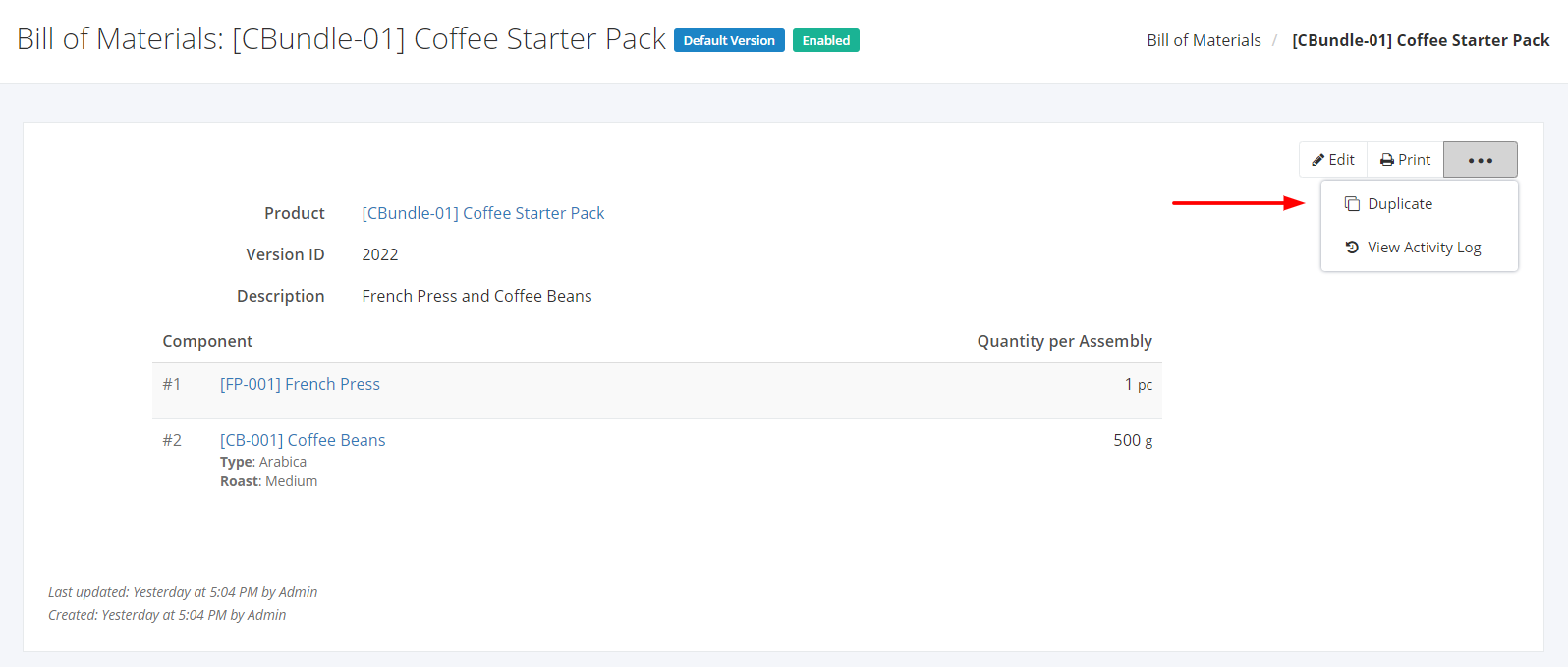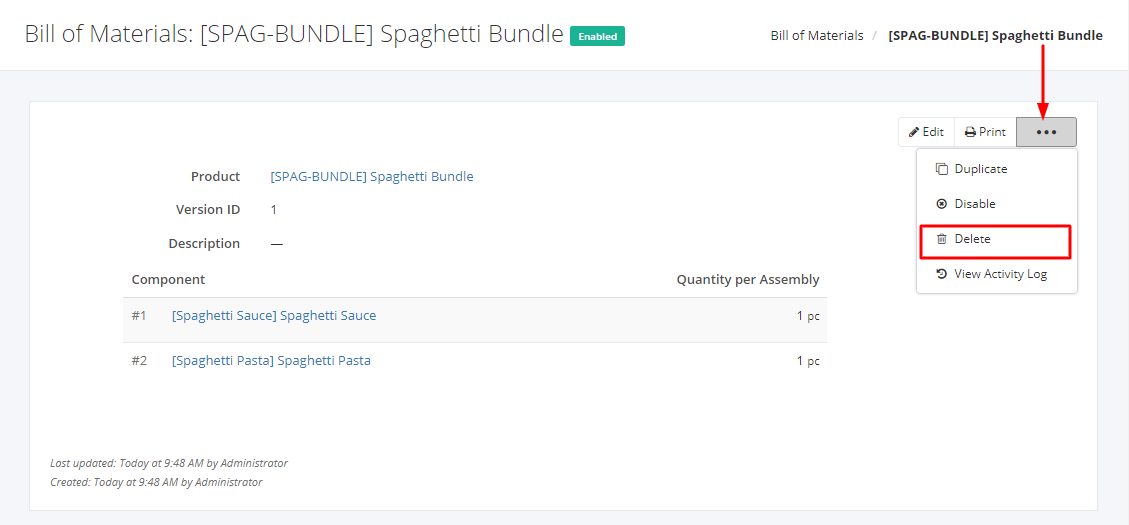Print, Duplicate, or Delete a Bill of Materials
Print a Bill of Materials:
1. Click the Bill of Materials you want to print.
2. Click Print.
Sample Print File:
Duplicate a Bill of Materials:
1. Click the Bill of Materials you want to duplicate.
2. Click ![]()
3. Click Duplicate. The Bill of Materials details will be copied, and you may now edit details or add new items.
4. Once you’re done, click Save to create the Bill of Materials or Cancel to terminate the form. A message will appear if the Bill of Materials is created successfully.
Delete a Bill of Materials:
1. Click the Bill of Materials you want to delete.
2. Click ![]() .
.
3. Click Delete.
4. A Delete confirmation dialog will appear. Click Delete to delete the existing Bill of Materials or click Cancel to terminate your action.
5. A message will appear if the Bill of Materials is deleted successfully.
Related Article: View Bill of Materials Activity Log