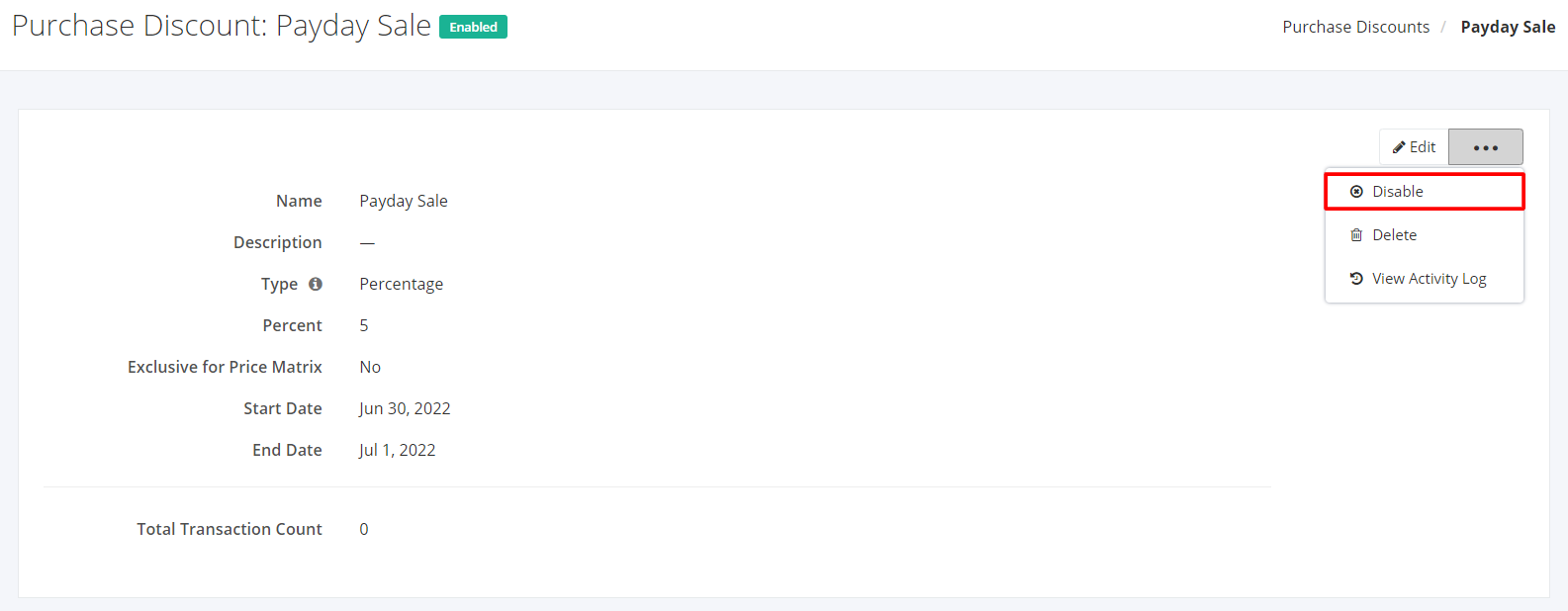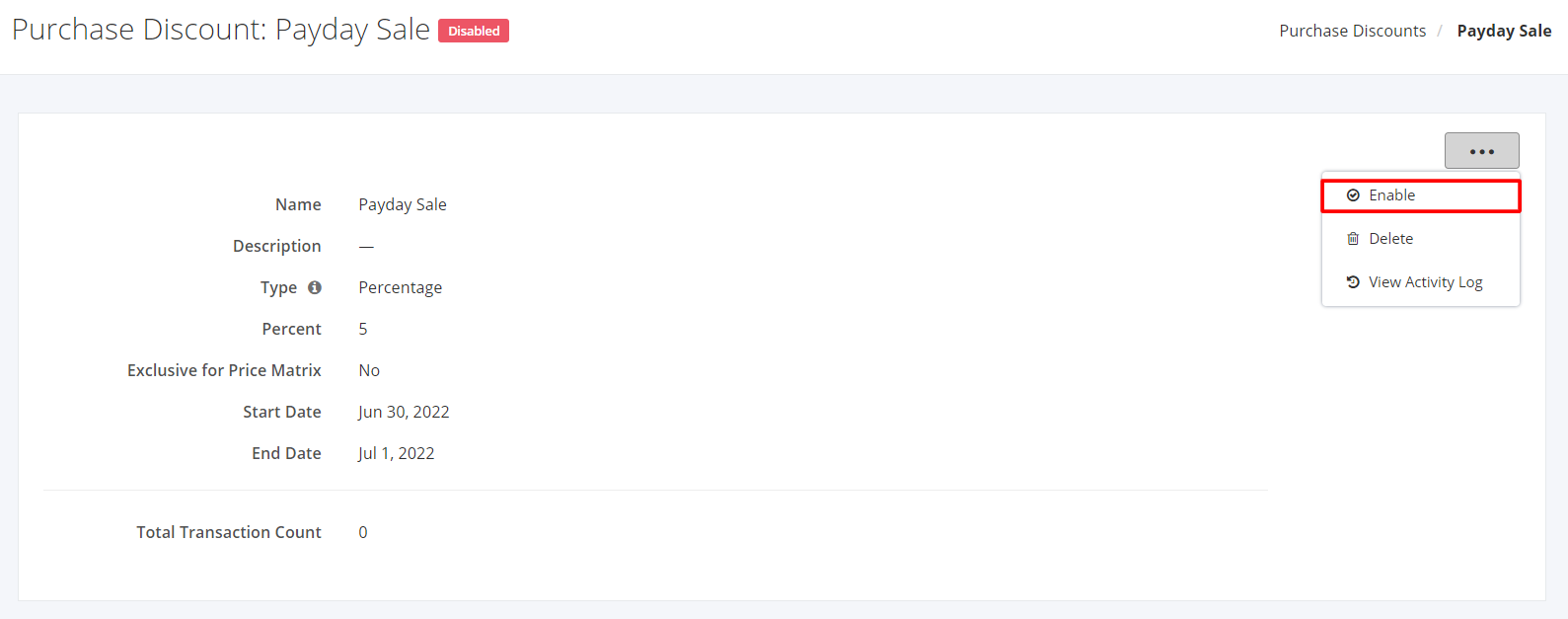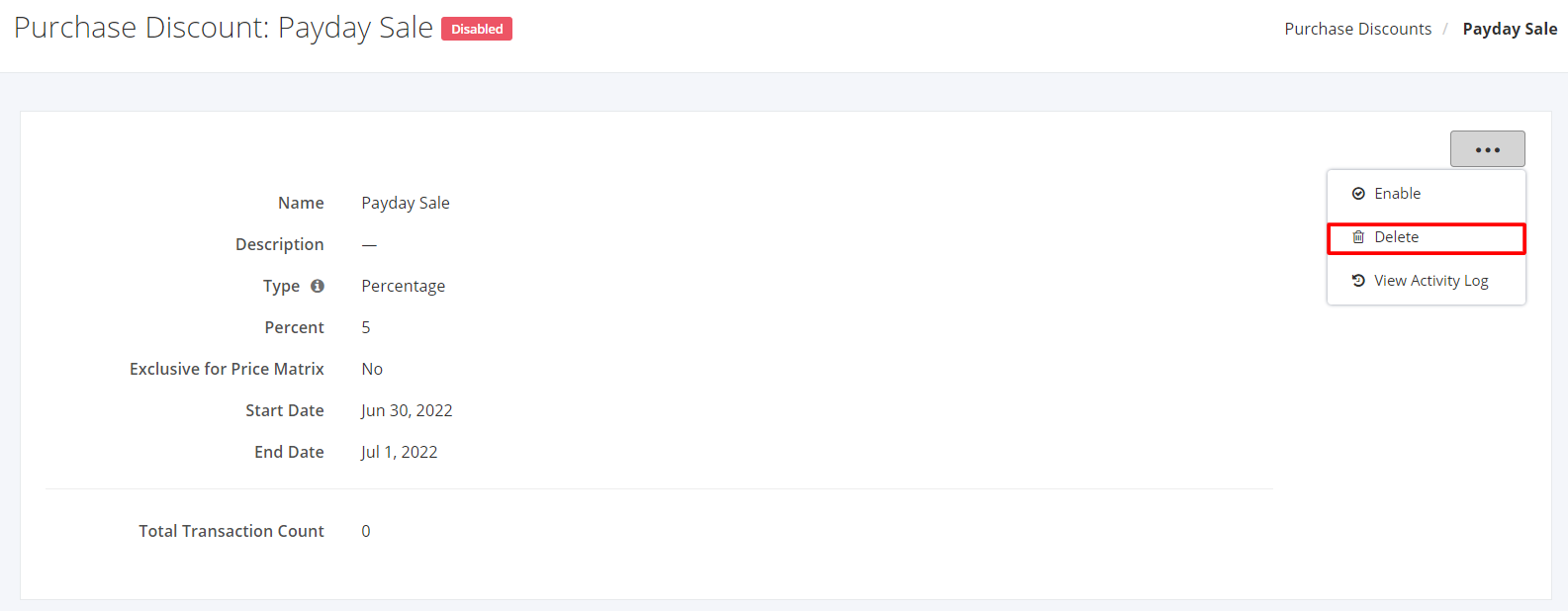Enable/Disable or Delete a Purchase Discount
Disable a Purchase Discount:
- Select an existing Purchase Discount that you want to disable.
- Click

- Click Disable.
4. A message and a status will appear if the discount is disabled successfully.
Enable a Discount:
- Select a disabled Discount that you want to enable.
- Click

- Click Enable.
4. A message and a status will appear if the discount is enabled successfully and the status will change to enabled.
Delete a Purchase Discount:
- Select an existing Purchase Discount that you want to delete.
- Click

- Click Delete.
Why Delete a Discount?
- It is erroneously created;
- It is never used; and
- To stop it from appearing in the drop-down.
4. A Delete confirmation dialog will appear. Click Delete to remove the existing purchase discount record or click Cancel to terminate your action.
5. A message will appear if the Discount is deleted successfully.
Related Article: View Purchase Discount Activity Log