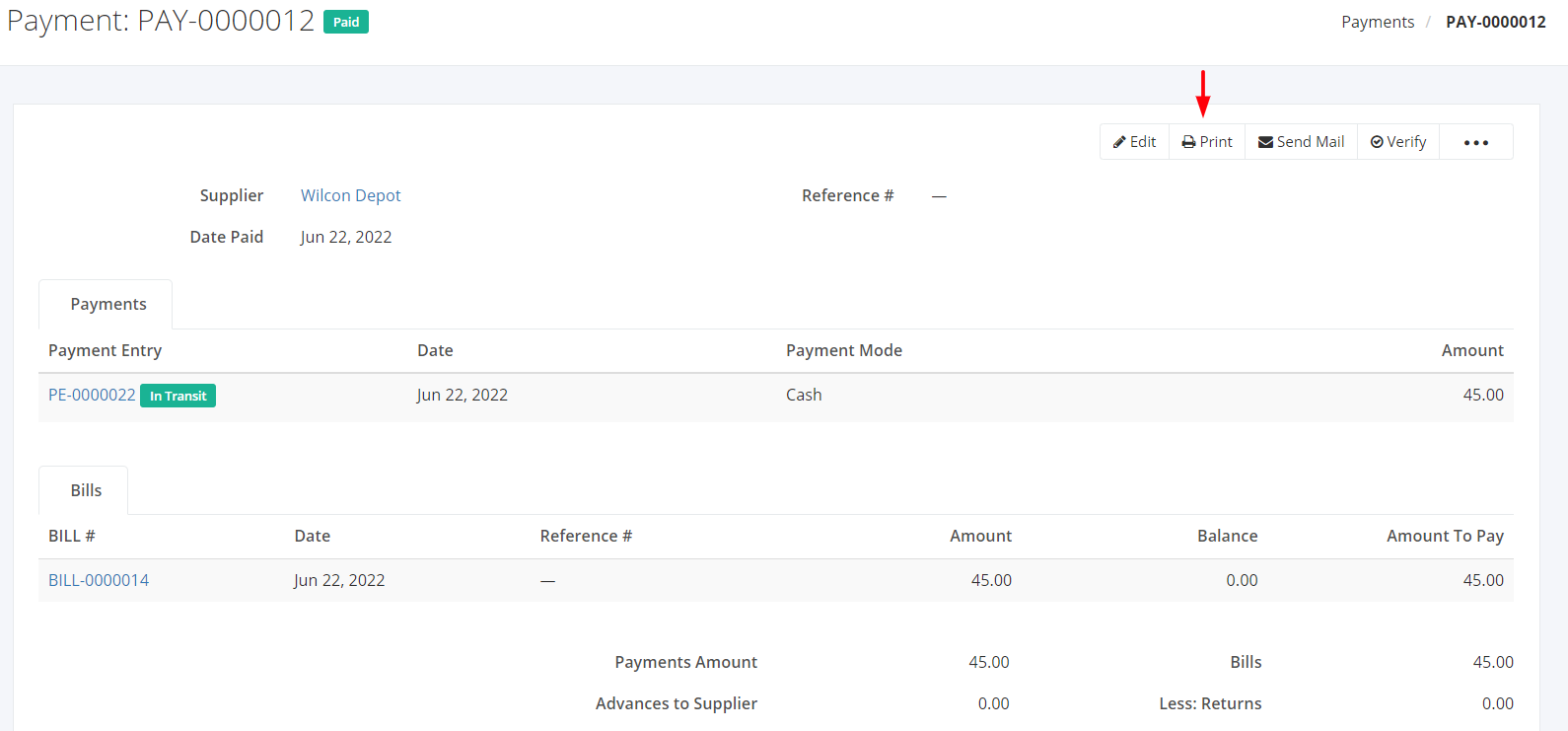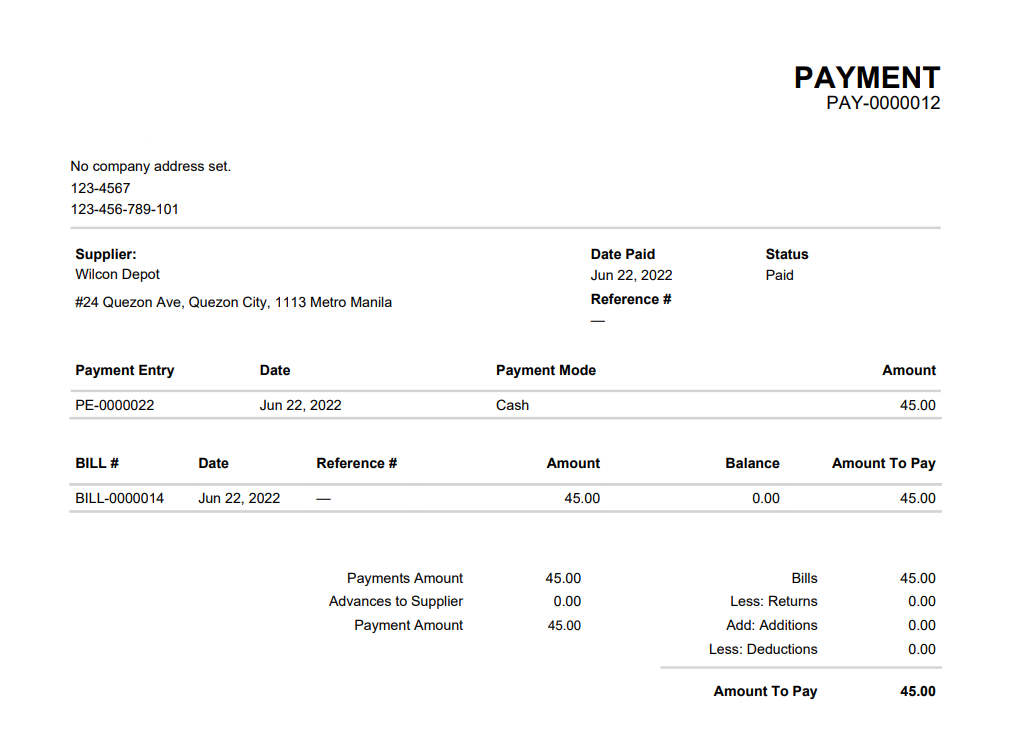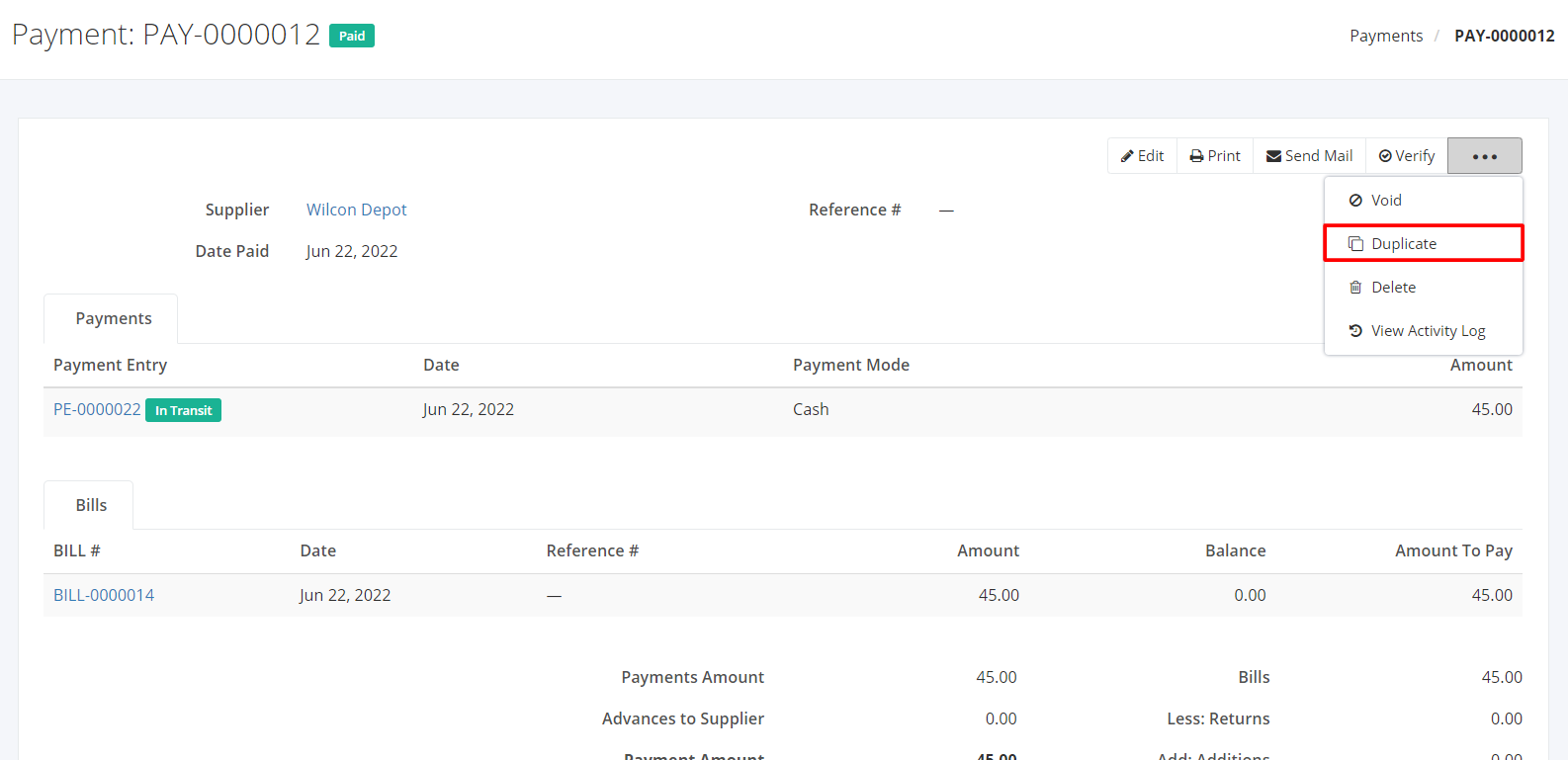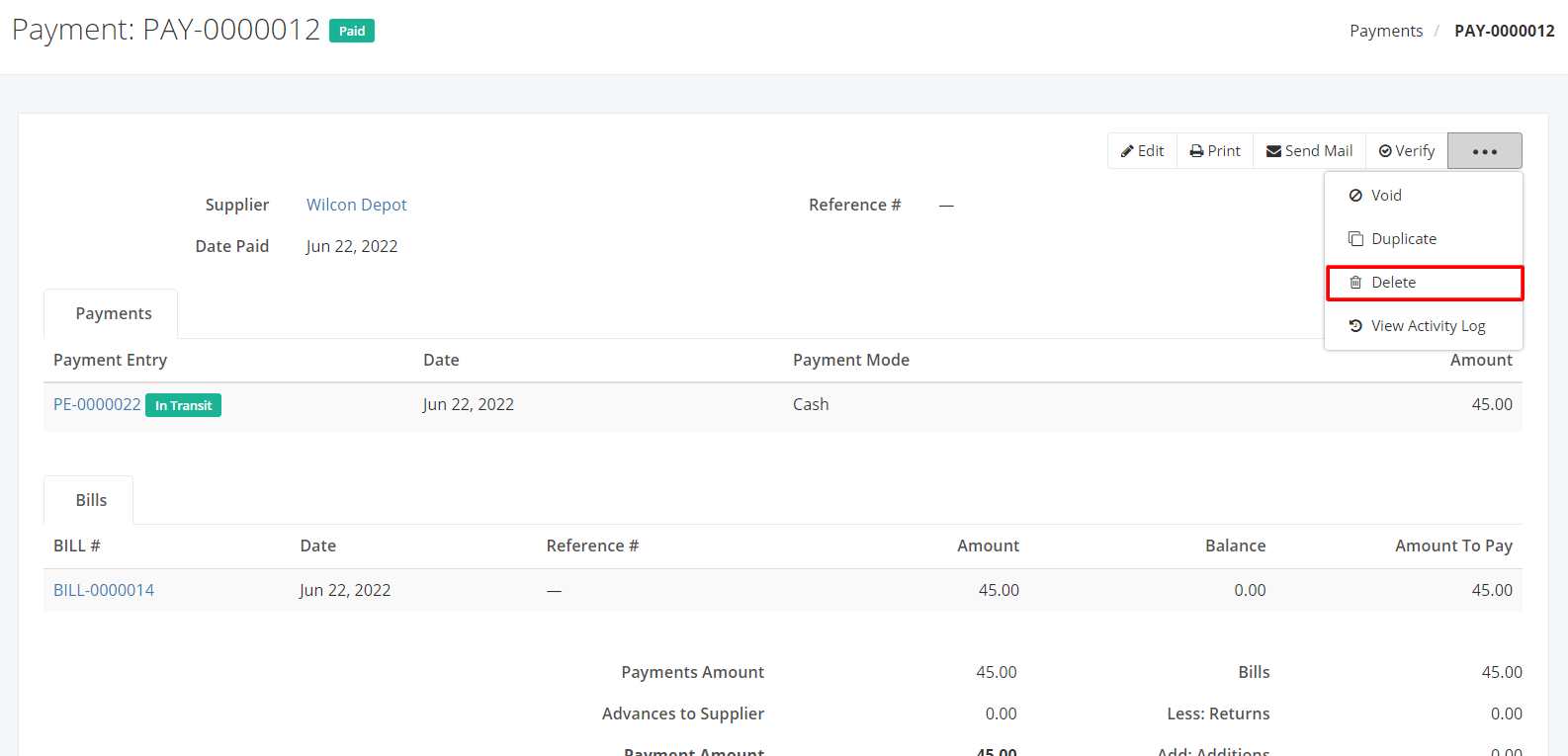Print, Duplicate, Void, or Delete a Payment
Print a Payment:
1. Click the Payment you want to print.
2. Click Print.
Sample Print File:
Duplicate a Payment:
1. Click the Payment you want to duplicate.
2. Click ![]()
3. Click Duplicate. The payment details will be copied, and you may now edit details or add new items.
4. Once you’re done, click Save located at the bottom. A message will appear if the payment is created successfully.
Void a Payment:
1. Click the Payment you want to void.
2. Click ![]()
3. Click Void.
4. A Void confirmation dialog will appear. Click Void to void the existing payment or click Cancel to terminate your action.
5. A message will appear if the payment is voided successfully.
Delete a Payment:
1. Click the Payment you want to delete.
2. Click ![]()
3. Click Delete.
4. A Delete confirmation dialog will appear. Click Delete to delete the existing payment or click Cancel to terminate your action.
5. A message will appear if the payment is deleted successfully.
Related Article: View Payment Activity Log