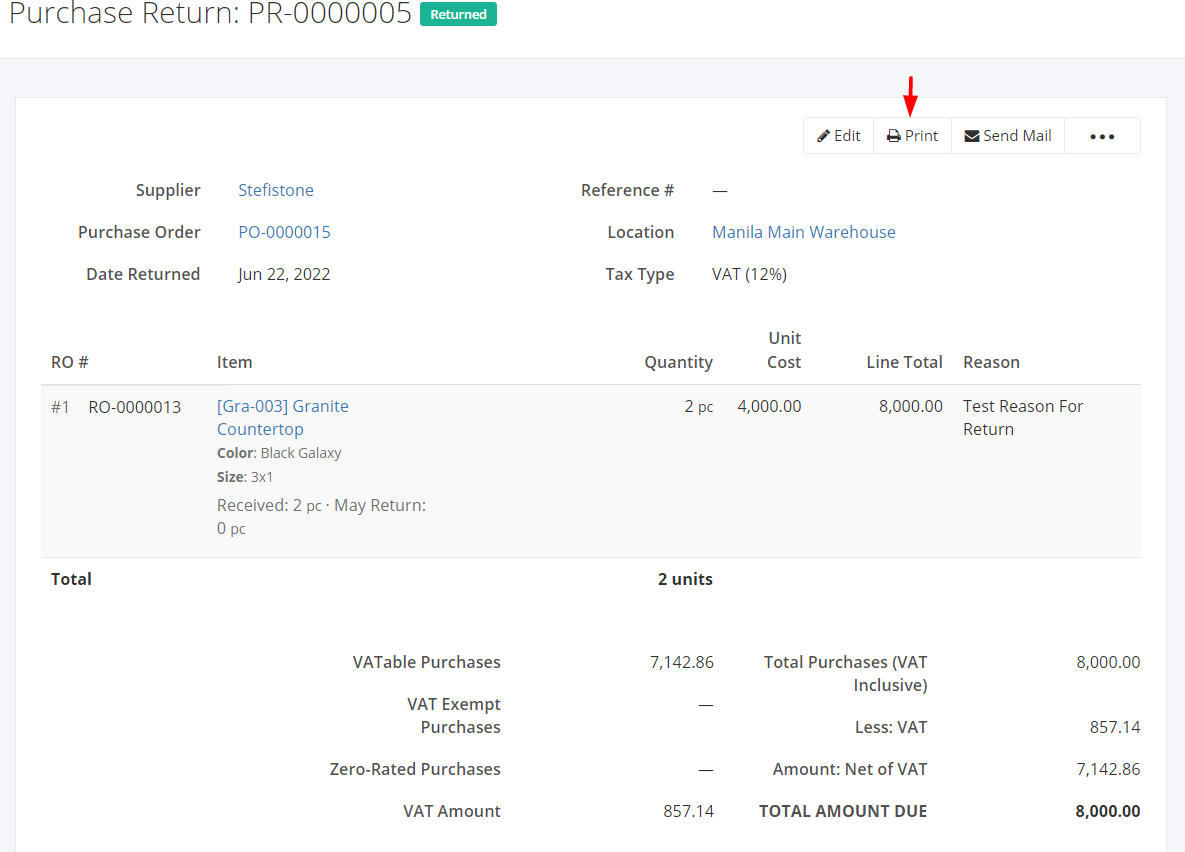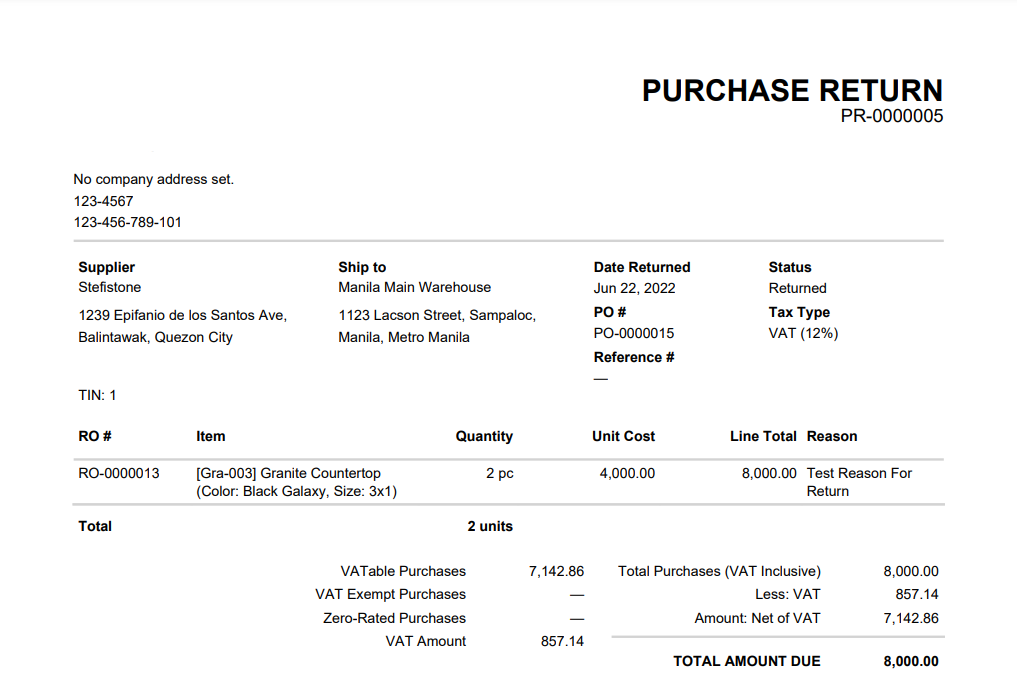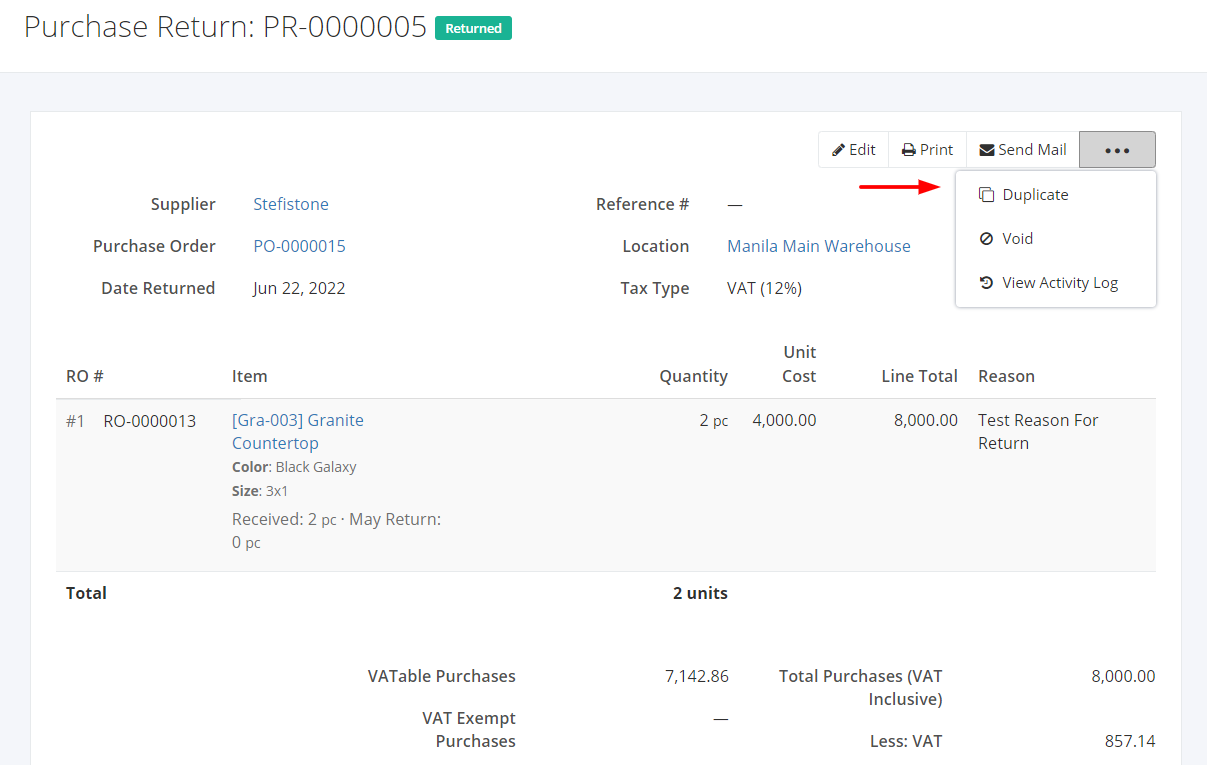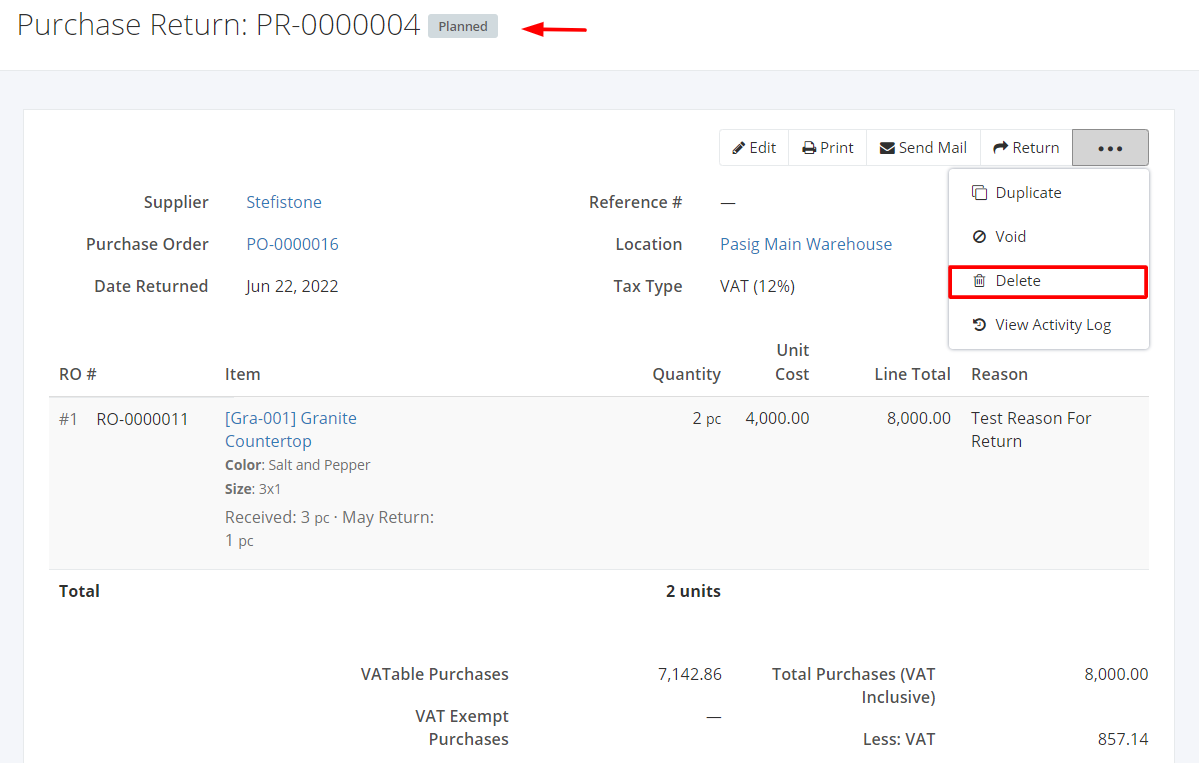Print, Duplicate, Void, or Delete a Purchase Return
Print a Purchase Return:
1. Click the Purchase Return you want to print.
2. Click Print.
Sample Print File:
Duplicate a Purchase Return:
1. Click the Purchase Return you want to duplicate.
2. Click ![]()
3. Click Duplicate. The purchase return details will be copied, and you may now edit details or add new items.
4. Once you’re done, click Save or Save and Return located at the bottom. A message will appear if the purchase return is created successfully.
Void a Purchase Return:
1. Click the Purchase Return you want to void.
2. Click![]()
3. Click Void.
4. A Void confirmation dialog will appear. Click Void to void the existing purchase return or click Cancel to terminate your action.
5. A message will appear if the purchase return is voided successfully.
Delete a Purchase Return:
1. Click the Purchase Return you want to delete.
2. Click ![]()
3. Click Delete.
4. A Delete confirmation dialog will appear. Click Delete to delete the existing purchase return or click Cancel to terminate your action.
5. A message will appear if the purchase return is deleted successfully.
Related Article: View Purchase Return Activity Log