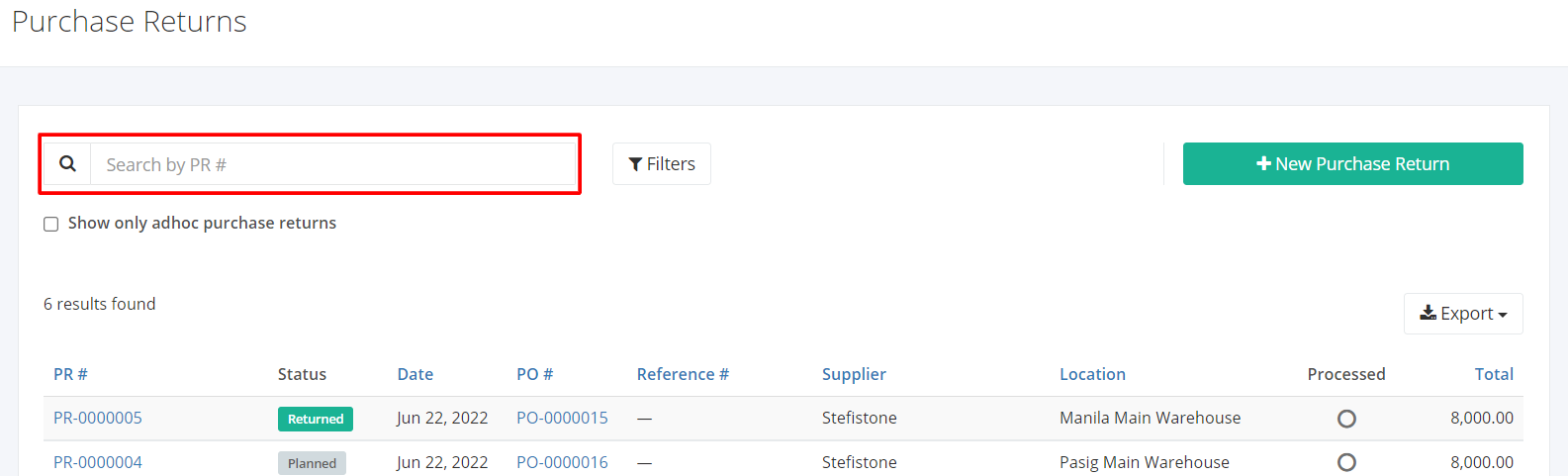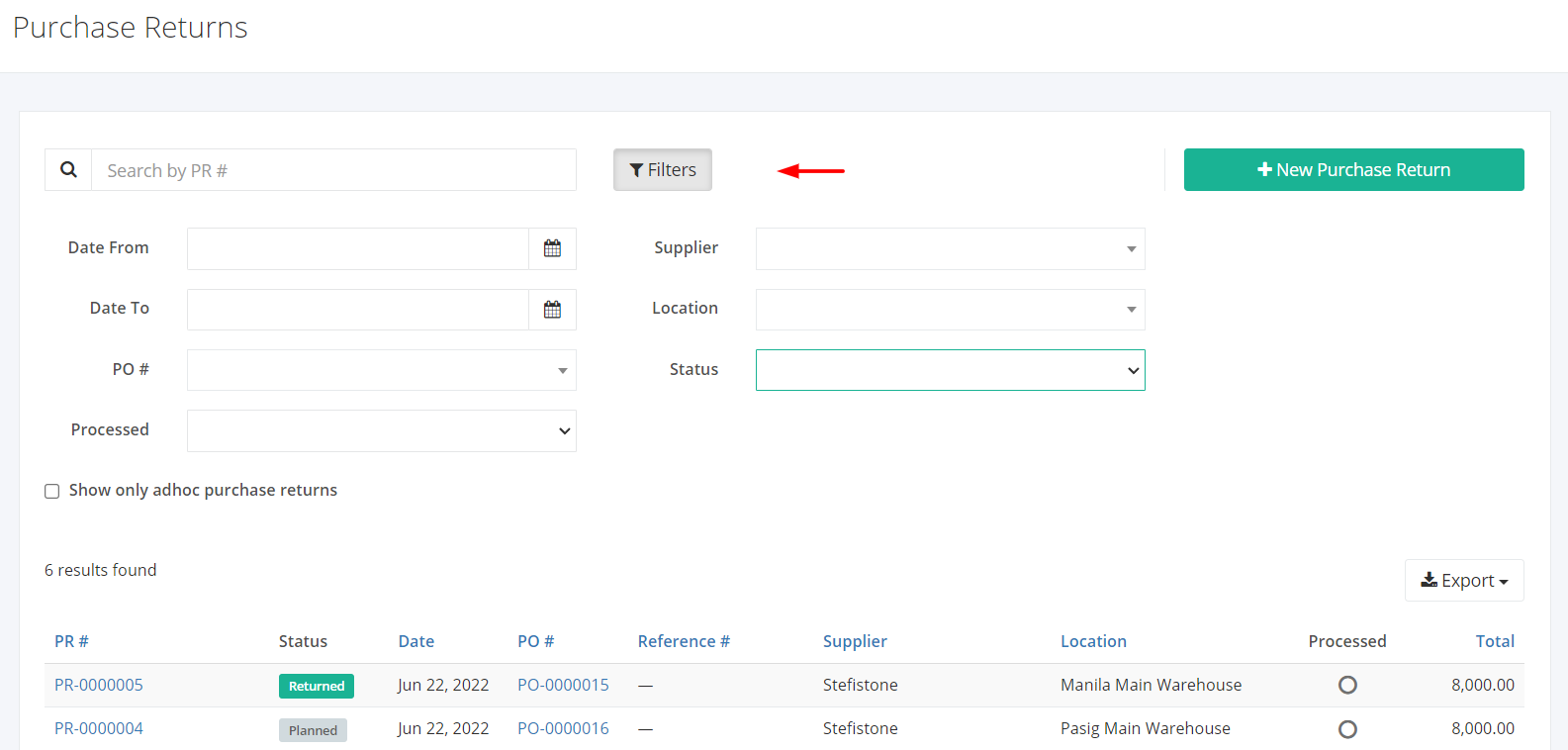Purchase Returns Overview
Purchase Returns Overview
Purchase Return is the process of returning goods to the supplier. Returning goods to the selling entity may be due to damage upon delivery, wrong items received, and the like.
This process safeguards two things:
1. The accuracy of your inventory; As doing Purchase Returns deducts the stock and quantity from the total counts
2. Deductions from Payments
On this listing page, you will be able to see all Purchase Returns and partial details such as the Purchase Return number, the status of the PR, the Purchase Order associated with it, and the like.
You can filter records in two ways:
- Search by PR #
- Using Filters
Search by PR #:
1. Go to Search by PR # box at the top of the Purchase Returns list.
2. In the Search by PR # box, type the purchase return number you are searching for. The list will load the moment you stop typing.
3. Click the PR # to see the purchase return details.
Using Filters:
1. Click Filters beside the Search by PR # box. It will show you several parameters that will help to narrow down results.
Filters:
- Date From – will show records starting from the date selected
- Date To – will show records up to the date selected
- PO # – will show records where the Purchase Order Number is associated with
- Processed – will show records with the Processed status (Outstanding, Pending, Partial, Completed) selected
- Supplier – will show records involving the supplier selected
- Location – will show records involving the location selected
- Status – will show records with the status (Planned, Returned, Voided) selected
Export Purchase Returns to PDF or Excel:
- In the Purchase Returns Overview, click Export.
- There are three Export options: Export to PDF, Export to Excel, and Export to Excel (Detailed). Click your desired format.
- Upon clicking your desired format, the file will be automatically downloaded to your computer.
- You may also view the Export History of the report.
Related Article: Create or Edit a Purchase Return