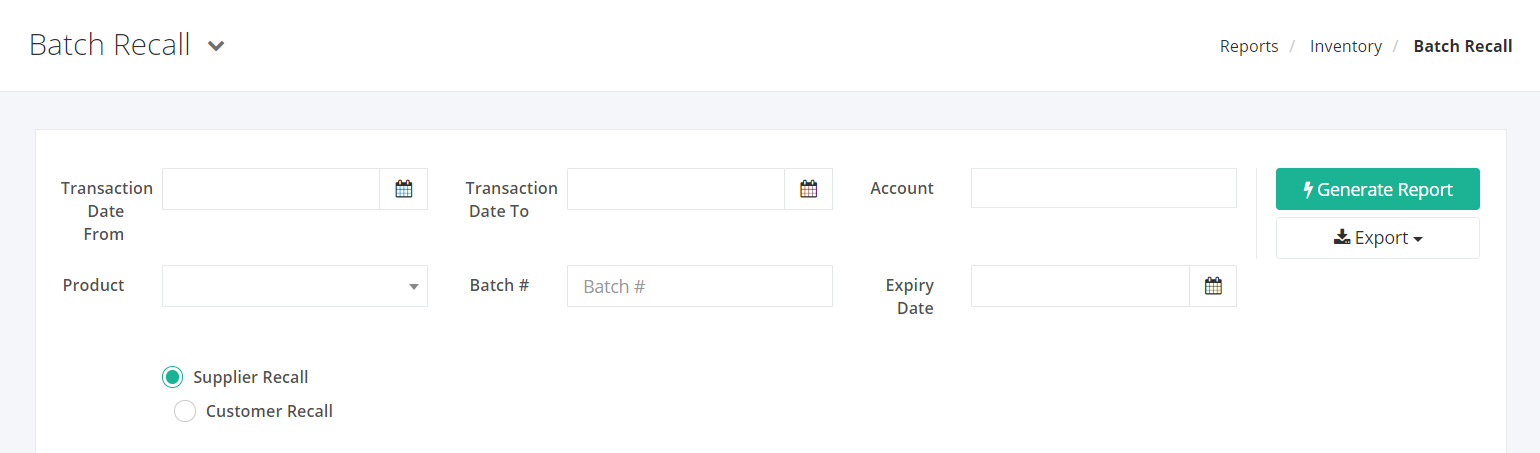Batch Recall Report
Batch Recall report contains detailed records of the products with batch numbers. This allows the user to determine whether a product batch transaction is received from a Supplier via a Receive Order (RO #), or sent to a Customer via a Delivery (DR #). This report is essential to track the movement of the products due to their expiration.
Batch Recall Report Overview
Report Filters
- Transaction Date From – This filter will show transactions of products from the date selected.
- Transaction Date To – This filter will show transactions of products up to the date selected.
- Account – This filter will show all transactions from Account/s selected.
- Product – This filter will show the product selected.
- Batch # – This filter will show the batch number of the product selected.
- Expiry Date – This filter will show the batch # of the product that has an expiry date that is indicated.
- Supplier Recall or Customer Recall – This filter will show either a Receive Order transaction from a Supplier or a Delivery transaction to a Customer.
Batch Recall Report Columns
- Account – This column shows all Accounts (Supplier or Customer).
- Contact Details – This column shows the contact details of the account.
- Email Address – This column shows the email address of the account.
- Transaction # – This column shows the transaction form (Receive Order for Supplier; Delivery for Customer).
- Transaction Date – This column shows the date when the transaction occurred.
- Product – This column shows all products and its SKU.
- Batch # – This column shows the batch # of the product indicated.
- Expiry Date – This column shows the expiry date of the batch # of the product indicated.
- Quantity – This column shows the count of product items in the transaction.
Export Batch Recall Report to PDF or Excel
- In the Batch Recall Report, click Export.
- There are two Export options: Export to PDF and Export to Excel. Click your desired format.
- Upon clicking your desired format, the file will be automatically downloaded to your computer.
- You may also view the Export History by clicking View Export History.