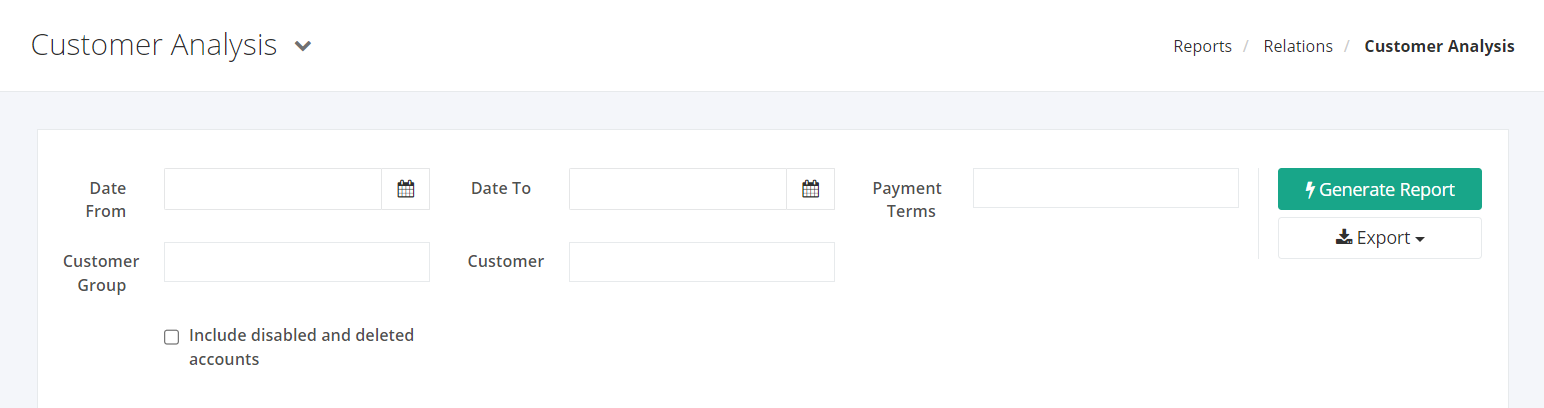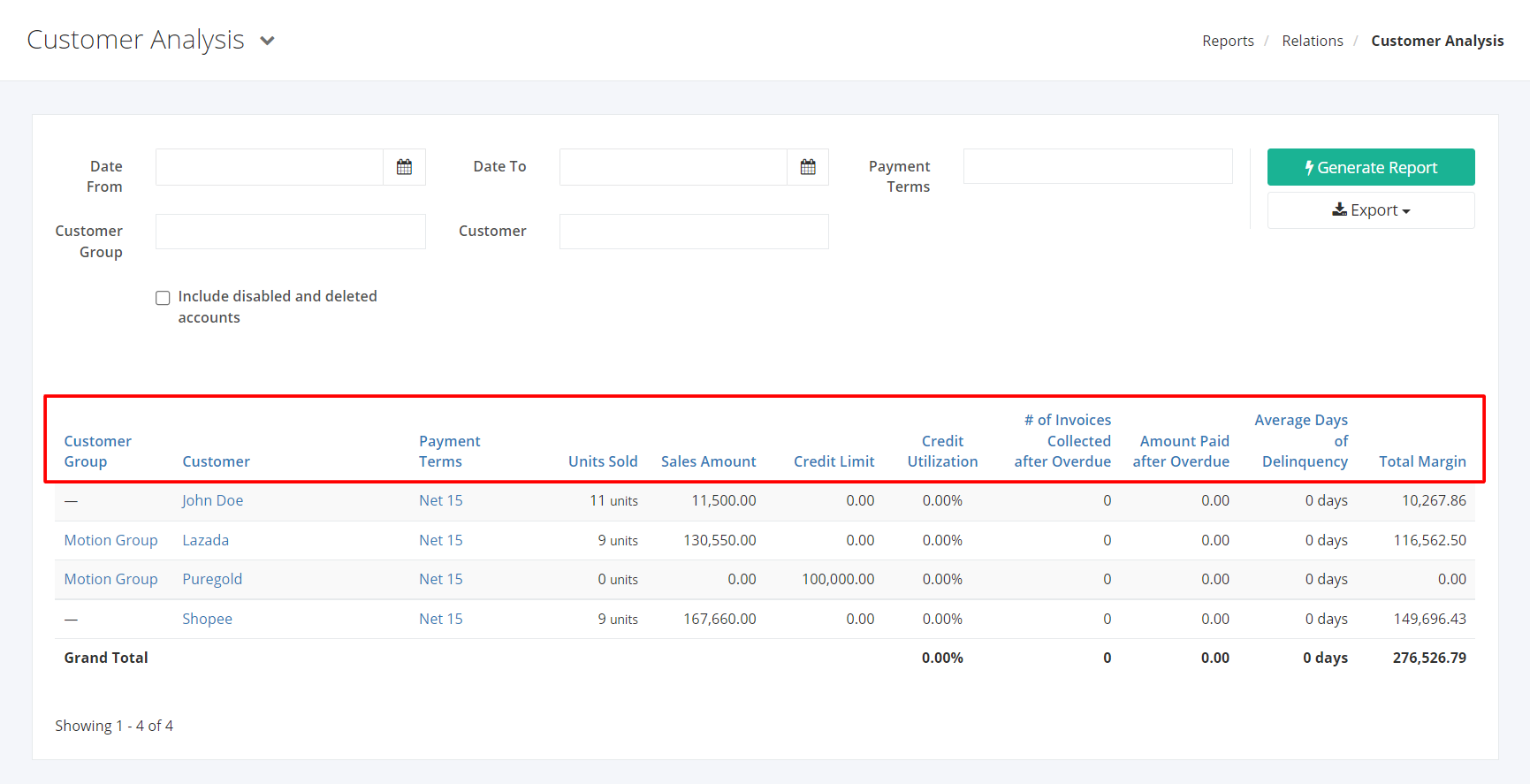Customer Analysis Report
Customer Analysis report shows an overview of customer activity. This report shows the units sold and sales amount to a specific customer/s. It also shows the Credit Limit and Credit Utilization of a customer. Moreover, it can also give the company a summary of which customers usually have an overdue balance.
Customer Analysis Report Overview
Report Filters
- Date From – This filter will show the customer activity from the date selected.
- Date To – This filter will show the customer activity until the date selected.
- Payment Terms – This filter will show the customers that have used the payment terms selected.
- Customer Group – This filter will show the customer activity of customers belonging to the group selected.
- Customer – This filter will show the customer activity of customer/s selected.
Customer Analysis Report Columns
- Customer Group – This column shows the group where the customer belongs.
- Customer – This column shows the customer involved in the transactions.
- Payment Terms – This column shows the payment terms of the customer.
- Units Sold – This column shows the number of units that were sold to the customer.
- Sales Amount – This column shows the amount of sales that were made to the customer.
- Credit Limit – This column shows the customer’s credit limit in purchases.
- Credit Utilization – This column shows the percentage of the customers credit in the overall credit limit.
Credit Utilization = (Current Credit / Credit Limit) x 100%
- # of Invoices Collected after Overdue – This column shows the number of invoices that were paid after the overdue.
- Amount Paid after Overdue – This column shows the total amount paid from the invoice that was overdue.
- Average Days of Delinquency – This column shows the average number of days that the customer has paid an overdue invoice. This starts the count the day after the invoice due until payment date.
- Total Margin – This column shows the total profit margin per customer.
Export Customer Analysis Report to PDF or Excel
- In the Customer Analysis Report, click Export.
- There are two Export options: Export to PDF and Export to Excel. Click your desired format.
- Upon clicking your desired format, the file will be automatically downloaded to your computer.
- You may also view the Export History by clicking View Export History.