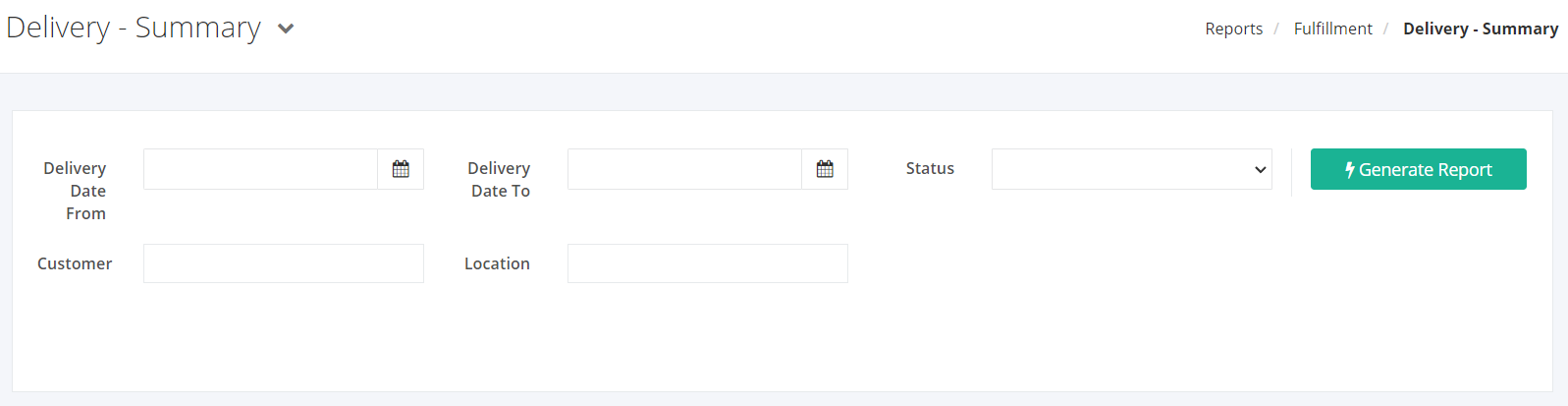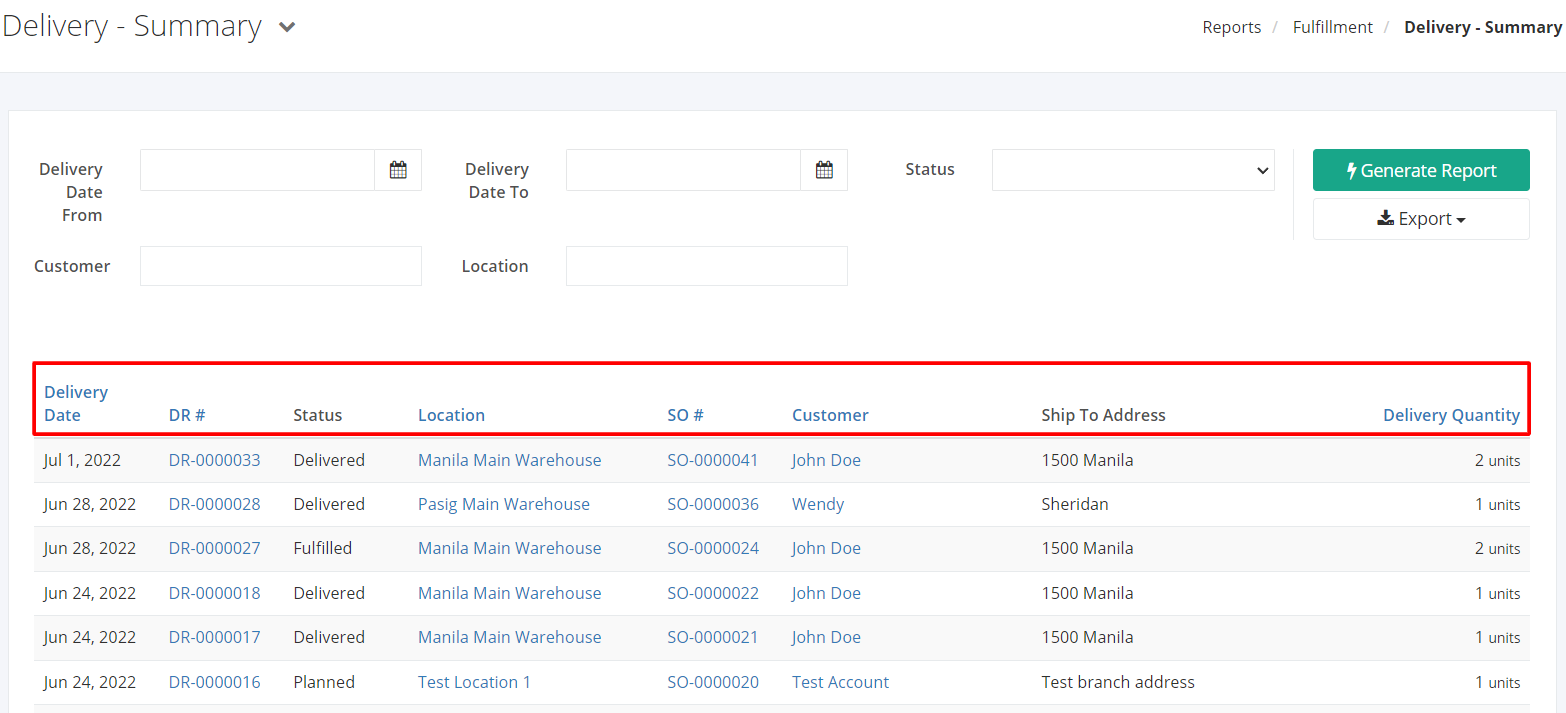Delivery - Summary
Delivery – Summary report gives an overview of all delivery transactions including delivered, planned, and voided deliveries within a specific delivery date. This report contains summarized data of the delivery such as (1) delivery date, (2) delivery number, (3) customer name, (4) delivery address, (5) specific sales order number, (6) delivery status, and (7) delivery quantity. This report will help you keep track of all the products you need to deliver to prevent delays in deliveries.
Delivery – Summary Overview
Report Filters
- Delivery Date From – This filter will show the products, delivery schedules, and statuses from the DR Date selected.
- Delivery Date To – This filter will show the products, delivery schedules, and statuses until the DR Date selected.
- Status – This filter will show the delivery schedules of the status selected.
- Customer – This filter will show the products, delivery schedules, and statuses of the customer/s selected.
- Location – This filter will show the delivery transactions of the location chosen.
Delivery – Summary Columns
- Delivery Date – This column shows the dates the deliveries were scheduled.
- DR # – This column shows all delivery numbers.
- Status – This column shows the statuses of the scheduled deliveries.
- Location — This column shows the particular location from where the delivery will be collected.
- SO # – This column shows the sales order numbers.
- Customer – This column shows the customers involved in the delivery transactions.
- Ship To Address — This column shows the address of where the products will be delivered.
- Delivery Quantity – This column shows the total number of items scheduled for delivery.
Export Delivery – Summary to PDF or Excel
- In the Delivery – Summary, click Export.
- There are two Export options: Export to PDF and Export to Excel. Click your desired format.
- Upon clicking your desired format, the file will be automatically downloaded to your computer.
- You may also view the Export History of the report.