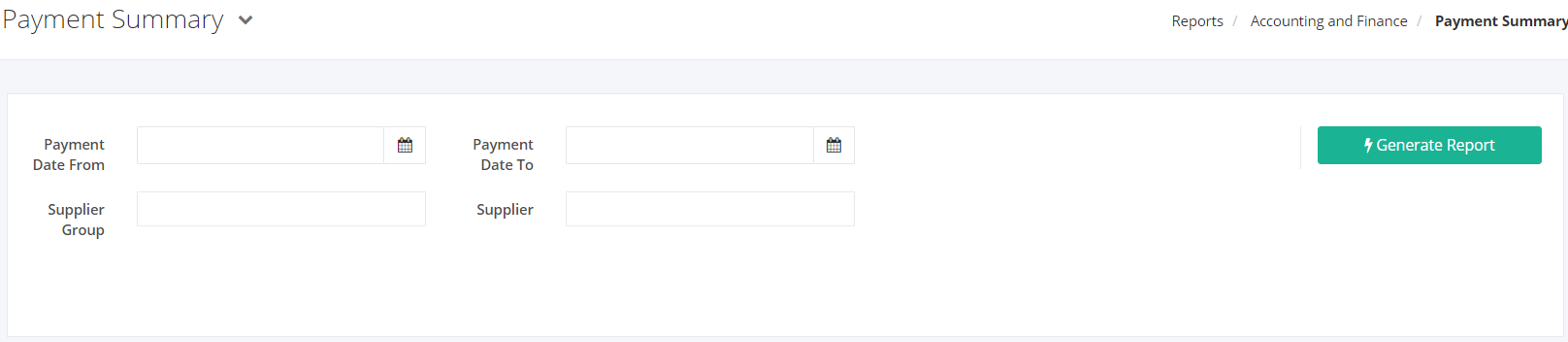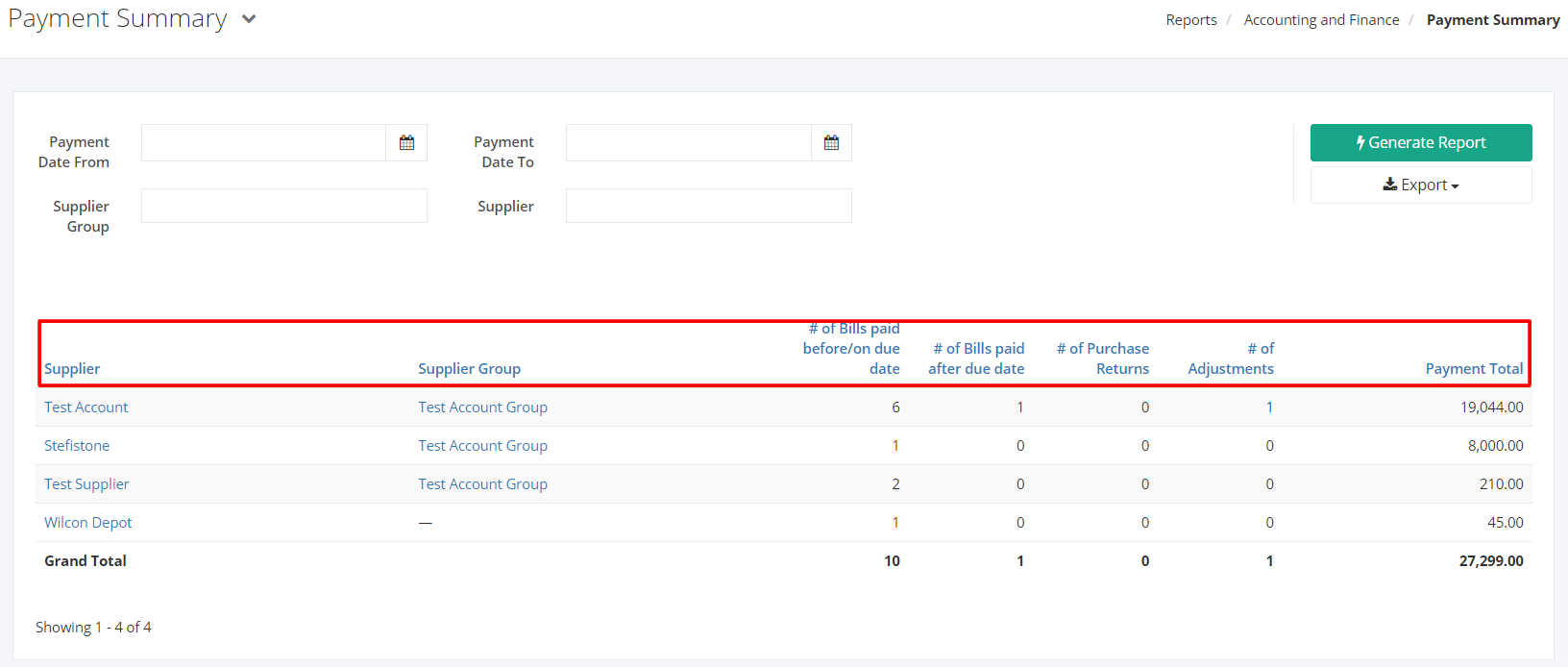Payment Summary Report
Payment Summary report shows an overview of payments made to a specific supplier/s. This report also includes the # of Bills paid before/on due date, # of Bills paid after due date, # of Purchase Returns # of Adjustments, Payment Total made to the supplier.
Payment Summary Report Overview
Report Filters
- Payment Date From – This filter will show the payments made from the date selected.
- Payment Date To – This filter will show the payments made until the date selected.
- Supplier Group – This filter will show the payments made to the suppliers of this account group.
- Supplier – This filter will show the payments made to the supplier/s selected.
Payment Summary Report Columns
- Supplier – This column shows the suppliers involved in the payment transactions.
- Supplier Group — This column shows the group which the supplier belongs.
- # of Bills paid before/on due date — This column shows the bills paid on time.
- # of Bills paid after due date — This column shows the bills paid after the deadline.
- # of Purchase Returns — This column shows the number of purchase returns made to the supplier.
- # of Adjustments — This column shows the number of adjustments made to the supplier.
- Payment Total — This column shows the total amount paid to the supplier.
Export Payment Summary Report to PDF or Excel
- In the Payment Summary Report, click Export.
- There are two Export options: Export to PDF and Export to Excel. Click your desired format.
- Upon clicking your desired format, the file will be automatically downloaded to your computer.
- You may also view the Export History of the report.