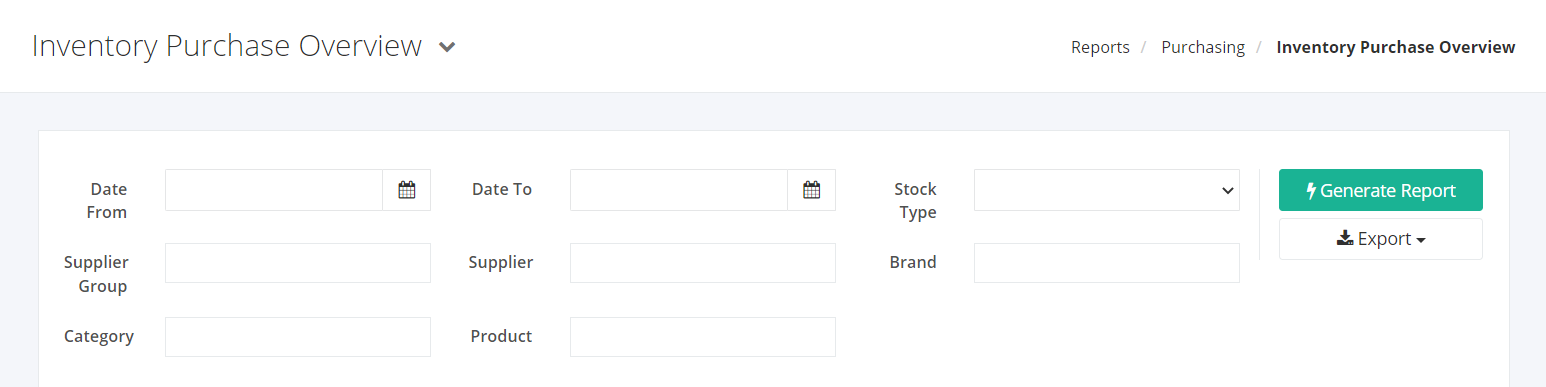Inventory Purchase Overview Report
Inventory Purchase Overview Report displays the list of all purchased products acquired with its total quantity ordered, received, billed, and returned to the supplier within a specific date range. This report is helpful in providing an overview of all the items the company is acquiring.
Inventory Purchase Overview Report Overview
Report Filters
- Date From – This filter will show all products and purchase quantities from the date selected.
- Date To – This filter will show all products and purchase quantities up to the date selected.
- Stock Type – This filter will show all products of the selected stock type.
- Supplier Group – This filter will show all product purchase quantities of the supplier group/s selected.
- Supplier – This filter will show all product purchase quantities of the supplier/s selected.
- Brand – This filter will show all products of the brand selected.
- Category – This filter will show all products of the category selected.
- Product – This filter will show all product variants and purchase quantities of the product/s selected.
Inventory Purchase Overview Report Columns
- Product – This column shows all product names.
- Stock Type – This column shows the stock type of the product.
- Qty Ordered – This column shows a count of your products’ ordered quantities.
- Qty Received – This column shows a count of your products’ received quantities.
- Qty Billed – This column shows a count of your products’ billed quantities.
- Qty Returned – This column shows a count of your products’ returned quantities.
Export Inventory Purchase Overview Report to PDF or Excel
- In the Inventory Purchase Overview Report, click Export.
- There are two Export options: Export to PDF and Export to Excel. Click your desired format.
- Upon clicking your desired format, the file will be automatically downloaded to your computer.
- You may also view the Export History by clicking View Export History.
Related Article: Purchase History – Detailed