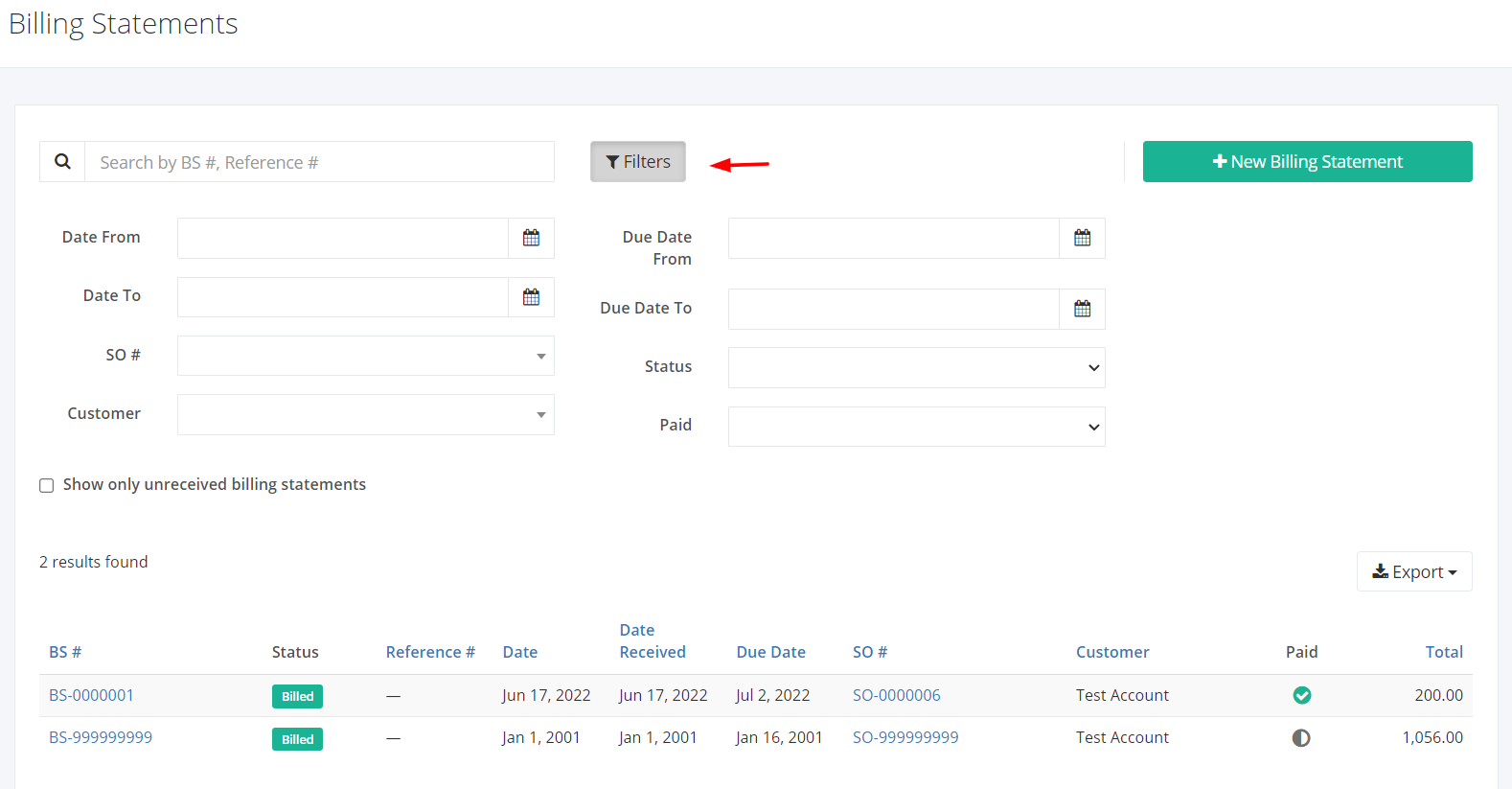Billing Statement Overview
A billing statement is a document issued by a seller to a buyer relating to a sale of a service. It indicates the service, quantities, and agreed prices the seller had provided the buyer.
On this listing page, you will be able to see all Billing Statements and partial details such as the Billing Statement number, the status of the Billing Statement, the Sales Order associated with it, and the like.
You can filter records in two ways:
- Search by BS #
- Using Filters
Search by BS #:
- Go to Search by BS # box at the top of the Billing Statement list.
- In the Search by BS # box, type the billing statement number you are searching for. The list will load the moment you stop typing.
- Click the BS # to see the bill details.
Using Filters:
- Click Filters beside the Search by BS # box. It will show you several parameters that will help to narrow down the results.
Filters:
- Date From– will show records starting from the date selected
- Date To– will show records up to the date selected
- SO #– will show records where the Sales Order Number is associated with
- Customer– will show records involving the customer selected
- Due Date From– will show records starting from the due date selected
- Due Date To– will show records up to the due date selected
- Status– will show records with the status (Billed, Voided) selected
- Paid – will show records with the payment status (Outstanding, Pending, Partial, Completed) selected
Export Billing Statements to PDF or Excel:
- In the Billing Statement Overview, click Export.
- There are three Export options: Export to PDF, Export to Excel, and Export to Excel (Detailed). Click your desired format.
- Upon clicking your desired format, the file will be automatically downloaded to your computer.
- You may also view the Export History of the report.
Related Article: Create or Edit a Billing Statement