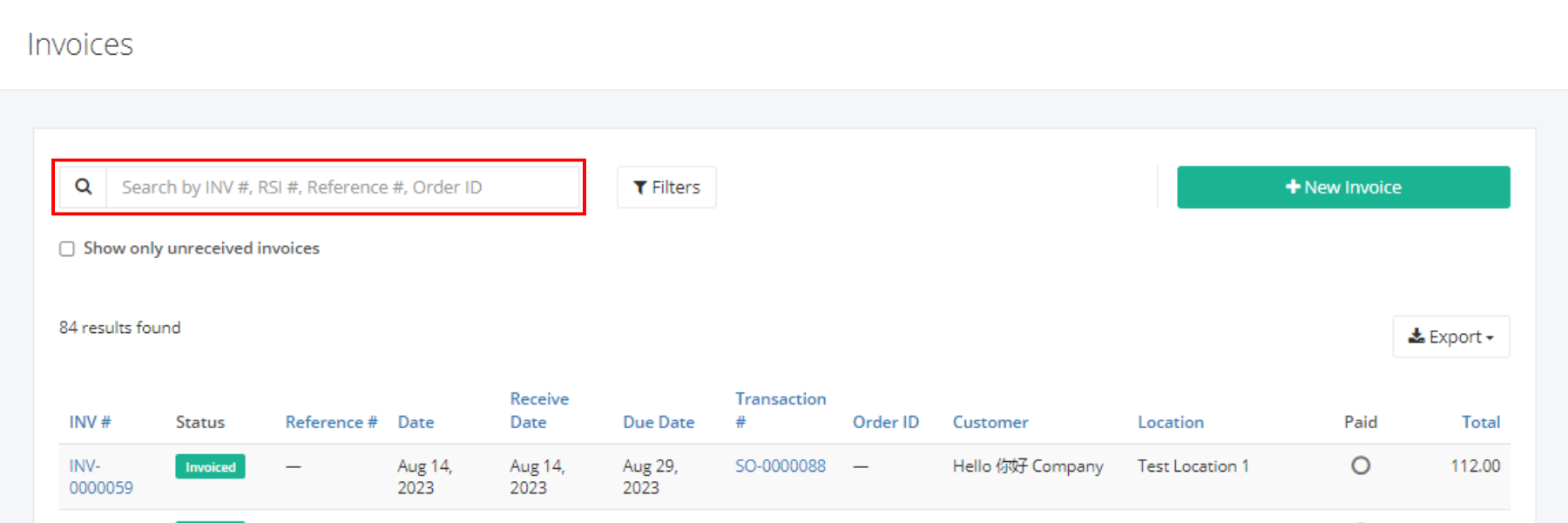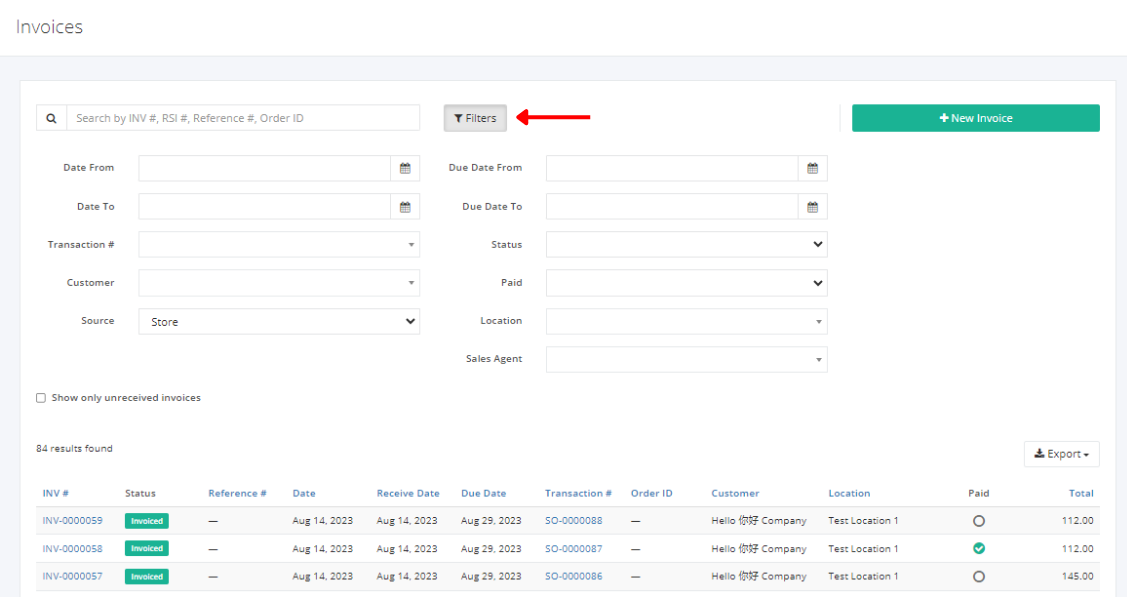Invoice Overview
An invoice is a document issued by a seller to a buyer relating to a sale transaction. It indicates the products, quantities, and agreed prices for products or services the seller had provided the buyer.
On this listing page, you will be able to see all Invoices and partial details such as the Invoice number, the status of the Invoice, the Sales Order associated with it, and the like.
You can filter records in two ways:
- Search by INV #, RSI #, Reference #, Order ID
- Using Filters
Search by INV #, RSI #, Reference #, Order ID:
- Go to Search by INV #, RSI #, Reference #, Order ID box at the top of the Invoices list.
- In the Search by INV #, RSI #, Reference #, Order ID box, type the invoice number, retail sales invoice number, reference number, or order ID you are searching for. The list will load the moment you stop typing.
- Click the INV # to see the bill details.
Using Filters:
- Click Filters beside the Search by INV #, RSI #, Reference #, Order ID box. It will show you several parameters that will help to narrow down the results.
Filters:
- Date From – will show records starting from the date selected
- Date To – will show records up to the date selected
- Transaction # – will show records where the Sales Order Number is associated with
- Customer – will show records involving the customer selected
- Source – will show records involving the source selected (All, Lazada, Shopee, Store)
- Due Date From – will show records starting from the due date selected
- Due Date To – will show records up to the due date selected
- Status – will show records with the status (Invoiced, Voided) selected
- Paid – will show records with the selected payment status (Outstanding, Pending, Partial, Complete)
- Location – will show records involving the location selected
- Sales Agent – will show records involving the sales agent selected
Export Invoices to PDF or Excel:
- In the Invoice Overview, click Export.
- There are three Export options: Export to PDF, Export to Excel, and Export to Excel (Detailed). Click your desired format.
- Upon clicking your desired format, the file will be automatically downloaded to your computer.
- You may also view the Export History of the report.
Related Article: Create or Edit an Invoice