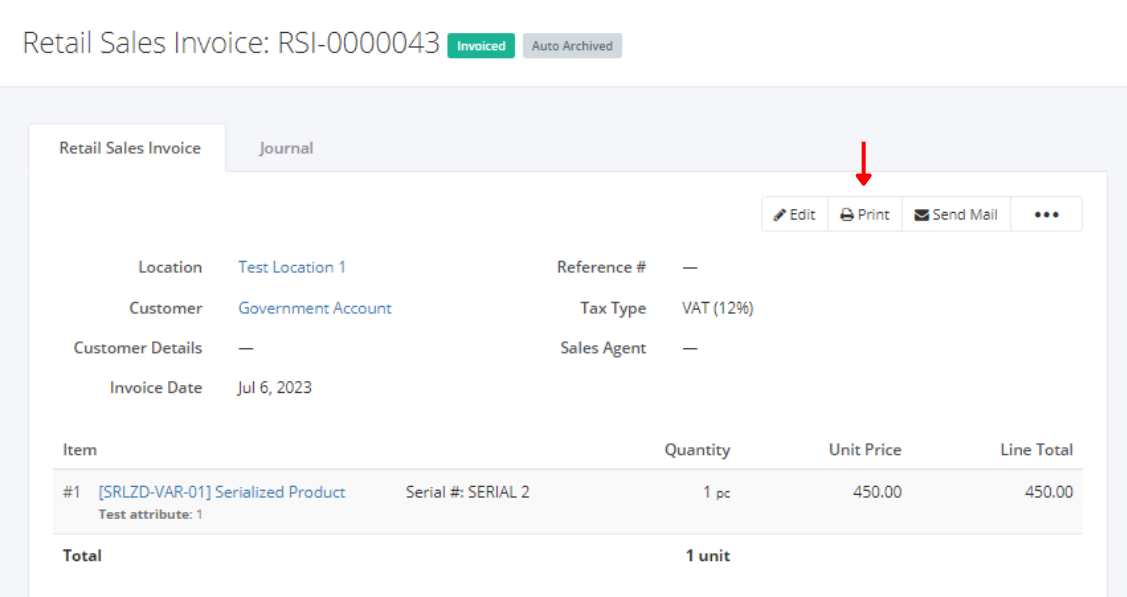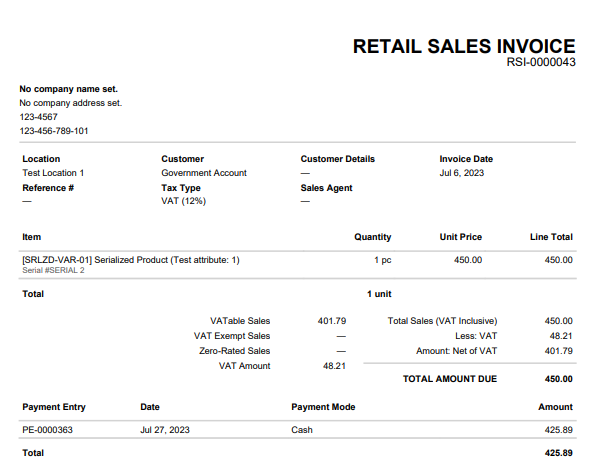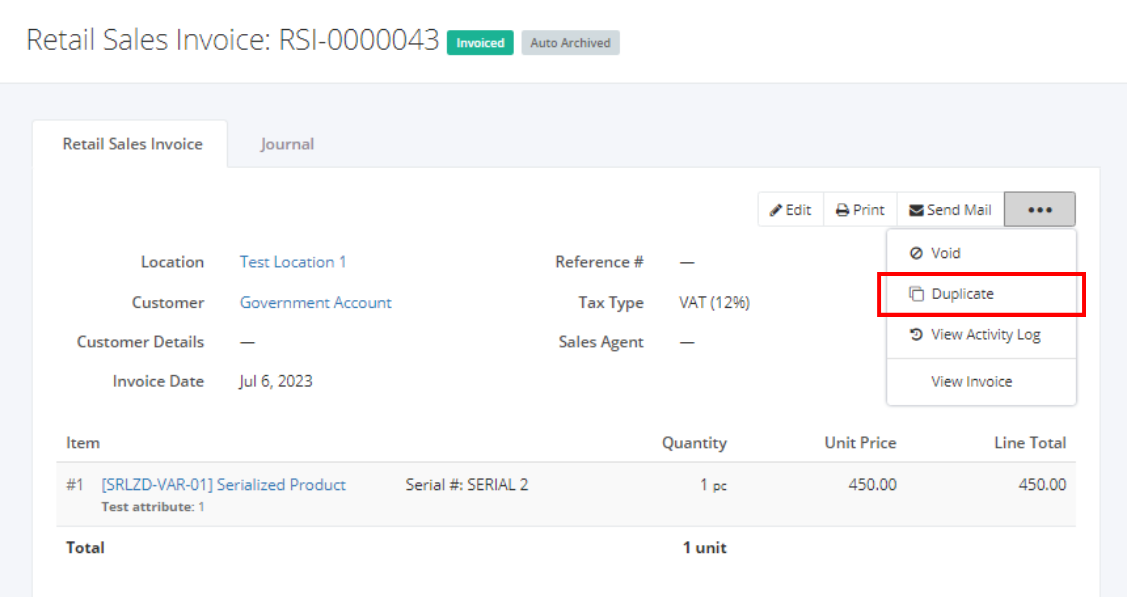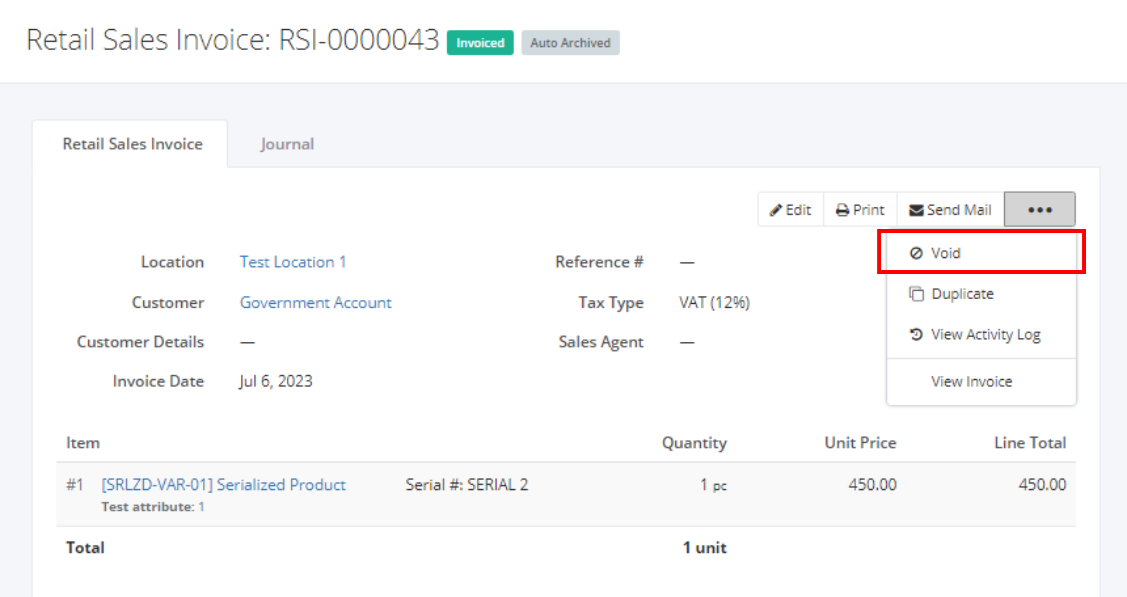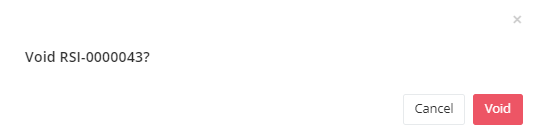Print, Duplicate, or Void a Retail Sales Invoice
Print a Retail Sales Invoice:
- Click the Retail Sales Invoice you want to print.
- Click Print.
Sample Print File:
Duplicate a Retail Sales Invoice:
- Click the Retail Sales Invoice you want to duplicate.
- Click

- Click Duplicate. The retail sales invoice details will be copied, and you may now edit details or add new items.
- Once you’re done, click Save located at the bottom. A message will appear if the retail sales invoice is created successfully.
Void a Retail Sales Invoice:
- Click the Retail Sales Invoice you want to void.
- Click

- Click Void.
4. A Void confirmation dialog will appear. Click Void to void the existing retail sales invoice or click Cancel to terminate your action.
5. A message will appear if the retail sales invoice is voided successfully.
Related Article: View Retail Sales Invoice Activity Log