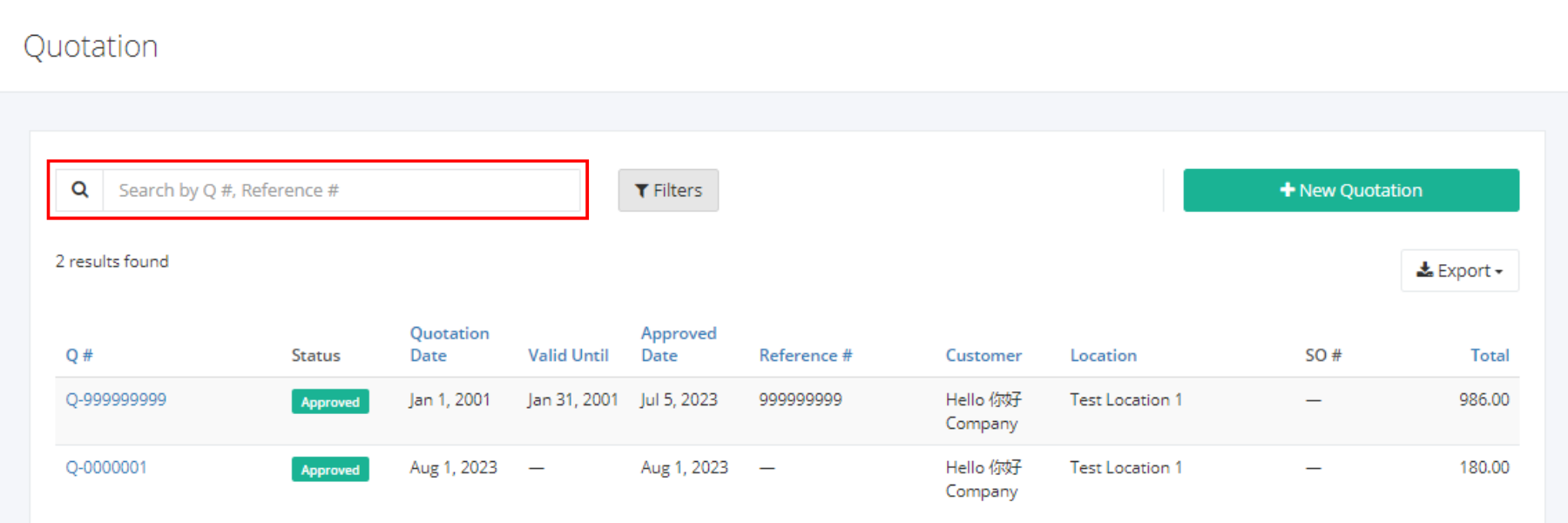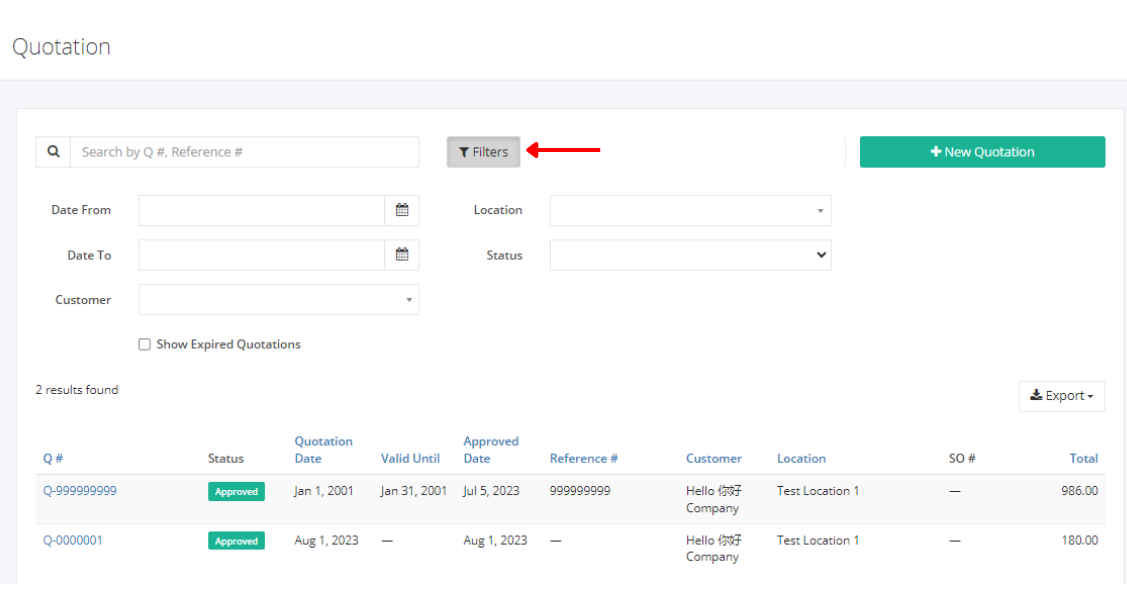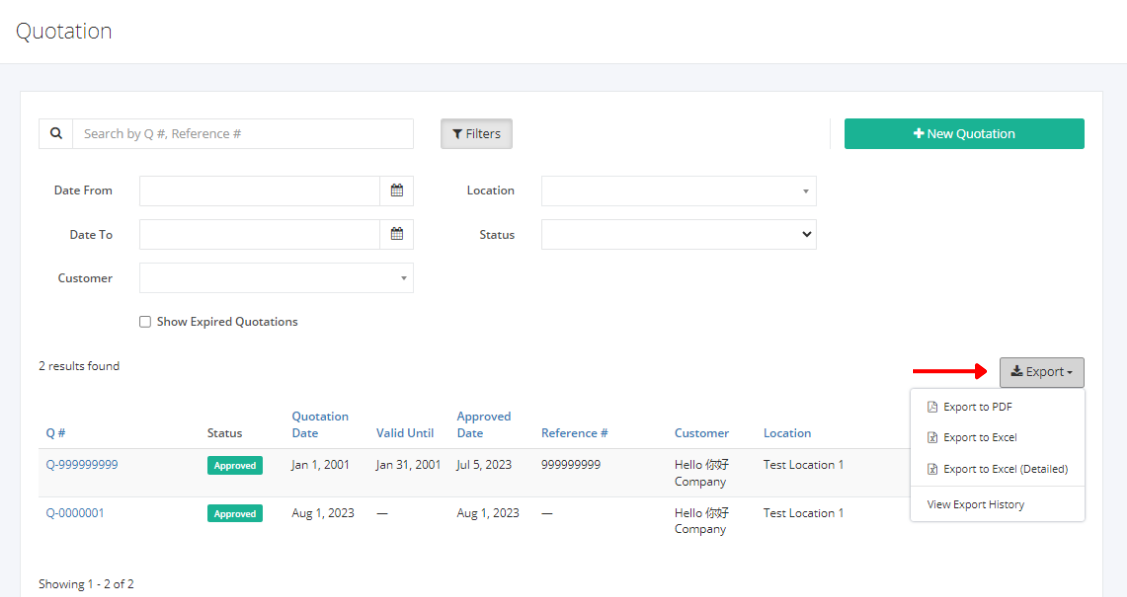Quotation Overview
A Quotation (Q) is a document issued by a business to a customer that details the estimated cost of goods and services that is up for customer approval before the sale can proceed.
On this listing page, you will be able to see all Quotations, including revisions, and other details such as the Quotation number, customer, approval date, amount, and sales order status.
You can filter records in two ways:
- Search by Q #, Reference #
- Using Filters
Search by Q #, Reference #:
- Go to Search by Q #, Reference # box at the top of the quotation list.
- In the Search by Q #, Reference # box, type the quotation number or the reference number you are searching for. The list will load the moment you stop typing.
- Click the Q # to see the quotation details.
Using Filters:
- Click Filters beside the Search by Q #, Reference # box. It will show you several parameters that will help to narrow down results.
Filters:
- Date From – will show records starting from the date selected
- Date To – will show records up to the date selected
- Customer - will show records involving the customer selected
- Location – will show records involving the location selected
- Status – will show records with the status (Pending, Approved, For Awaiting Delivery, Sent to Customer, Closed – Won, Closed – Lost, Voided) selected
- Show Expired Quotations – will show records including expired quotations
Export Quotations to PDF or Excel:
- In the Quotation Overview, click Export.
- There are three Export options: Export to PDF, Export to Excel, and Export to Excel (Detailed). Click your desired format.
- Upon clicking your desired format, the tab will open for PDF, and for excel the file will automatically be downloaded to your computer.
- You may also view the Export History of the report.
Related Article: Create or Edit a Quotation