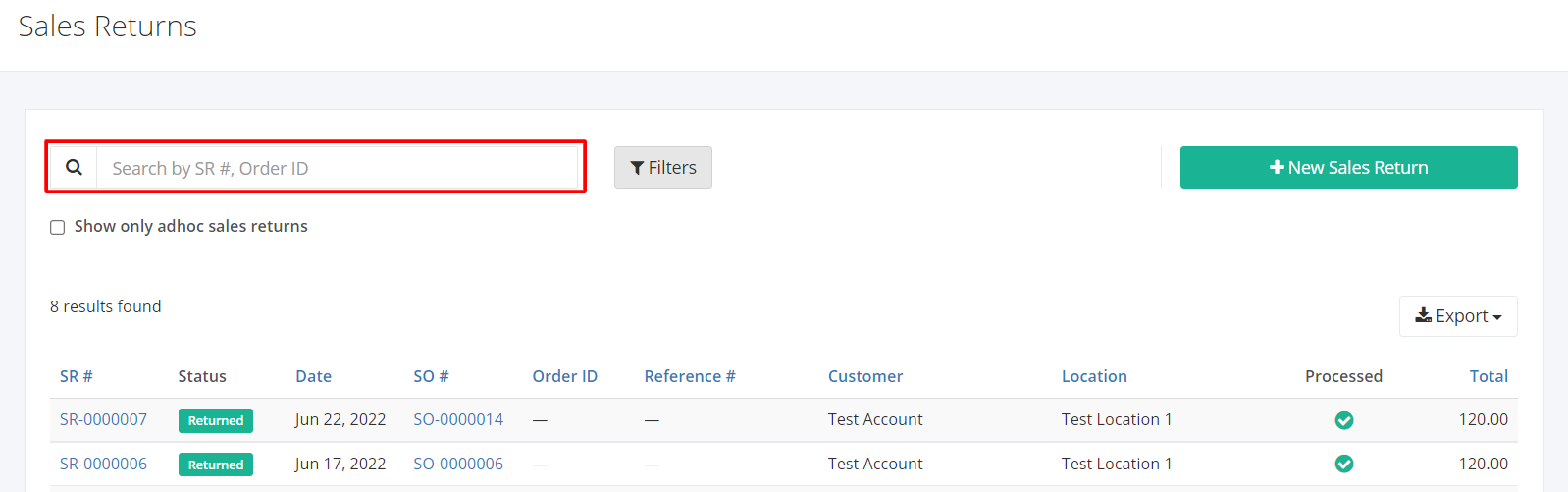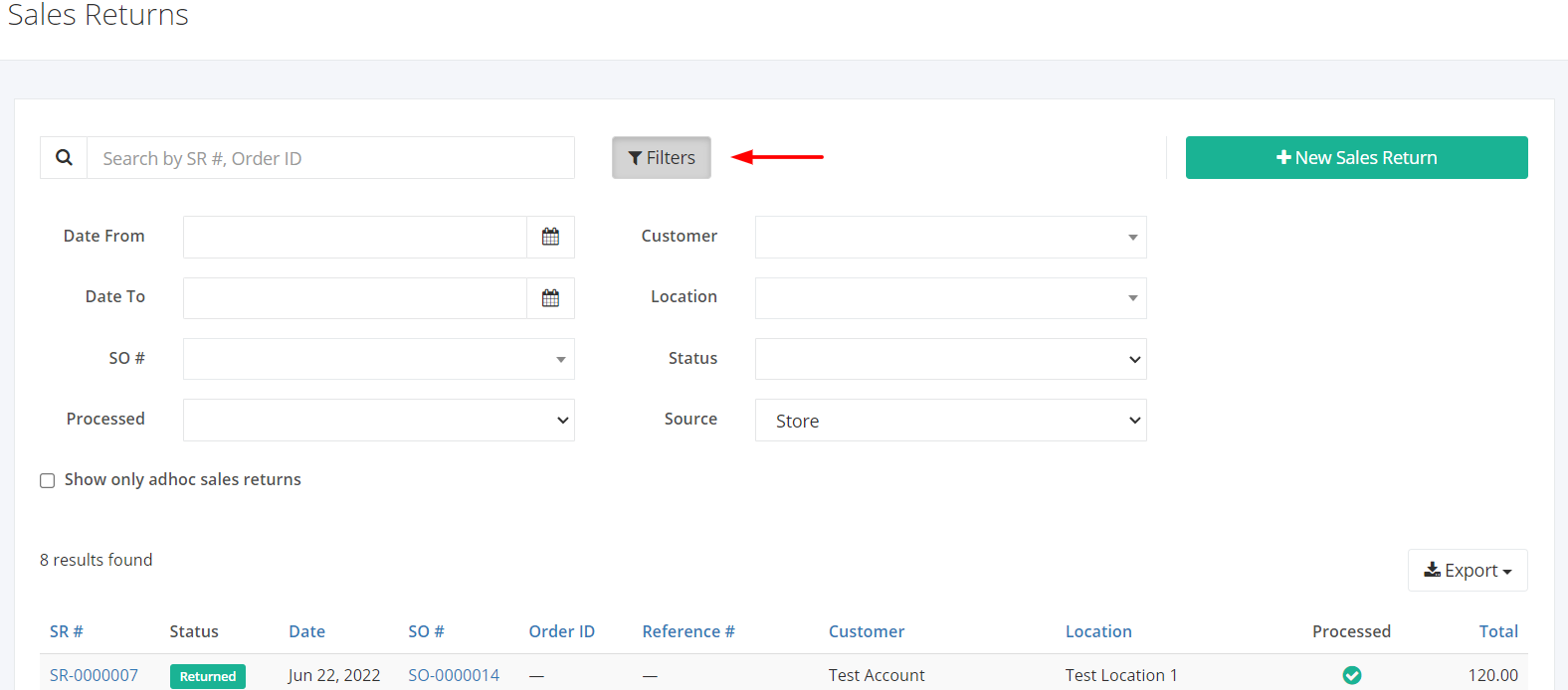Sales Returns Overview
Sales Return is the process of returning goods back to your company by a customer. Returning goods to the selling entity may be due to: Damage upon delivery, wrong items received, phasing-out products, and the like.
This process safeguards two things:
- The accuracy of your inventory; As doing Sales Returns deducts the stock and quantity to the total counts
- Deductions from Collections
In this listing page, you will be able to see all Sales Returns and partial details such as the Sales Return number, the status of the SR, the Sales Order associated with it and the like.
You can filter records in two ways:
- Search by SR #
- Using Filters
Search by SR #:
- Go to Search by SR # box at the top of the Sales Returns list.
- In the Search by SR # box, type the sales return number you are searching for. The list will load the moment you stop typing.
- Click the SR # to see the sales return details.
Using Filters:
- Click Filters beside the Search by SR # box. It will show you several parameters that will help to narrow down the results.
Filters:
- Date From– will show records starting from the date selected
- Date To– will show records up to the date selected
- SO #– will show records where the Sales Order Number is associated with
- Customer– will show records involving the customer selected
- Location – will show records involving the warehouse selected
- Status– will show records with the status (Planned, Returned, Voided) selected
- Processed – will show records of the processing status selected (Outstanding, Pending, Partial, Completed)
- Source – will show records involving the source selected (All, Lazada, Shopee, Store)
Export Sales Returns to PDF or Excel:
- In the Sales Returns Overview, click Export.
- There are three Export options: Export to PDF, Export to Excel, and Export to Excel (Detailed). Click your desired format.
- Upon clicking your desired format, the file will be automatically downloaded to your computer.
- You may also view the Export History of the report.
Related Article: Create or Edit a Sales Return