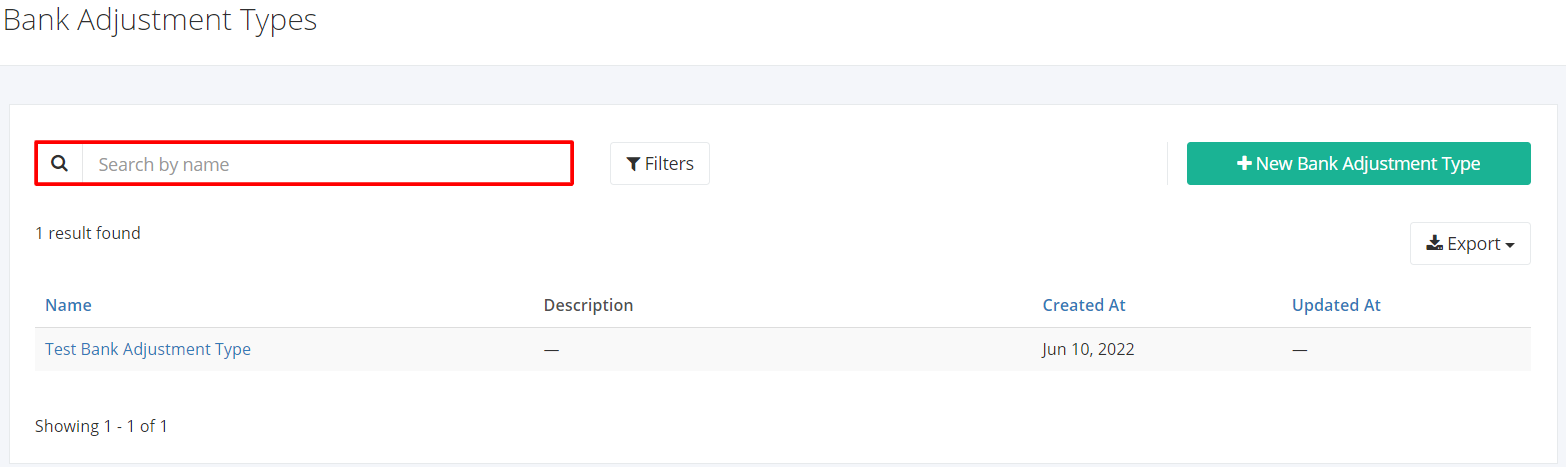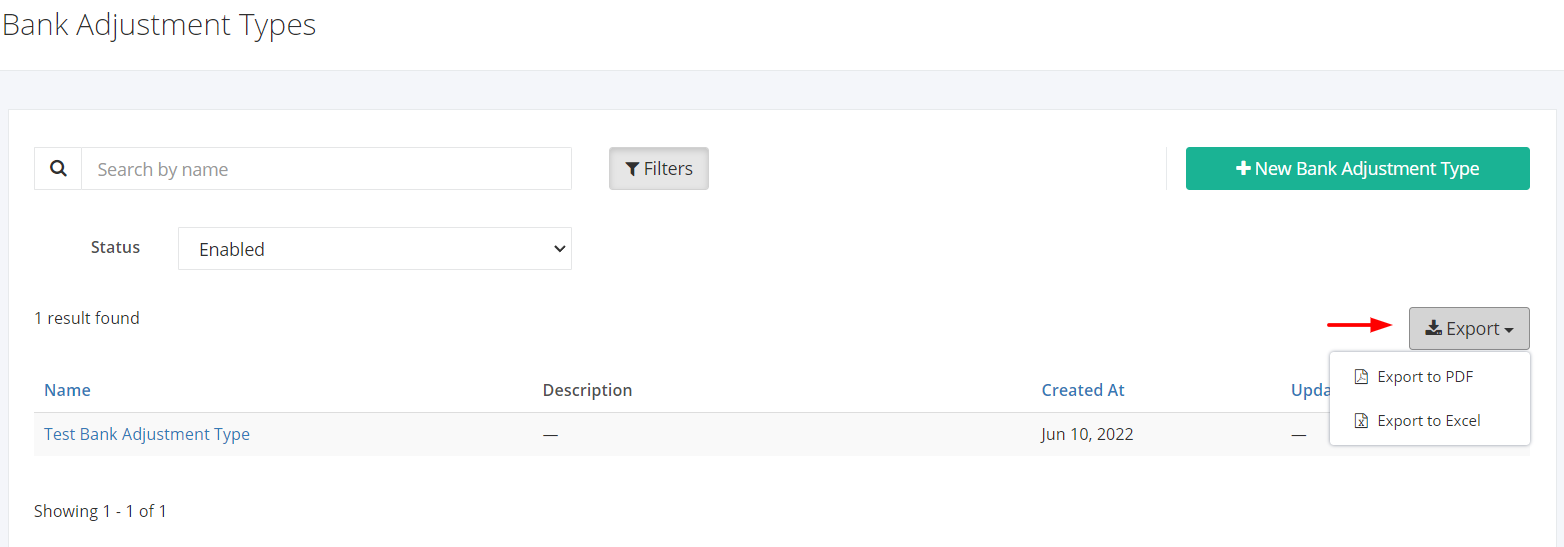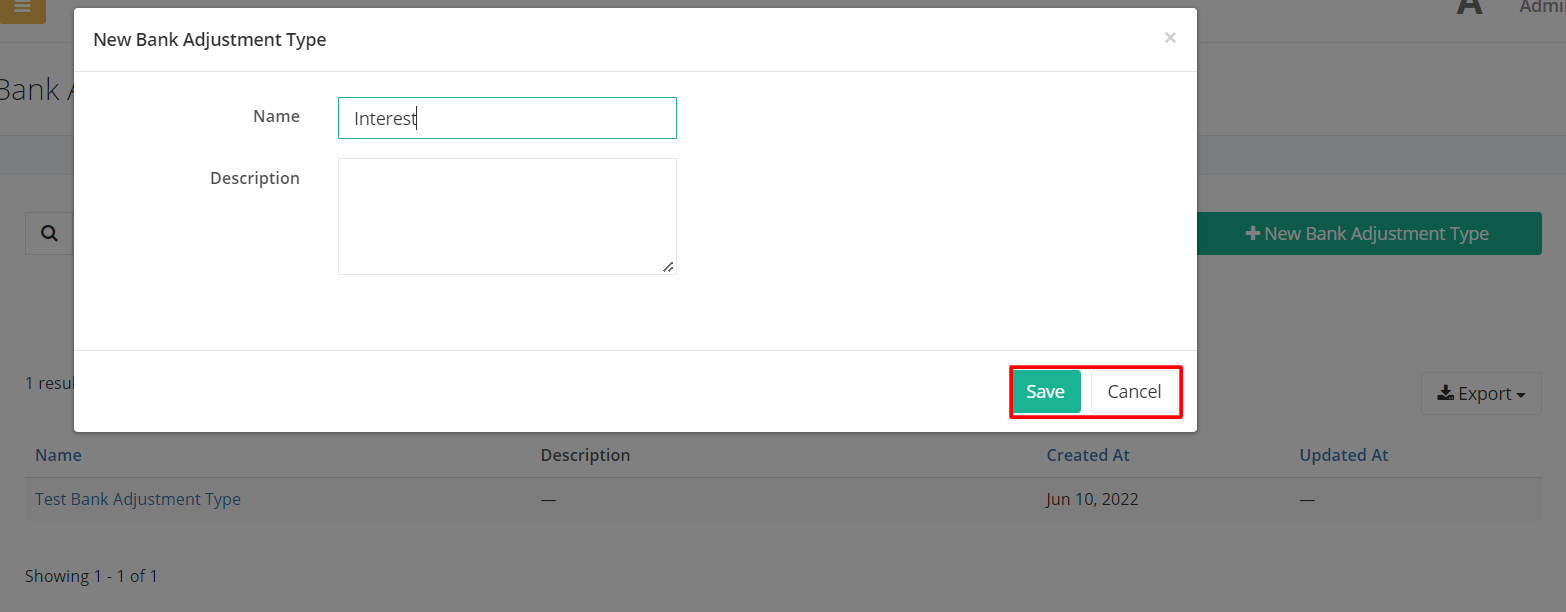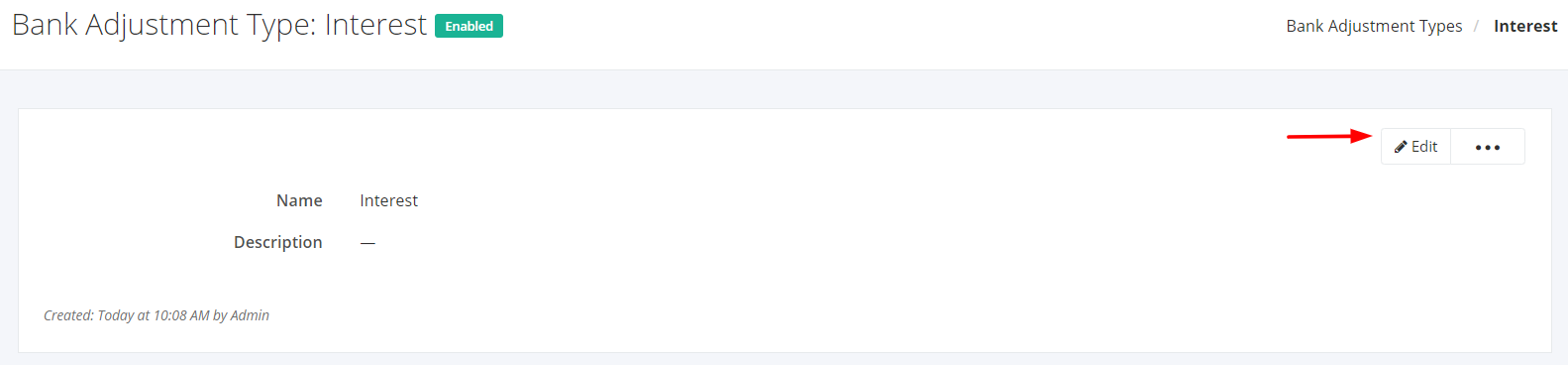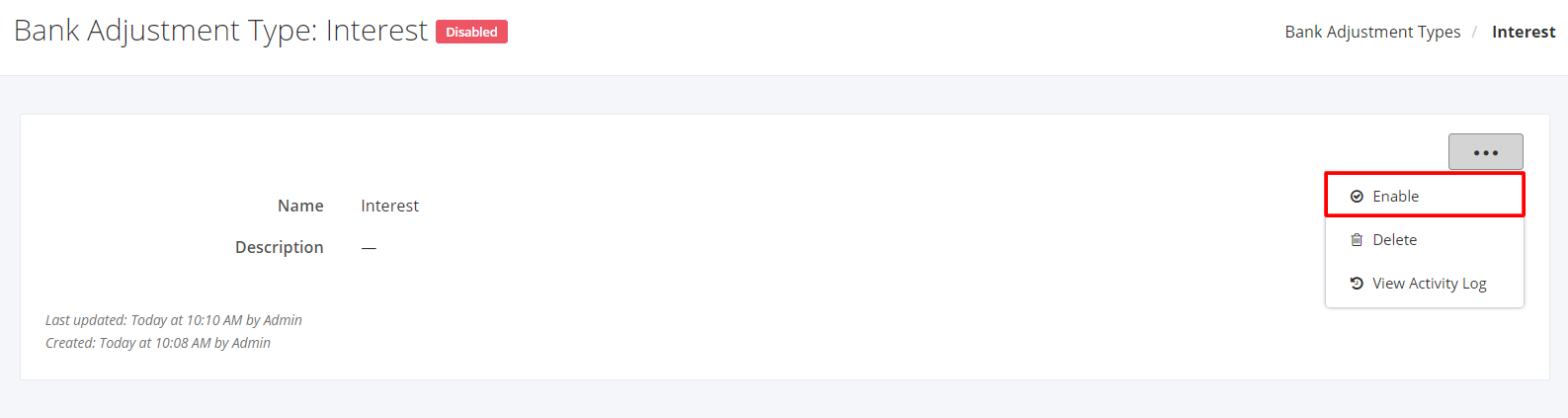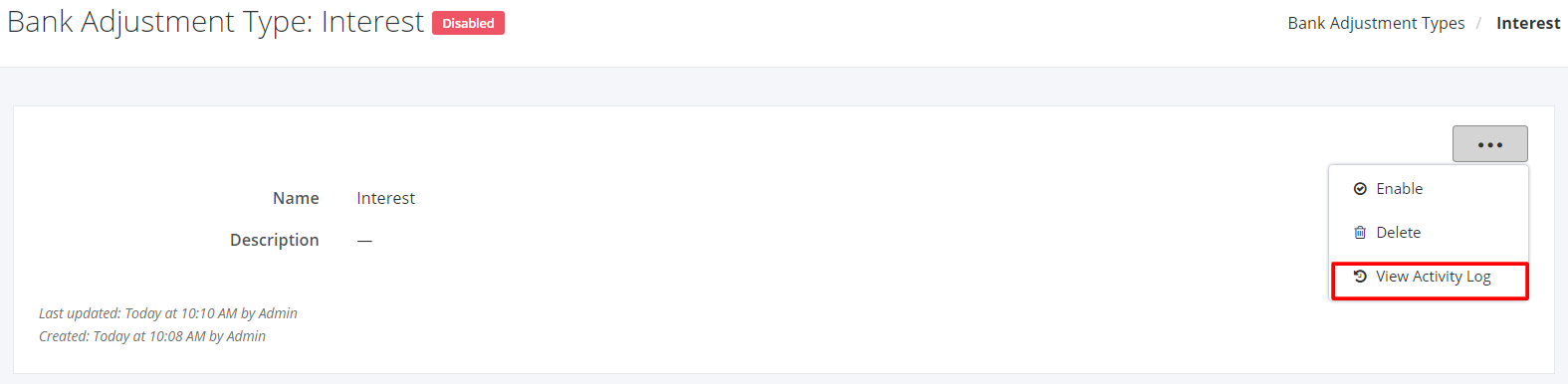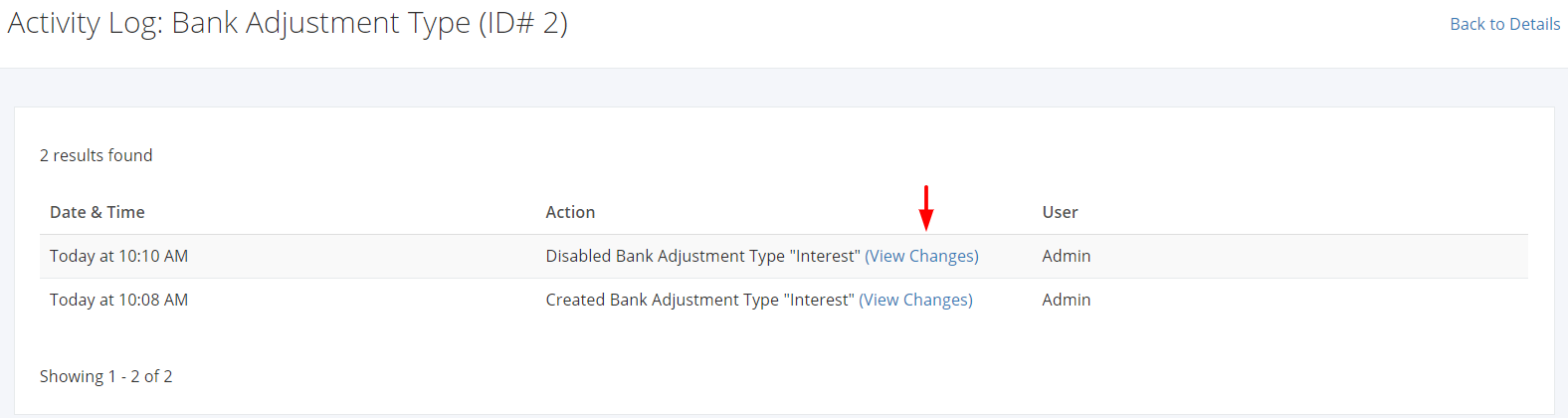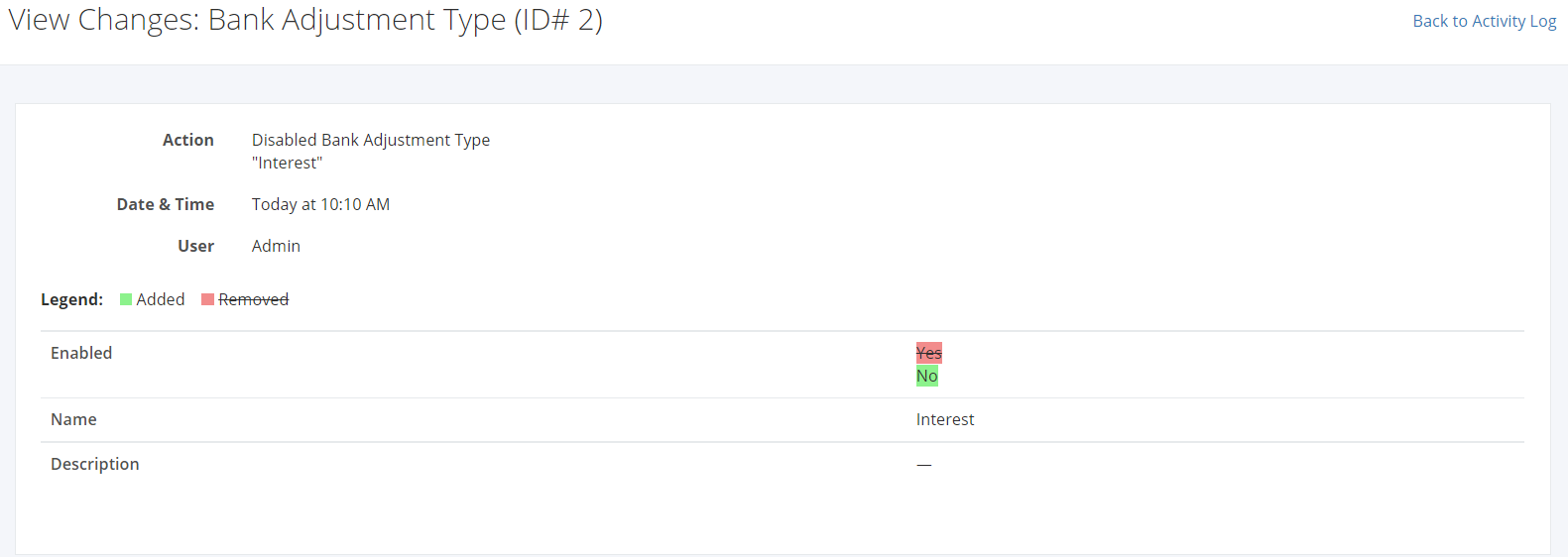Bank Adjustment Types
Bank Adjustment Types Overview
Bank Adjustment Types are used when creating manual bank adjustments in banks.
You can filter records in two ways:
- Search by name
- Using Filters
Search by name:
1. Go to Search by name box at the top of the bank adjustment types list.
2. In the Search by name box, type the bank adjustment type you are searching for. The list will load the moment you stop typing.
Using Filters
1. Click Filters beside the Search by name box.
2. The records can be filtered by the bank adjustment type’s Status (Enabled, Disabled, All).
Export Bank Adjustment Types to PDF or Excel
1. In the Bank Adjustment Types Overview, click Export.
2. There are two Export options: Export to PDF and Export to Excel. Click your desired format.
3. Upon clicking Export to Excel, an excel sheet will be automatically downloaded to your computer.
Create a Bank Adjustment Type
1. In the Bank Adjustment Types Overview, click New Bank Adjustment Type.
2. In the New Bank Adjustment Type dialog, enter the new bank adjustment type’s Name. You may also enter the bank adjustment type’s Description.
3. Once you are done, click Save to save the new adjustment type or Cancel to terminate the form.
4. A successful message will appear at the top-right corner.
Edit a Bank Adjustment Type
1. Click the Bank Adjustment Type you want to edit.
2. Click Edit.
Enable an Adjustment Type
1. In the existing Bank Adjustment Type, click![]()
2. Click Enable.
3. A successful message will appear. The Disabled Status beside the adjustment type name will change to Enabled.
Disable a Bank Adjustment Type
1. In the existing Bank Adjustment Type, click ![]()
2. Click Disable.
3. A successful message will appear. The Enabled Status beside the adjustment type name will change to Disabled.
View a Bank Adjustment Type’s Activity Log
1. In the existing Bank Adjustment Type, click ![]()
2. Click View Activity Log.
3. The system will redirect you to the adjustment type’s Activity Log record.
The Activity Log will show the admin:
- The Date & Time the activity occurred;
- The Action (Created, Updated, Deleted, Enabled, Disabled); and
- The User who made the activity.
4. To see the updated details, click View Changes. The system will redirect you to a page showing the removed and/or added details of that record.