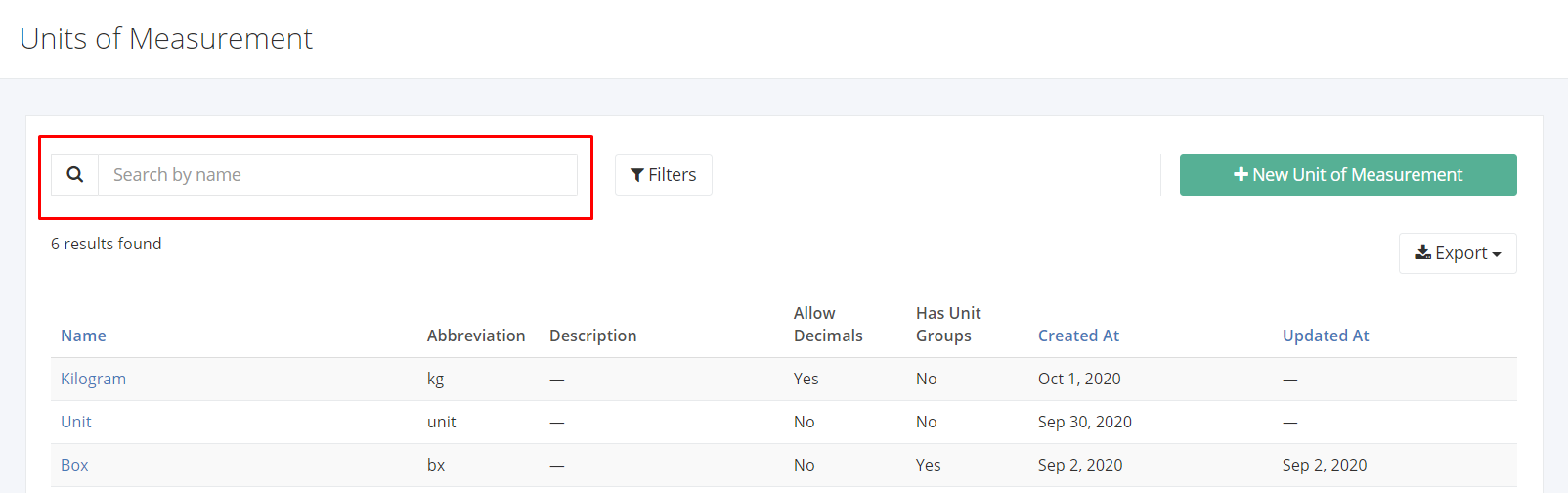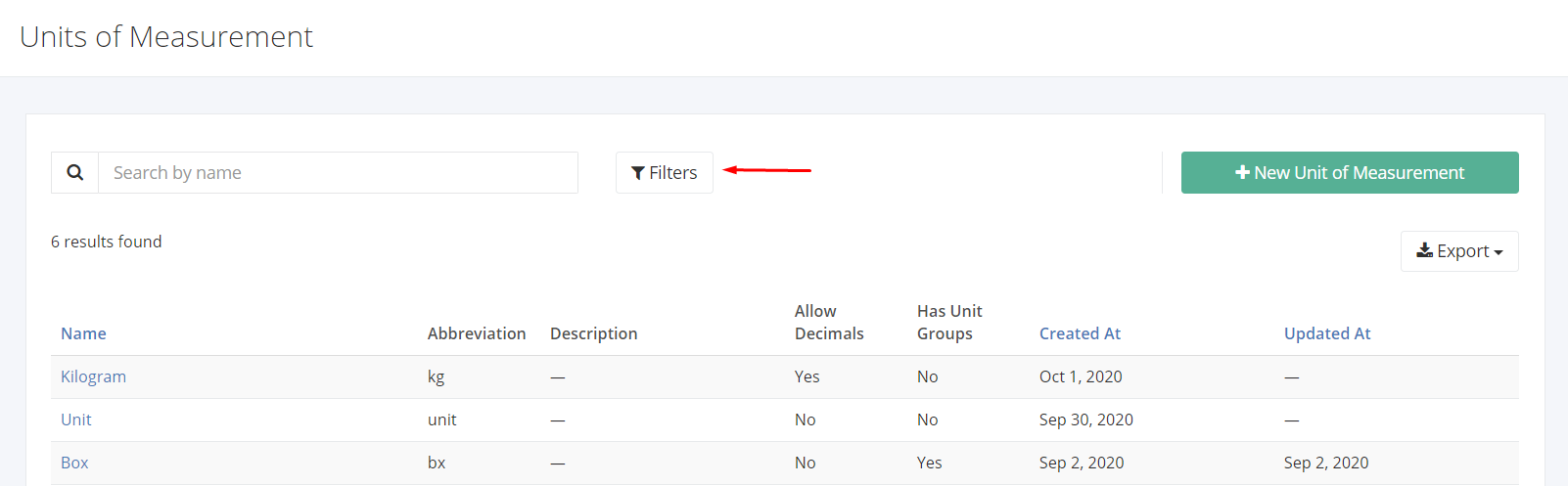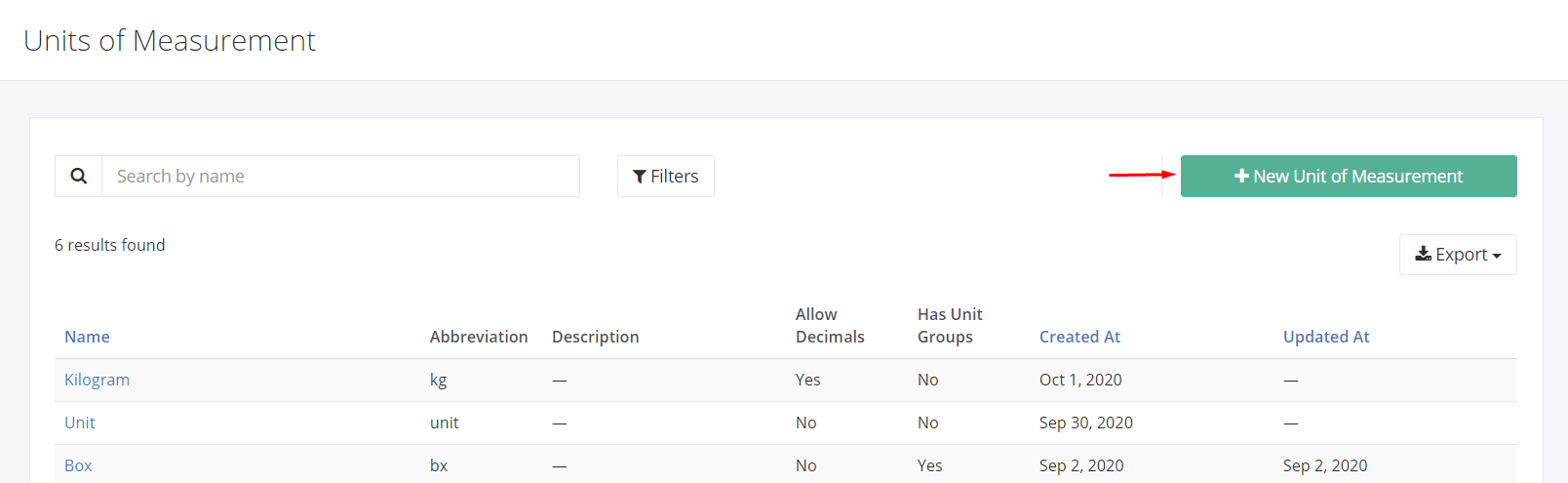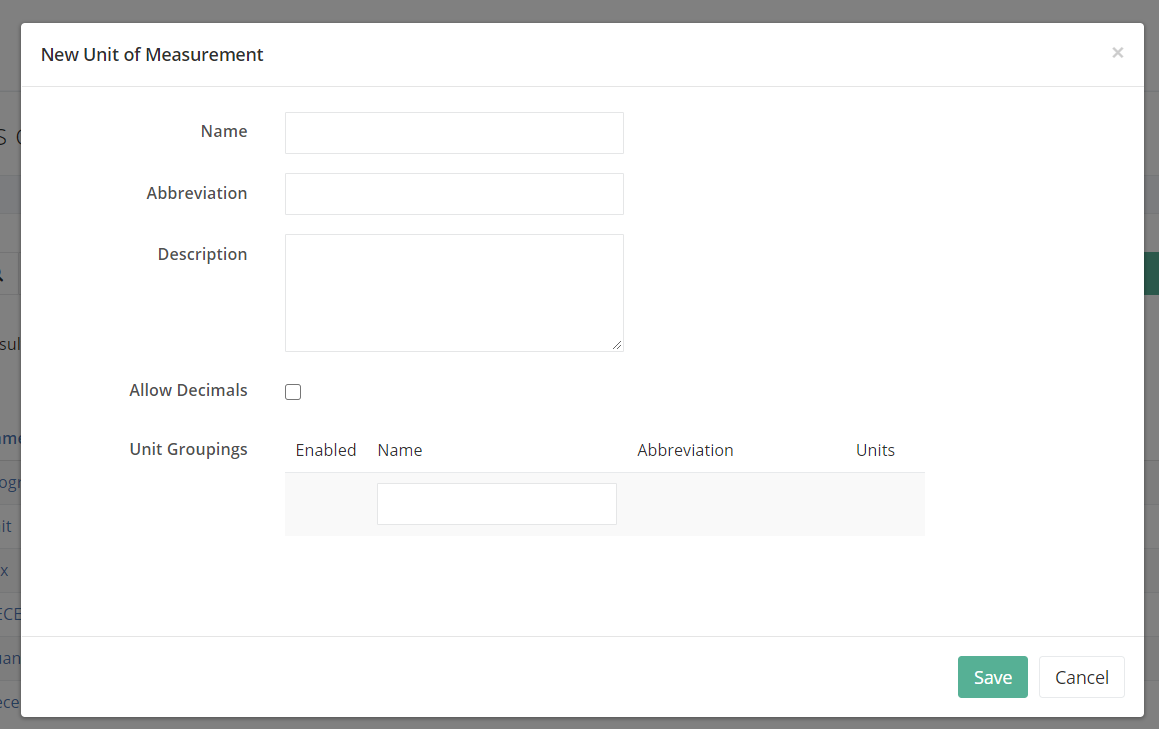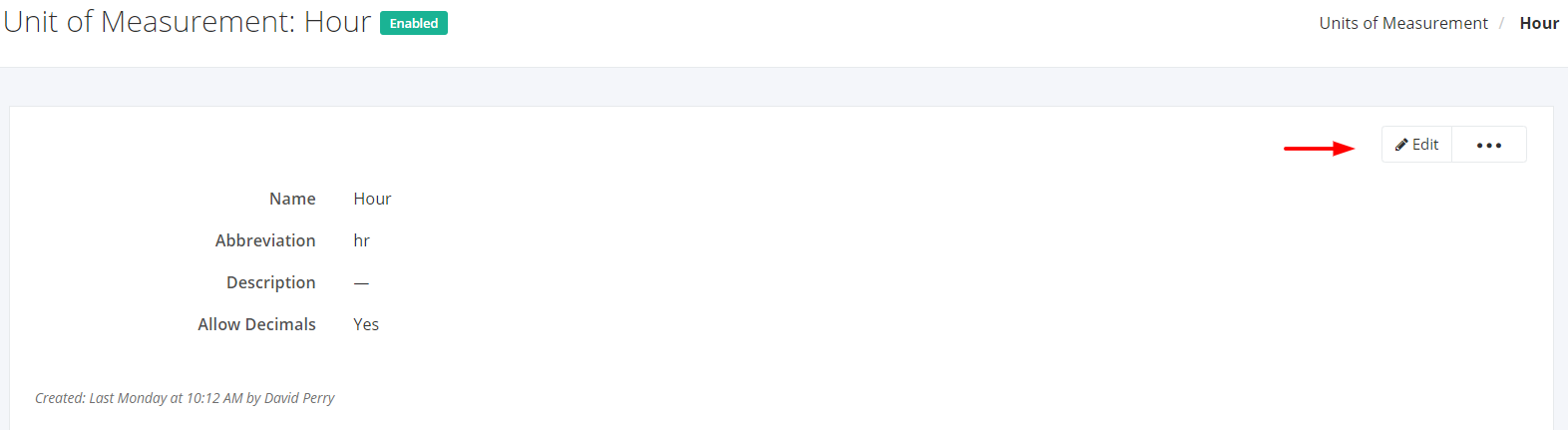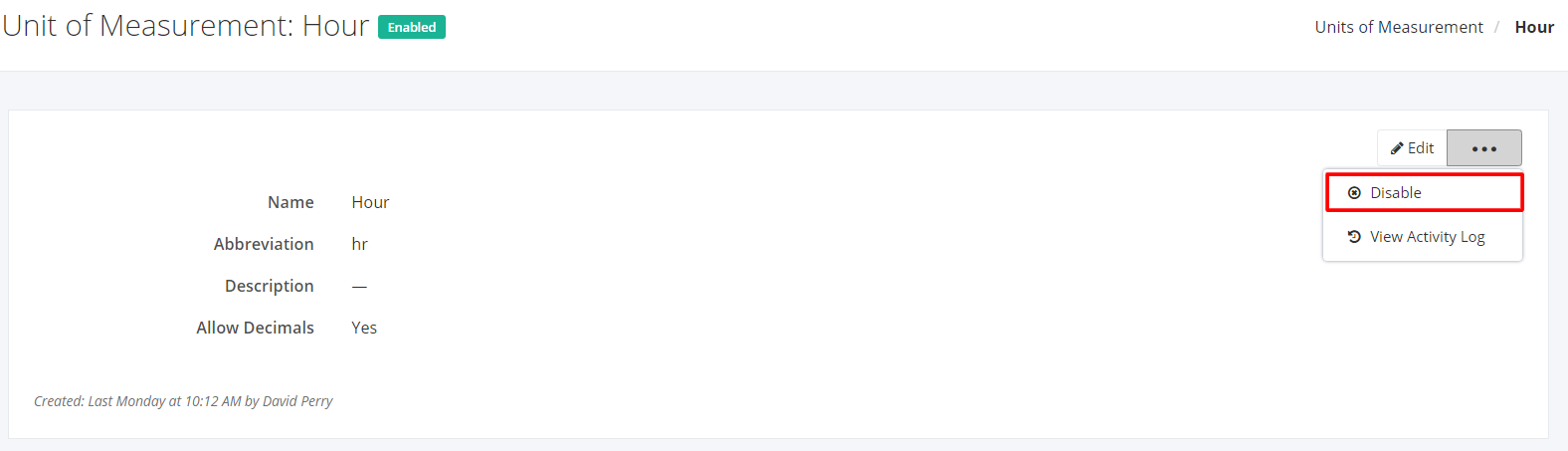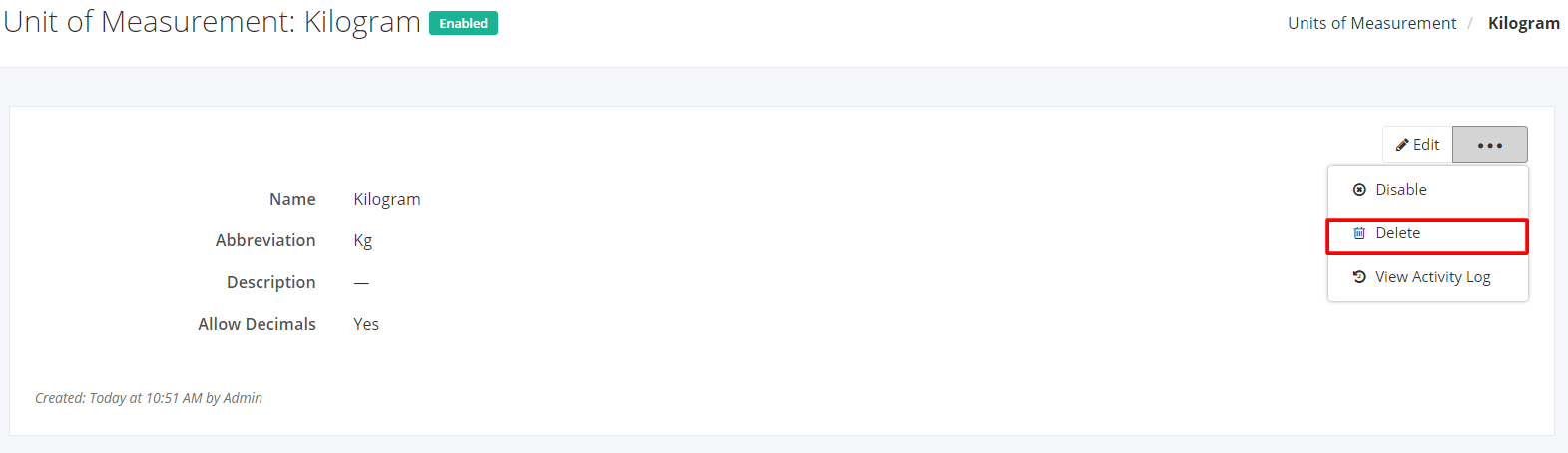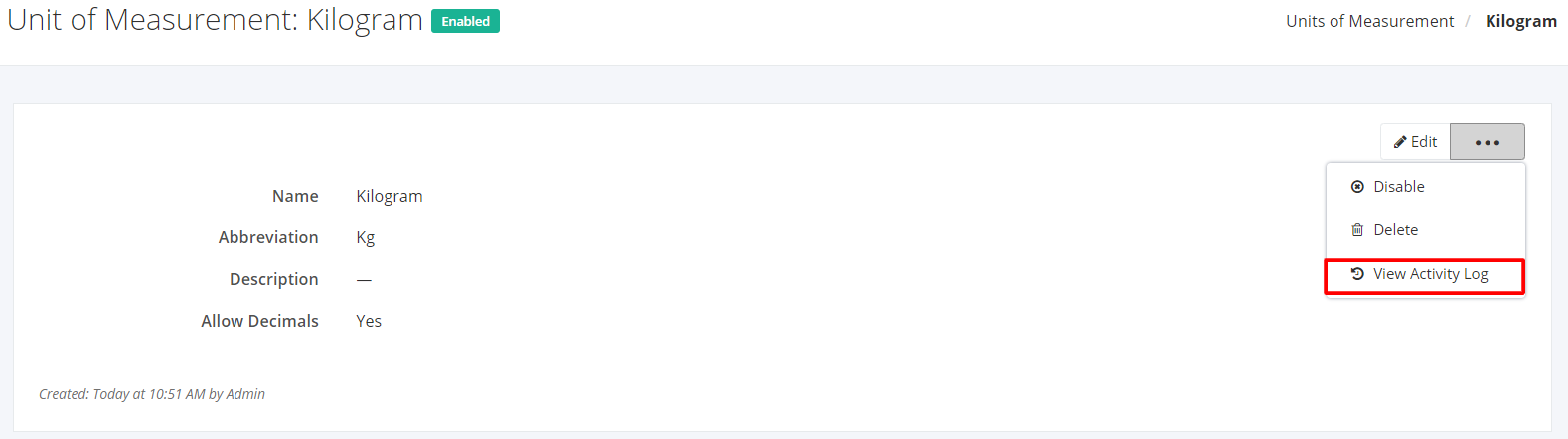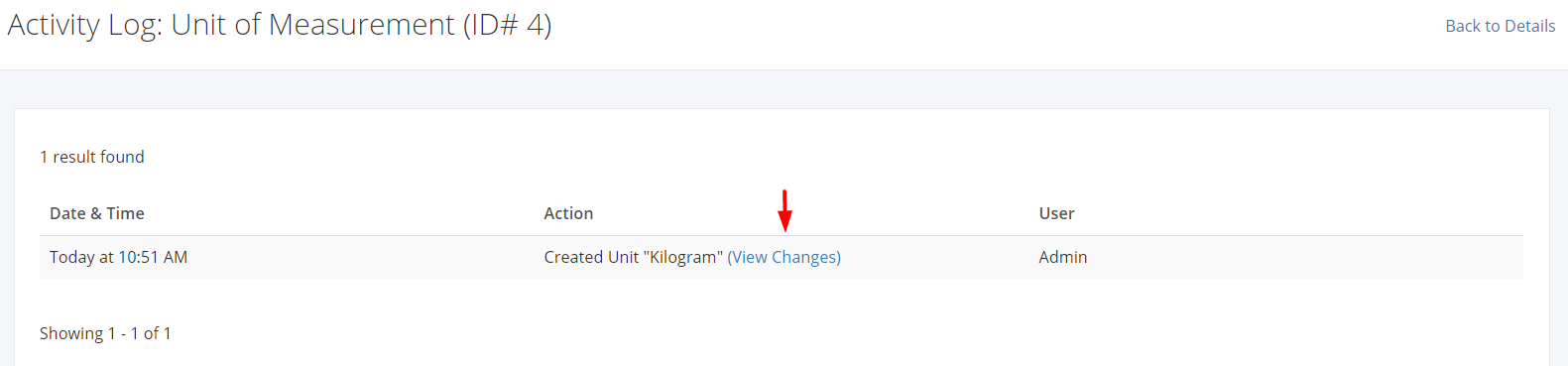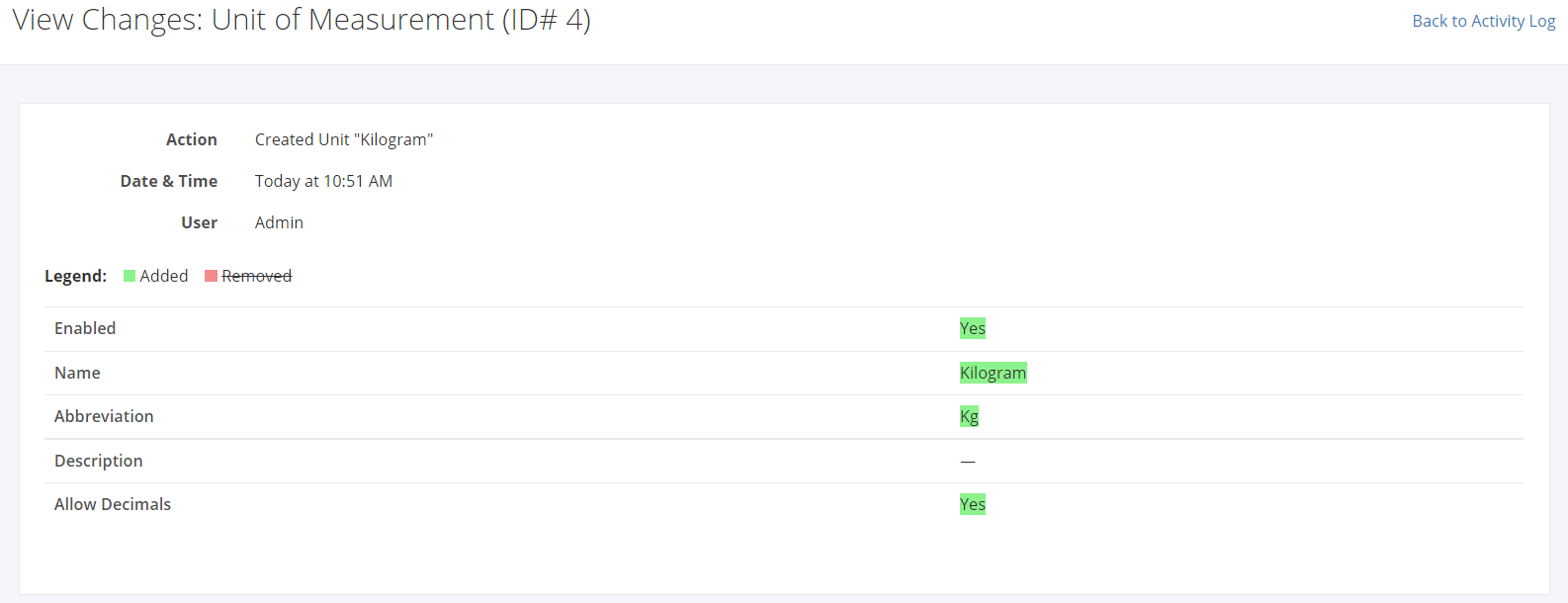Units of Measurement
Units of Measurement Overview
Create a unit of measure to define the physical measurement of your product.
You can filter records in two ways:
- Search by name
- Using Filters
Search by name
- Go to Search by name box at the top of the Units of Measurement list.
- In the Search by name box, type the unit of measure you are searching for. The list will load the moment you stop typing.
Using Filters
- Click Filters beside the Search by name box.
- The records can be filtered by the unit of measurement’s Status (Enabled, Disabled, All).
Export Unit of Measurements to PDF and Excel
- In the Unit of Measurements Overview, click Export.
- There are three Export options: Export to PDF, Export to Excel, and Export to Excel (Detailed). Click your desired format.
- Upon clicking your desired format, the file will be automatically downloaded to your computer.
Create a Unit of Measurement
1. In the Units of Measurement Overview, click New Unit of Measurement.
2. In the New Unit of Measurement dialog, enter the new unit of measurement’s Name and Abbreviation.
3. You may enter the unit of measurement’s Description and select Allow decimals checkbox to allow the unit of measurement to have decimals.
4. You may also enter multiple Unit Groupings.
5. Once you are done, click Save to save the new unit of measurement or Cancel to terminate the form.
6. A successful message will appear at the top-right corner.
Edit a Unit of Measurement
1. Click the Unit of Measurement you want to edit.
2. Click Edit.
3. Enter the new details and then click Save located at the bottom. A message will appear if the unit of measurement is updated successfully.
Enable a Unit of Measurement
1. In the existing Unit of Measurement, click ![]()
2. Click Enable.
3. A successful message will appear. The Disabled Status beside the unit of measurement name will change to Enabled.
Disable a Unit of Measurement
1. In the existing Unit of Measurement, click ![]()
2. Click Disable.
3. A successful message will appear. The Enabled Status beside the unit of measurement name will change to Disabled.
Delete a Unit of Measurement
1. In the existing Unit of Measurement, click ![]()
2. Click Delete.
3. A Delete confirmation dialog will appear. Click Delete to certainly remove the existing unit of measurement record or click Cancel to terminate your action.
View a Unit of Measurement’s Activity Log
1. In the existing Unit of Measurement, click ![]()
2. Click View Activity Log.
3. The system will redirect you to the unit of measurement’s Activity Log record.
4. The Activity Log will show the admin:
- The Date & Time the activity occurred
- The Action (Created, Updated, Deleted, Enabled, Disabled)
- The User who made the activity
5. To see the updated details, click View Changes. The system will redirect you to a page showing the removed and/or added details of that record.
Related Article: Locations