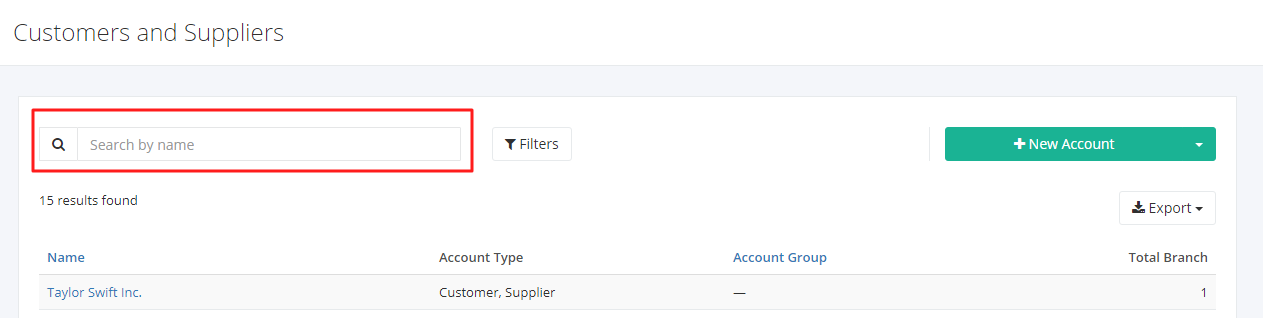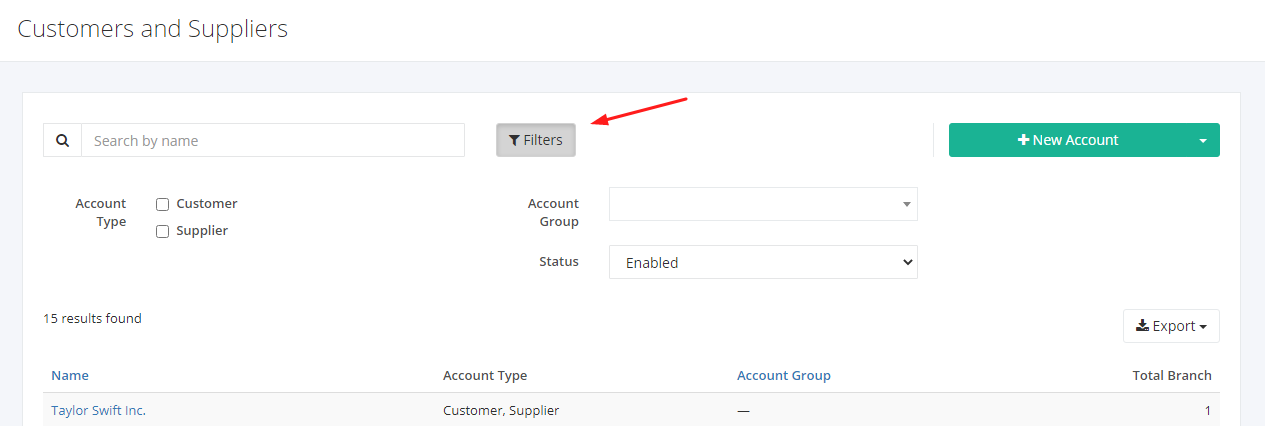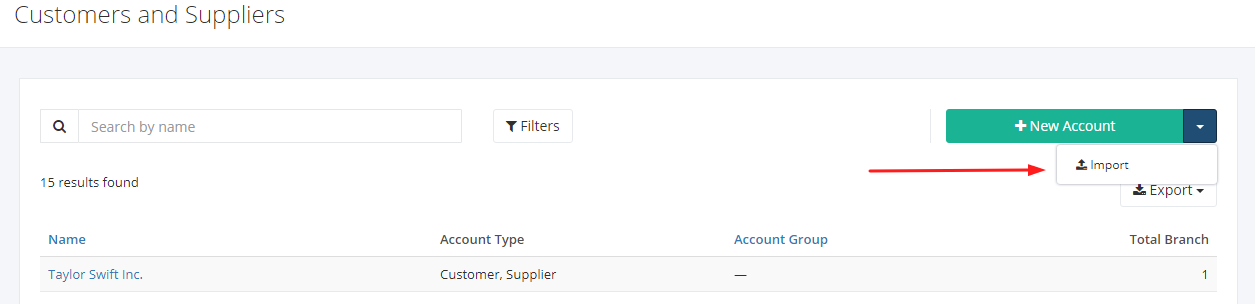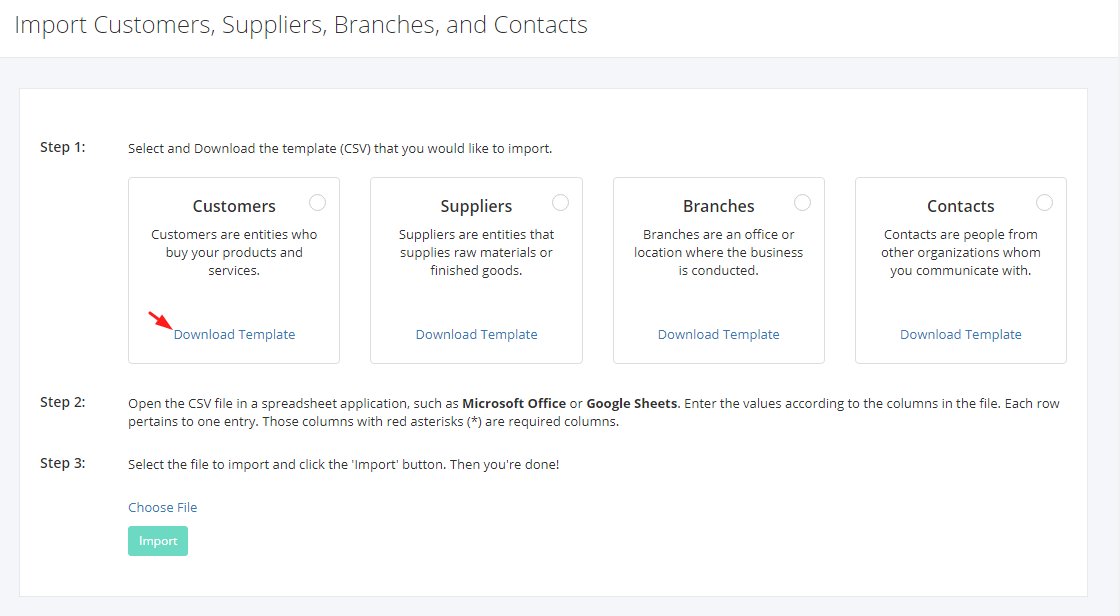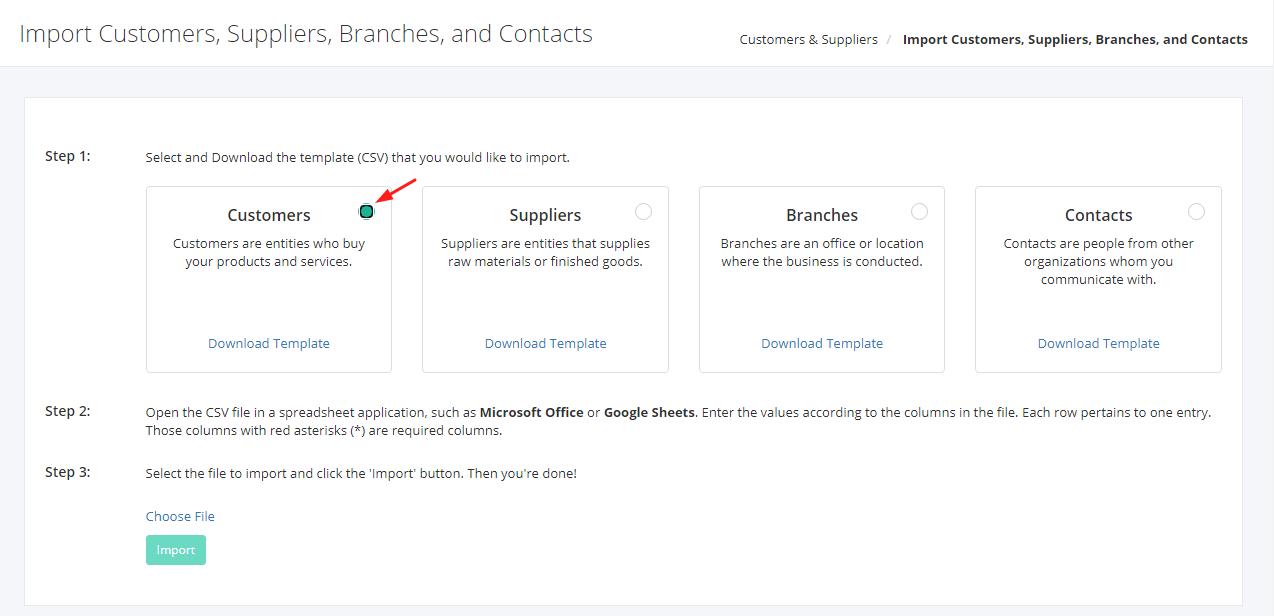Customer and Supplier Accounts Overview
A company can have hundreds and thousands of suppliers and customers. Zayls has implemented a great way to search through them efficiently.
You can filter records in two ways:
- Search by name
- Using Filters
Search by name:
- Go to Search by name box at the top of the Customers & Suppliers list.
- In the Search by name box, type the account name you are searching for. The list will load the moment you stop typing.
Using Filters:
- Click Filters beside the Search by name.
- The records can be filtered by Account Type (Customer, Supplier, or both), Account Group (a group the account belongs to), and the account’s Status (Enabled, Disabled, All).
Export Customers & Suppliers to PDF or Excel:
- In the Customers & Suppliers Overview, click Export.
- There are three Export options: Export to PDF, Export to Excel, and Export to Excel (Detailed). Click your desired format.
- Upon clicking your desired format, the file will be automatically downloaded to your computer.
- You may also view the Export History of the report.
Import Accounts:
- In the Customers & Suppliers Overview, Click
 beside New Account.
beside New Account. - Click Import.
3. Click Download Template in the panels to download the specific import template. The file is in .csv format.
4. There are column instructions to be found in the csv file. When you are done inputting details in the file. Go back to the Account Import page and click the panel that corresponds with the import file. You should be able to see a green color at the top-right of the panel to indicate that you selected the panel.
5. Click Choose File and a dialog box will open where you can select your import file. Make sure you are selecting the import that corresponds with the panel you selected.
6. Click Import. If there are errors in the file, the system will show it in the page.
Related Article: Create or Edit a Customer or Supplier