Enable/Disable or Delete an Account
Why disable an account?
- They are no longer your customer or supplier
- You do not want them appearing in the transaction drop-down (this will lessen human error)
Disable an Account:
- In the Account tab, click
 .
. - Click Disable.
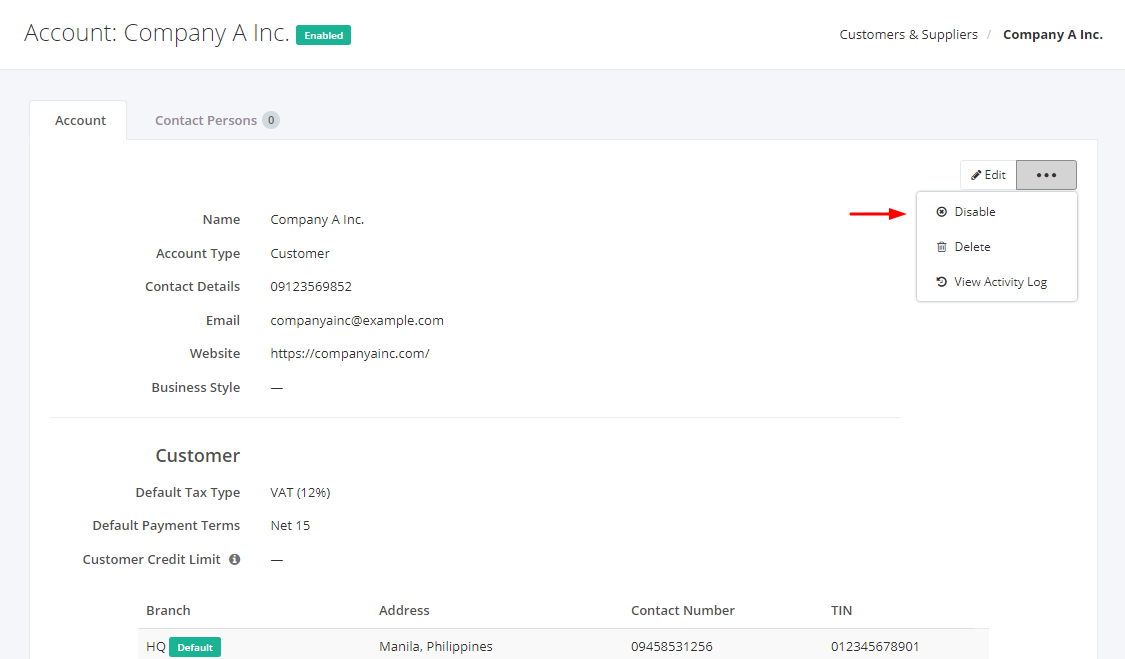
3. A message and a status will appear if the account is disabled successfully.
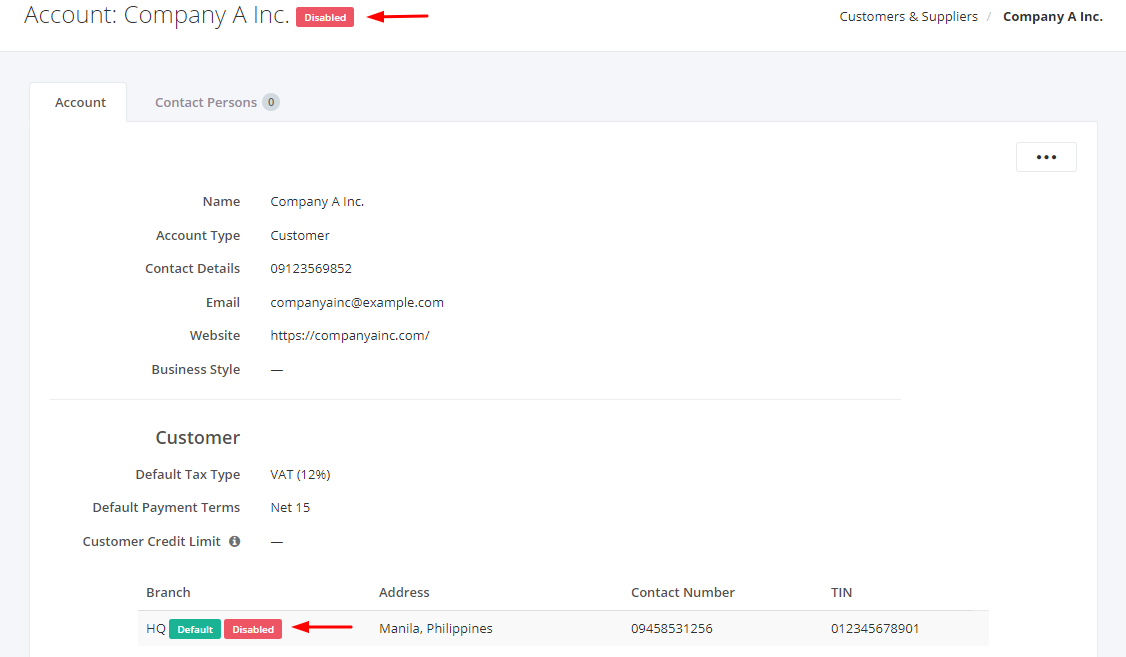
Why enable an account?
- The account has become your supplier or customer again after a long time of inactivity
- To make the account appear when doing a transaction (ex: Purchase Order and Sales Order)
Enable an Account:
- In the Account tab, click
 .
. - Click Enable.
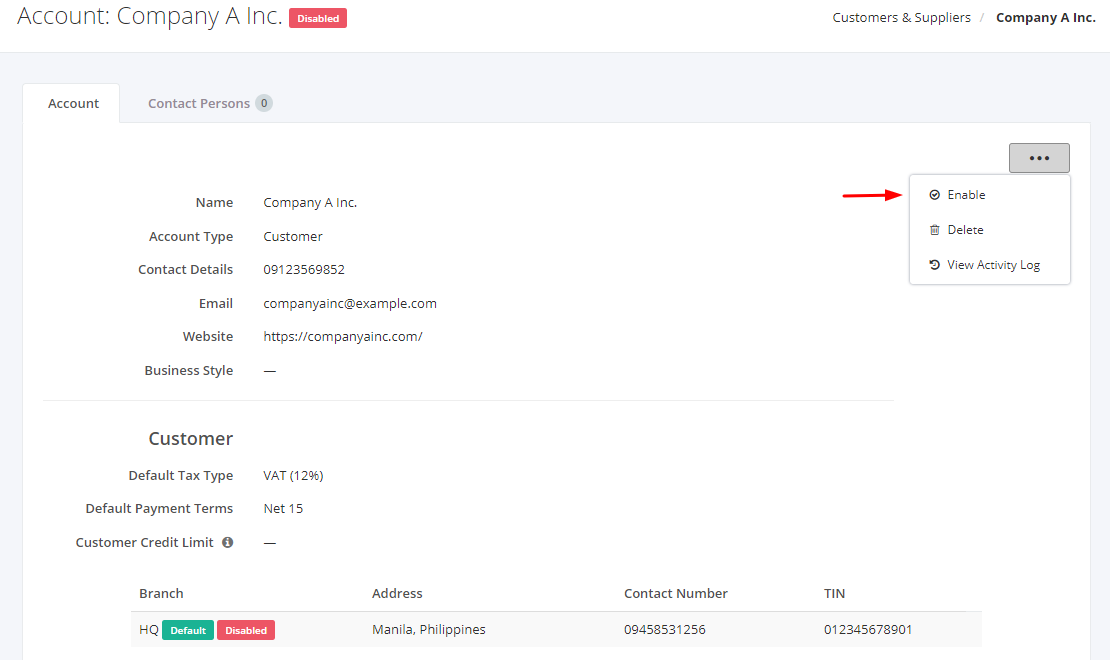
3. A message and a status will appear if the account is enabled successfully.
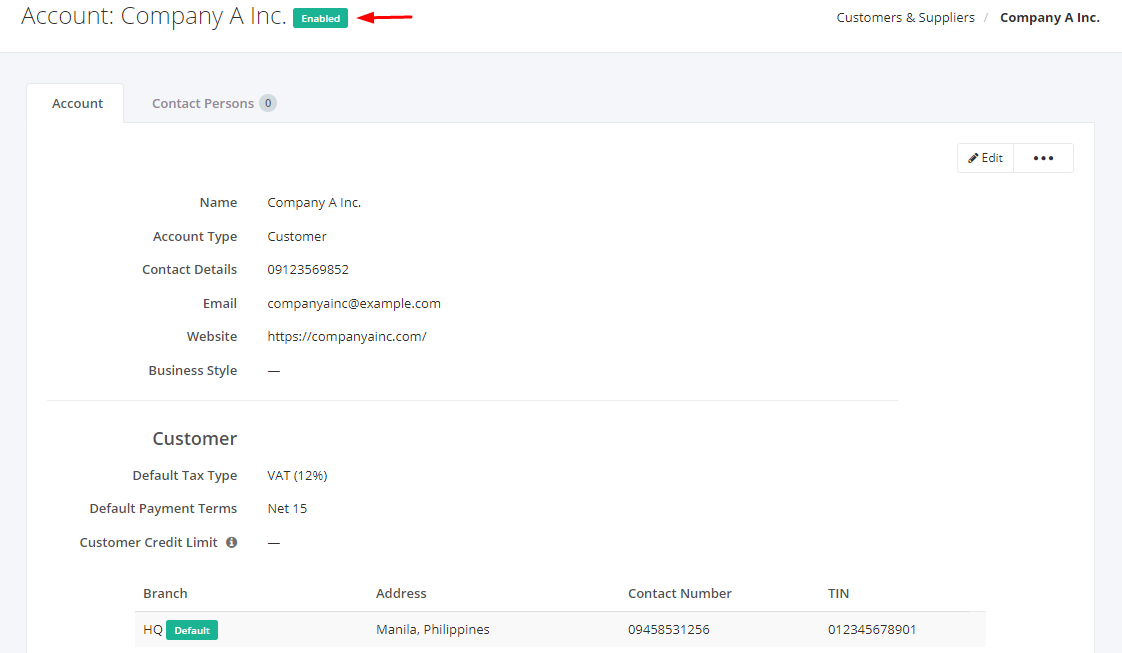
Delete an Account:
- In the Account tab, click
 .
. - Click Delete.
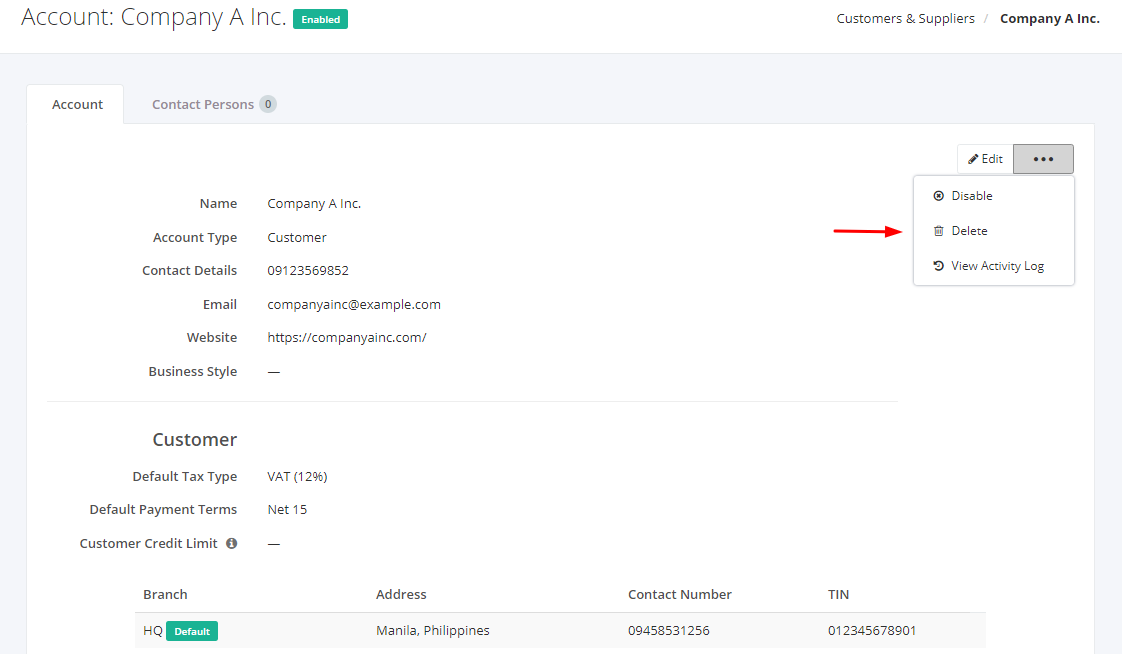
3. A Delete confirmation dialog will appear. Click Delete to remove the account record or click Cancel to terminate your action. You can also tick the checkbox if you want to delete related contact persons.
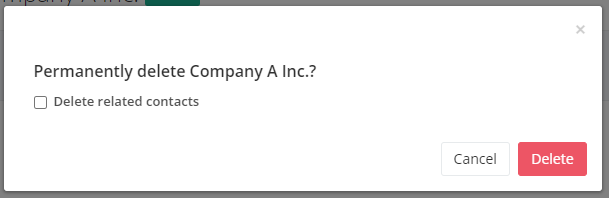
4. A message will appear if the account is deleted successfully.
Related Article: View Account Activity Log