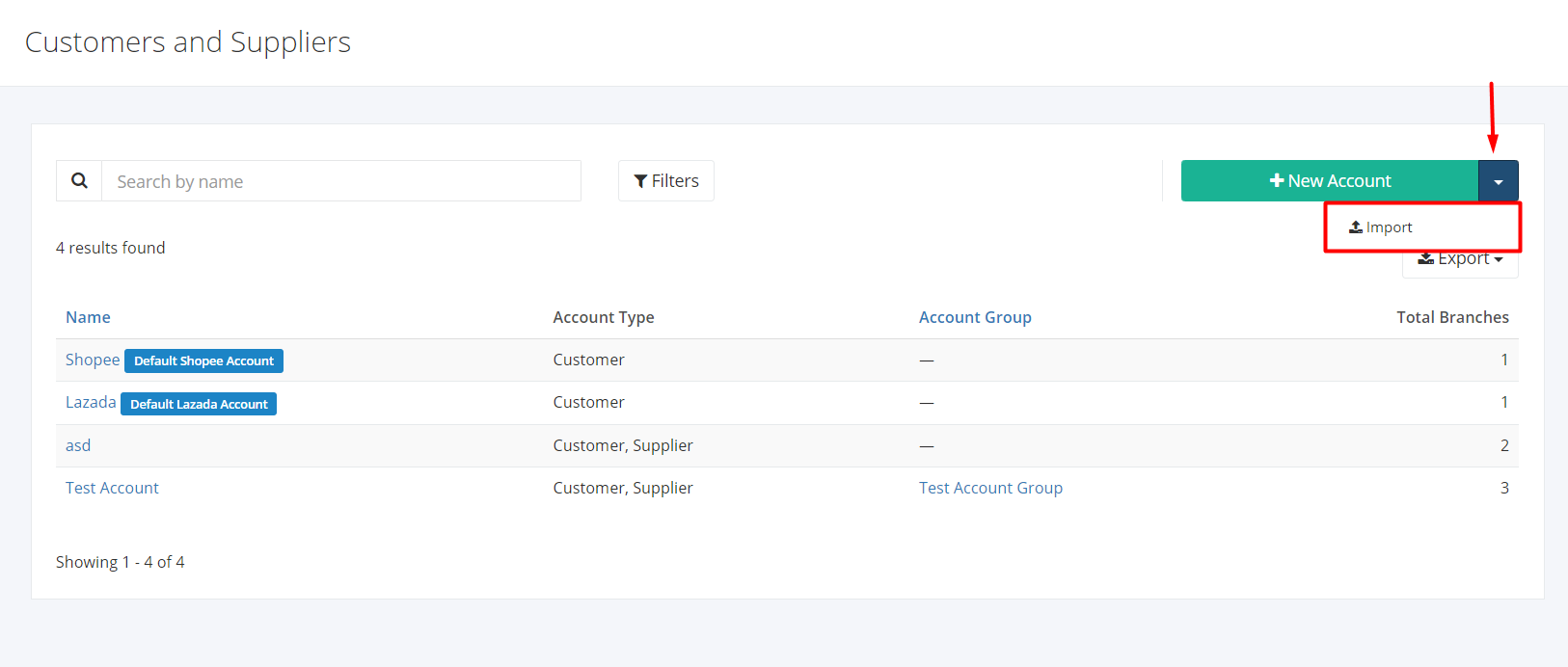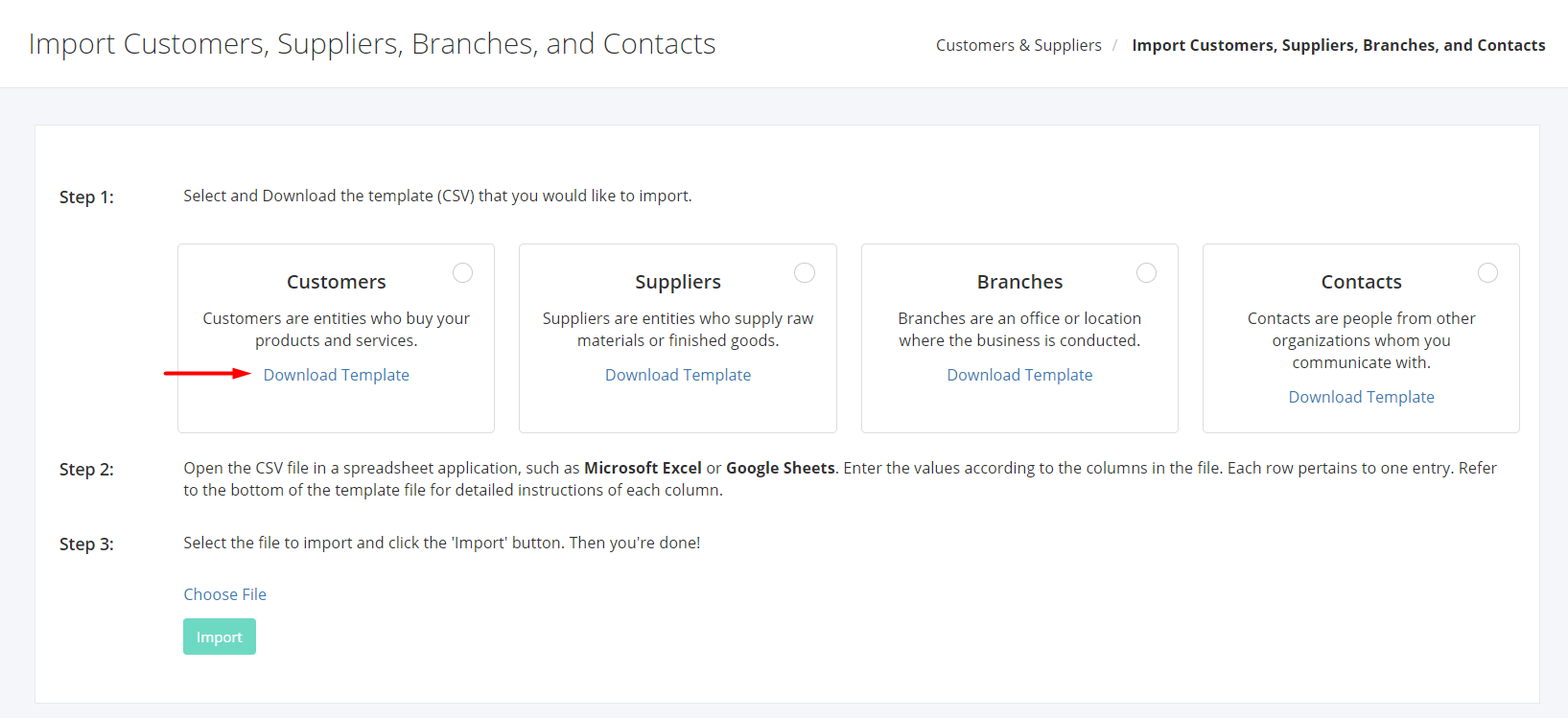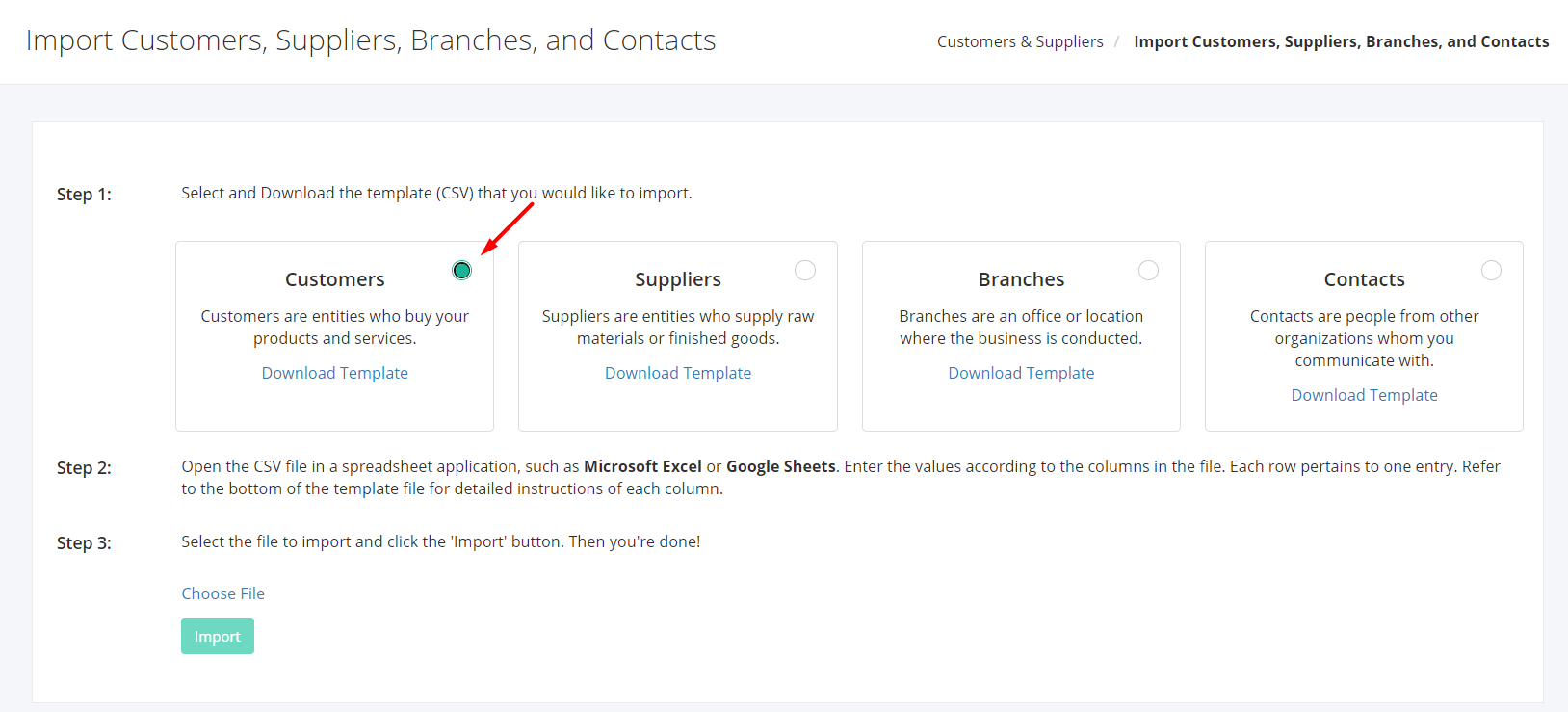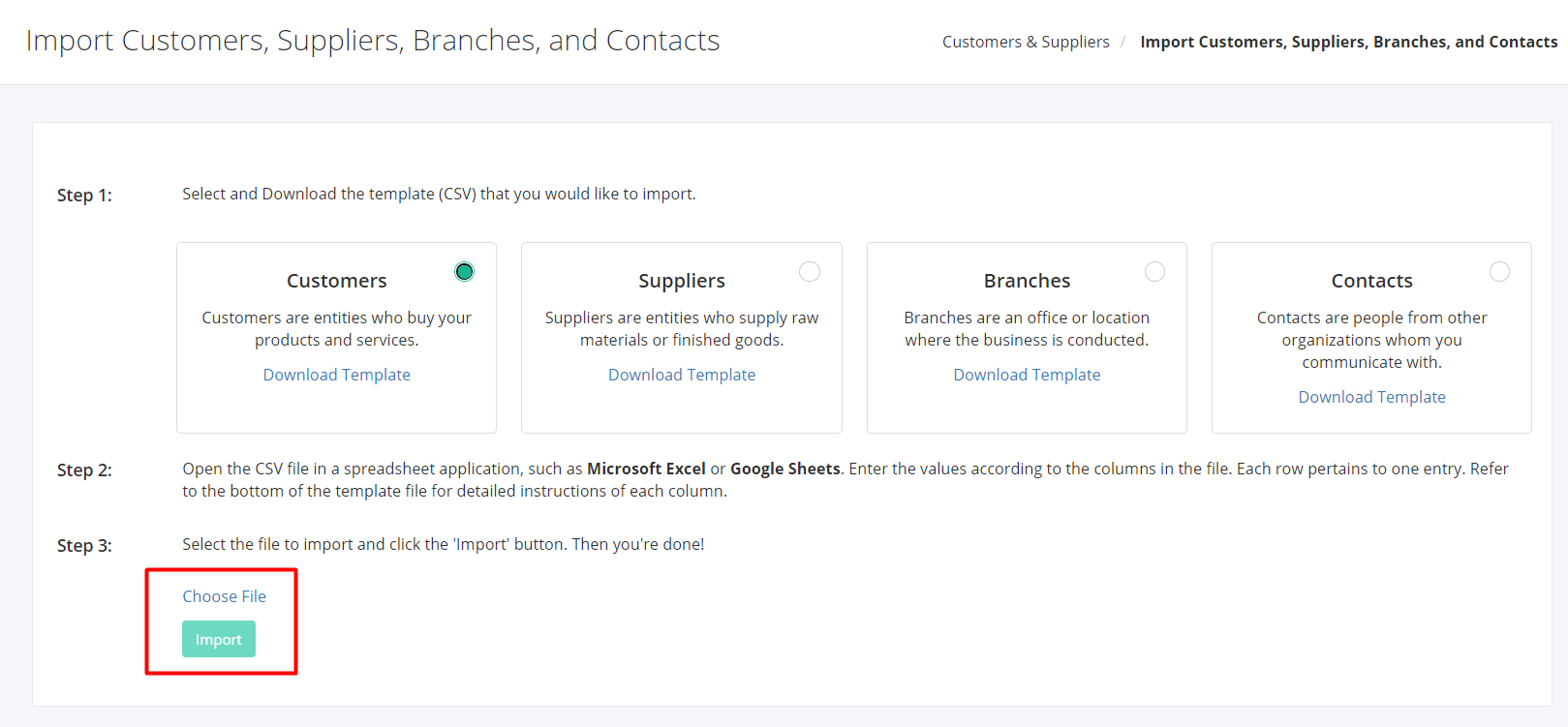Import Customers, Suppliers, Branches, and Contacts
Import Customers, Suppliers, Branches, and Contacts
- In the Customers and Suppliers listing page, click the arrow beside the New Account, then click Import.
2. In the Import Customers, Suppliers, Branches, and Contacts page, download the Customers, Suppliers, Branches or Contacts template by clicking the corresponding download template link. Here are the filenames of each template:
- For Customers: customers_import_template.csv
- For Suppliers: suppliers_import_template.csv
- For Branches: branches_import_template.csv
- For Contacts: contacts_import_template.csv
3. You may open the import file using any spreadsheet application, such as Microsoft Excel or Google Sheets.
Fill out the required details in the import template. There is a series of rows found at the bottom of the file to guide you on what values to input.
4. After inputting the details, click the button on the top-right hand corner of the appropriate panel. This selects which import file you are importing and instructs the system that you are importing a specific template.
5. Click the Choose File link above the import button. This will open a dialog box asking which file to upload. After selecting the file, the file name should reflect in the page. Also, the Import button should now be clickable.
6. Click the Import button.
7. If the import fails, the system will display which rows and what were the errors encountered at the bottom of the page. Fix these errors in the import file, then upload the file again.
Related Article: Enable/Disable or Delete an Account