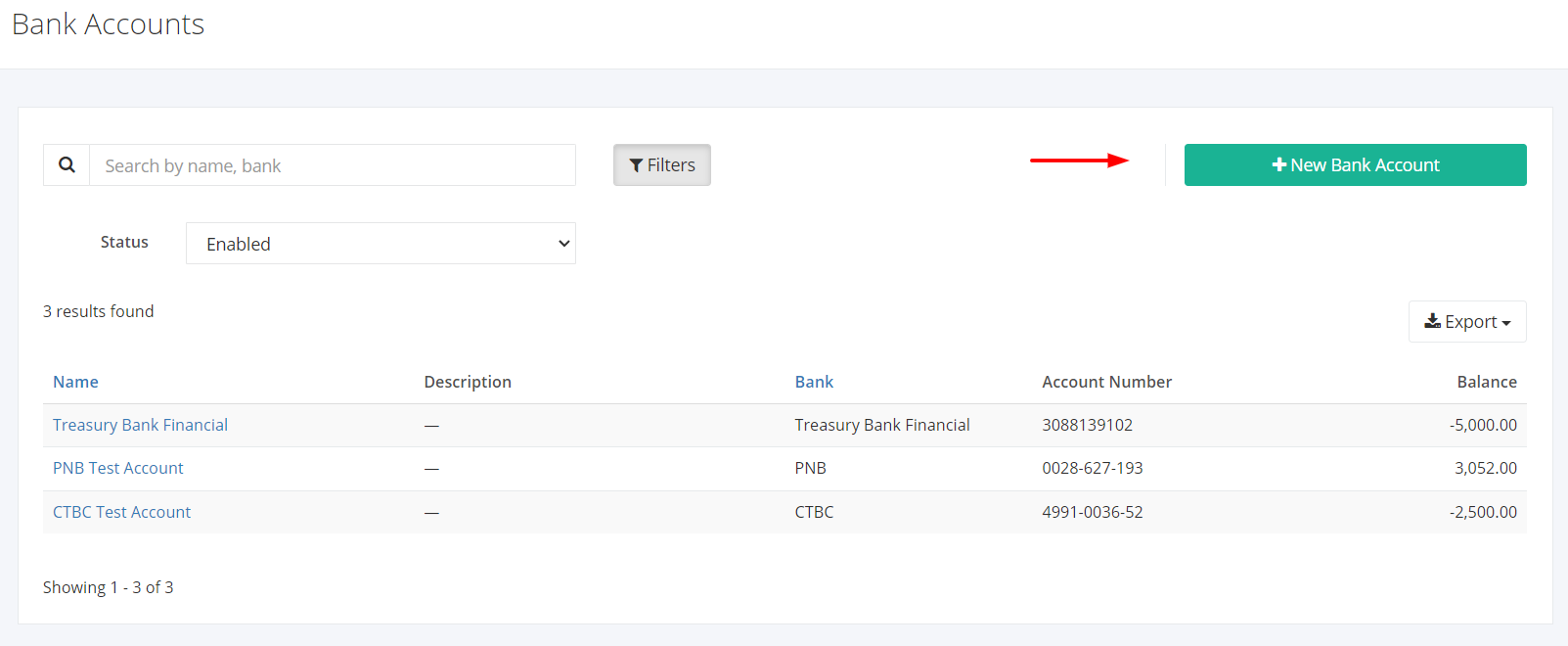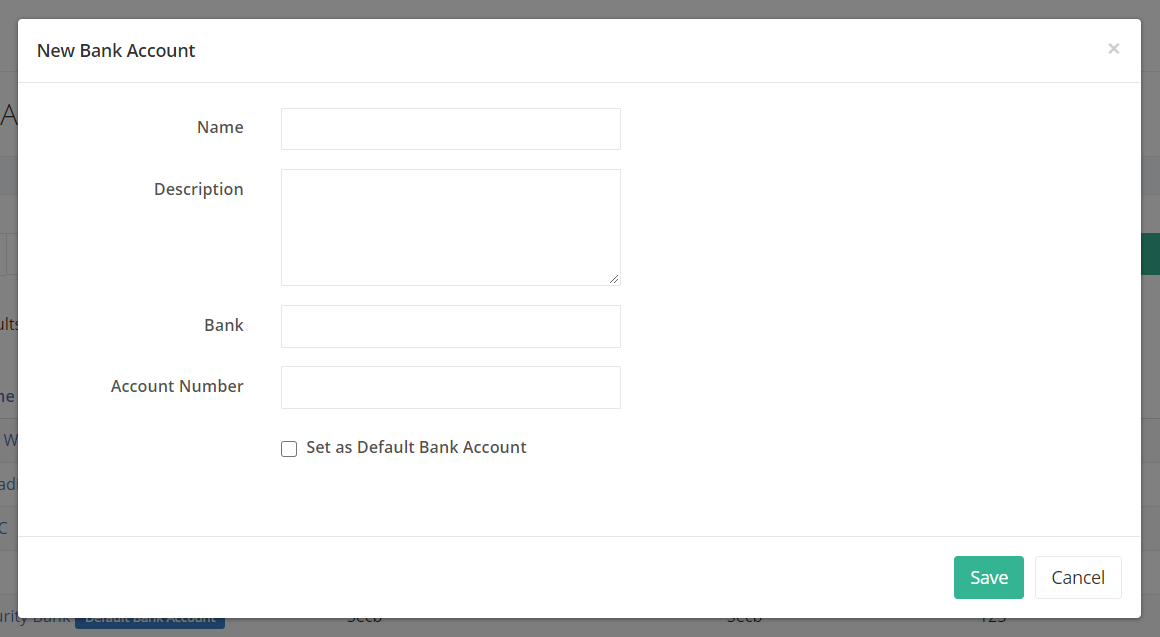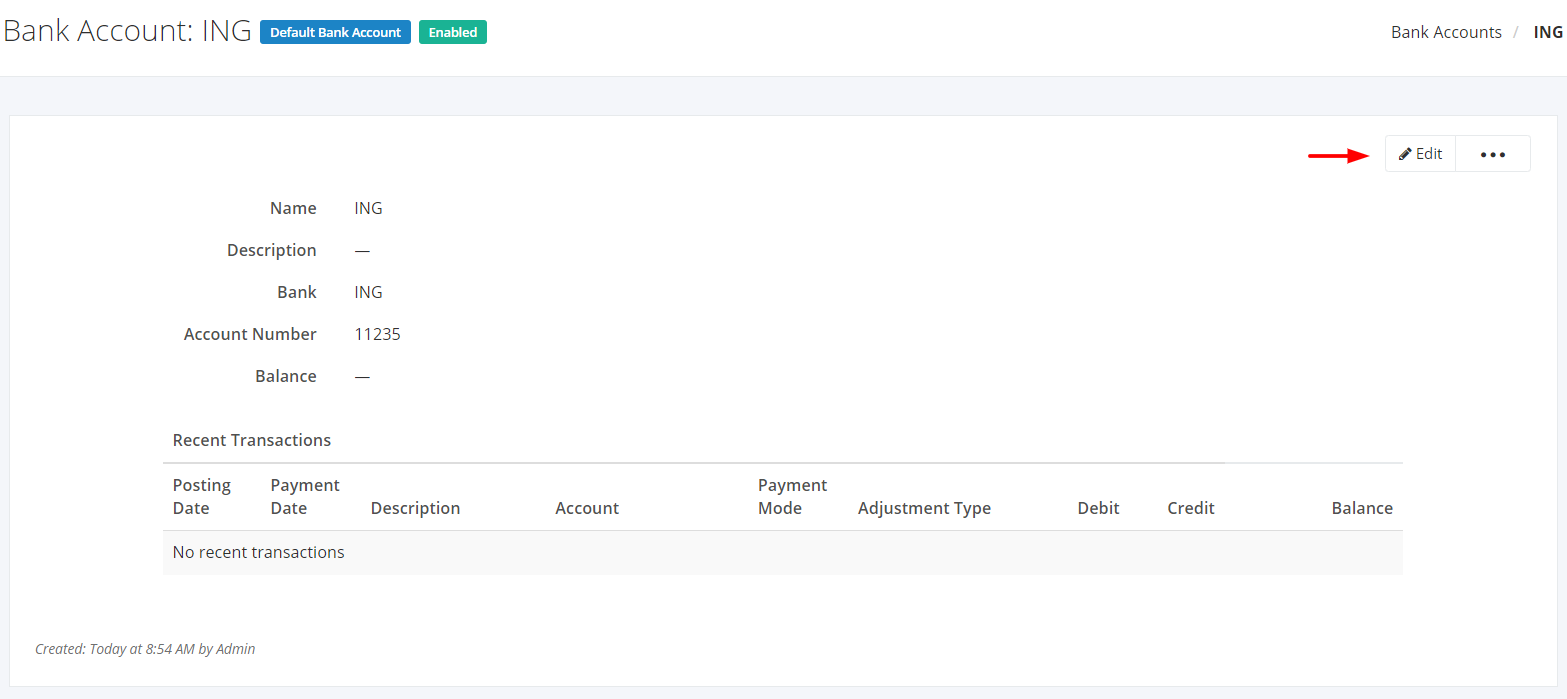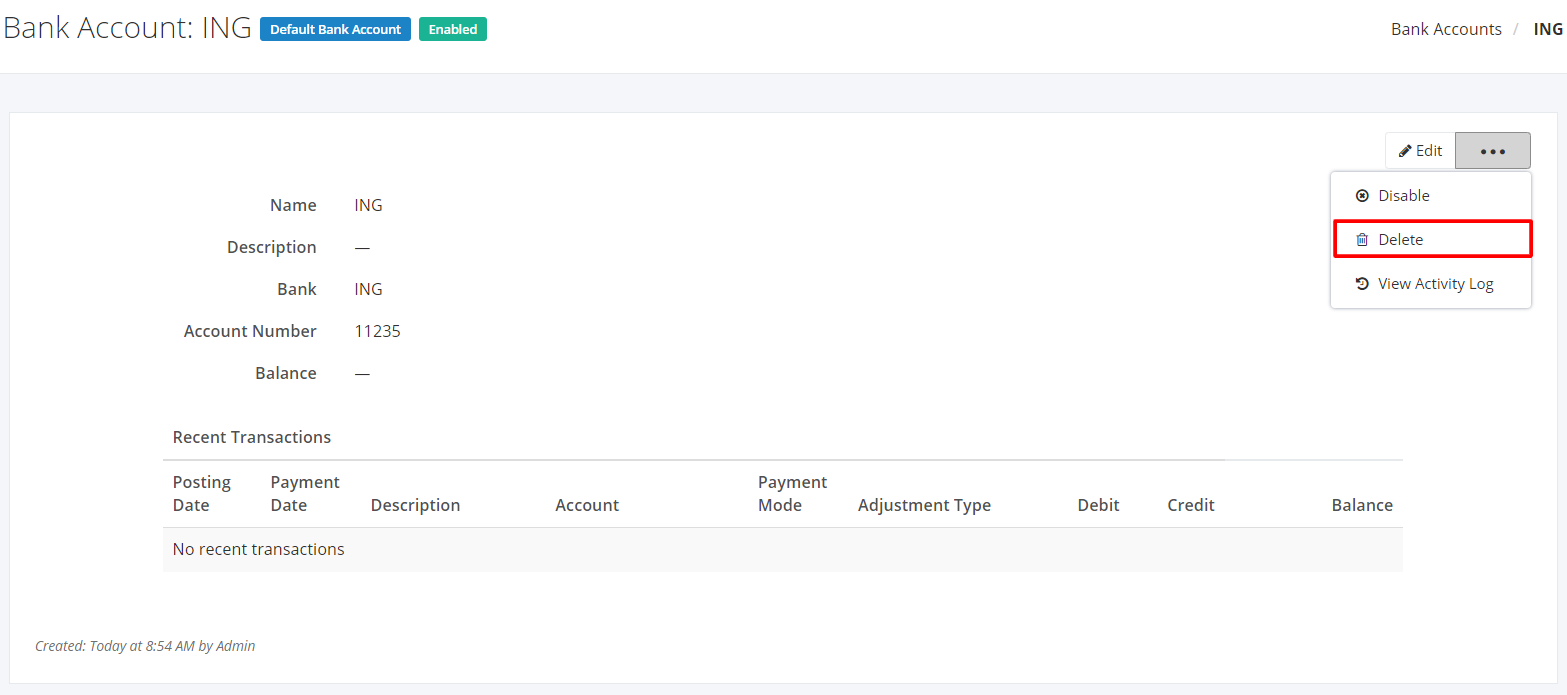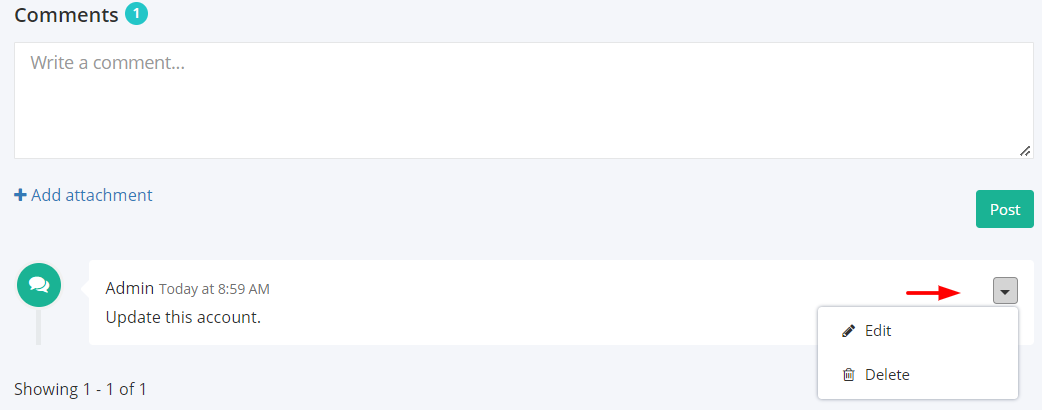Manage a Bank Account
Create a Bank Account:
1. In the Bank Accounts Overview, click New Bank Account.
2. In the New Bank Account Window, you can enter the name, description, bank, and account number of your new bank account. You can also specify if you want to set this bank account as your default bank account.
3. After filling up the details, click Save to finish creating the bank account.
Edit a Bank Account on the Bank Accounts Module:
1. Click the Bank Account you want to edit.
2. Click Edit.
3. Enter the new details and then click Save located at the bottom. A message will appear if the payment is saved successfully.
Deleting a Bank Account:
1. Click the bank account you want to delete.
2. Click ![]()
3. Click Delete.
Add Comments to a Bank Account:
The Zayls Team allows you to leave important messages to keep everyone informed.
1. On the Bank Account page, scroll down to view the Comments section.
2. Enter your message in the Comment box.
3. You may also add attachments such as photos or files. Click Add attachment below the Comment box. A Dialog box asking the location of the file will appear. Click the file you want to upload and then click Open.
4. Once finished, click Post. A successful message will appear, and the new message will display on top of the conversation.
Edit or Delete a Comment:
1. Find the comment you want to edit or delete.
2. Click  .
.
3. To update the comment, click Edit. To delete the comment, click Delete.
Related Articles: View Bank Account Activity Log