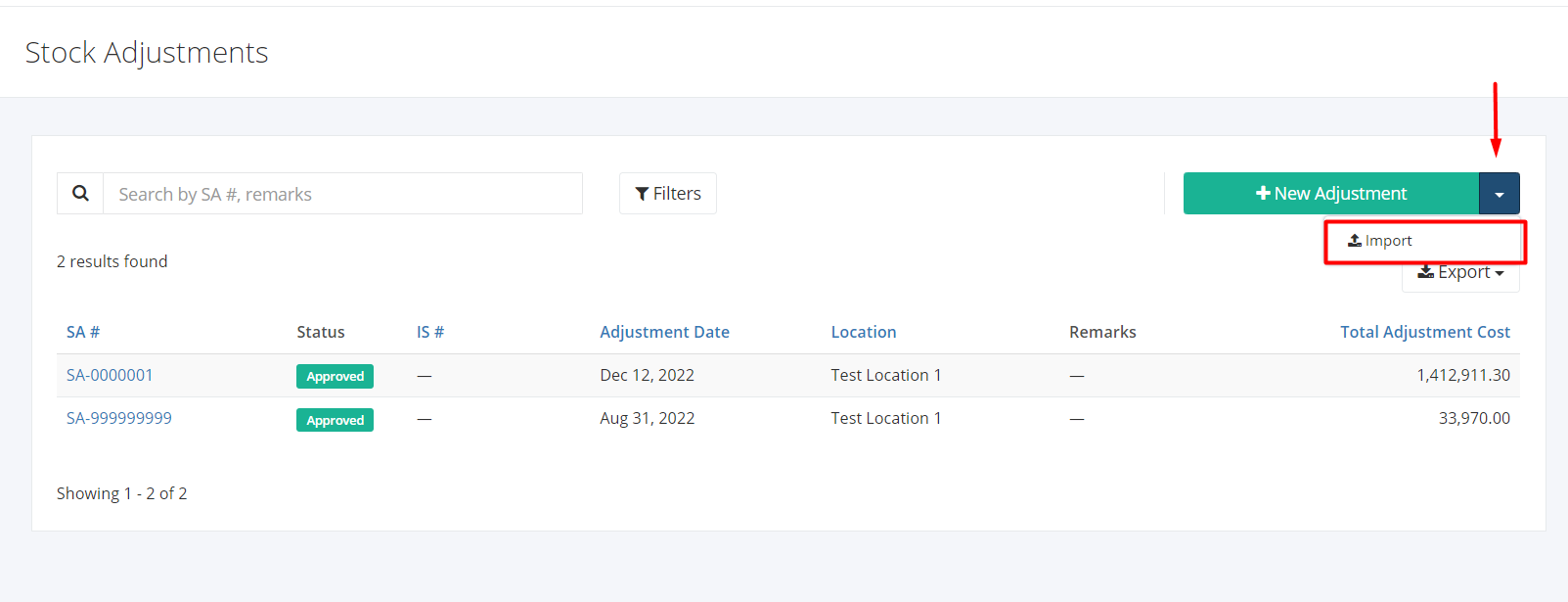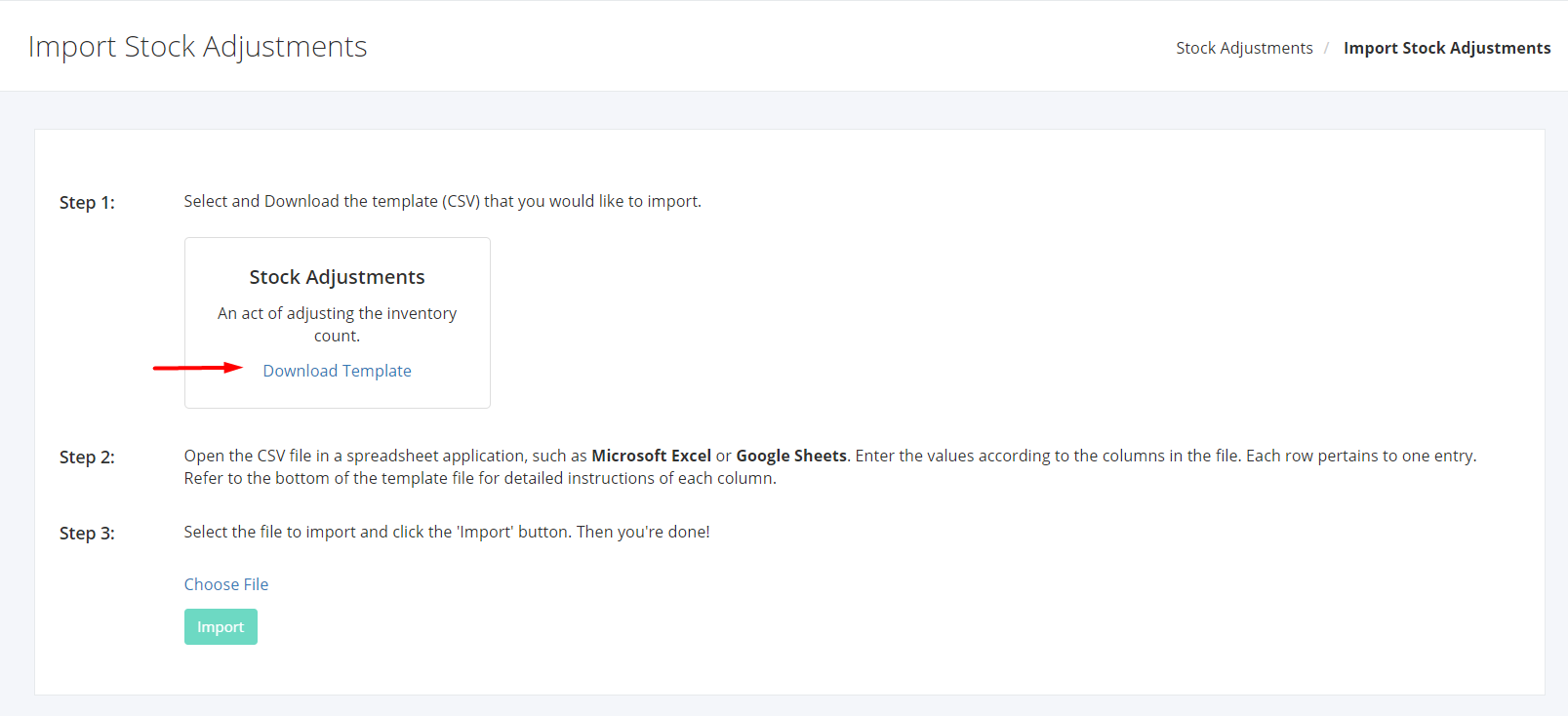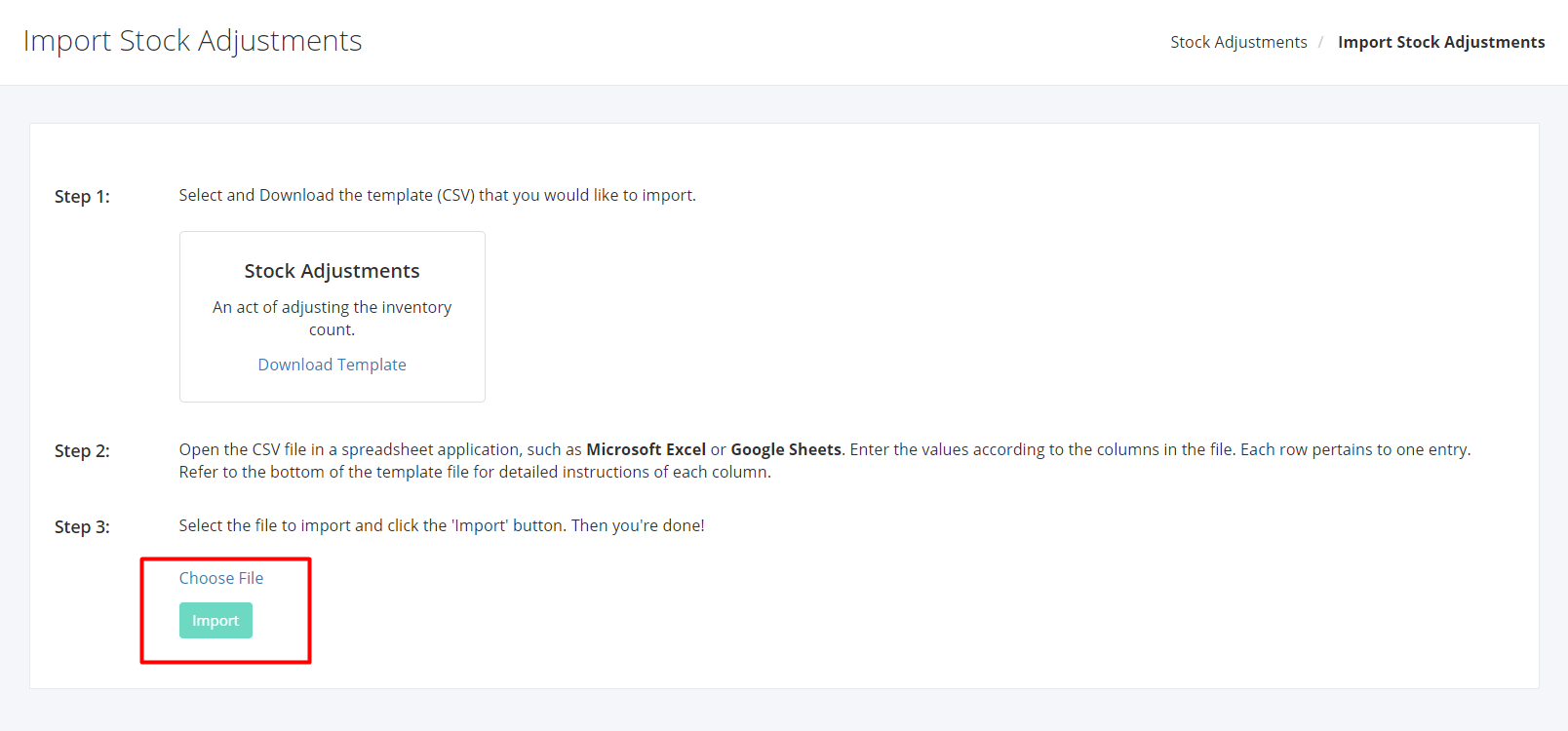Import Stock Adjustments
Import Stock Adjustments
- In the Stock Adjustment listing page, click the arrow beside the New Stock Adjustment, then click Import.
2. In the Import Stock Adjustments page, download the Stock Adjustments template by clicking the corresponding download template link. Here is the filename for the template:
- For Products: stock_adjustments_import_template.csv
3. You may open the import file using any spreadsheet application, such as Microsoft Excel or Google Sheets.
Fill out the required details in the import template. There is a series of rows found at the bottom of the file to guide you on what values to input.
4. Click the Choose File link above the import button. This will open a dialog box asking which file to upload. After selecting the file, the file name should reflect in the page. Also, the Import button should now be clickable.
5. Click the Import button.
6. If the import fails, the system will display which rows and what were the errors encountered at the bottom of the page. Fix these errors in the import file, then upload the file again.
Related Article: Print, Duplicate, or Void a Stock Adjustment