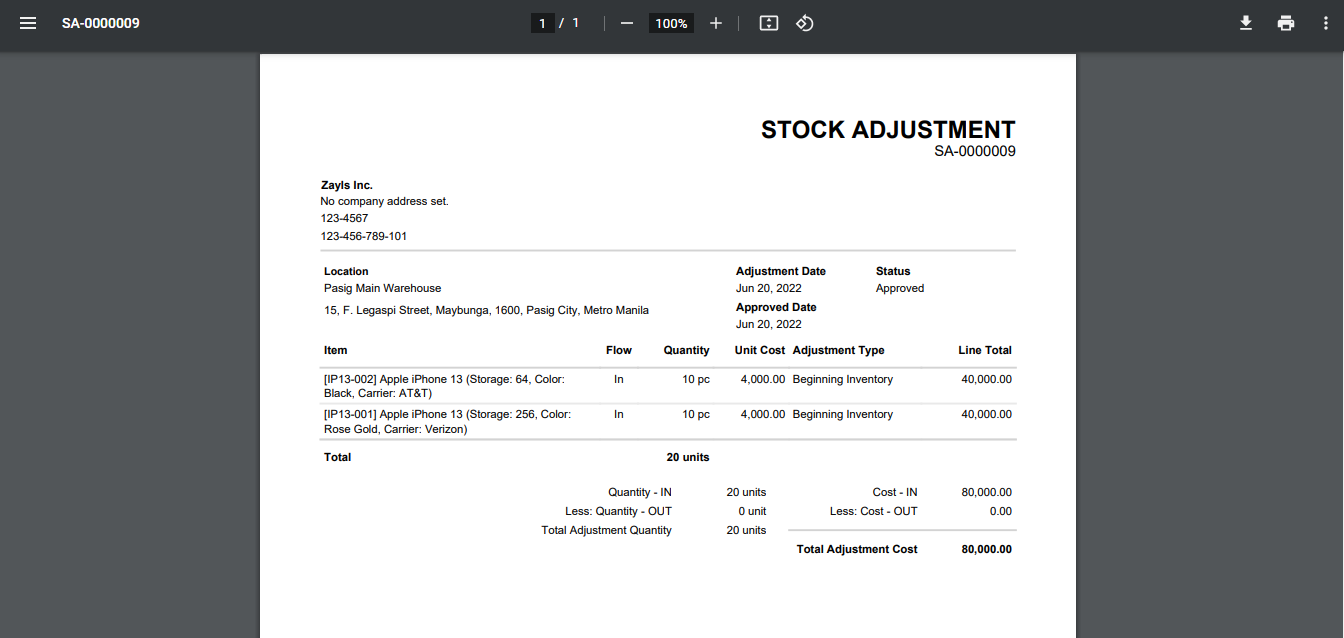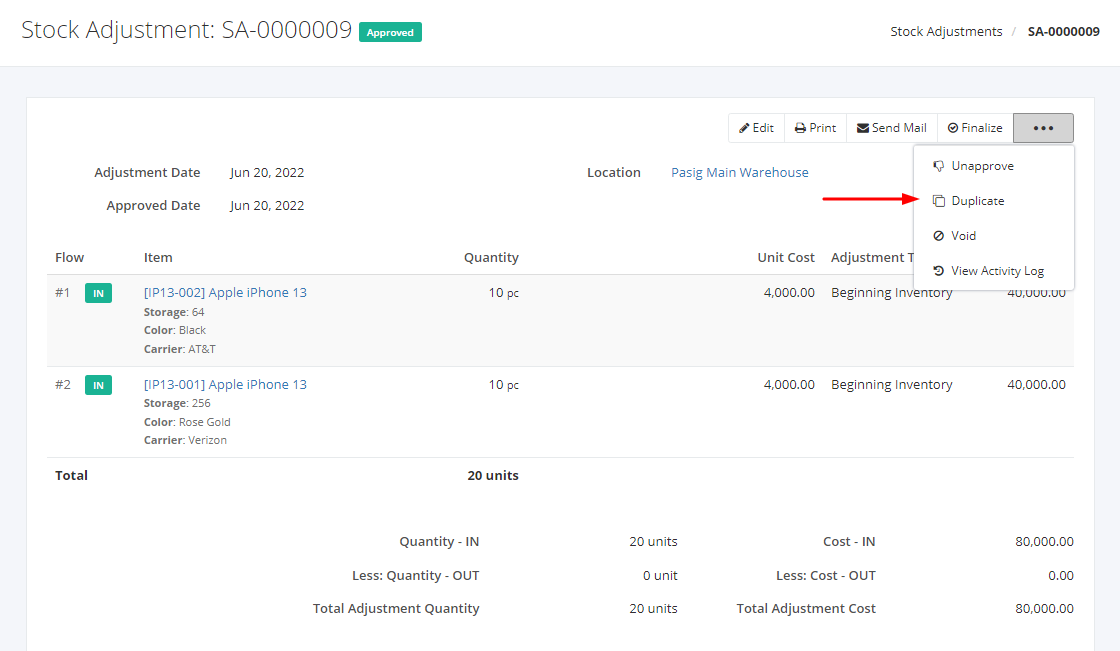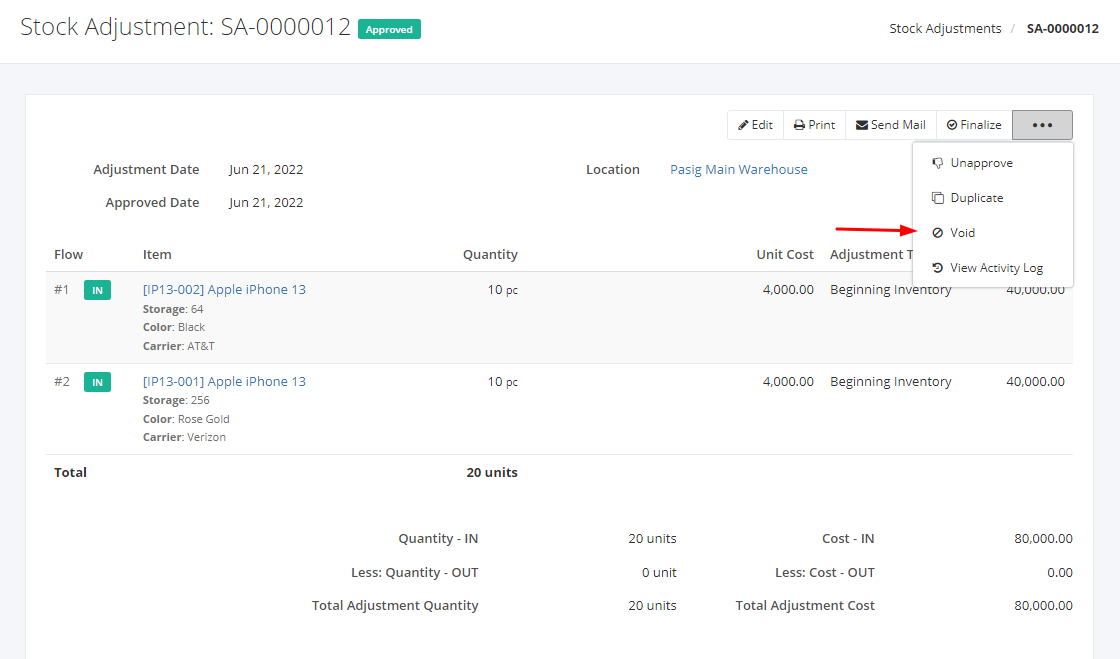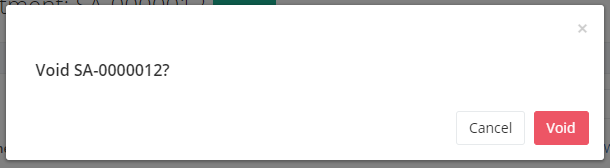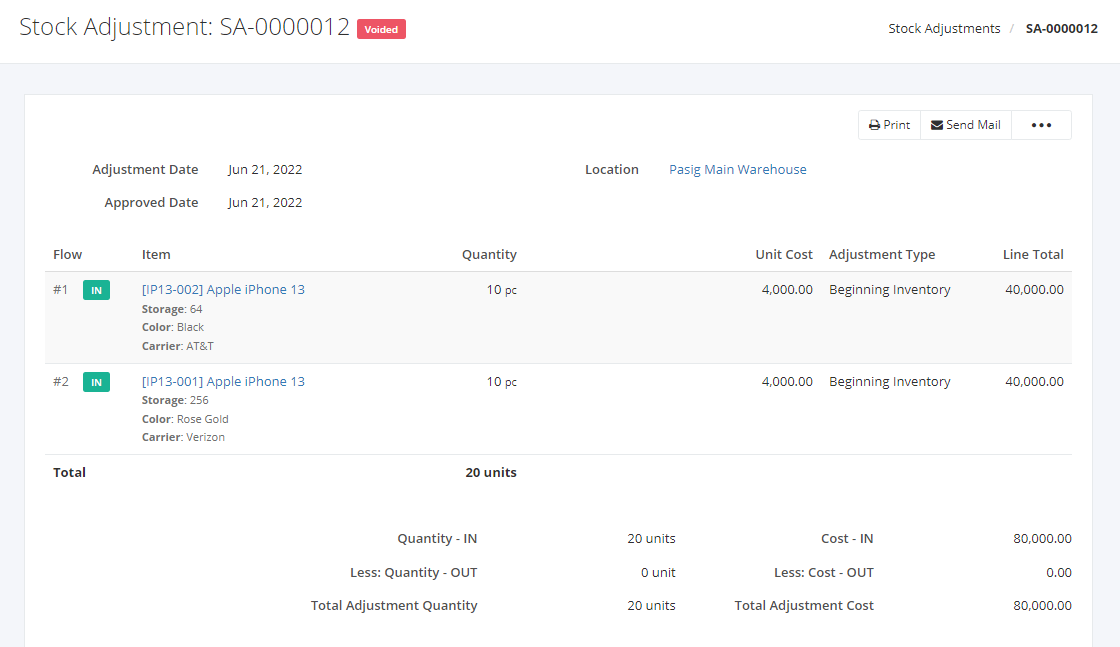Print, Duplicate, or Void a Stock Adjustment
Print a Stock Adjustment:
Printing a Stock Adjustment transaction helps the company to generate a receipt or record with complete details of that transaction.
- Select an existing Stock Adjustment transaction that you want to print.
- Click Print.
3. You will be redirected to a PDF Reader.
Sample Stock Adjustment Print File:
Duplicate a Stock Adjustment:
Duplicating a Stock Adjustment transaction means you are copying all the details of that transaction except for its Stock Adjustment Number.
- Select an existing Stock Adjustment transaction that you want to duplicate.
- Click
 .
. - Click Duplicate.
4. In the New Stock Adjustment window, the item details will be copied and you can alter other details.
5. Once you are done, click Save to save the transaction or Cancel to terminate the form. A successful message will appear and you can click the successful message to create another stock adjustment transaction.
Void a Stock Adjustment:
Voiding a Stock Adjustment transaction means that you are declaring that the existing Stock Adjustment transaction is not valid.
- Select an existing Stock Adjustment transaction that you want to void.
- Click
 .
. - Click Void.
4. A Void confirmation dialog will appear. Click Void to invalidate the existing Stock Adjustment transaction or click Cancel to terminate your action.
5. A message will appear if the Stock Adjustment is voided successfully.
Related Article: View Stock Adjustment Activity Log