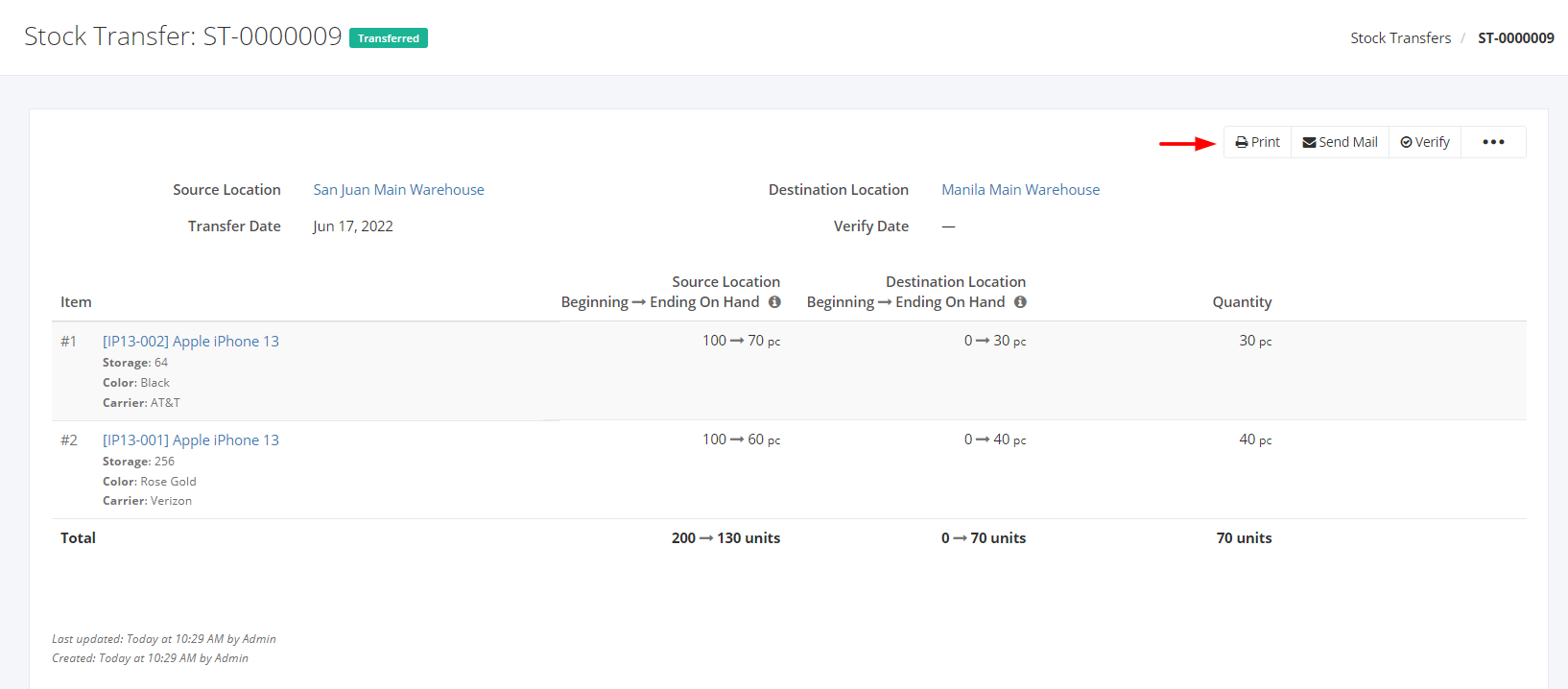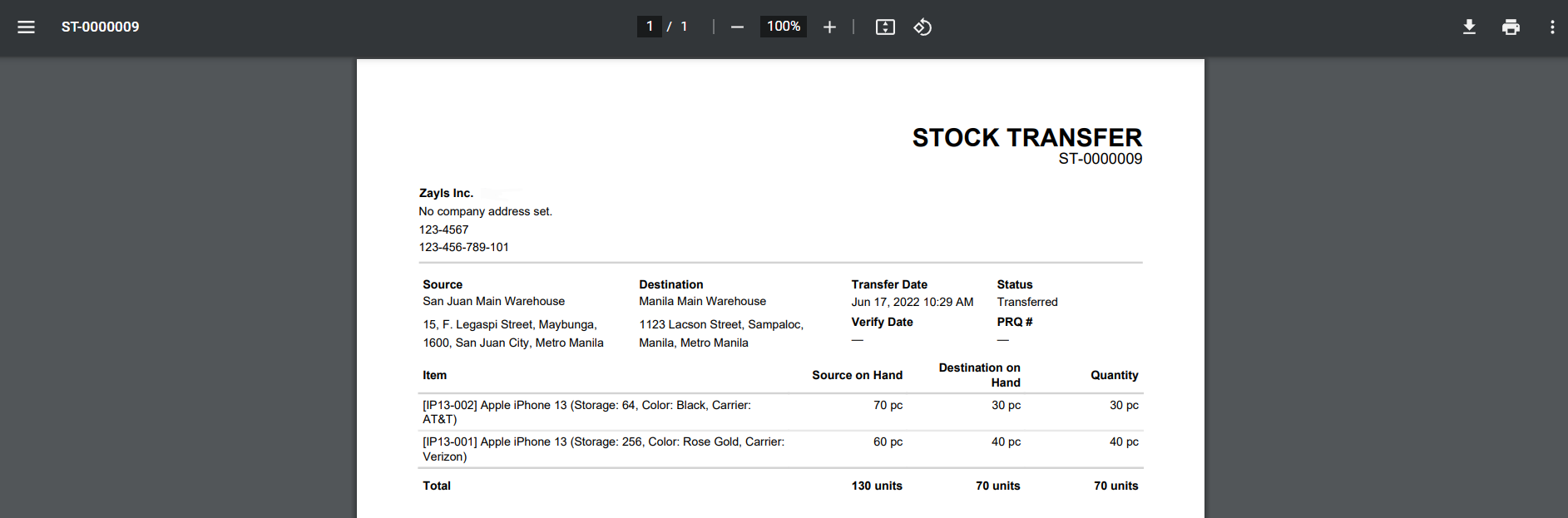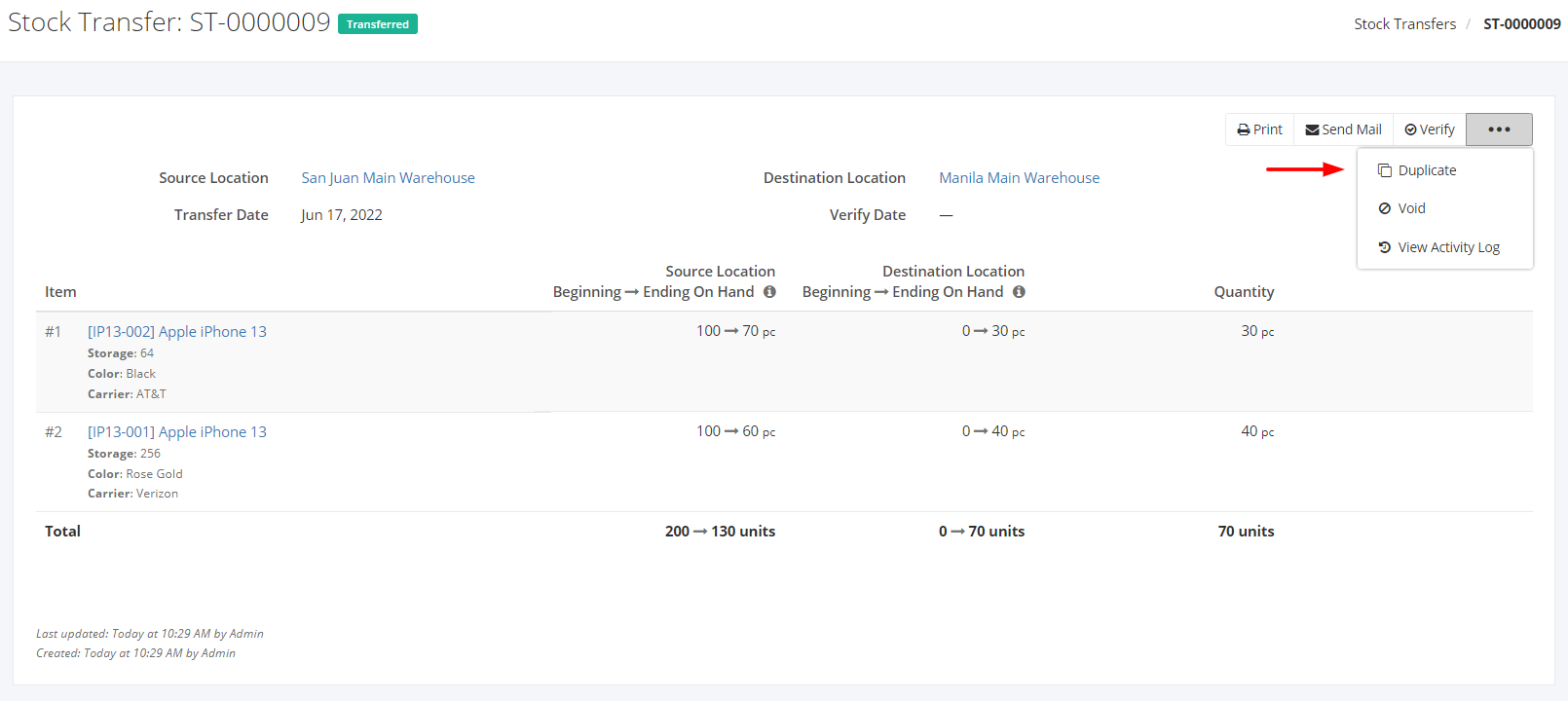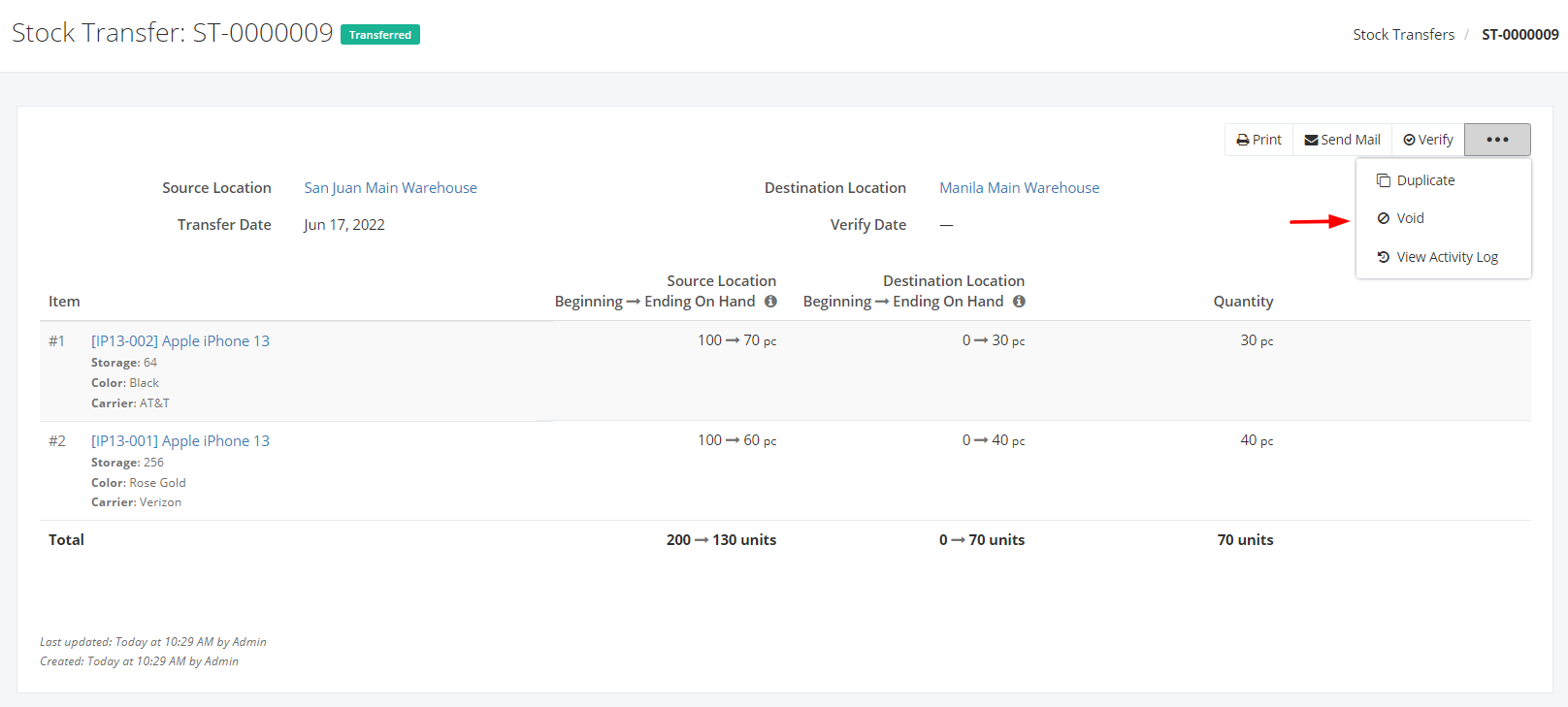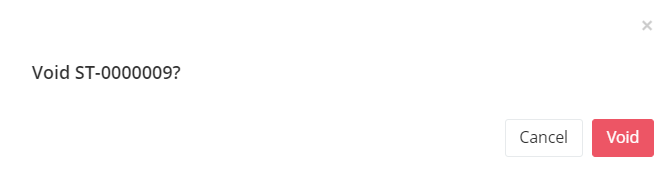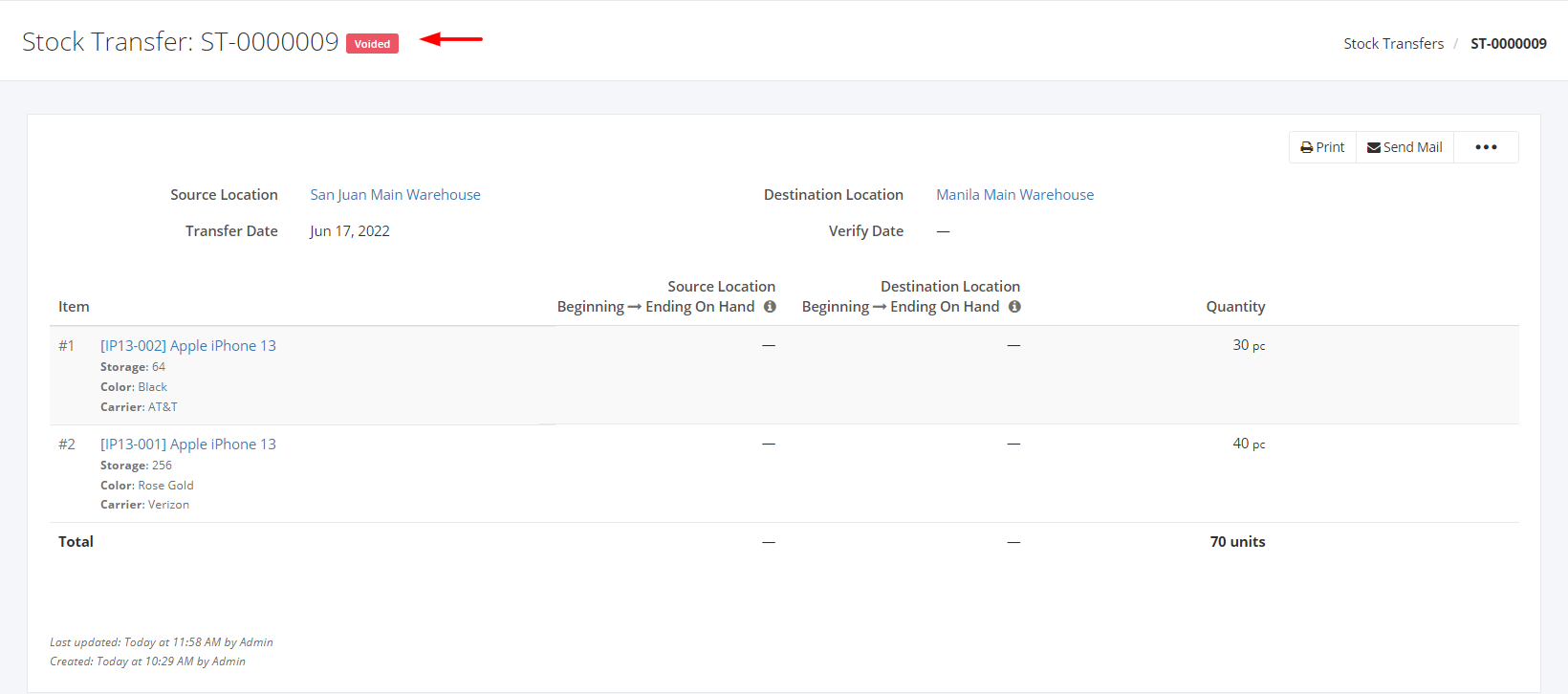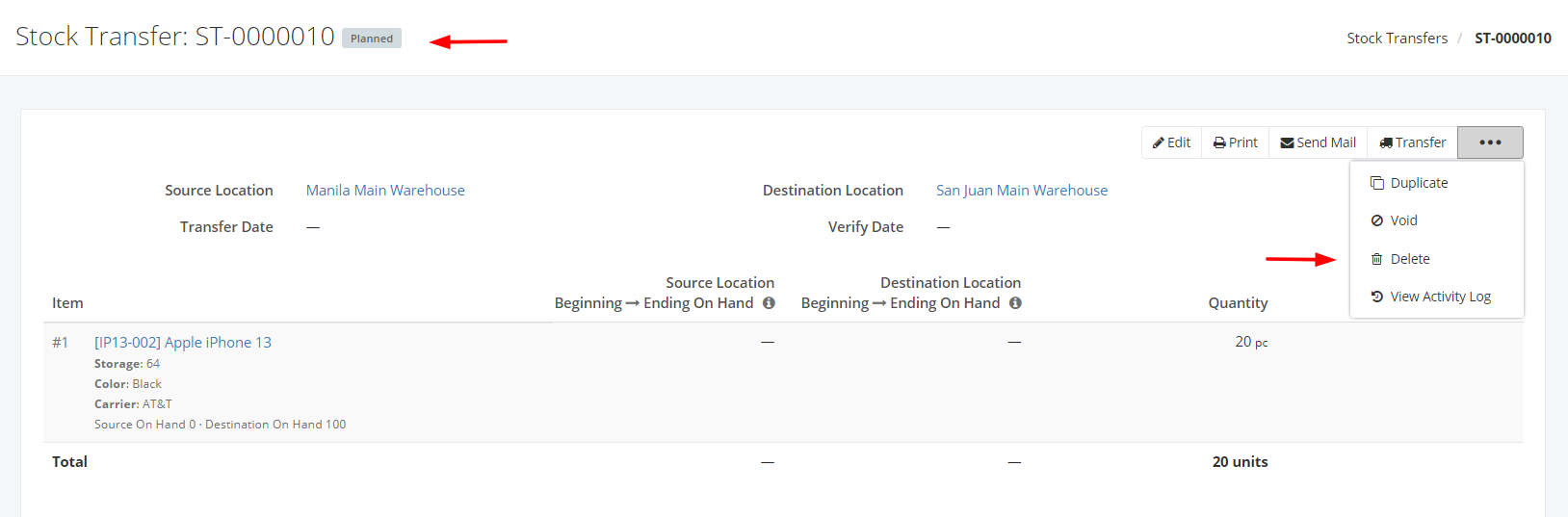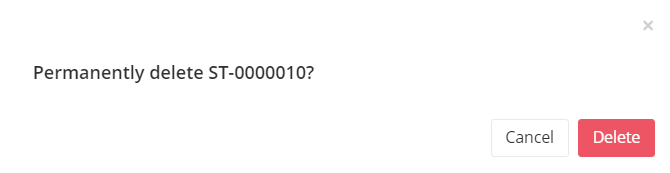Print, Duplicate, Void, or Delete a Stock Transfer
Print a Stock Transfer:
Printing a Stock Transfer transaction helps the company to generate a receipt with complete details of that transaction.
- Select an existing Stock Transfer transaction that you want to print.
- Click Print.
3. You will be redirected to a PDF Reader.
Sample Stock Transfer Print File:
Duplicate a Stock Transfer:
Duplicating a Stock Transfer transaction means you are copying all the details of that transaction except for its Stock Transfer Number.
- Select an existing Stock Transfer transaction that you want to duplicate.
- Click

- Click Duplicate.
4. In the New Stock Transfer window, the item details will be copied and you can alter other details.
5. Once you are done, click Save to save the transaction and make the status as planned or click Save & Transfer to save and allocate the inventory to its destination warehouse or click Cancel to terminate the form. A successful message will appear and you can click the successful message to create another stock transfer transaction.
Void a Stock Transfer:
Voiding a Stock Transfer transaction means that you are declaring that the existing Stock Transfer transaction is not valid.
- Select an existing Stock Transfer transaction that you want to void.
- Click

- Click Void.
4. A Void confirmation dialog will appear. Click Void to invalidate the existing Stock Transfer transaction or click Cancel to terminate your action.
5. A message and a status will appear if the Stock Transfer is voided successfully.
Delete a Stock Transfer:
Deleting a Stock Transfer transaction means you are permanently removing the record from the Stock Transfers list.
- Select an existing Stock Transfer that you want to delete.
- Click

- Click Delete.
4. A Delete confirmation dialog will appear. Click Delete to remove the existing Stock Transfer transaction or click Cancel to terminate your action.
5. A message will appear if the Stock Transfer is deleted successfully.
Related Article: View Stock Transfer Activity Log