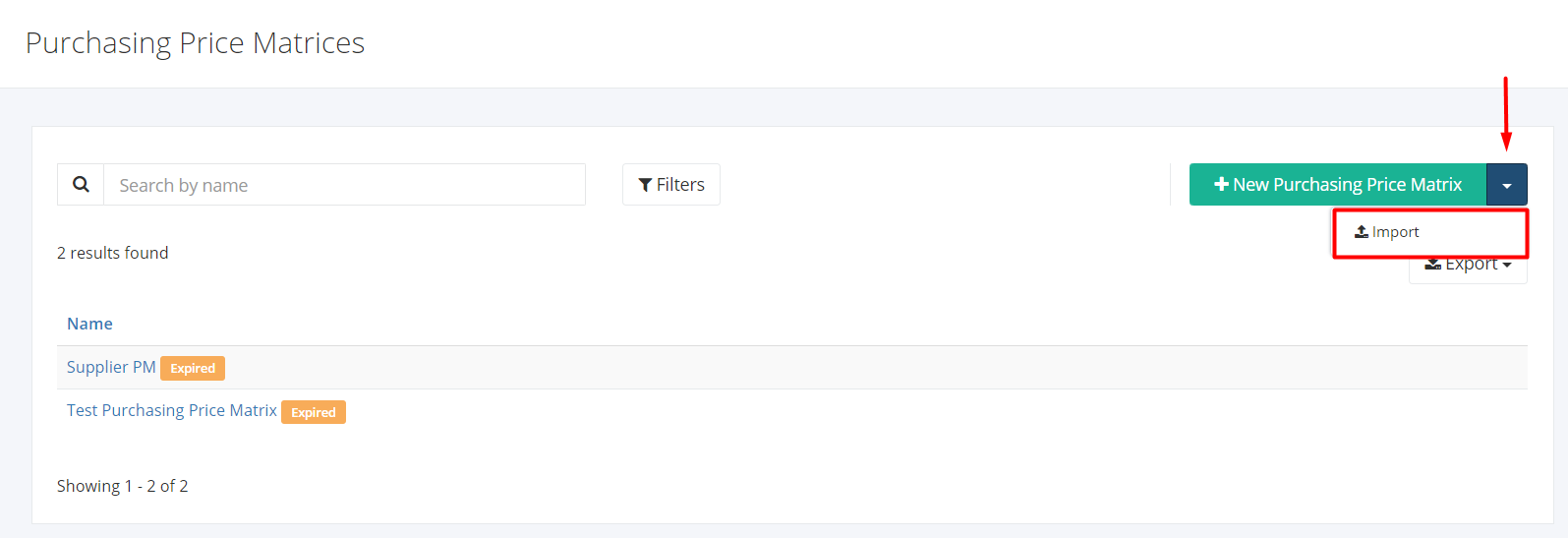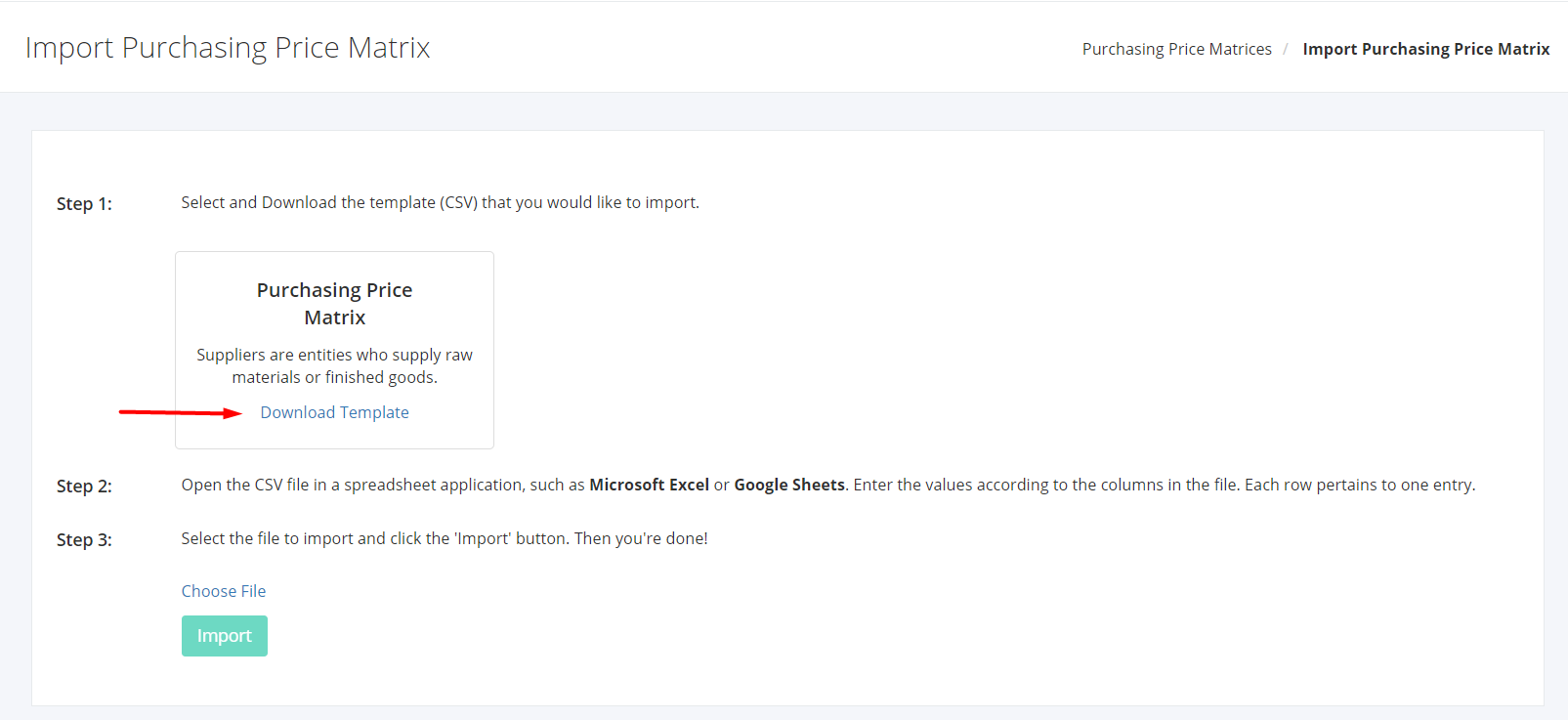Import Purchasing Price Matrix
Import Purchasing Price Matrix
- In the Purchasing Price Matrices Overview, click the arrow beside the New Purchasing Price Matrix, the import button should appear. Click Import.
2. In the Import Purchasing Price Matrix show page, download the Purchasing Price Matrix template by clicking the Download Template link inside the Purchasing Price Matrix panel.
The dialog box will ask where you want the file to be stored in your computer or it will automatically be downloaded in your Download folder.
The title of the csv file for purchasing price matrices is purchasing_price_matrix_import_template.csv
3. You may open the import file using notepad or excel.
Fill out the import file with the required details. There’s an included column details in the import file that will guide you on what values to put in.
4. Click the Choose File link above the import button. This will open a dialog box asking you to choose the product file to upload. Click the file and the file name should reflect on the page. Also, the import button should now be clickable
5. Click the Import button.
Related article: View Purchasing Price Matrix Activity Log