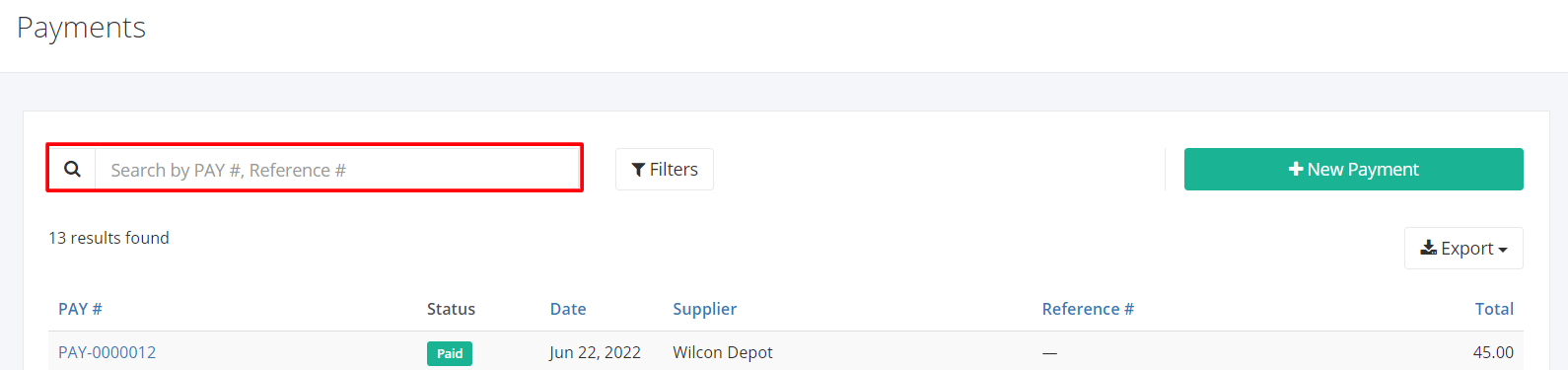Payments Overview
Payments Overview
Creating a payment is the last part of the Purchasing Workflow. All bills created will be processed and the purchase returns will be deducted from the total amount. Paying Bills will also deduct the amount in the Accounts Payable and Accounts Payable Aging Report.
In this listing page, you will be able to see all Payments and partial details such as the Payment number, the status of the payment, the Bill associated with it and the like.
You can filter records in two ways:
- Search by PAY #, Reference #
- Using Filters
Search by PAY #, Reference #:
1. Go to Search by PAY #, Reference # box at the top of the Payments list.
2. In the Search by PAY #, Reference # box, type the payment number or reference number you are searching for. The list will load the moment you stop typing.
3. Click the PAY # to see the payment details.
Using Filters:
1. Click Filters beside the Search by PAY #, Reference # box. It will show you several parameters that will help to narrow down results.
Filters:
- Date From – will show records starting from the date selected
- Date To – will show records up to the date selected
- Payment Terms – will show records of the payment term selected
- Supplier – will show records involving the supplier selected
- Status – will show records with the status (Verified, Paid, Voided) selected
Export Payments to PDF or Excel:
- In the Payments Overview, click Export.
- There are three Export options: Export to PDF, Export to Excel, and Export to Excel (Detailed). Click your desired format.
- Upon clicking your desired format, the file will be automatically downloaded to your computer.
- You may also view the Export History of the report.
Related Article: Create or Edit a Payment