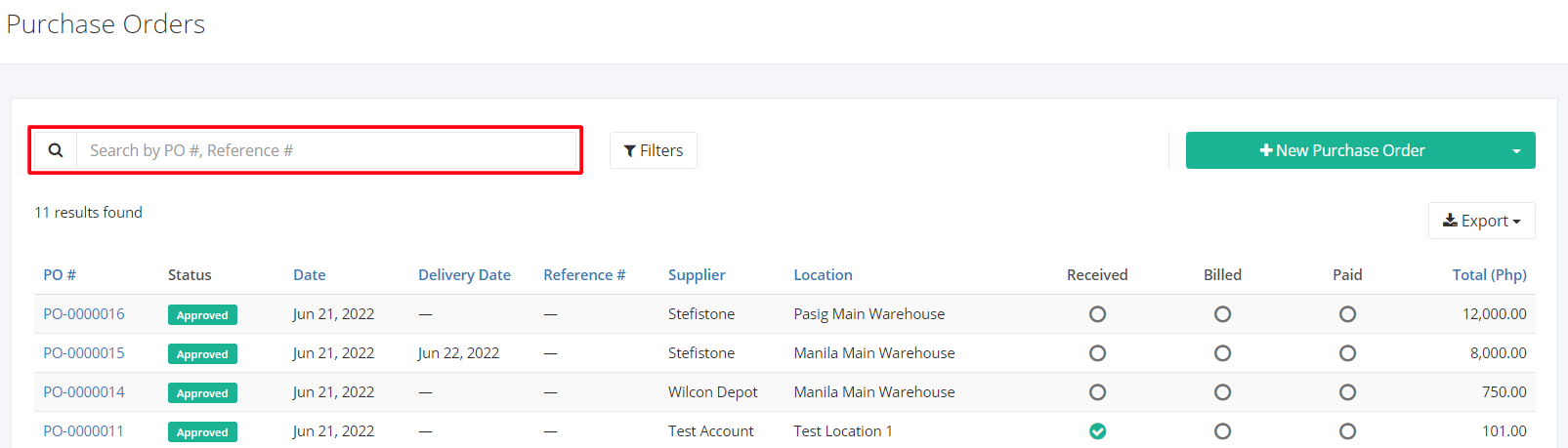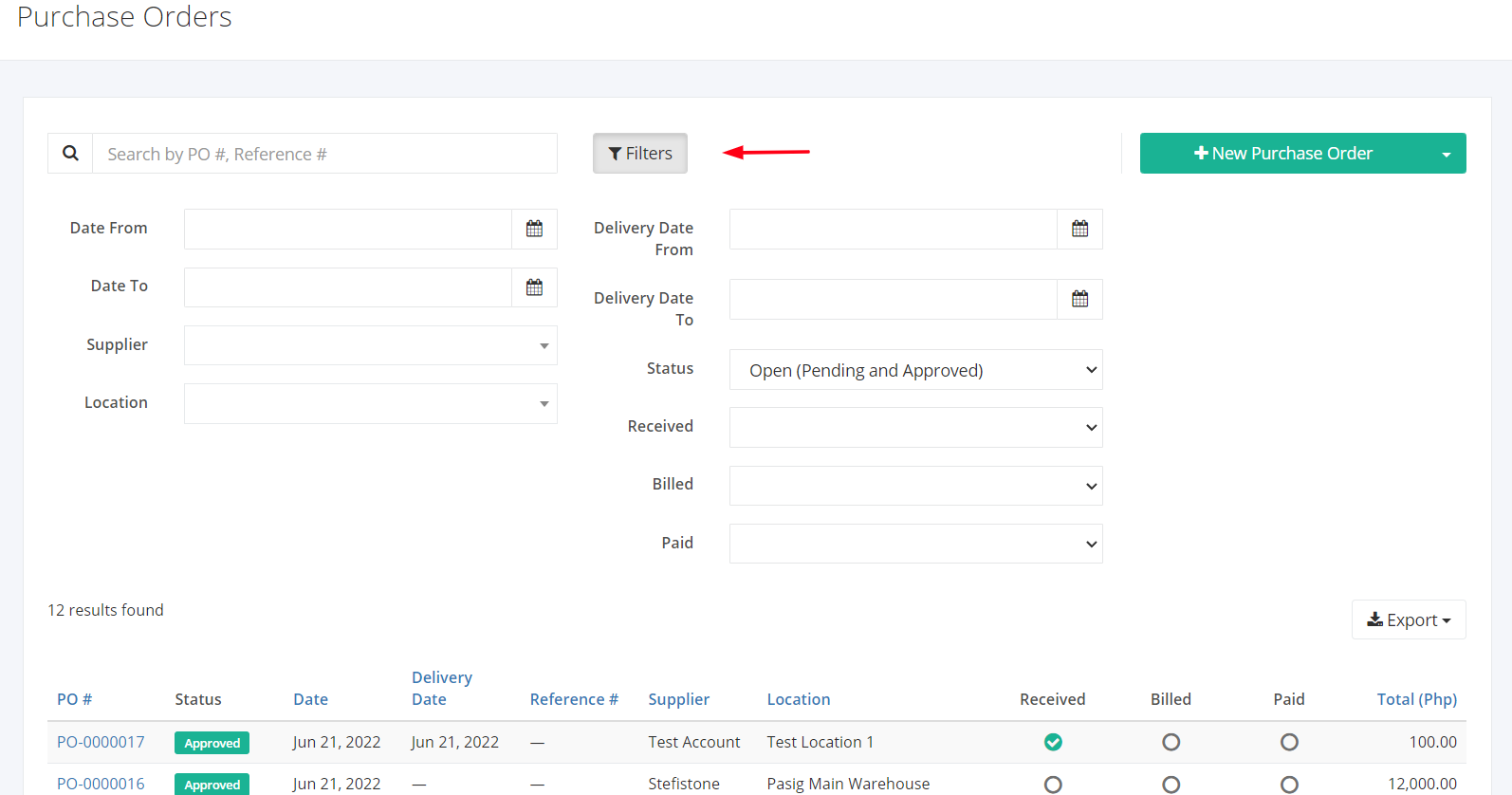Purchase Orders Overview
A Purchase Order (PO) is a document issued by a buyer to a seller, indicating the types, quantities, and agreed prices for products or services. It is used to control the purchasing of products and services from external suppliers.
On this listing page, you will be able to see all Purchase Orders and partial details such as the Purchase Order number, the status of the rest of the Purchasing Workflow, and the like.
You can filter records in two ways:
- Search by PO #, Reference #
- Using Filters
Search by PO #, Reference #:
1. Go to Search by PO #, Reference # box at the top of the Purchase Orders list.
2. In the Search by PO #, Reference # box, type the purchase order number or the reference number you are searching for. The list will load the moment you stop typing.
3. Click the PO # to see the purchase order details.
Using Filters:
1. Click Filters beside the Search by PO #, Reference # box. It will show you several parameters that will help to narrow down the results.
Filters:
- Date From – will show records starting from the date selected
- Date To – will show records up to the date selected
- Delivery Date From – will show records starting from the delivery date selected
- Delivery Date To – will show records up to the delivery date selected
- Supplier – will show records involving the supplier selected
- Location – will show records involving the location selected
- Status – will show records with the status (Pending, Approved, Voided) selected
- Received – will show records depending on the status (Pending, Partial, Completed) of receiving orders related to the Purchase Order.
- Billed– will show records depending on the status (Pending, Partial, Completed) of the Bills related to the Purchase Order.
- Paid– will show records depending on the status (Pending, Partial, Completed) of the Payments related to the Purchase Order.
Export Purchase Orders to PDF or Excel:
- In the Purchase Orders Overview, click Export.
- There are three Export options: Export to PDF, Export to Excel, and Export to Excel (Detailed). Click your desired format.
- Upon clicking your desired format, the file will be automatically downloaded to your computer.
- You may also view the Export History of the report.
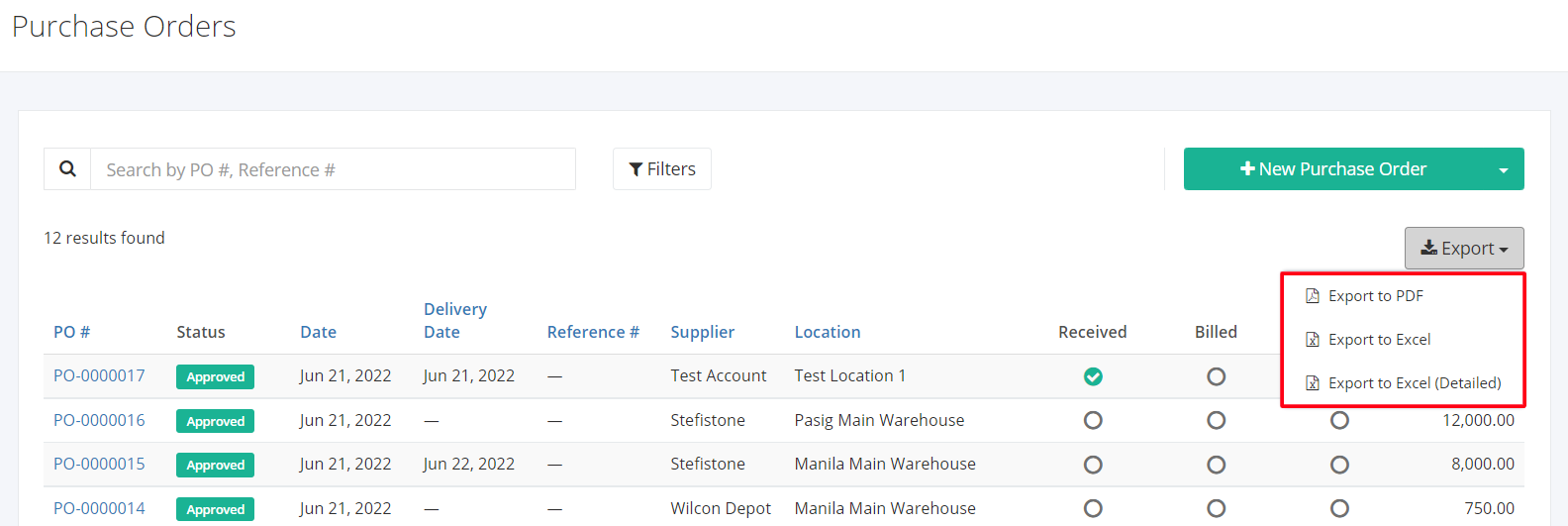
Related Article: Transaction Rules of Purchase Order