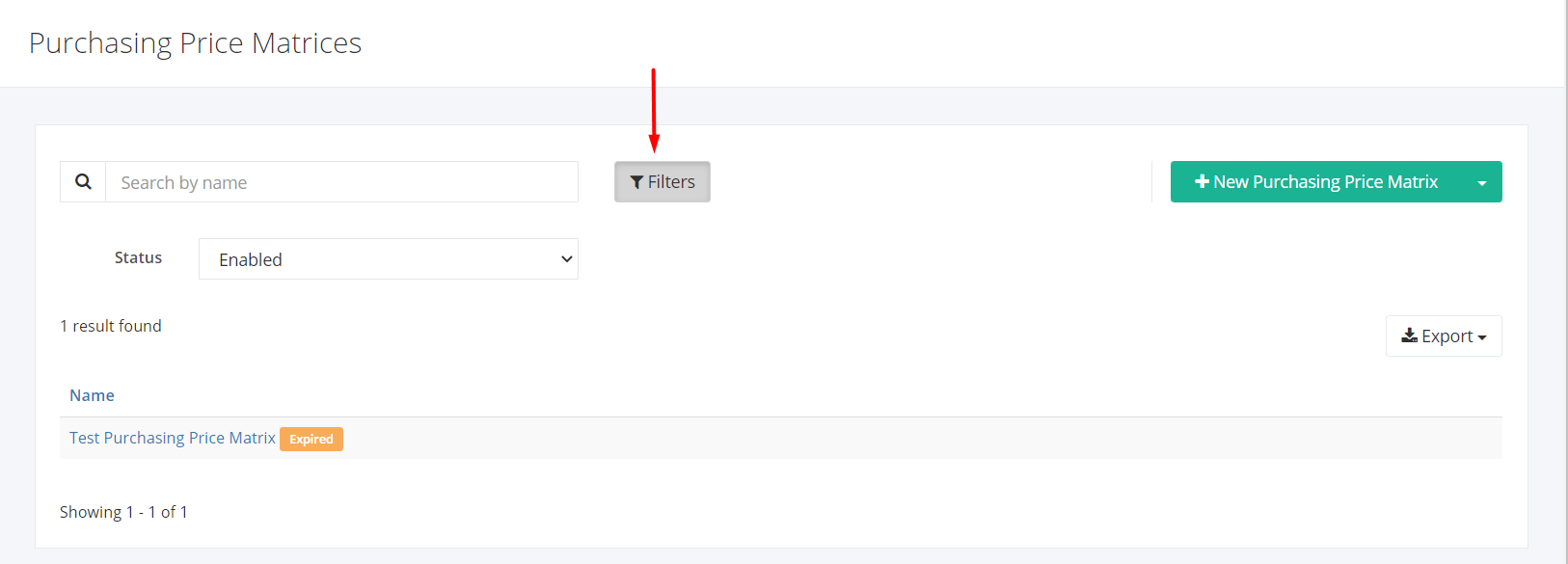Purchasing Price Matrices Overview
Some companies need to set different prices on their products for each of their suppliers and this specific action can be done through the Purchasing Price Matrices module. It allows users to define pricing for each product and then assign this set of pricing to one or more suppliers.
You can filter records in two ways:
- Search by name
- Using Filters
Search by name:
- Go to Search by name box at the top of the Purchasing Price Matrices list.
- In the Search by name box, type the name of the price matrix you are searching for. The list will load the moment you stop typing.
Using Filters:
- Click Filters beside the Search by name box.
- The records can be filtered by price matrix’s Status (Enabled, Disabled, All).
Export Purchasing Price Matrices to PDF or Excel:
- In the Purchasing Price Matrices Overview, click Export.
- There are three Export options: Export to PDF, Export to Excel, and Export to Excel (Detailed). Click your desired format.
- Upon clicking your desired format, the file will be automatically downloaded to your computer.
- You may also view the Export History of the report.
Related Article: Create or Edit a Purchasing Price Matrix