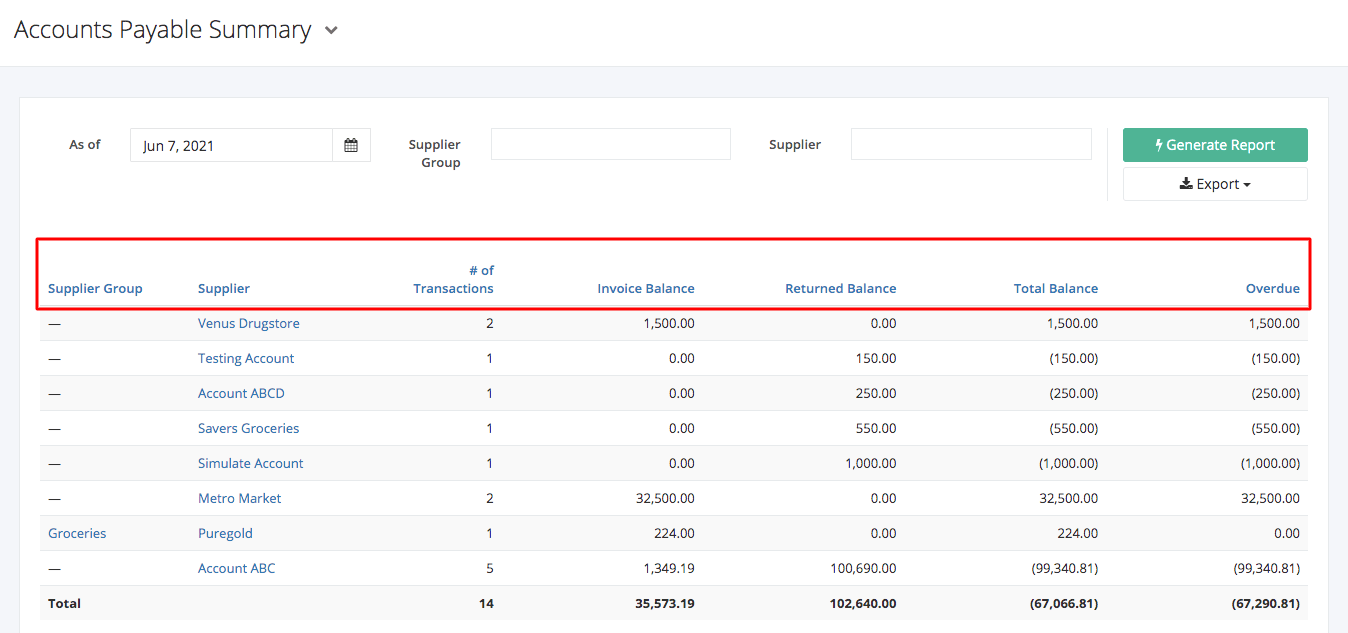Accounts Payable Summary Report
Accounts Payable Summary Report contains an aggregate amount of all unpaid bills and overdue amount to your suppliers. This report helps you keep track of the company’s outstanding balance as well as the overdue amount/s that should be immediately settled to the supplier/s.
Accounts Payable Summary Report Overview
Report Filters
- As of – This filter will show the suppliers and their overdue amounts from the date selected.
- Supplier Group — This filter will show the overdue amounts of the supplier/s belonging to the supplier group selected.
- Supplier – This filter will show the overdue amounts of the supplier/s selected.
Accounts Payable Summary Report Columns
- Supplier Group — This column shows the supplier group where the supplier belongs.
- Supplier — This column shows the suppliers involved in the transactions
- # of Transactions — This column shows the number of unpaid Purchase Orders or Purchase Returns transacted with the supplier.
- Invoice Balance — This column shows the total unpaid invoice balance.
- Returned Balance — This column shows the total balance that the supplier must return based on Purchase Returns.
- Total Balance — This column shows the total balance that the company owes the supplier. A value enclosed in parenthesis i.e. (150.00) means that the supplier owes the company based on Purchase Returns.
Total Balance = Invoice Balance – Returned Balance
- Overdue – This column shows the overdue amount the company owes the supplier.
Export Accounts Payable Summary Report to PDF or Excel
- In the Accounts Payable Summary Report, click Export.
- There are two Export options: Export to PDF and Export to Excel. Click your desired format.
- Upon clicking your desired format, the file will be automatically downloaded to your computer.
- You may also view the Export History of the report.
Related Article: Accounts Payable Aging