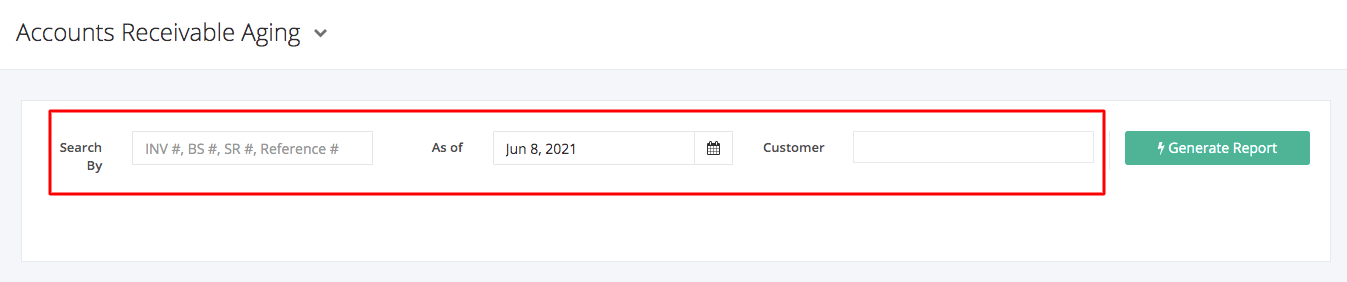Accounts Receivable Aging Report
Accounts Receivable Aging report gives a detailed view of all outstanding bills and balances your customer owes to your company as of a certain date and based on the following timeline: current, 1 to 30 days, 31 to 60 days, 61 to 90 days, and more than 90 days past the due date. This report is also used as a gauge to determine the financial health of a company’s customers.
Accounts Receivable Aging Report Overview
Report Filters
- Search By — This filter will enable the user to filter by form type and number (INV #, BS #, SR #, Reference #).
- As of – This filter will show the customers and their overdue amounts from the date selected.
- Customer – This filter will show the overdue amounts of the customer/s selected.
Accounts Receivable Aging Report Columns
- Customer – This column shows all customers involved in the transactions.
- Transaction # — This column shows the transaction number of the corresponding balance breakdown. The breakdown can be shown by clicking the toggle button on the left of the customer’s name.
- Date – This column shows the dates the transactions were made.
- Due Date – This column shows the due dates of the transactions.
- Current – This column shows the amounts the customers currently owe you
- 1-30 – This column shows the overdue amounts the customers owe you 1 to 30 days past the due date.
- 31-60 – This column shows the overdue amounts the customers owe you 31 to 60 days past the due date.
- 61-90 – This column shows the overdue amounts the customers owe you 61 to 90 days past the due date.
- >90 – This column shows the overdue amounts the customers owe you at least 90 days past the due date.
- Balance– This column shows the total amounts the customers owe you.
Export Accounts Receivable Aging Report to PDF or Excel
- In the Accounts Receivable Aging Report, click Export.
- There are two Export options: Export to PDF and Export to Excel. Click your desired format.
- Upon clicking your desired format, the file will be automatically downloaded to your computer.
- You may also view the Export History of the report.
Related Article: Statement of Account