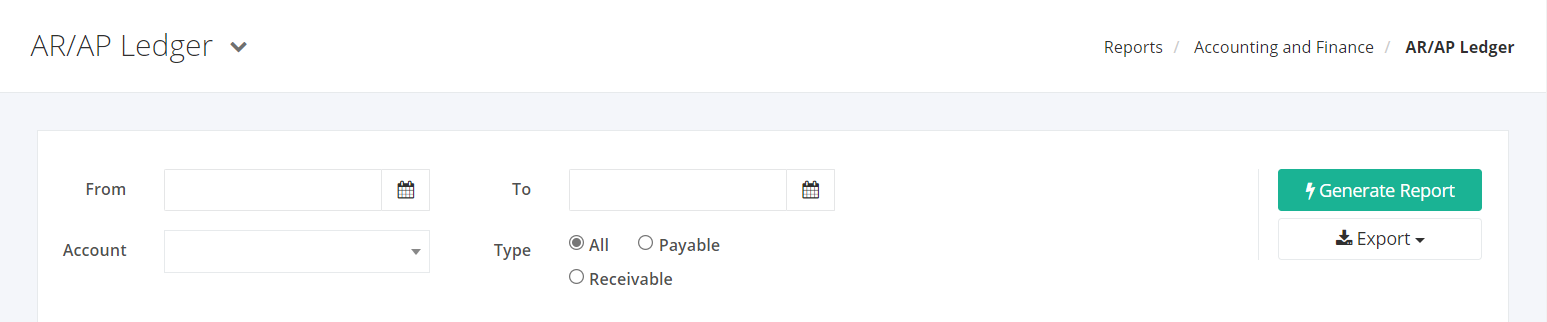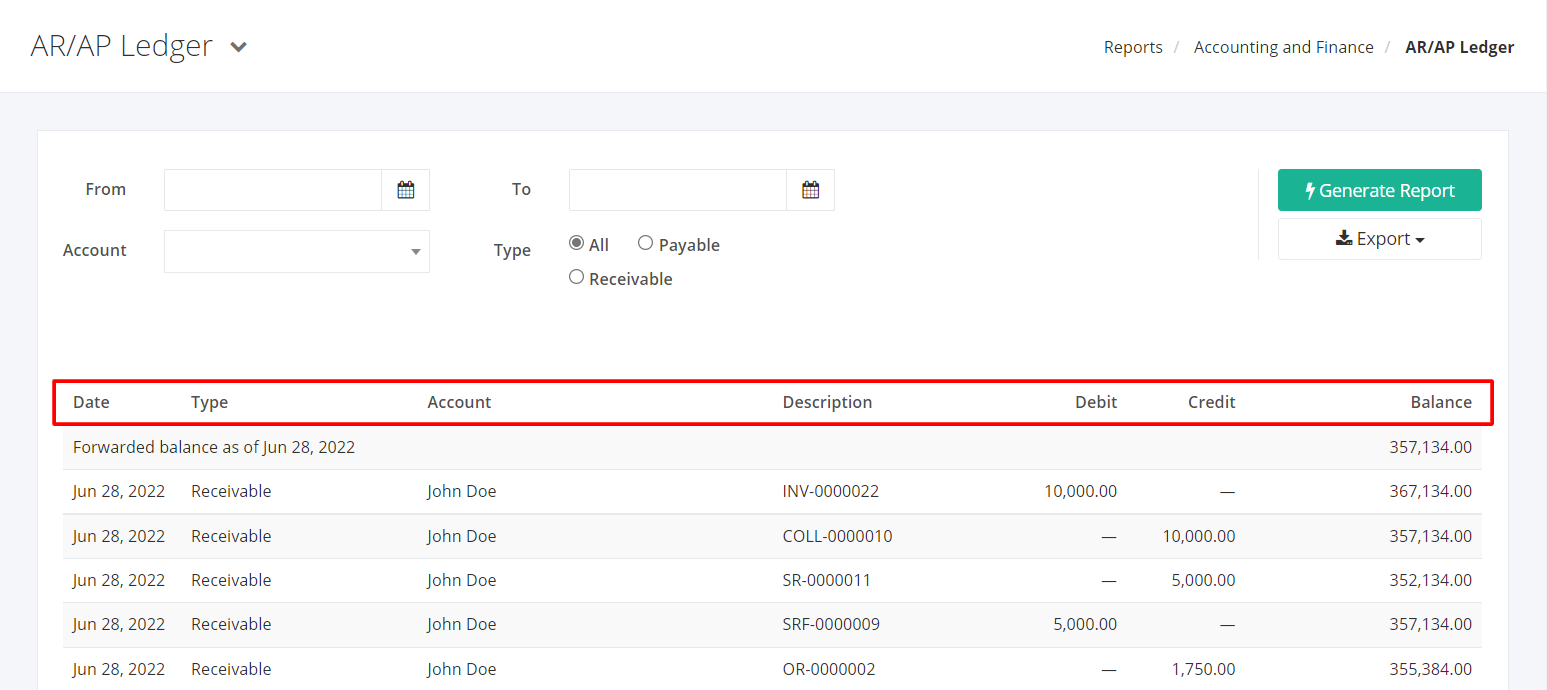AR/AP Ledger Report
AR/AP Ledger report can be filtered by three types: All, Payable, Receivable. All takes account everything—Accounts Payable and Accounts Receivable—to come up with an ending balance to show your company’s standing. Payable (AP Ledger) lists all the suppliers that a company owes along with their account balances, bills, returns, and payment details. Receivable (AR Ledger) lists all customers that owe you along with their account balances, invoices, sales returns, and collection details. Generally, if the ending balance turns negative, that means you have an outstanding balance to a customer or supplier. Meanwhile, a customer or supplier has an outstanding balance when its ending balance is positive.
AR/AP Ledger Report Overview
Report Filters
- From – This filter will show the accounts payable and receivable from the date selected.
- To – This filter will show the accounts payable and receivable up to the date selected.
- Account – This filter will show the accounts payable and receivable of the account selected.
- Type – This filter will either show the accounts payable, accounts receivable or both accounts payable and receivable.
AR/AP Ledger Report Columns
- Date – This column shows the dates the accounts payable / receivable were made.
- Type – This column shows whether the balance is an account payable or an account receivable.
- Account – This column shows the supplier or customer involved in the account payable or receivable.
- Description – This column shows the transaction involved in the account payable / receivable and the description of its returns/additions/deductions (if any).
- Debit – This column shows the debit amounts.
- Credit – This column shows the credit amounts.
- Balance – This column shows the accumulated balances of your accounts payable or receivable.
Export AR/AP Ledger Report to PDF or Excel
- In the AR/AP Ledger Report, click Export.
- There are two Export options: Export to PDF and Export to Excel. Click your desired format.
- Upon clicking your desired format, the file will be automatically downloaded to your computer.
- You may also view the Export History by clicking View Export History.
Related Article: Bank Reconciliation Report