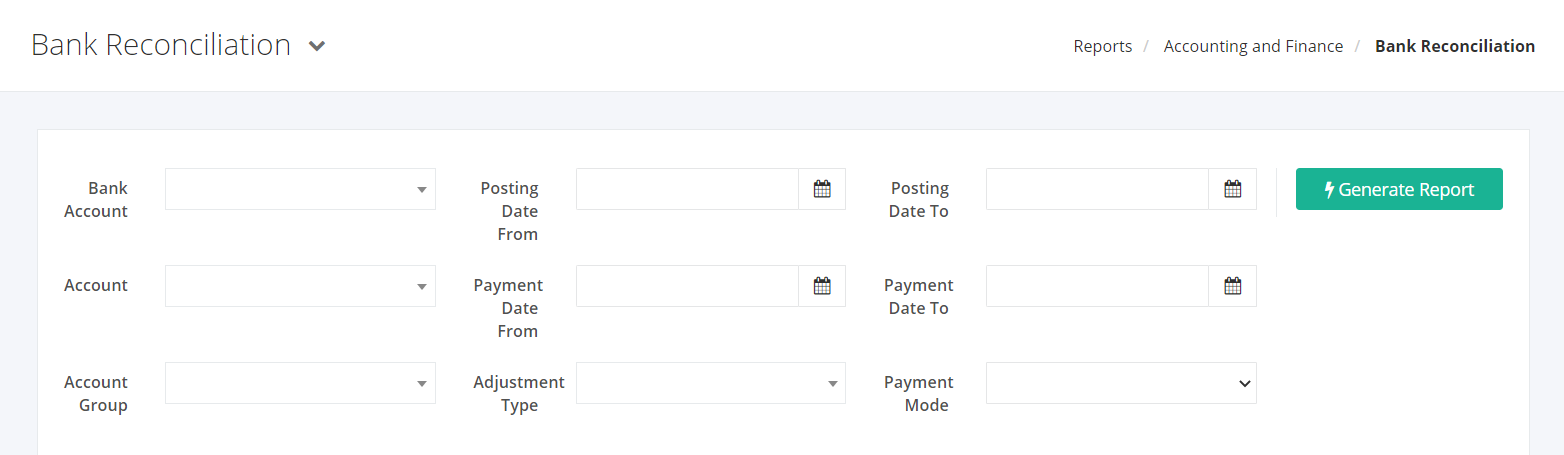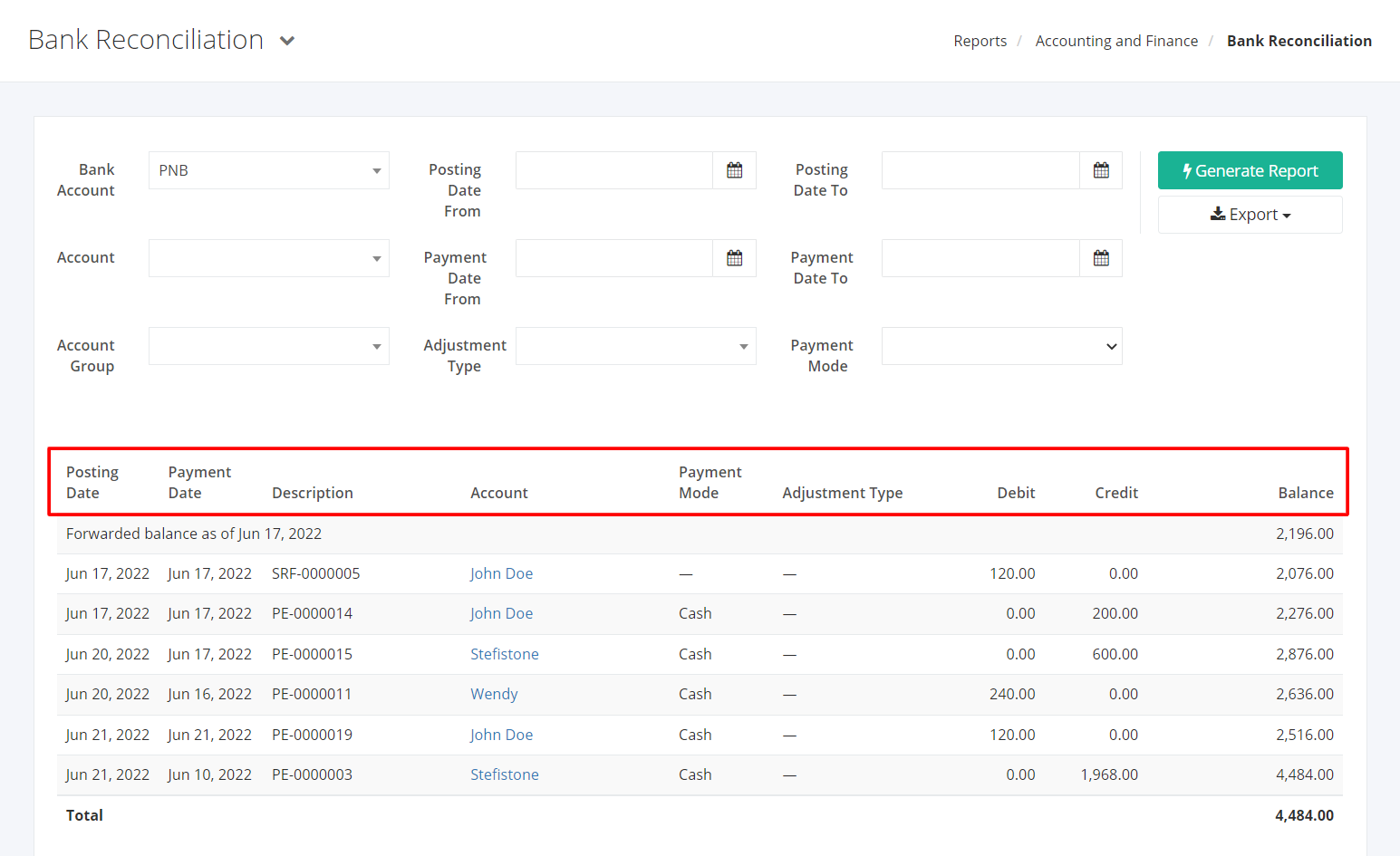Bank Reconciliation Report
Bank Reconciliation report seeks to replicate the bank account statement you have in order to check if the monetary transactions in your company done through the system is being transacted successfully in the real world.
Bank Reconciliation Report Overview
Report Filters
- Bank Account (required) – This filter will show reconciled records of Payment Entries, Purchase and Sales Return Refunds, Manual Bank Adjustment, and manual Bank Transfers.
- Posting Date From – This filter will show reconciled records starting with the posting date selected.
- Posting Date To – This filter will show reconciled records ending with the posting date selected.
- Account – This filter will show reconciled records regarding the account selected.
- Payment Date From – This filter will show reconciled records starting with the payment date selected.
- Payment Date To – This filter will show reconciled records ending with the payment date selected.
- Account Group – This filter will show reconciled records regarding the account group selected.
- Adjustment Type – This filter will show reconciled records with the adjustment type selected.
- Payment Mode – This filter will show reconciled records with the payment mode (cash, check, other) selected.
Bank Reconciliation Report Columns
- Posting Date – This column shows the posting date of Payment Entries, Purchase and Sales Return Refund and bank adjustment dates for manual adjustment and bank transfer.
- Payment Date – This column shows the payment date of the payment entries.
- Description – This column shows the description of the transaction: transaction form numbers, manual adjustment form numbers.
- Account – This column shows the account name where transaction has originated.
- Payment Mode – This column shows all records’ payment mode.
- Adjustment Type – This column shows all records’ adjustment type name.
- Debit – This column stands for deduction from balance.
- Credit – This column stands for addition to balance.
- Balance – This column shows the running balance.
Export Bank Reconciliation Report to PDF or Excel
- In the Bank Reconciliation Report, click Export.
- There are two Export options: Export to PDF and Export to Excel. Click your desired format.
- Upon clicking your desired format, the file will be automatically downloaded to your computer.
- You may also view the Export History by clicking View Export History.
Related Article: Payment Adjustment Report