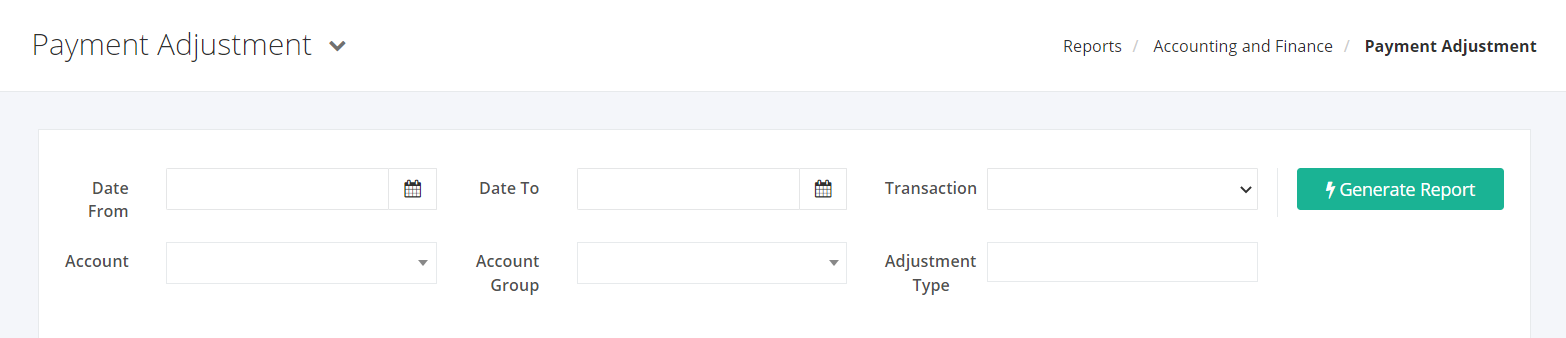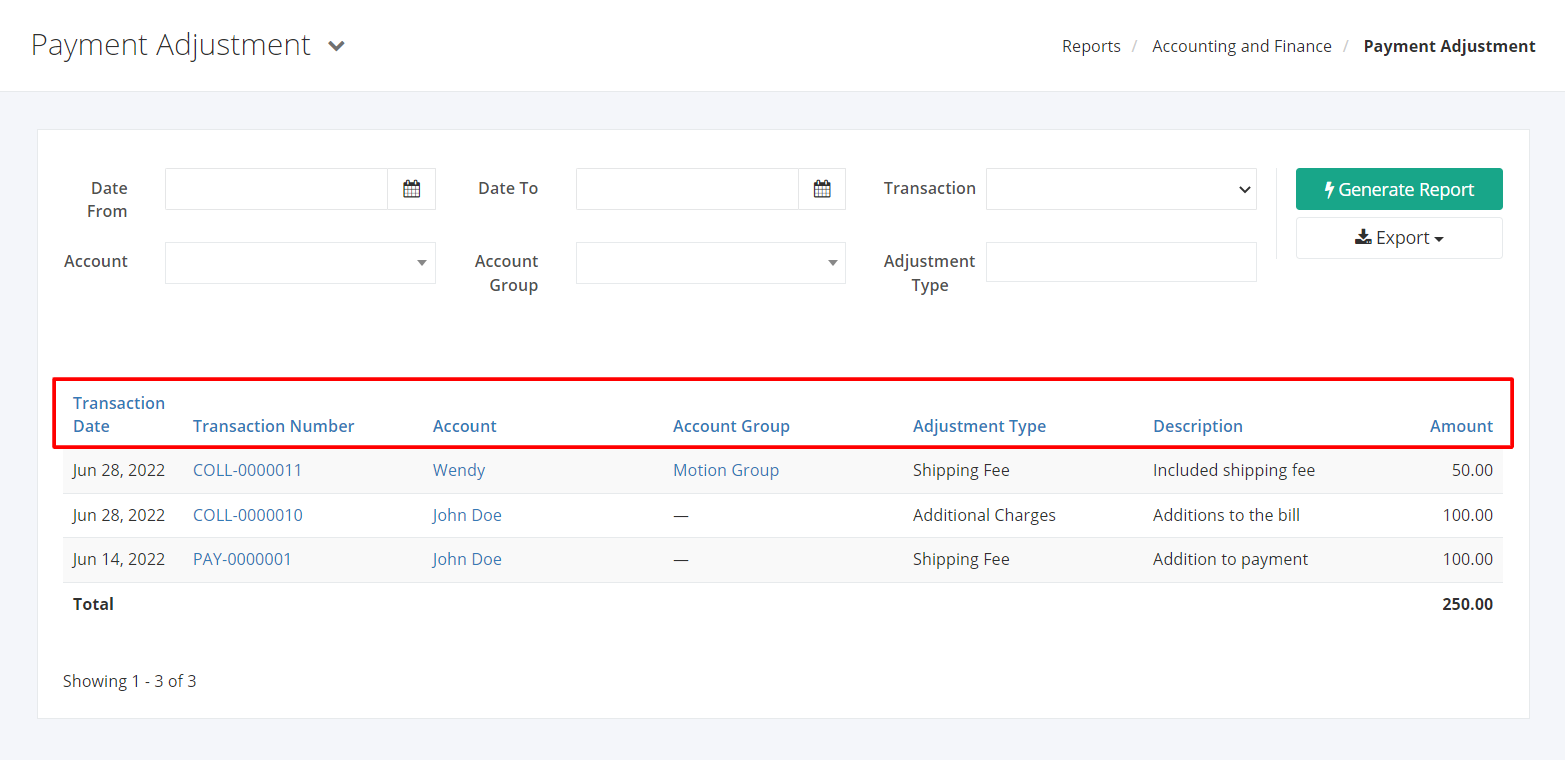Payment Adjustment Report
Payment Adjustment Report lists all the additions and deductions applied in collections, official receipts, and payments.
Payment Adjustment Report Overview
Report Filters
- Date From – This filter will show additions and deductions starting from this date.
- Date To – This filter will show additions and deductions ending at this date.
- Account – This filter will show additions and deductions from the account selected.
- Account Group – This filter will show additions and deductions from accounts of the account group selected.
- Transaction – This filter will show additions and deductions applied in the kind of transaction selected.
- Adjustment Type – This filter will show additions and deductions of the adjustment type selected.
Payment Adjustment Report Columns
- Transaction Date – This column shows the date of the transaction associated with the payment adjustment.
- Transaction Number – This column shows the transaction number of the payment adjustment.
- Account – This column shows the account that the transaction was done for.
- Account Group – This column shows the account group which the account is a part of.
- Adjustment Type – This column shows the adjustment type of the payment adjustment.
- Description – This column shows the description that was specified within the transaction for the payment adjustment.
- Amount – This column shows the value of the payment adjustment.
Export Payment Adjustment Report to PDF or Excel
- In the Payment Adjustment Report, click Export.
- There are two Export options: Export to PDF and Export to Excel. Click your desired format.
- Upon clicking your desired format, the file will be automatically downloaded to your computer.
- You may also view the Export History by clicking View Export History.
Related Article: Output VAT Summary