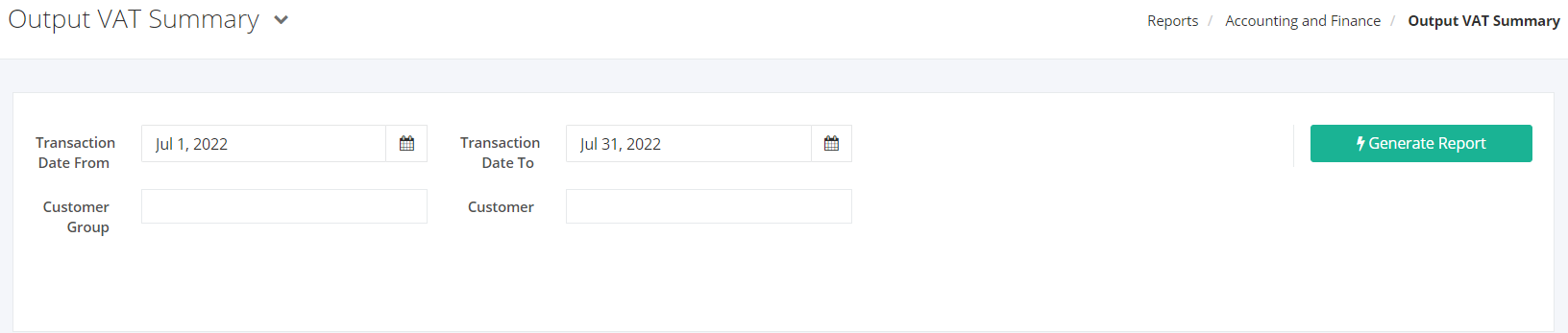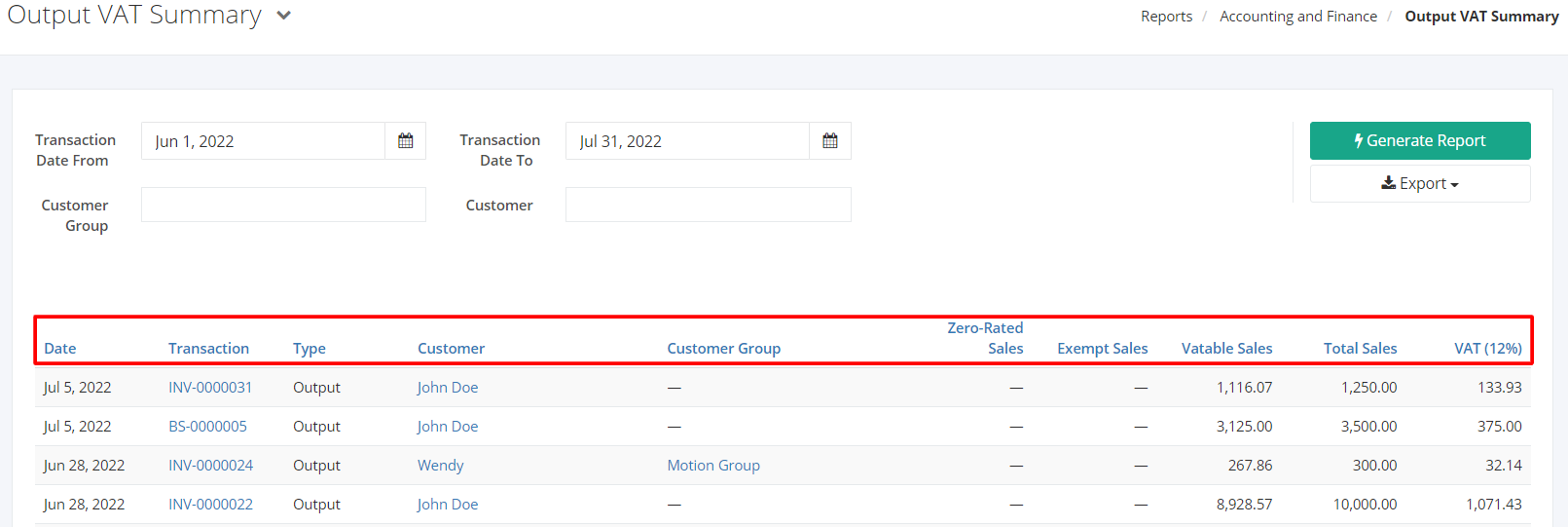Output VAT Summary Report
Output VAT Summary report details all the VAT acquired from invoices and sales returns done within the period. The report computes the Total Output VAT, the Total Output VAT Returns, and the Total Output VAT after VAT Returns.
Output VAT Summary Report Overview
Report Filters
- Transaction Date From – This will fetch all invoices and returns starting with the transaction date selected.
- Transaction Date To – This will fetch all invoices and returns ending with the transaction date selected.
- Customer – This will fetch records regarding the customer/s selected.
- Customer Group – This will fetch records regarding the customer group/s selected.
Output VAT Summary Report Columns
- Date – This column shows the date of the invoice and sales returns.
- Transaction – This column shows what the transaction form number is.
- Type – This column shows if the record is a Return on an Output.
- Customer – This column shows the customer whom the record is associated with.
- Customer Group – This column shows the customer group which the record is associated with.
- Zero-Rated Sales – This column shows Zero-Rated Sales incurred in the transaction.
- Exempt Sales – This column shows VAT Exempt Sales incurred in the transaction.
- Vatable Sales – This column shows Vatable Sales incurred in the transaction.
- Total Sales – This column shows the total amount due for the transaction.
- VAT (12%) – This column shows 12% VAT incurred in the transaction.
Export Output VAT Report to PDF or Excel
- In the Output VAT Report, click Export.
- There are two Export options: Export to PDF and Export to Excel. Click your desired format.
- Upon clicking your desired format, the file will be automatically downloaded to your computer.
- You may also view the Export History of the report.
Related Article: Input VAT Summary