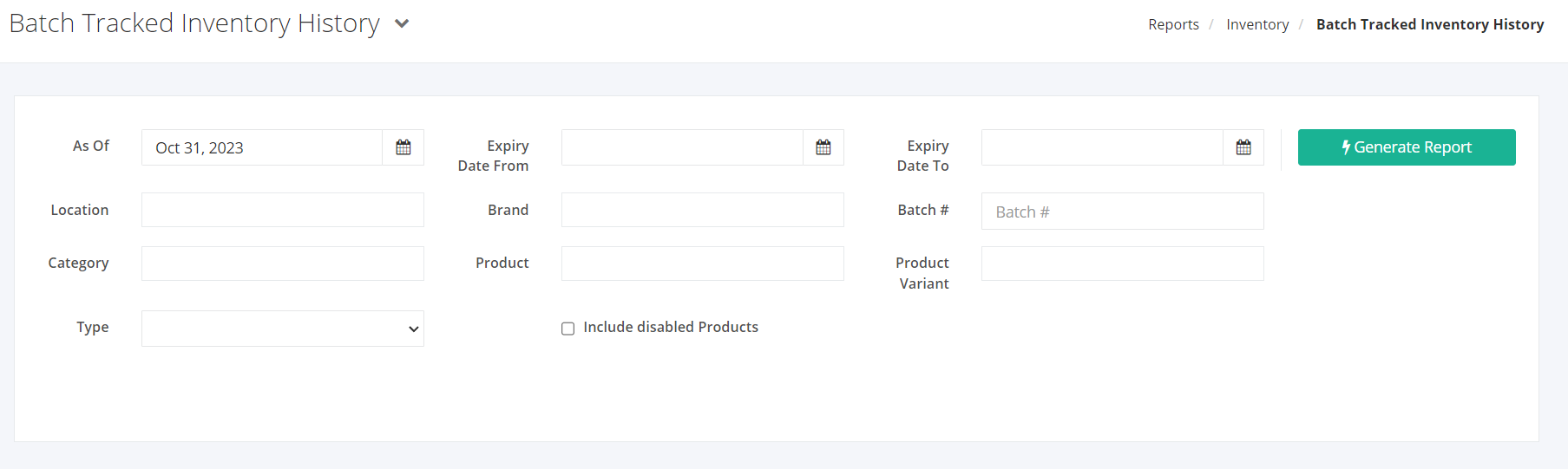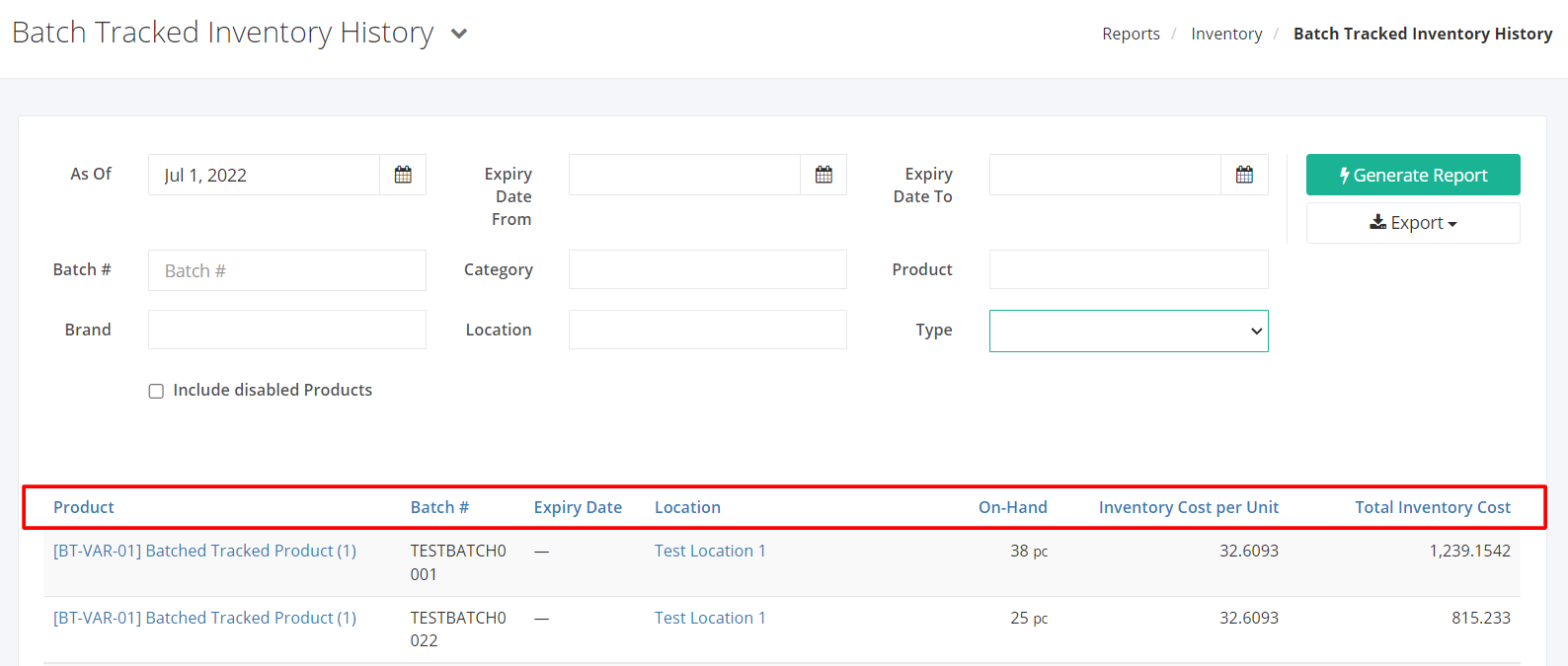Batch Tracked Inventory History Report
Batch Tracked Inventory History report contains detailed records of the products with their SKU, batch #, expiry date, location, on hand, inventory cost per unit, and total inventory cost. The primary purpose of this report is to give a historical and current inventory status of products that has a stock type of batch tracked with and without expiry date inventory items.
Batch Tracked Inventory History Report Overview
Report Filters
- As Of Date – This filter will show all products and current on-hand quantities from the date selected.
- Expiry Date From – This filter will show all products from the selected expiry date.
- Expiry Date To – This filter will show all products up to the expiry date selected.
- Batch # –This filter will show all records with the selected batch #.
- Category – This filter will show all products of the category selected.
- Product – This filter will show all product variants of the product selected.
- Product Variant – This filer will show all selected product variants of a product.
- Brand – This filter will show all products of the brand selected.
- Location– This filter will show all product inventory in the location/s selected.
- Type –This filter will segregate batch tracked inventory (All, batch tracked with expiry, batch tracked without expiry).
Batch Tracked Inventory Report Columns
- Product – This column shows all products and their SKU.
- Batch # – This column shows the batch # of the inventory.
- Expiry Date – This column shows the expiry dates of products with the stock type batch tracked with expiry.
- Location– This column shows the location where the product is currently located.
- On Hand – This column shows the As Of Date on-hand quantity, Inventory.
- Inventory Cost per Unit– This column shows the total cost per unit (Total Inventory Cost divided by On Hand Quantity).
- Total Inventory Cost – This column shows the total inventory cost for all the products in that specified batch, expiry, and location.
Export Batch Tracked Inventory Report to PDF and Excel
- In the Batch Tracked Inventory Report, click Export.
- There are two Export options: Export to PDF and Export to Excel. Click your desired format.
- Upon clicking your desired format, the file will be automatically downloaded to your computer.
- You may also view the Export History of the report.
Related Article: Inventory Allocation