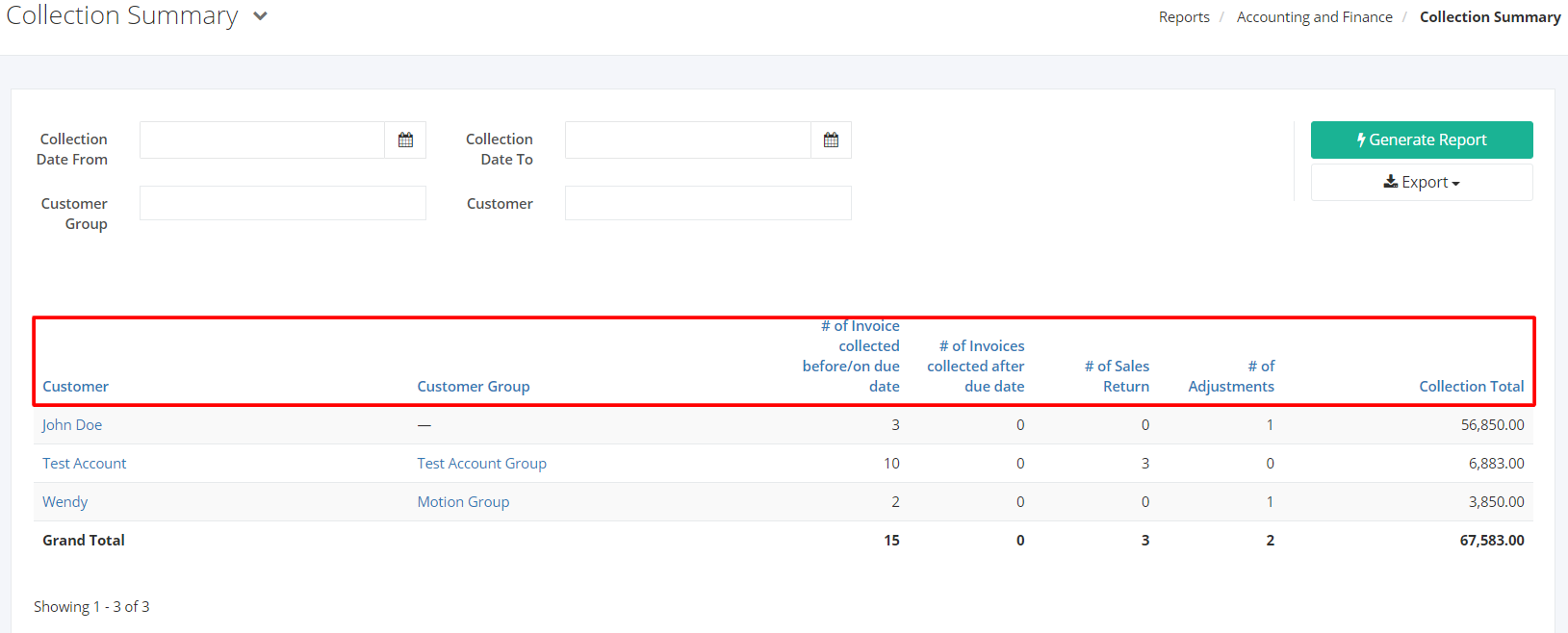Collection Summary Report
Collection Summary report gives summarized data of collected transactions received within a specific date range. The report contains the customer and the total amount collected from that customer.
Collection Summary Report Overview
Report Filters
- Collection Date From – This filter will show the collection transactions from the collection date selected.
- Collection Date To – This filter will show the collection transactions up to the collection date selected.
- Customer Group – This filter will show the collection transactions of the customer group/s selected.
- Customer – This filter will show the collection transactions of the customer/s selected.
Collection Summary Report Columns
- Customer – This column shows the customer involved in the transaction/s.
- Customer Group – This column shows the group where the customer belongs.
- # of Invoices Collected before/on due date – This column shows the number of invoices that were collected before/on the due date.
- # of Invoices Collected after due date – This column shows the number of invoices that were collected after the due date.
- # of Sales Return – This column shows the total number of Sales Returns per customer.
- # of Adjustments – This column shows the number of Adjustments per customer.
- Collection Total – This column shows the total amount paid per customer.
Export Collection Summary Report to PDF or Excel
- In the Collection Summary Report, click Export.
- There are two Export options: Export to PDF and Export to Excel. Click your desired format.
- Upon clicking your desired format, the file will be automatically downloaded to your computer.
- You may also view the Export History of the report.
Related Article: AR/AP Ledger