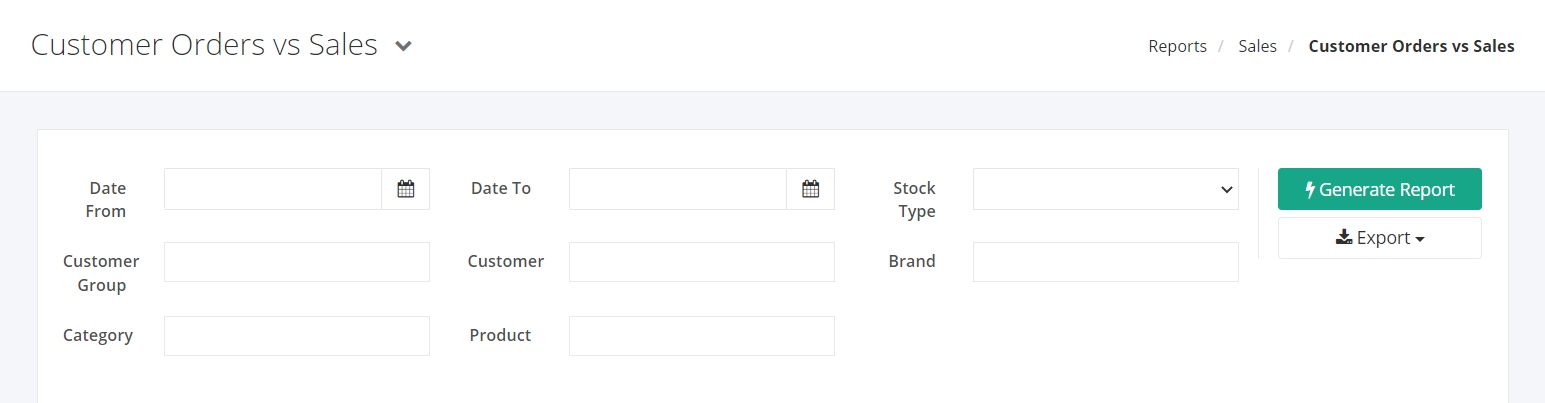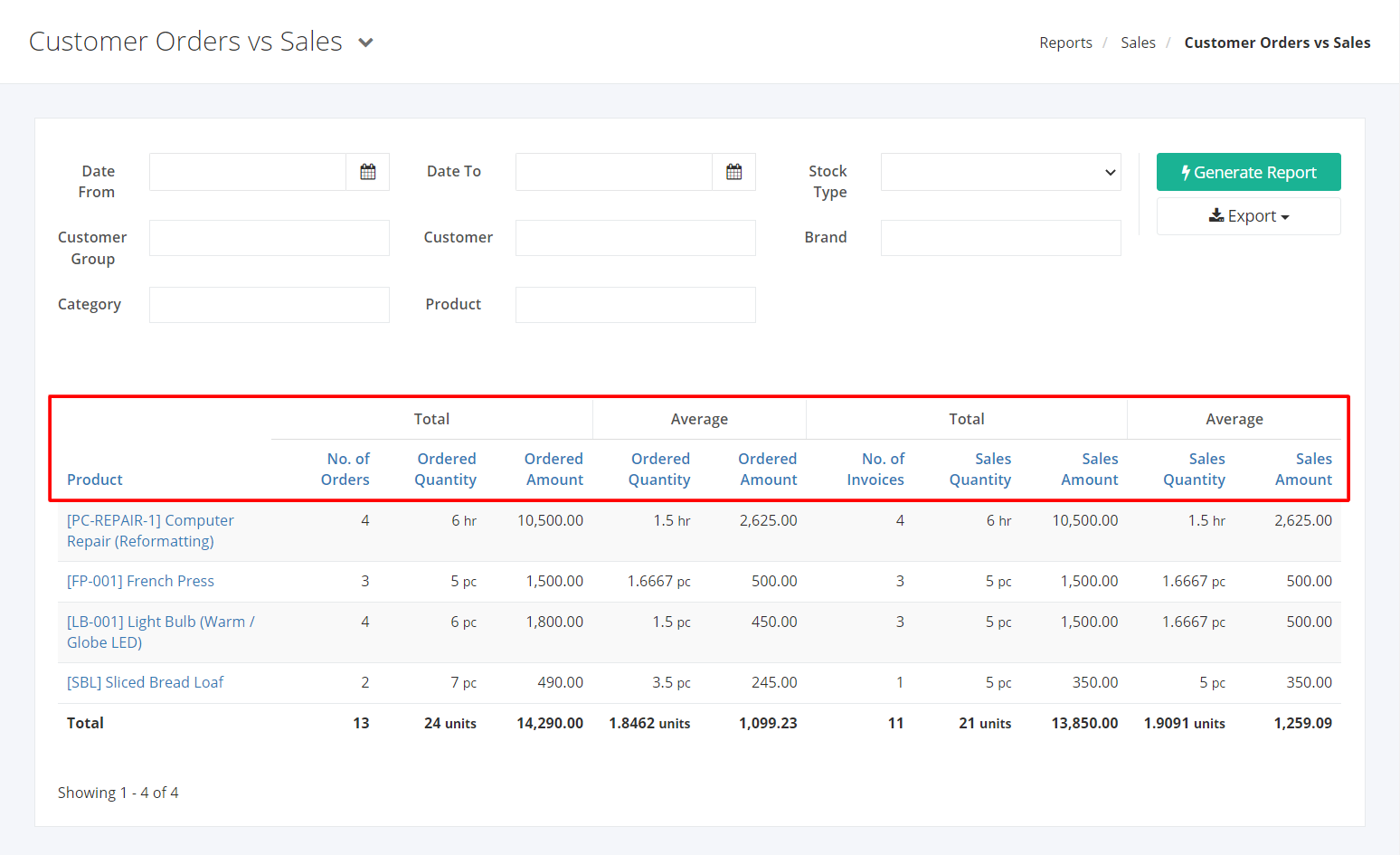Customer Orders vs Sales Report
Customer Orders vs Sales Report gives an overview of the difference between the ordered quantity and the actual sold quantity. This section provides a summary of the total and average ordered quantity and amount, and the total and average sold quantity and amount.
Customer Orders vs Sales Report Overview
Report Filters
- Date From – This filter will show the ordered and sold products from the date selected.
- Date To – This filter will show the ordered and sold products until the date selected.
- Stock Type – This filter will show the ordered and sold products of the stock type selected.
- Customer Group – This filter will show the ordered and sold products of the customers in the selected customer group.
- Customer – This filter will show the ordered and sold products of the customer selected.
- Brand – This filter will show ordered and sold products of the brand selected.
- Category – This filter will show the ordered and sold products of the category selected.
- Product – This filter will show the ordered and sold products selected.
Customer Orders vs Sales Report Columns
- Product – This column shows the products (with their SKU) that were ordered and sold.
- Total No. of Orders – This column shows the total orders placed for a product.
- Total Ordered Quantity – This column shows the total quantity ordered for a product.
- Total Ordered Amount – This column shows the total price of a product that was ordered.
- Average Ordered Quantity – This column shows the average quantity ordered for a product.
- Average Ordered Amount – This column shows the average price of a product that was ordered.
- Total No. of Invoices – This column shows the total invoices for a product.
- Total Sales Quantity – This column shows the total quantity invoiced for a product.
- Total Sales Amount – This column shows the total invoice amount of a product that was ordered.
- Average Sales Quantity – This column shows the average quantity invoiced for a product.
- Average Sales Amount – This column shows the average invoice amount of a product that was ordered.
Export Customer Orders vs Sales Report to PDF or Excel
- In the Customer Orders vs Sales Report, click Export.
- There are two Export options: Export to PDF and Export to Excel. Click your desired format.
- Upon clicking your desired format, the file will be automatically downloaded to your computer.
- You may also view the Export History by clicking View Export History.
Related Article: Inventory Sales Overview