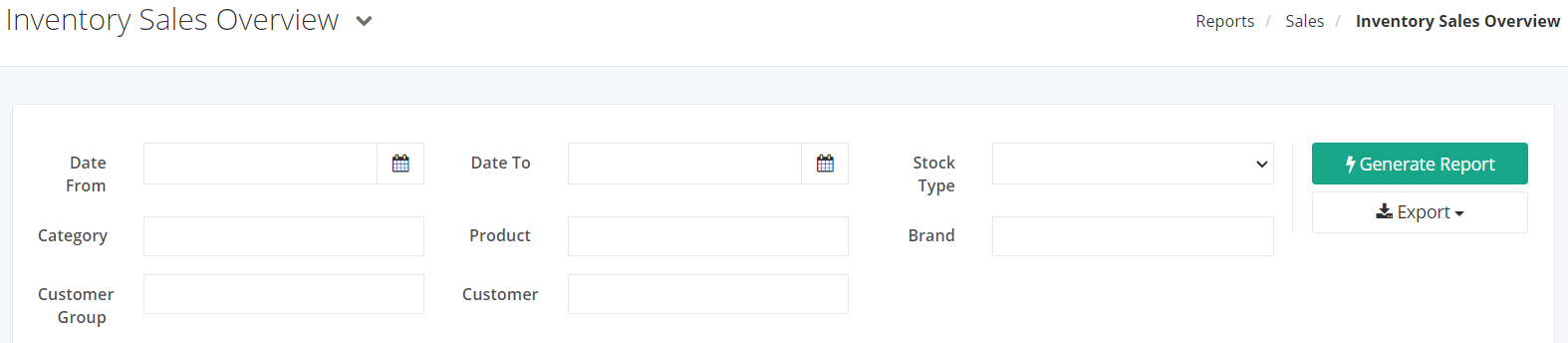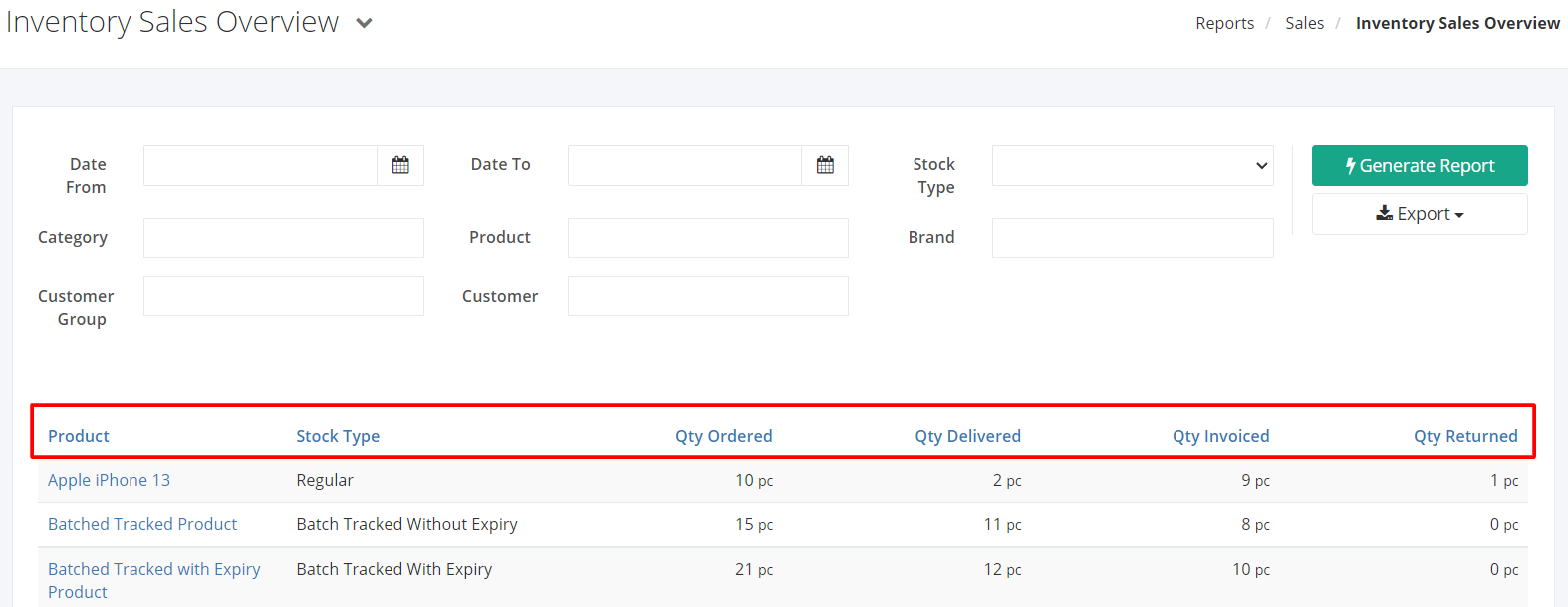Inventory Sales Overview Report
Inventory Sales Overview Report gives an overview of the product’s sales history including the quantity ordered, delivered, invoiced, and returned by the customer/s within a specific date range.
Inventory Sales Overview Report
Report Filters
- Date From – This filter will show all products and sales order quantities from the Date selected.
- Date To – This filter will show all products and sales order quantities up to the Date selected.
- Stock Type – This filter will show all the products of the stock type selected.
- Category – This filter will show all the products under the category selected.
- Product – This filter will show all product variants and sales order quantities of the product/s selected.
- Brand – This filter will show all the products of the brand selected.
- Customer – This filter will show all products and sales order quantities of the customer/s selected.
- Customer Group – This filter will show all products and sales order quantities of the customer group/s selected.
Inventory Sales Overview Report Columns
- Product – This column shows all products and their SKU.
- Stock Type – This column shows the stock type of the products.
- Qty Ordered – This column shows a count of your products’ ordered quantities.
- Qty Received – This column shows a count of your products’ received quantities.
- Qty Invoiced – This column shows a count of your products’ invoiced quantities.
- Qty Returned – This column shows a count of your products’ returned quantities.
Export Product Sales Order History Report to PDF or Excel
- In the Product Sales Order History Report, click Export.
- There are two Export options: Export to PDF and Export to Excel. Click your desired format.
- Upon clicking your desired format, the file will be automatically downloaded to your computer.
- You may also view the Export History of the report.
Related Article: Sales History – Detailed