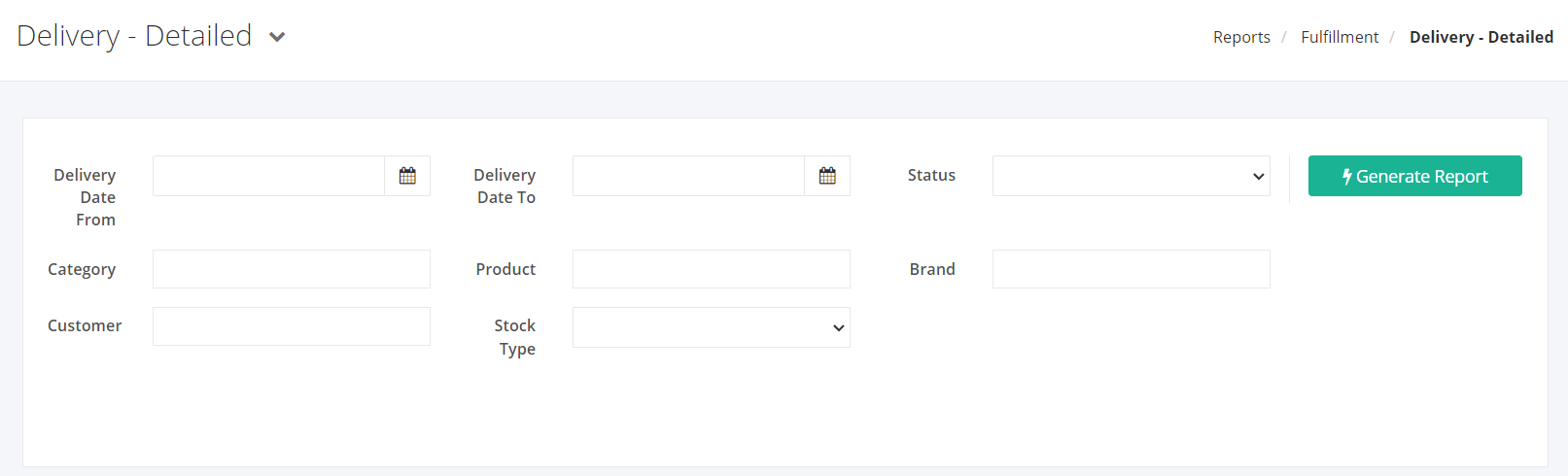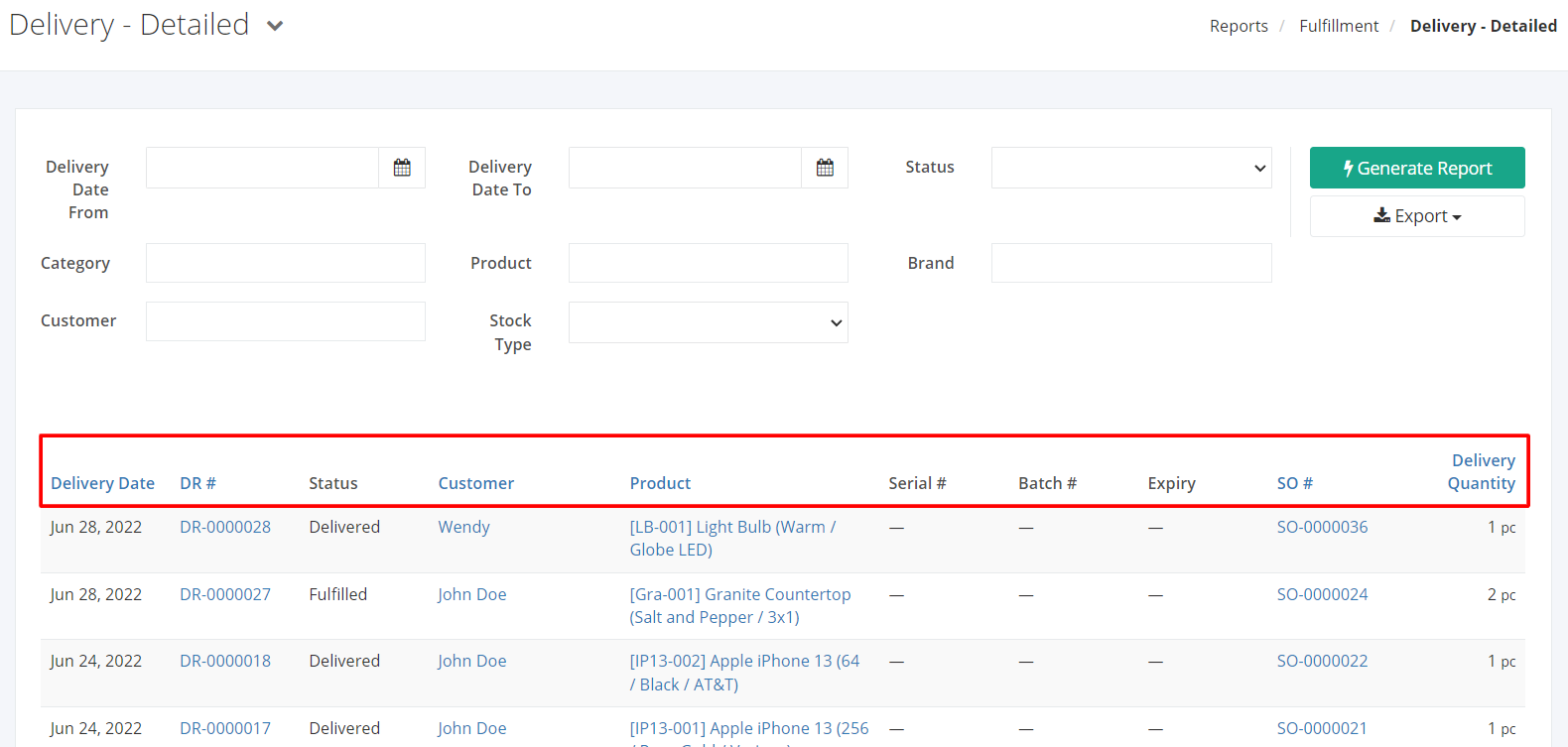Delivery - Detailed
Delivery – Detailed report gives an overview of all delivery transactions including delivered, planned, and voided deliveries within a specific delivery date. This report contains detailed data of the delivery such as (1) delivery date, (2) delivery number, (3) specific customer, (4) product/s for delivery, (5) its specific serial/batch number, (6) specific sales order number, (7) delivery status, and (8) delivery quantity. This report will help you keep track of all the products you need to deliver to prevent delays in deliveries.
Delivery – Detailed Overview:
Report Filters:
- Delivery Date From – This filter will show the products, delivery schedules, and statuses from the DR Date selected.
- Delivery Date To — This filter will show the products, delivery schedules, and statuses until the DR Date selected.
- Status – This filter will show the delivery schedules of the status selected.
- Category — This filter will show the delivery schedules and statuses of the category/ies selected.
- Product – This filter will show the delivery schedules and statuses of the product/s selected.
- Brand — This filter will show the delivery schedules and statuses of the brand/s selected.
- Customer – This filter will show the products, delivery schedules, and statuses of the customer/s selected.
- Stock Type – This filter will show the products of the chosen stock type.
Delivery – Detailed Columns:
- Delivery Date – This column shows the dates the deliveries were scheduled.
- DR # – This column shows all delivery numbers.
- Status – This column shows the statuses of the scheduled deliveries.
- Customer – This column shows the customers involved in the delivery transactions.
- Product – This column shows the products with their SKU and are scheduled for delivery.
- Serial #– This column shows the serial number of the product.
- Batch #– This column shows the batch number of the product.
- Expiry – This column shows the expiration date of the product.
- SO # – This column shows the sales order numbers.
- Delivery Quantity – This column shows the total number of items scheduled for delivery.
Export Delivery – Detailed to PDF or Excel:
- In the Delivery Schedule – Detailed, click Export.
- There are two Export options: Export to PDF and Export to Excel. Click your desired format.
- Upon clicking your desired format, the file will be automatically downloaded to your computer.
- You may also view the Export History of the report.
Related Article: Delivery – Summary